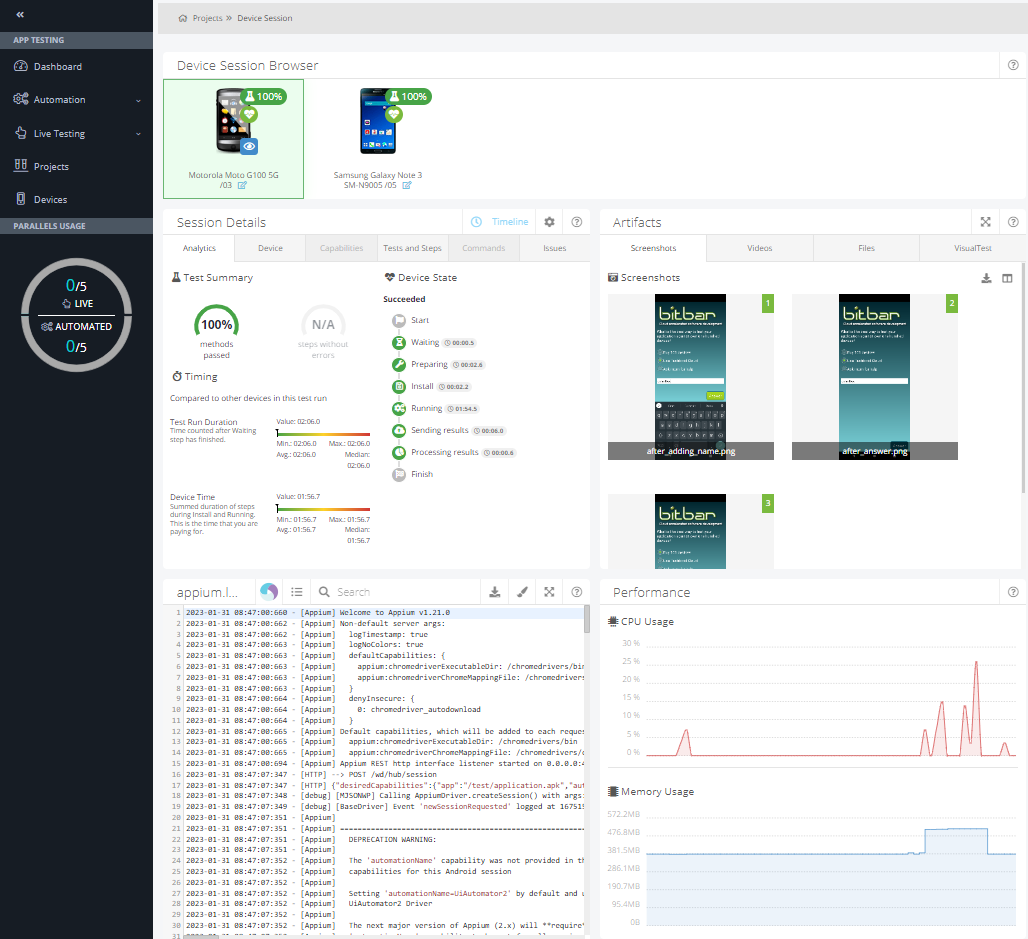Running Server Side Test with Biometric Instrumentation
To create a live test to check application biometrics, follow these steps:
From the dashboard, navigate to Automation > Create Automated Test > Android or iOS.
Select Server Side (Appium and other frameworks).
Choose or upload a files required by a selected framework and enable biometrics testing by toggling the button to Enabled.
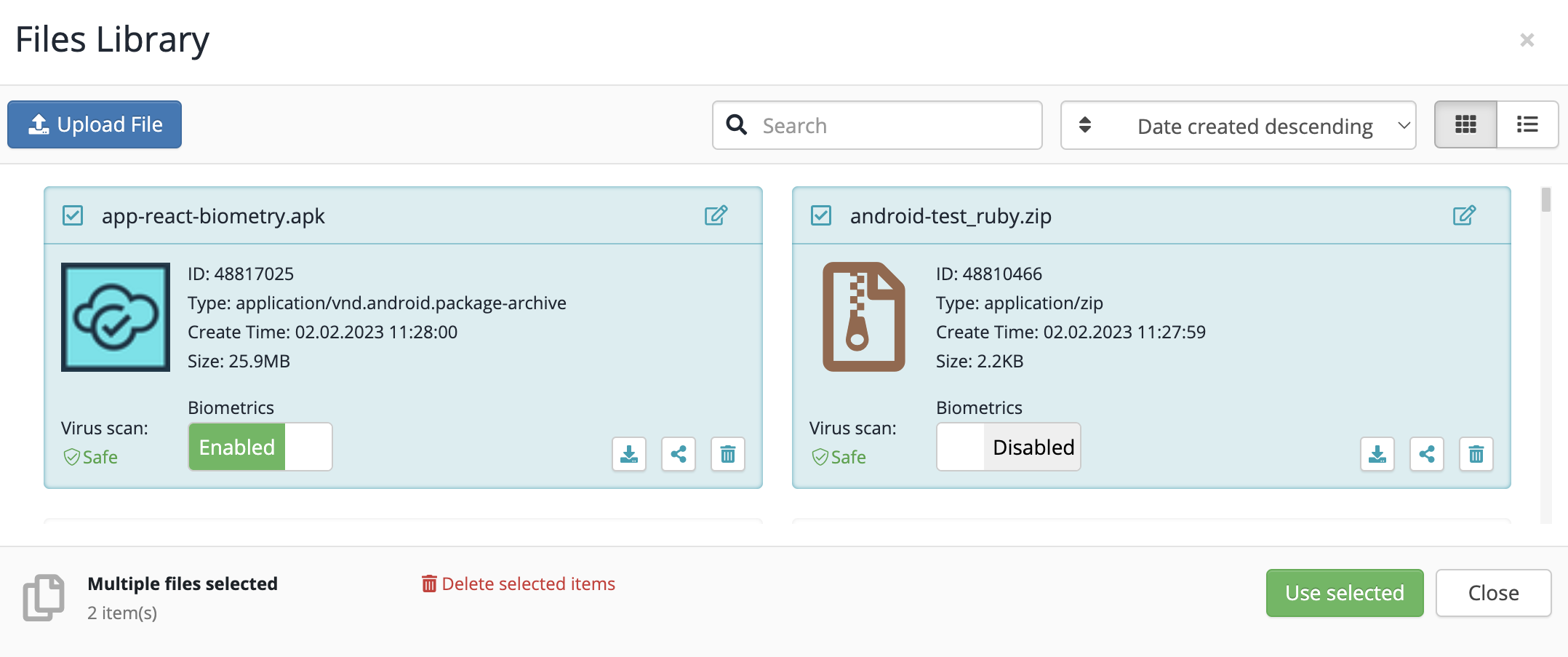
Choose a device from:
Use existing device group
Use chosen devices
Use currently idle device(s)
Create and run the automated test.
(Optional) You can check the live view of the test by clicking Live View in the Device Session > Session Details section.
Note
It takes about 30 seconds longer for the Android test to be ready to run.
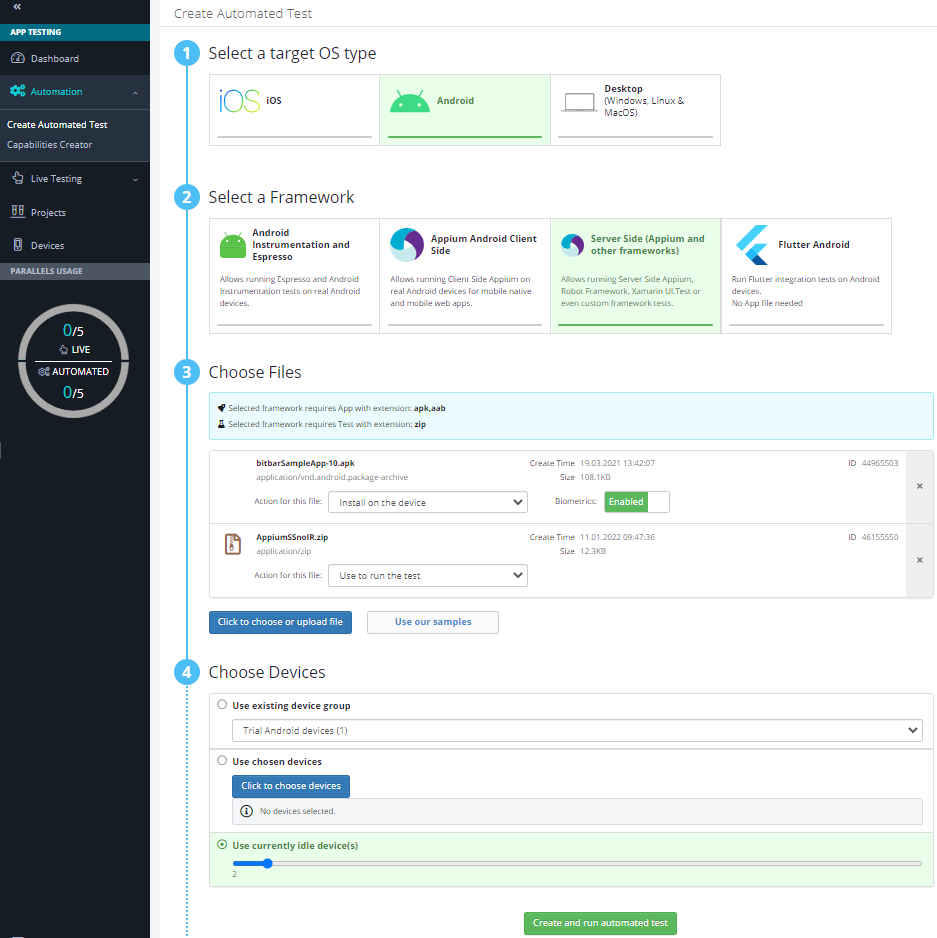
To check the result of your test, go to the Projects section on the left-hand side panel and choose the one that interests you. Click the project, select a your test run, and Go to results. The Device Session provides information on:
Device Session Browser
Session Details:
Analytics
Device
Tests and Steps
Issues
Artifacts
Screenshots
Videos
Logs
Performance