Account
To access your account settings, click the icon on the main page to open the account menu and select Account.
Important
The Account page is available only for Account Owners.
The Account page consists of five sections:
Account Users
In the Account Users section, you can manage your account users.
Adding users
You can add new users by clicking the button.

New users will receive an email invitation to activate their accounts.
Important
You cannot add an existing BitBar Cloud user from the user interface. Contact BitBar Support through the SmartBear Support Portal to add an existing user to your account.
Managing Users
A user can be either a regular user or an Account Owner. An Account Owner can grant and remove ownership from other users, including the other Account Owners, and can see all users in the account, including themselves. You can have multiple Account Owners. You can manage the following Active user options:
Remove Account Owner role
Upgrade to Account Owner
Disable user
 |
Important
By default, projects are not shared between the Account Owners and regular users. Sharing must be done individually for each project.
When it comes to Inactive users (who haven't yet activated), you can also:
Resend activation e-mail
Remove user
Tip
The Remove user feature is handy if you've mistaken the email address.
 |
My Subscription
The My Subscriptions section shows your current BitBar plan and latest usage.
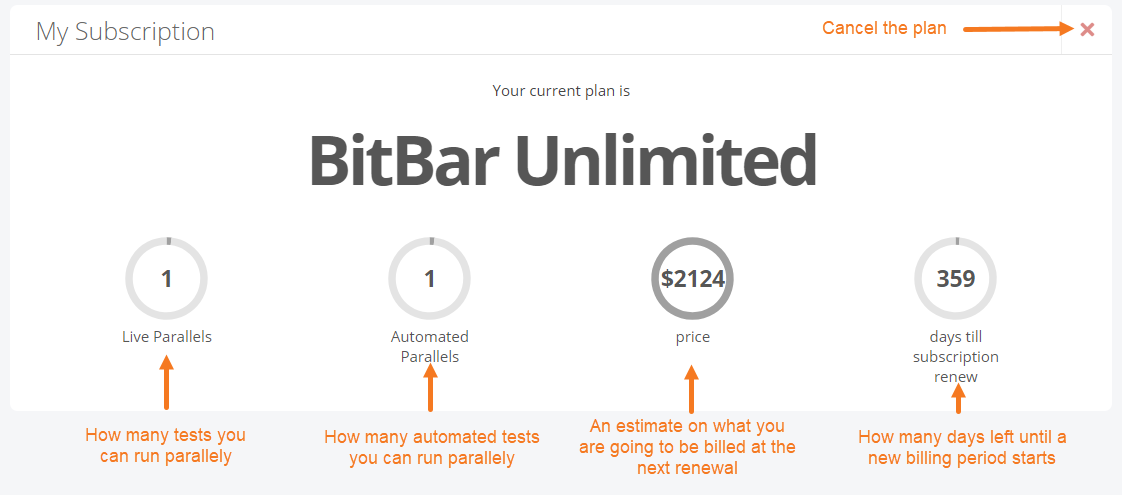 |
Unsubscribe from Your Plan
Click  > Unsubscribe in the My Subscriptions section to unsubscribe from your current plan.
> Unsubscribe in the My Subscriptions section to unsubscribe from your current plan.
Available Plans
To compare available BitBar plans, go to > Subscriptions. You can read more about it in Subscriptions.
Integration with VisualTest
Read more about the integration with VisualTest in VisualTest.
Billing History
Here, you can see your BitBar billing history. You can also download the receipts and view usage details.
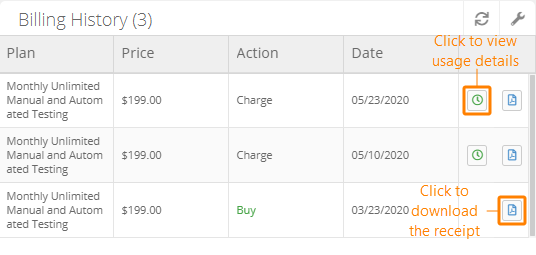 |
Invoice
In the Invoice Details section, you can view and edit the details of your invoice, including your country, state, city, address, and zip code.
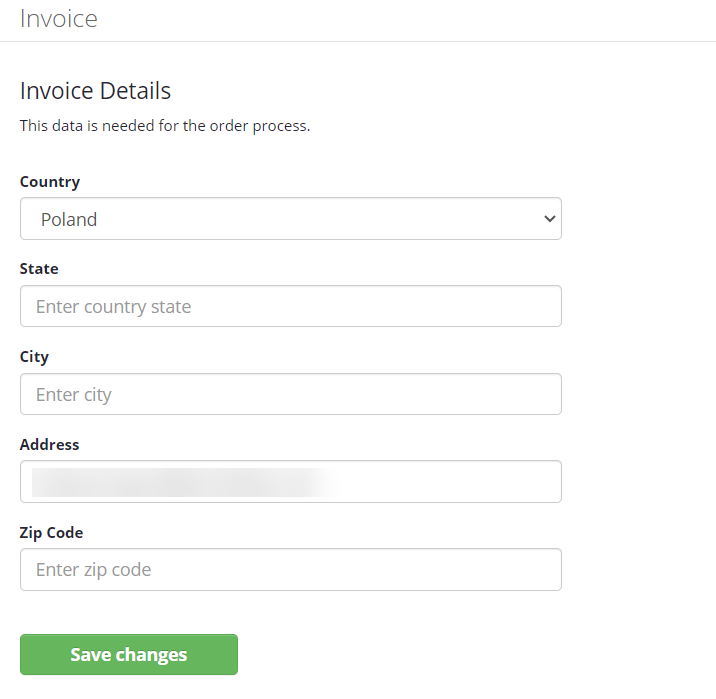 |