Security Center
Security Center is your hub for managing security settings, including:
Accessing your general account information (creation date, last login, and test launch timestamps).
Managing your API key (viewing, regenerating, and controlling visibility).
To access the Security Center, In BitBar, navigate to > Security Center.
Info Panel
Info Panel displays general account details, including:
Account creation date
Last login timestamp
Time of the latest test launch
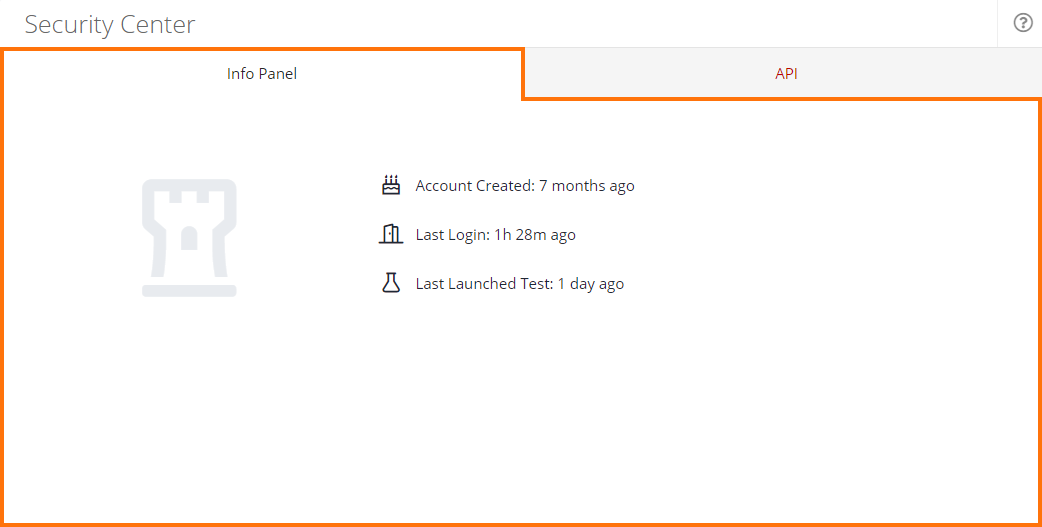 |
API
On the API tab, you can access, copy, or regenerate the API key required for authentication when using REST APIs with BitBar.
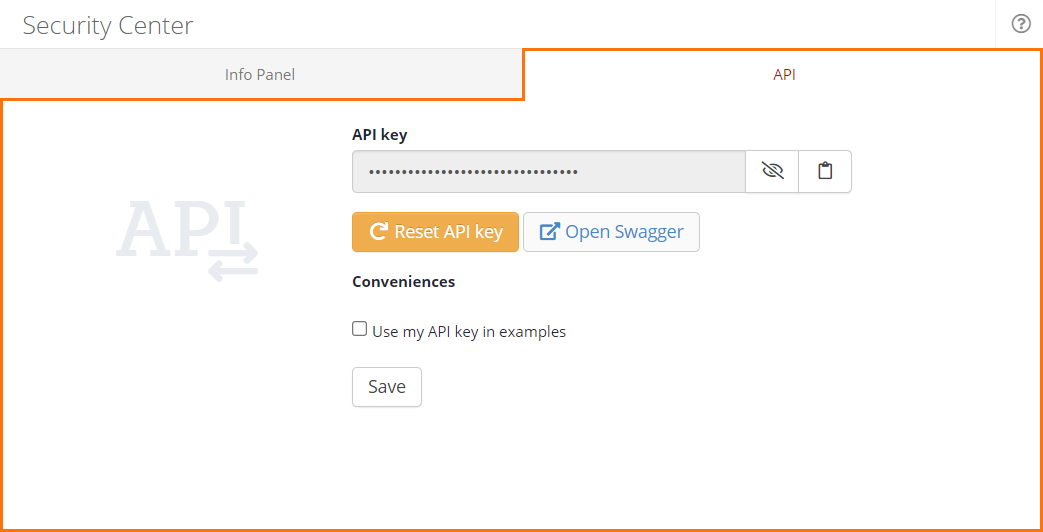 |
To quickly preview the API key, click . To make the key permanently visible click and hold until it changes to .
To copy the API key, click .
To re-generate the API key and invalidate old scripts, click Reset API key, and then Save.
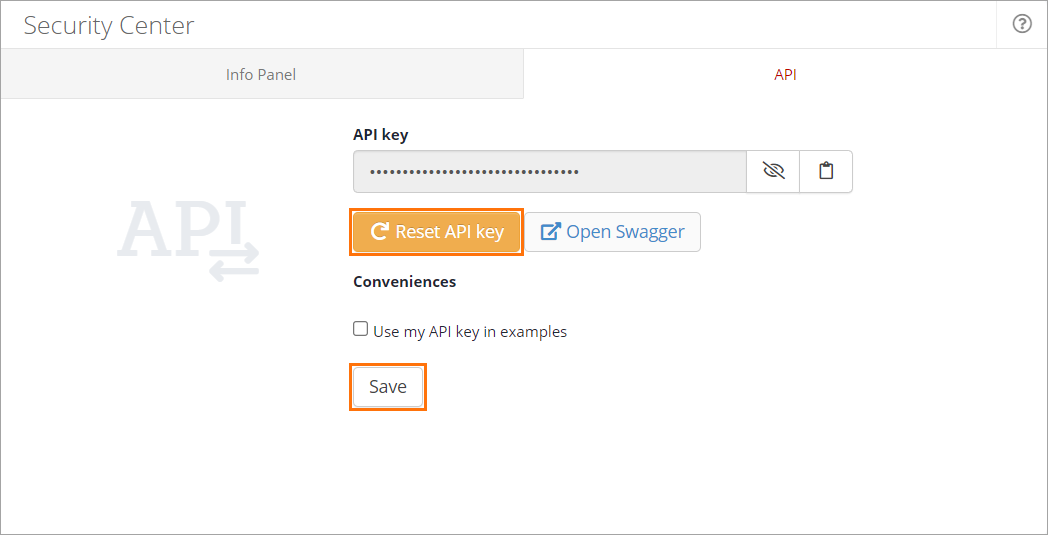
To use your API key in examples, ensure that the Use my API key in examples checkbox is selected, and then click Save.