Defect Configuration
About
In Zephyr Essential DC, you can automatically create defects in Jira when a test execution fails. This is done by running test automation tasks that have a defect configuration assigned (see below). When you run a test automation task, it retrieves test execution data from the supported testing tool, and if some test execution has the Fail status, a defect is created for it in Jira. A defect is created for each failed test execution retrieved by the automation task.
You create and configure defect configurations on the Defect Configuration page:
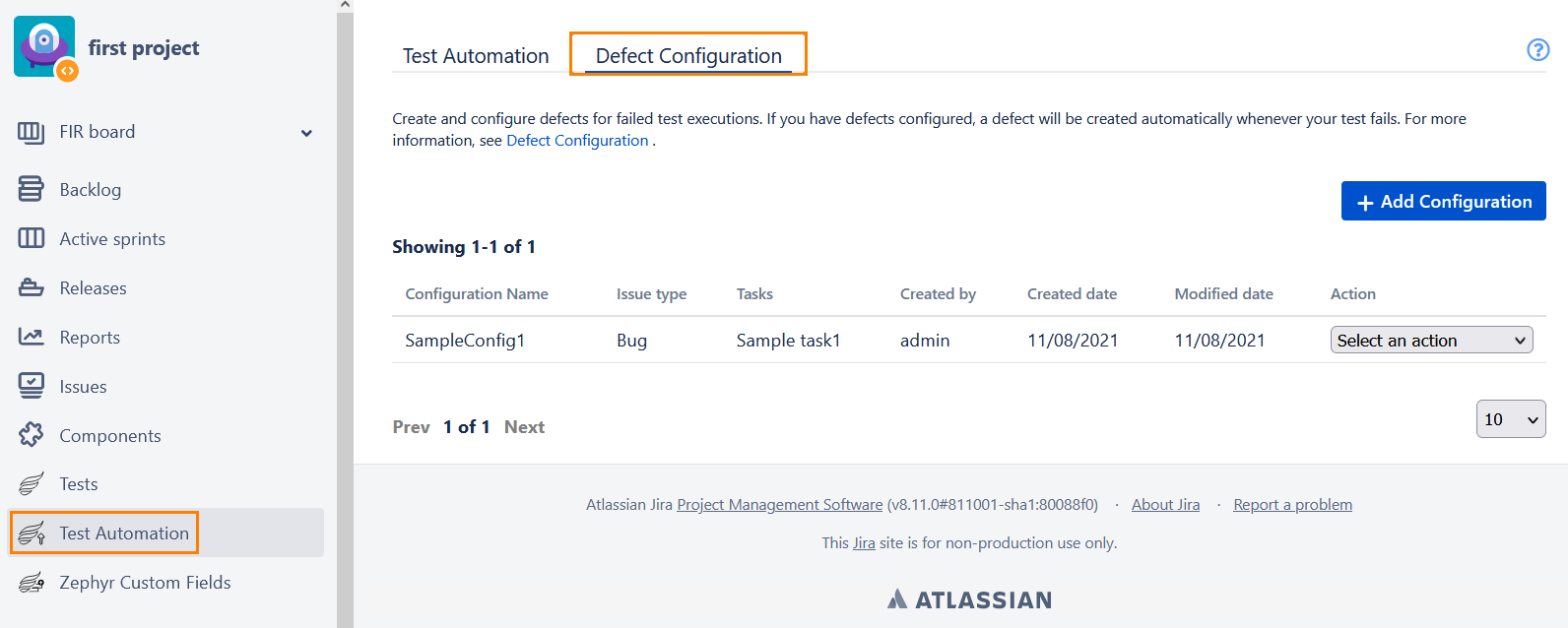
A defect configuration is a set of parameters the created defect will have — the issue type, summary, description, priority, and so on (see the table below). You can specify values in both default and custom fields.
Note
You cannot attach files to the defect being configured
An automation task can have only one defect configuration. However, multiple automation tasks can use the same configuration.
Create a defect configuration
Before creating defect configurations, make sure you have at least one automation task configured.
Click Test Automation in the project sidebar.
Switch to the Defect Configuration tab and click Add Configuration on the right:
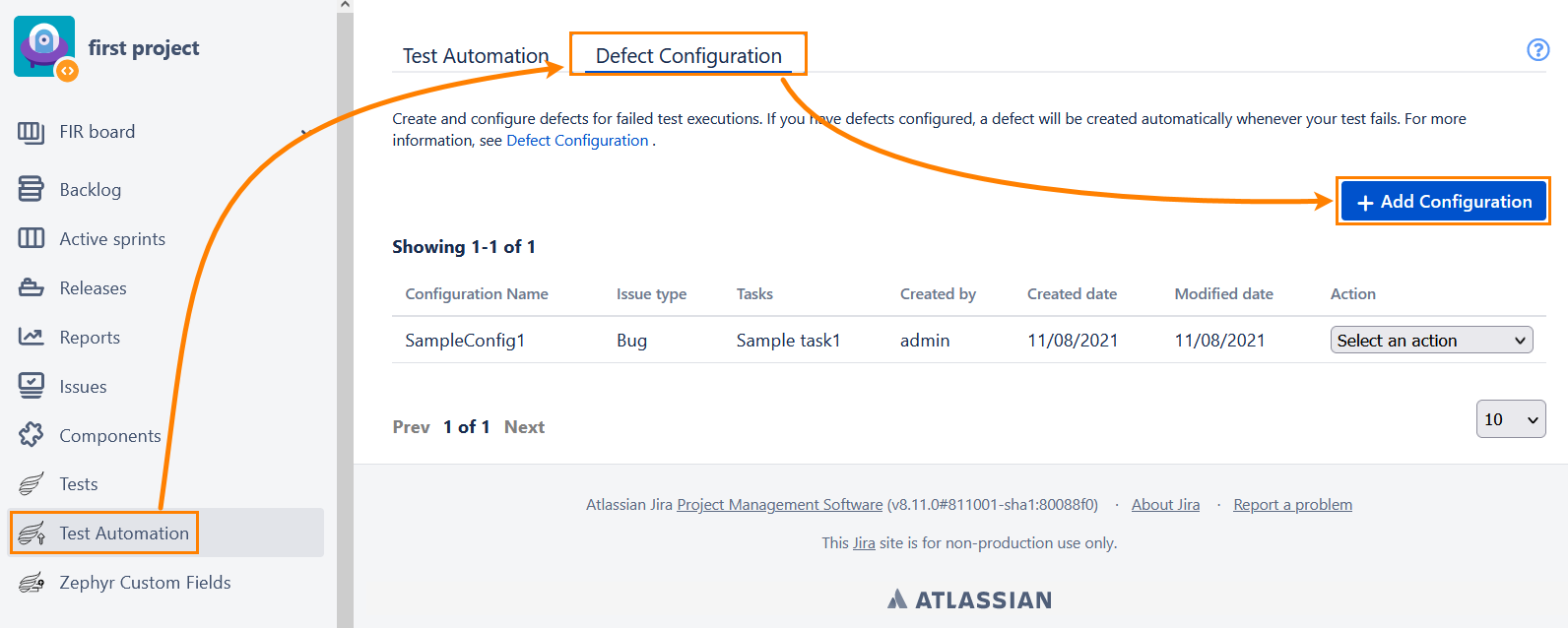
In the dialog that opens, populate the following fields:
Field
Description
Name
Required. The name of your defect configuration.
Task
Required. The name of the test automation task you created earlier on the Test Automation tab.
Issue type
Required. The Jira issue type to use for the created defect.
Select a field
Choose the fields where you will specify defect parameters.
Possible values
Default fields:
Summary
Fix Version/s
Affects Version/s
Component/s
Description
Priority
Labels
Assignee
Due Date
Custom fields:
User Picker
Version/s Picker
Text
Component/s
Date Picker
Date and Time Picker
Priority
Number Field
Radio Buttons
Checkboxes
Dev Summary
Click Create.
The created configuration appears on the list of defect configurations:
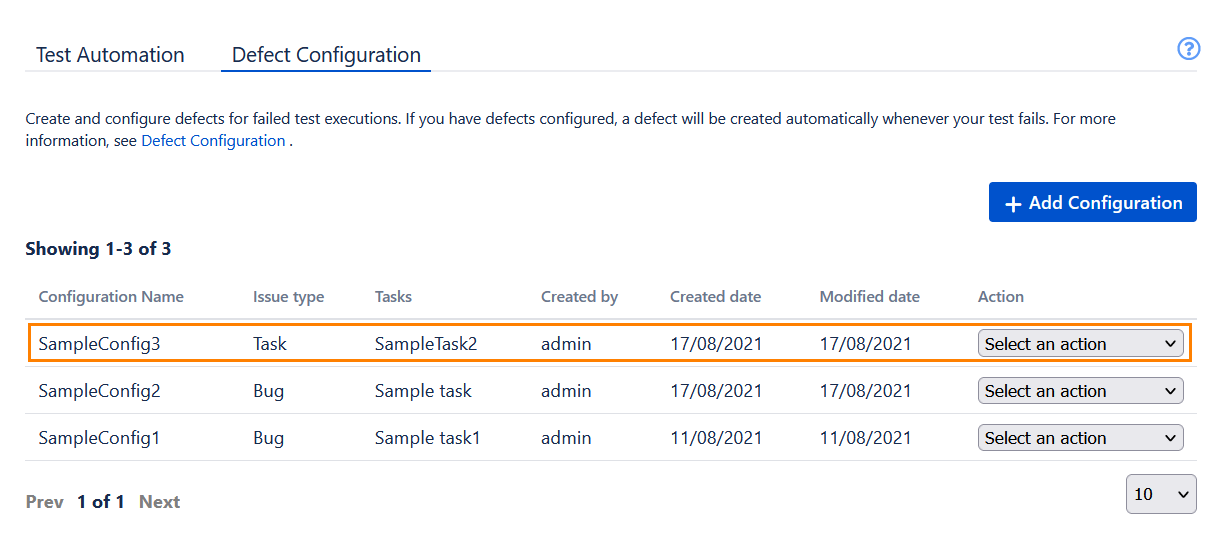
Edit a defect configuration
Select Edit from the dropdown in the Action column of the defect configuration you want to update.
Update the data in the subsequent dialog:
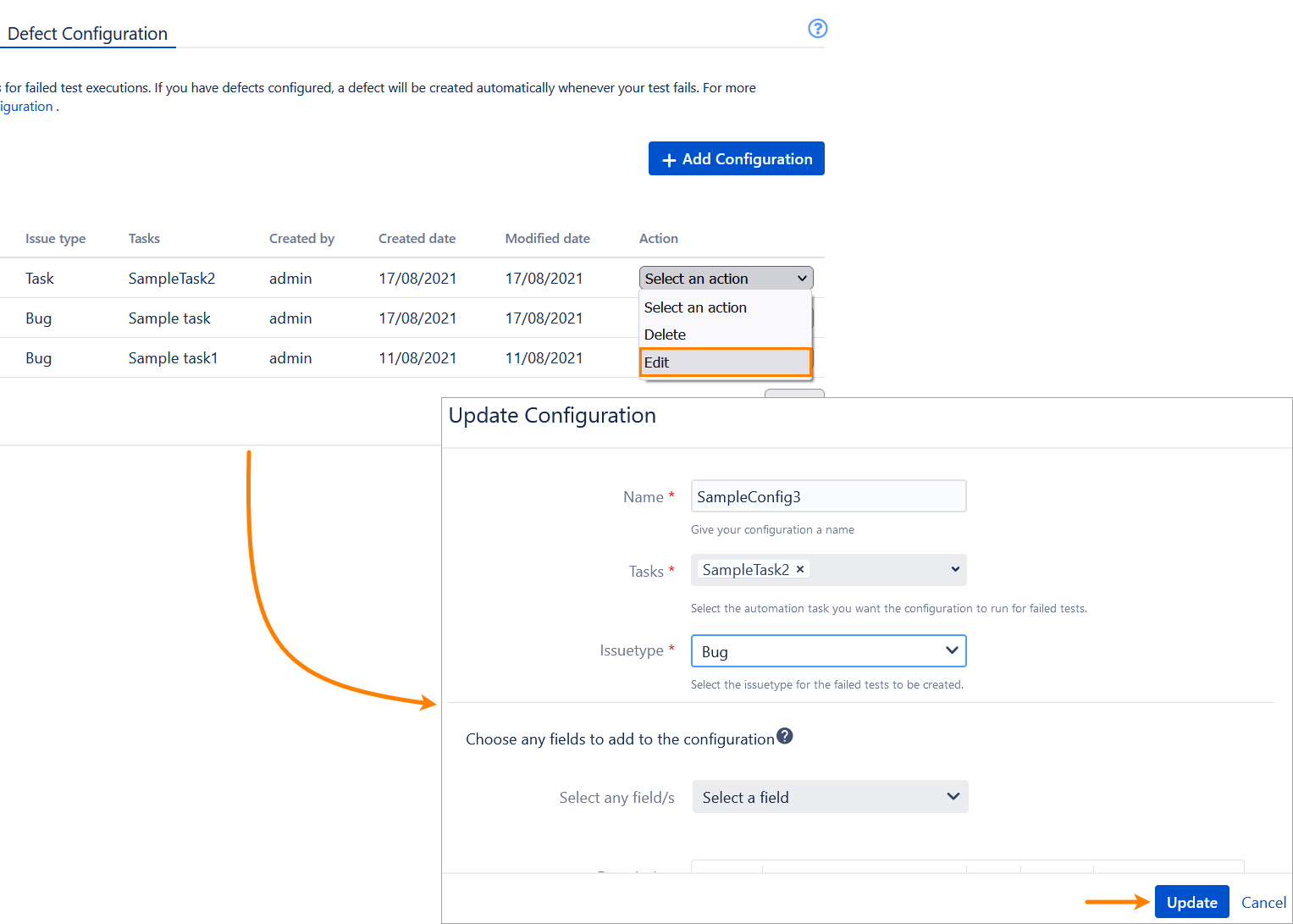
Once done, click Update.
Delete a defect configuration
Select Delete from the dropdown in the Action column of the defect configuration you want to delete:
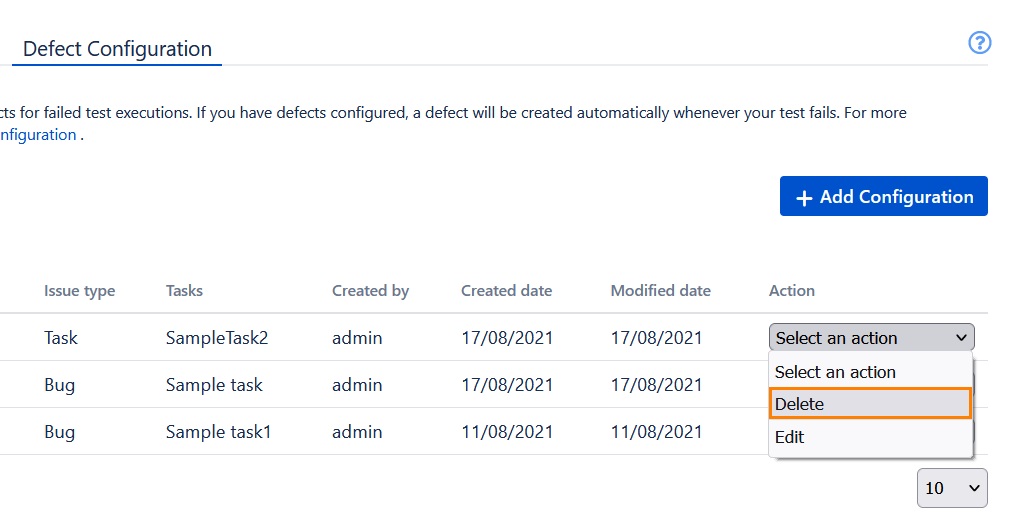
Click Delete in the confirmation dialog.