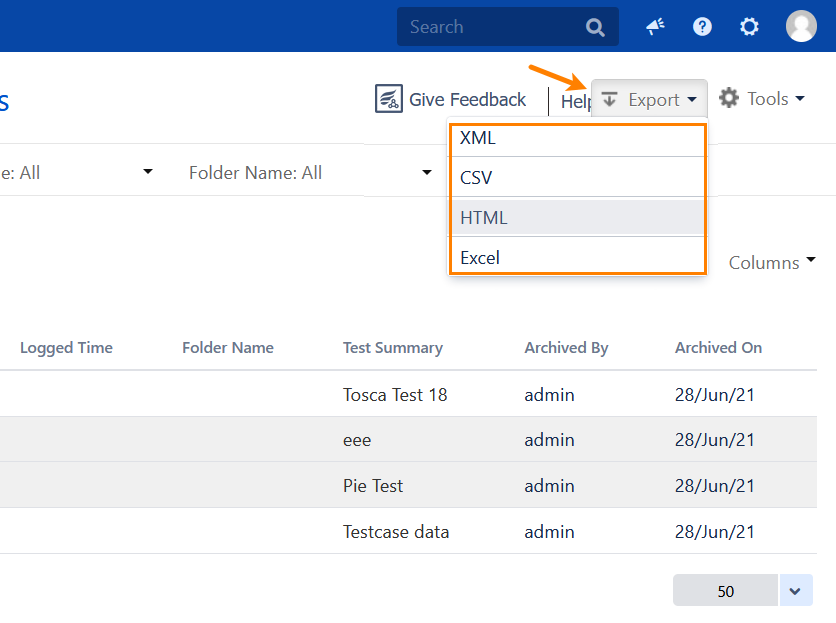Archiving Test Executions
If you have a lot of test executions, you can hide some of them to keep things tidy (for example, the ones you do not need at the moment). You can do that by archiving your test executions. At that, all the data they contain will be preserved, so you will be able to restore the executions when you need them again.
Note
To be able to archive and restore executions, you must have the Archive/Restore Test Executions permission in the corresponding Jira project. To be able to view archived executions, you must have the Browse Test Cycle permission in the corresponding Jira project. These permissions can be granted by an administrator on the Project Settings > Permissions page:
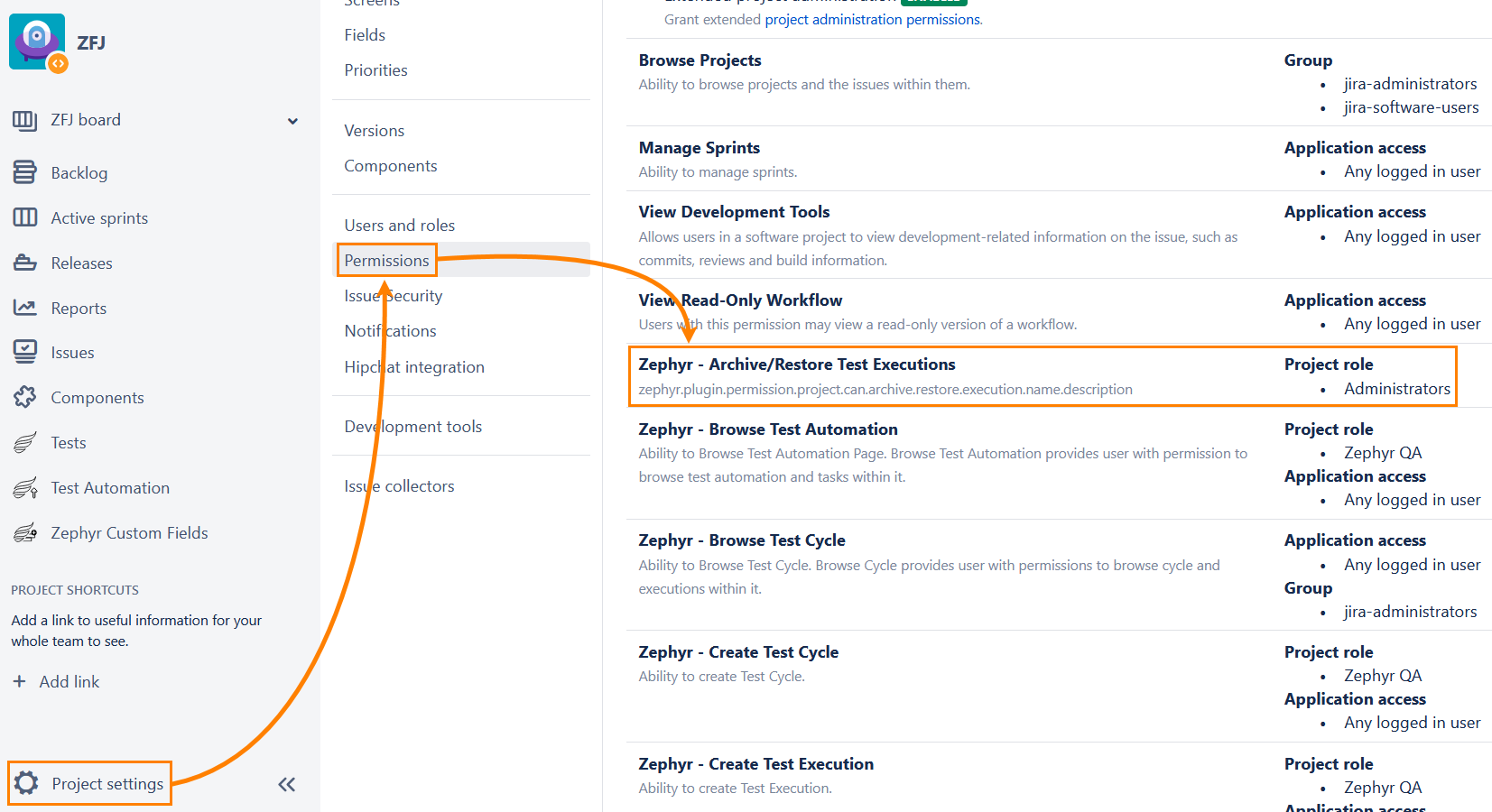
Archive test executions
Navigate to Tests > Search Test Executions:
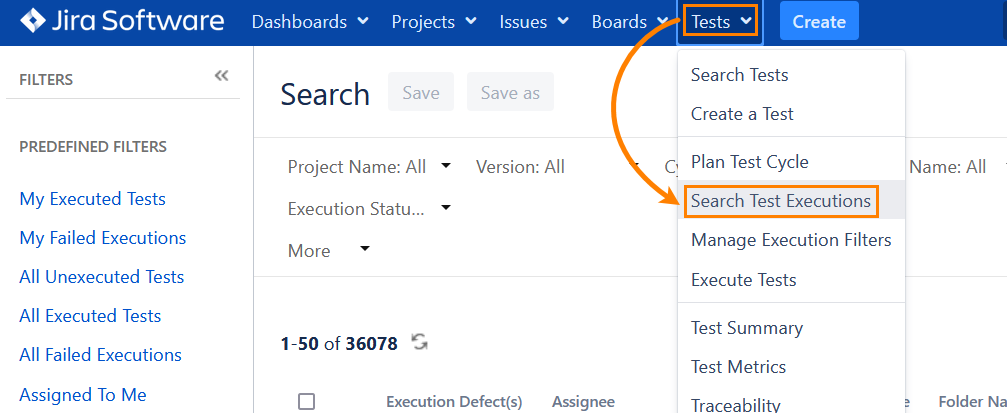
Select the check box next to each test execution you want to archive and click Tools > Archive:
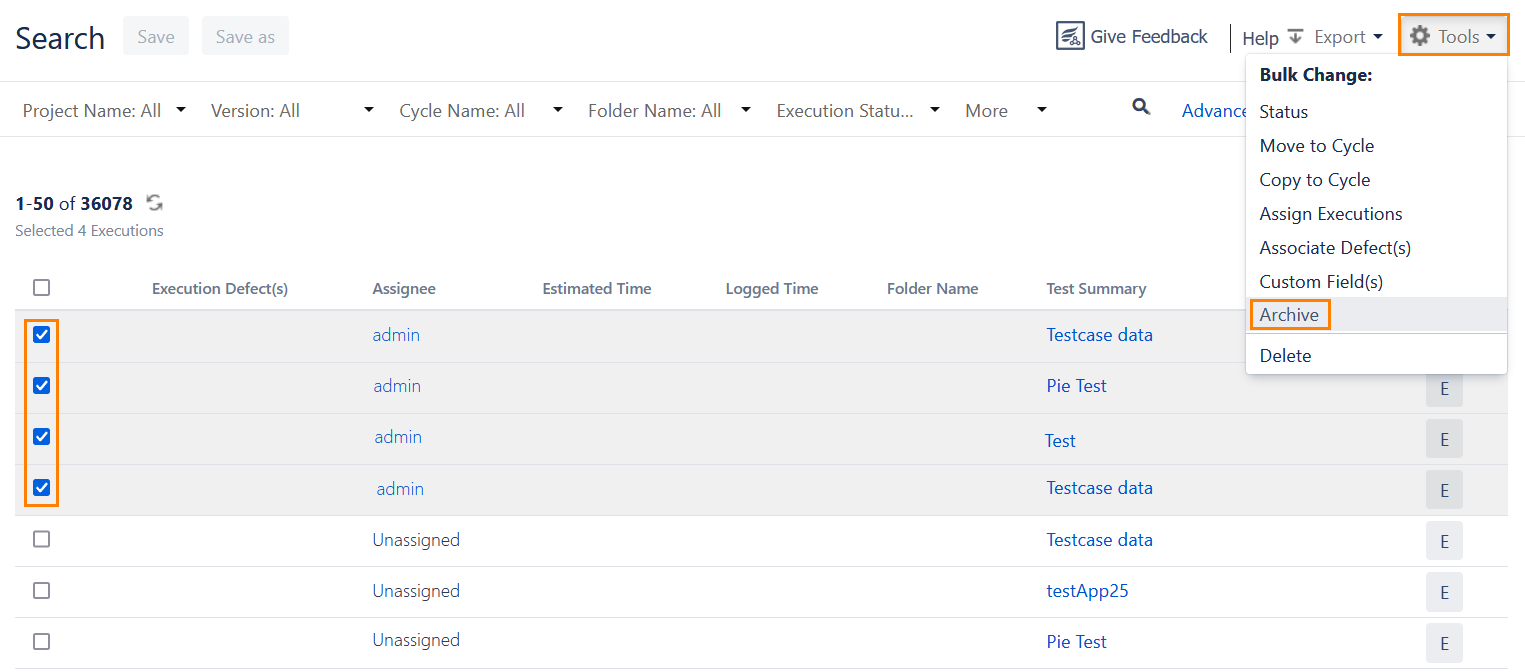
Click Archive to confirm:
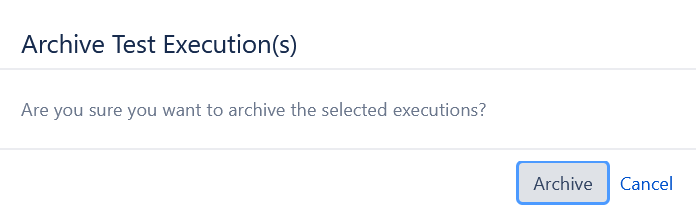
Once you click the button, the selected test executions will disappear from the list.
To view archived executions, go to Tests > Search Test Executions > Archived Executions:
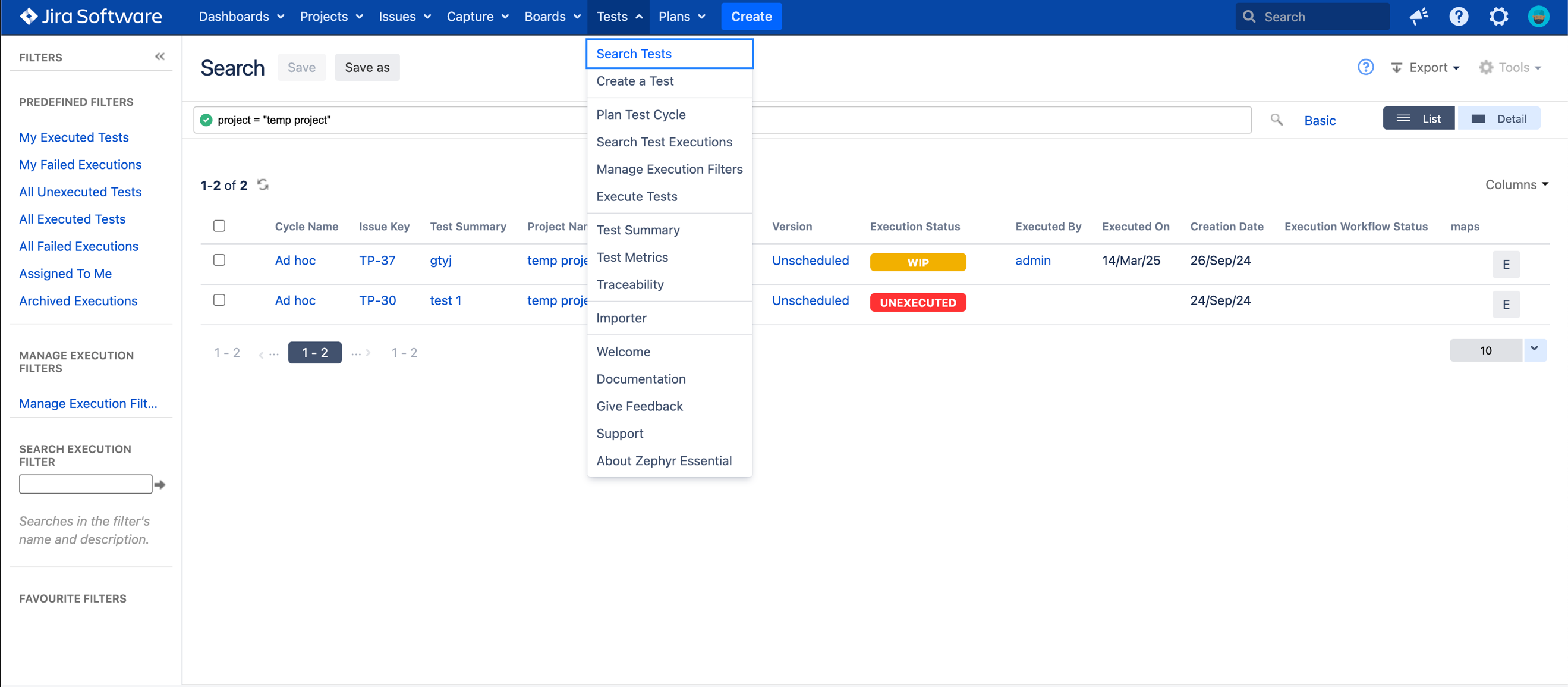
Note
Archived executions are not indexed.
If you open an archived execution using its absolute URL, you will not be able to edit it.
Restore test executions
Navigate to Tests > Search Test Executions and click Archived Executions in the sidebar:
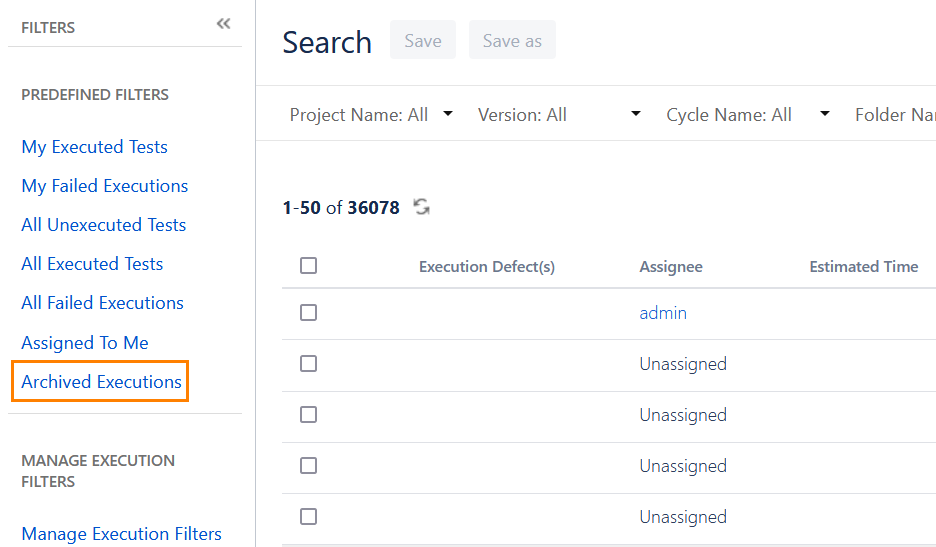
In the resulting window, select the check box next to each test execution you want to restore and click Tools > Restore Executions:
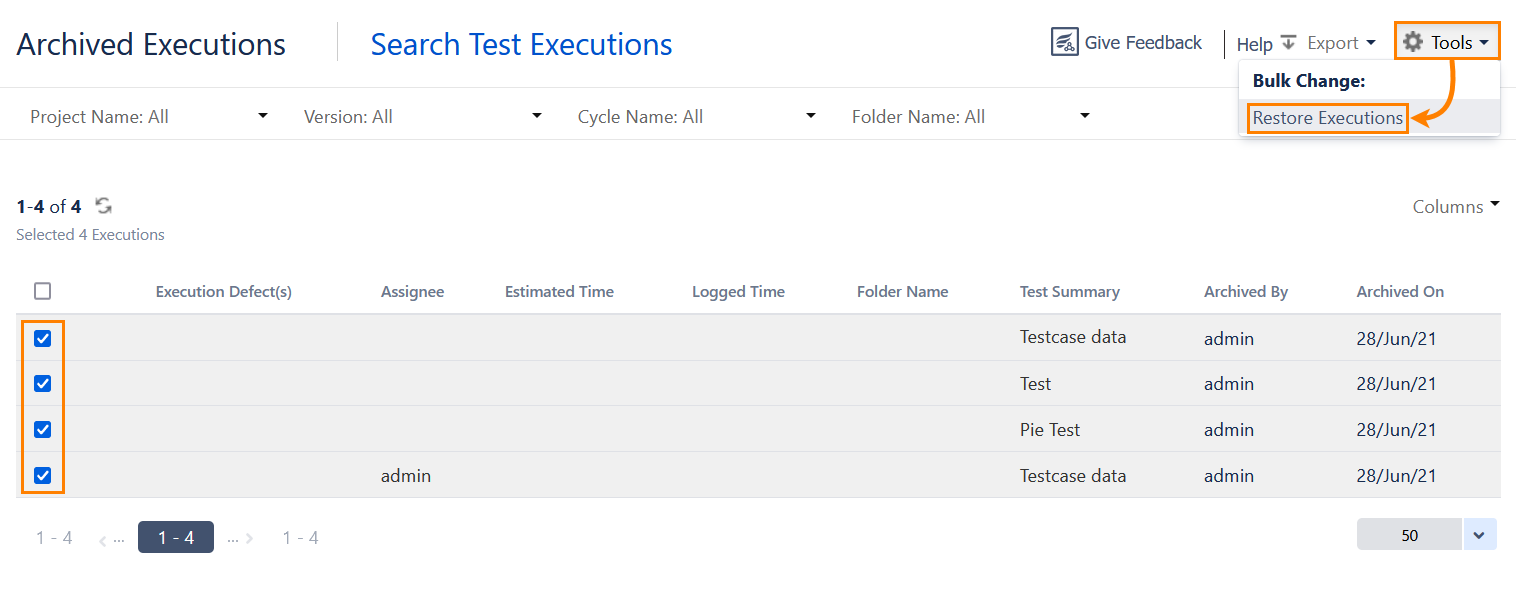
Click Restore to confirm:
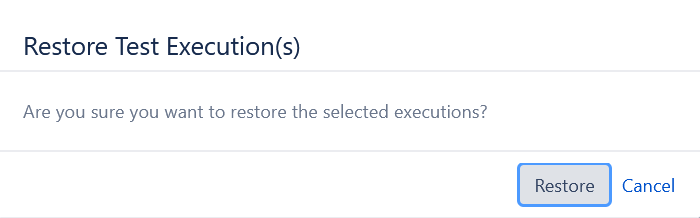
Once you click the button, the selected test executions will disappear from the list.
To find the restored executions, go to the Search Test Executions page.
Export archived test executions
You can export archived test executions in one of the supported formats:
XML
CSV
HTML
Excel
To do that, perform the following steps:
Navigate to Tests > Search Test Executions > Archived Executions and select the check box next to each execution you want to export:
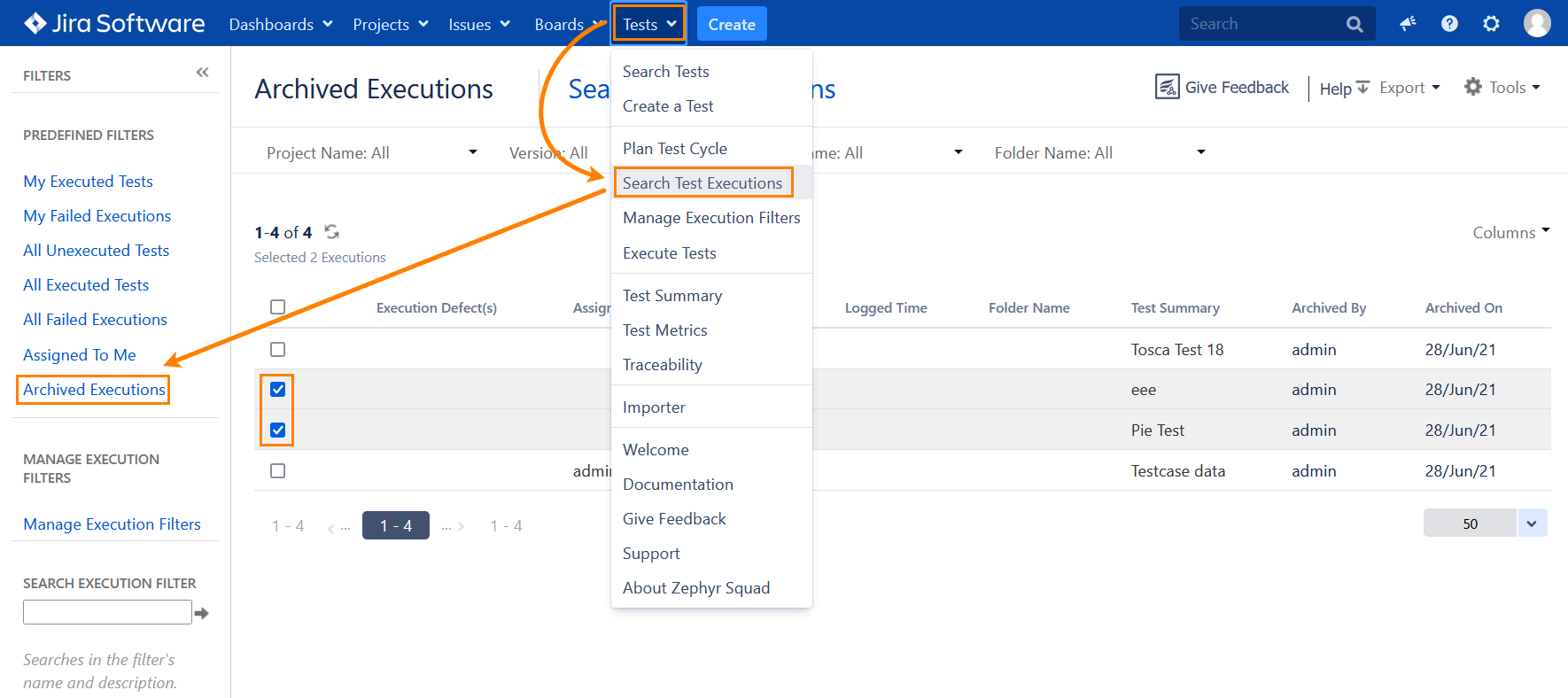
Note
If you do not select any execution, all the archived test executions will be exported.
Click Export in the top-right corner of the window and choose the file format in which you want to export the file: