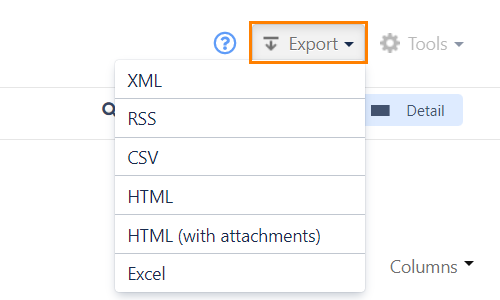Search Test Executions
The Execution Navigator allows for test executions to be searched on. Various actions can then be taken on the results.
Note
If you are just looking to search for a test, you can do that easily from Jira's Issue Navigator. Tests are standard issue-types and can be searched on in the same way as you search any other issue-type.
The Execution Navigator can be accessed from the top-level Tests menu by selecting Search Test Executions. A screen similar to the advanced view of the Issue Navigator is displayed.
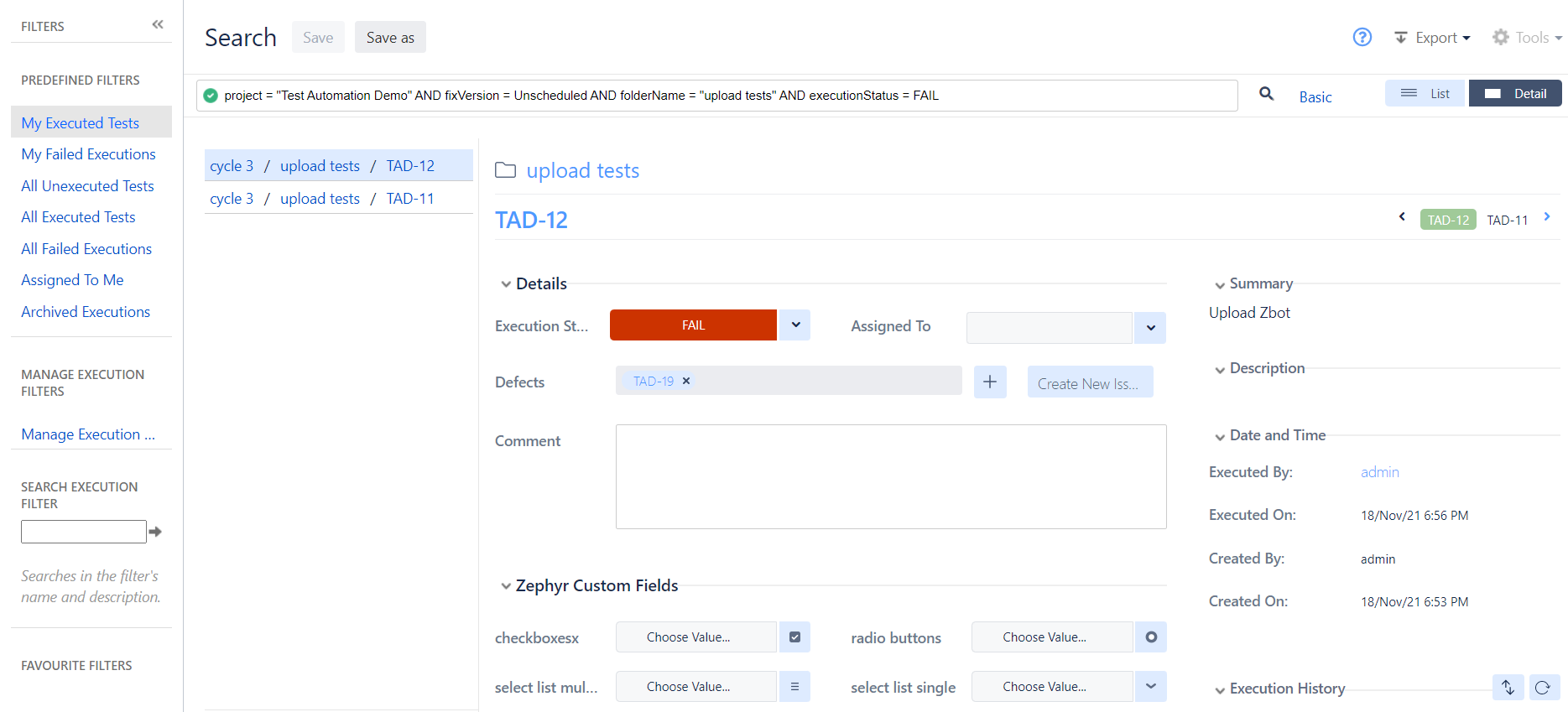
The search box allows you to enter your search queries that are in the new Zephyr Query Language (ZQL). ZQL is a simple structured query language that allows you to string together the right fields to search on with values, using the appropriate operators and keywords. The search box allows auto-completion making it really easy to construct a query. With the cursor in the search box, select the spacebar on your keyboard to be shown a list of fields, operators, keywords and values.
For example, if you are looking for all the failed tests in the Ironclad project, you would enter a query that looked like this:
project = Ironclad AND executedStatus = FAIL
Here, project and executedStatus are fields, and ironclad and failare the values, joined together by the keyword AND.
Users can search test executions via custom fields. This is used using ZQL as well.
The keyword when searching for a defined custom field is ZCF.
For example:
If you have a custom check box with the header called “Custom Status” and one of the options is “Finished?” and you want to search for test executions that are “Finished?”, use the following
Custom Status = “Finished?”
Please refer to the ZQL Reference page for a list of all possible fields, operators and keywords.
List and detail views
The results of a ZQL search are shown in a List View (see above) but can also be seen in a detailed view.

Selecting the detail view displays the search results in two sections - the left shows the list of executions and on selecting it, the right section shows the details of that test execution. A test can be executed from this detailed view.
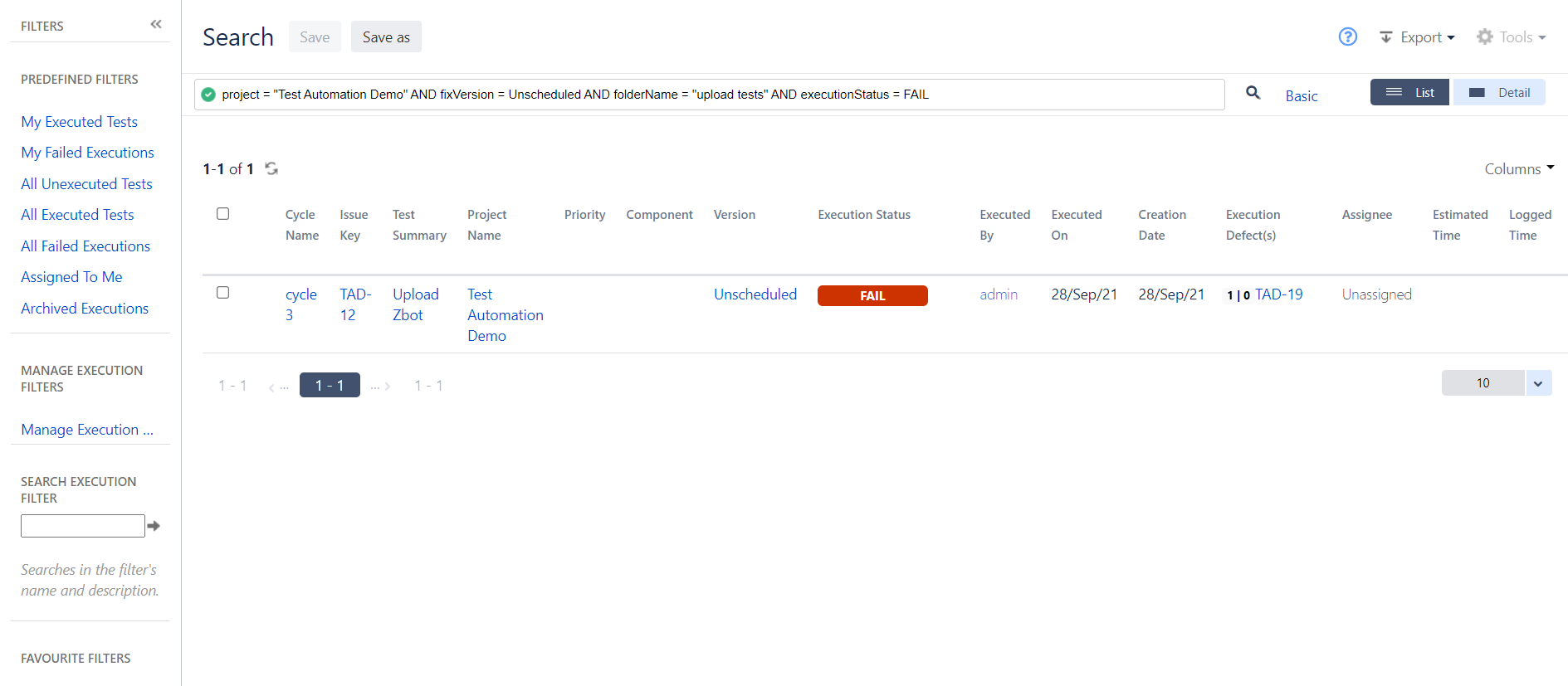
Customize columns
The list view of a resulting search has a number of columns of data. Columns can be selected or deselected and can be reordered by clicking on the Columns button in the upper right. Drag the gripper at the left of a column name to move it up and down. When done, the columns will be reordered.
Users can display the custom fields defined for the test executions by simply selecting the custom field within the column section. The custom fields for a test execution are normally at the bottom.
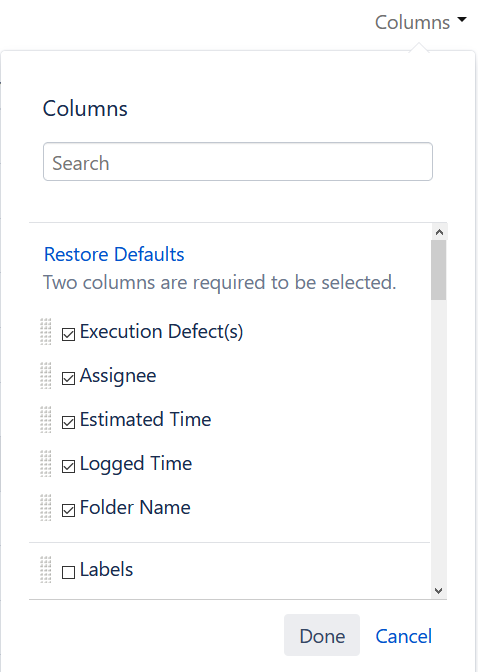
Save searches
The results of a ZQL search can be saved as a filter (just like you would in Jira's Issue Navigator). These filters show up on the left in a list of favorite filters. Clicking on them runs the query again.
Manage execution filters
Once searches have been saved to a filter, these filters can be managed (modified, shared, deleted etc.) from the Manage Execution Filters page.
Predefined filters
Zephyr Squad comes with a few predefined filters that allow you to quickly access certain often accessed data.
Work with search results
Once you have completed a search, the search results section displays a list of test executions. A test can be quick-executed right from this list.
Selecting one of several test executions enables the Tools button in the top-right corner of the screen. Select the check box in the table header to select all the executions found by your query.
Note
Bulk operations are limited to 1000 items per run. If you have selected more than 1000 items, the Tools button will be disabled.
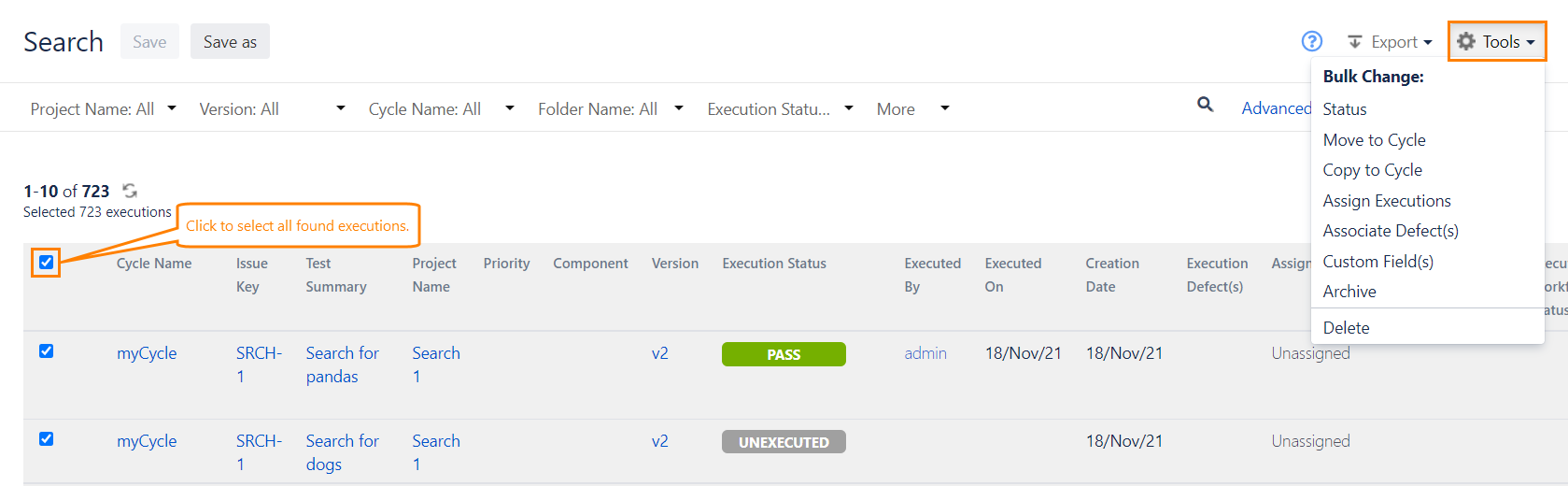
Click the button to change the test status, move the selected tests to a cycle, and perform other operations. Below is a list of possible actions:
Status: change the execution status.
Move to Cycle: move the selected test(s) to another test cycle.
Copy to Cycle: copy the selected test(s) to another test cycle.
Assign Executions: assign the selected test(s) to users in the system.
Associate Defect(s): associate one or more existing defects with the selected test(s).
Custom Field(s): edit custom field values for the selected executions.
Archive: archive the selected test executions.
Delete: delete the selected test executions.
Note
You can also export test executions in one of the supported formats: XML, RSS, CSV HTML, HTML (with attachments), or Excel. To do that, click Export next to the Tools button and select the required format: