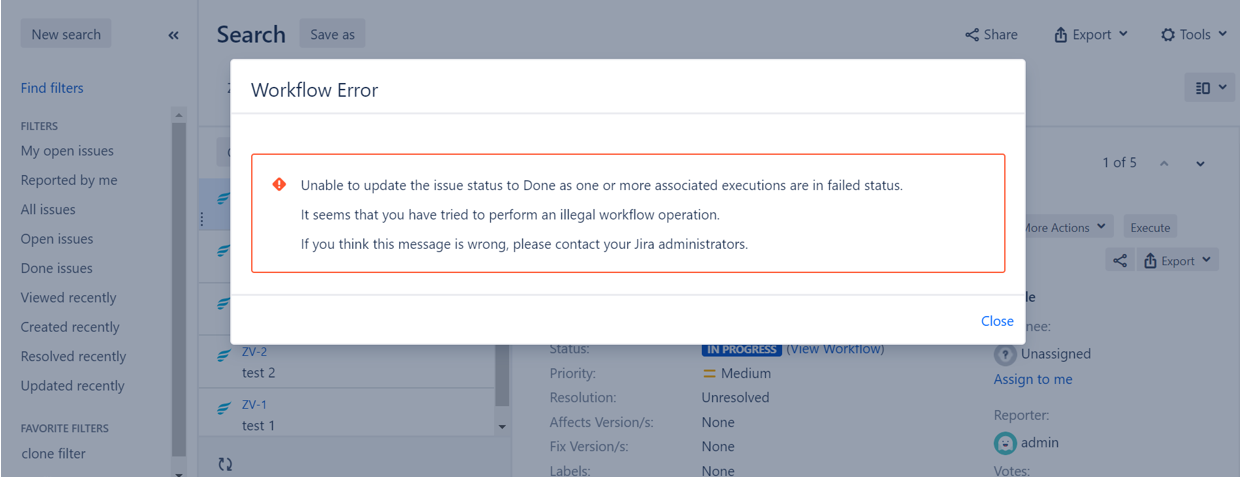Zephyr Workflow Validator
 Zephyr workflow validator behavior and limitations
Zephyr workflow validator behavior and limitations
 Enable Zephyr workflow validator for single/multiple project(s)
Enable Zephyr workflow validator for single/multiple project(s)
 Disable Zephyr workflow validator for single/multiple project(s)
Disable Zephyr workflow validator for single/multiple project(s)
 Steps to add a workflow validator with a Jira custom workflow status
Steps to add a workflow validator with a Jira custom workflow status
This is a feature that essentially validates the workflow for a specific or particular project.
When a project is configured with the validator from the Zephyr "General Configurations" page, then the validator will not allow users to set the issue status to Done (or any custom status is related to the Done category in Jira) if there are any test executions that have tests with a FAIL status. If the validator is not enabled, the workflow will remain the same as default Jira and will transition as usual allowing users to set the status to Done regardless of a failed status for a test.
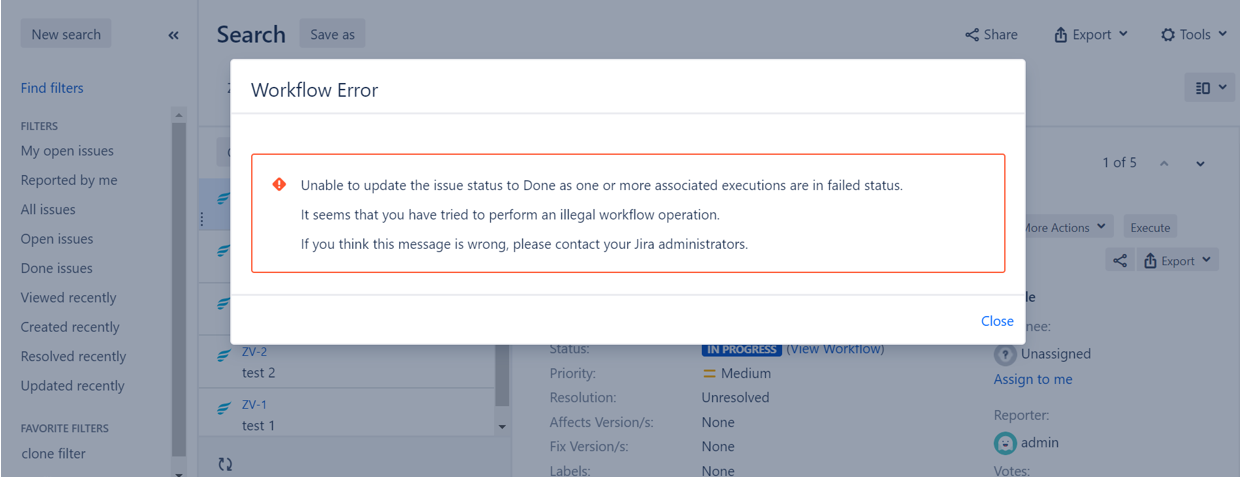
Zephyr workflow validator behavior and limitations
The workflow validator is currently only validating for the test case execution status and checking for the FAIL status. With this behavior, if the project has the workflow validator configured for a specific project, the validator will check for all execution statuses for the current test and if any of the execution contains a status as FAIL, then the validator will not apply the user to transition/change the workflow status to Done or any custom workflow status with the similar behavior as Done.
If the execution status is set to anything aside from FAIL (such as PASS/WIP/BLOCKED/CUSTOM), then the validator will proceed as normal and will allow the user to transition/change the workflow status to Done or any custom workflow status with the similar behavior as Done.
If a custom status is added and the transition name that is given is different as the status name, then the transition name will be visible within the workflow status selection and the status name will be visible after selecting the status.
In the above case, if the transition name is edited/changed and the status name is also edited/changed, then after the user selects the edited transition name, the older status name will be visible (this is a default Jira behavior).
If the executions are moved to any other project, then your Jira administrator should enable the workflow validator for that project (the project where your execution was moved to).
What administrators can do?
The workflow validator can only be enabled and configured by your Jira administrators. The administrator is able to select either a single project or all projects to include when enabling and configuring the workflow validator.
By selecting a single project, will apply the configured workflow validator to only that particular project.
Your administrator can select “multiple” single projects which will apply the workflow validator to all those projects.
By selecting all projects, you will apply the configured workflow validator to all the projects in Jira.
After enabling/configuring the workflow validator, your administrators can view the projects that are configured with the Zephyr workflow validator. There is also an option to disable the Zephyr validator for either a specific project or all projects in Jira.
Enable Zephyr workflow validator for single/multiple project(s)
Important
To enable the Zephyr workflow validator, you must be a Jira administrator. If you are not a Jira administrator, we recommend you to inform your Jira administrator to perform these steps to enable the validator for your specified project(s).
Navigate to your "General Configurations" page (under Zephyr Squad) within the Manage Add-Ons section in Jira.
After navigating to this page, check off the Display workflow toolbar for Issues of type “Test” checkbox.
This will enable the tab for the Workflow Validator tab which allows you to enable the feature for the selected project(s) or all projects.
When you navigate to the Workflow Validator tab under the "General Configurations" page, use the Enabling Workflow Validator on Project drop-down to select which project that you want to enable the workflow validator for. You can also use the All Project checkbox provided in this section to enable the workflow validator for all projects.


Once you’ve selected a project from the drop-down, the project(s) that will have the workflow validator enabled will be displayed in a table in the Workflow Validator Enabled Projects table section below.
From here, you can also have the option to disable the workflow validator from a project by using the Disable button provided on the right-hand side of the table (this will remove the workflow validation for the project and will remove the project from this table as well).
After you’ve enabled the workflow validator for the project, let’s check to ensure the feature is properly enabled.
You can then go to the project that has the workflow validator enabled and create a new test, execute it, and set the test status to FAIL.
After changing the status to FAIL, if you try to change the workflow status from either To-Do -> Done or In Progress -> Done, you will receive an error that will not allow you to change the workflow status.
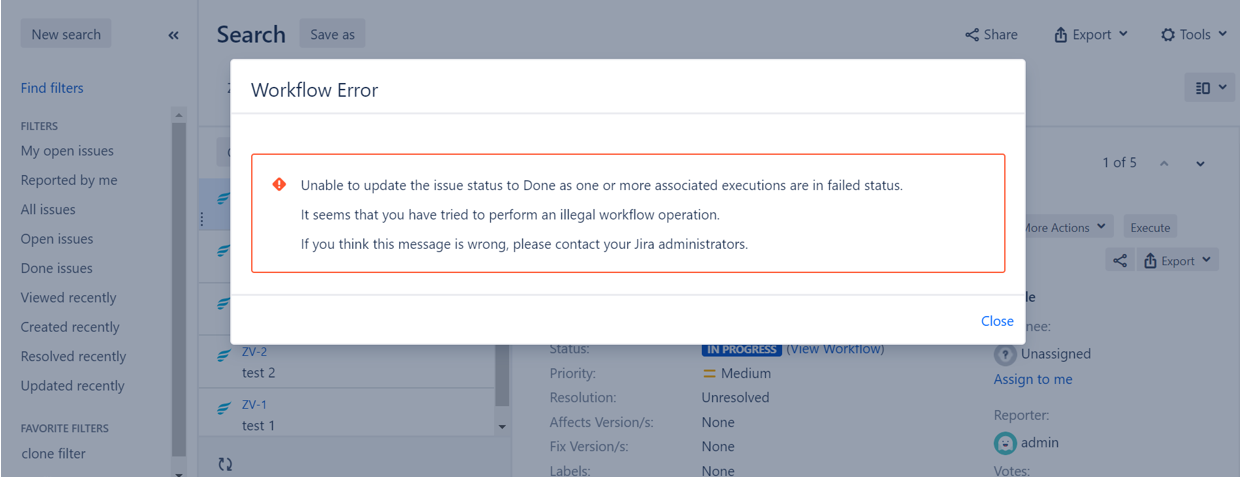
Disable Zephyr workflow validator for single/multiple project(s)
Important
To disable the Zephyr workflow validator, you must be a Jira administrator. If you are not a Jira administrator, we recommend you to inform your Jira administrator to perform these steps to disable the validator for your specified project(s).
Disable for single/multiple project(s)
Navigate to your General Configurations page (under Zephyr Squad) within the Manage Add-Ons section in Jira.
Navigate to the Workflow Validator tab under the "General Configurations" page, use the Workflow Validator Enabled Projects table section to search for which project or projects you want to disable the workflow validator for.
After searching and deciding which project(s) you want to disable the workflow validator for, use the Disable button provided on the right-hand side of the table for the project or projects.
This will remove the workflow validation for the project(s) and will remove the project(s) from this table as well.
Disable for All Projects
Navigate to your "General Configurations" page (under Zephyr Squad) within the Manage Add-Ons section in Jira.
Navigate to the Workflow Validator tab under the "General Configurations page" and in the Enabling Workflow Validator on Project section, deselect the All Project checkbox.
If there are some projects that have the workflow validator enabled and this checkbox is already deselected, you can select this All Project checkbox and then deselect it again which will disable the validator for all projects with this enabled.
Steps to add a workflow validator with a Jira custom workflow status
First, enable the workflow validator for the specified or particular project using the steps above (this can be done in the "General Configurations" page).
Then, add a custom status in your workflow.
For example, create a custom status such as Accept but include the category behavior of Done and check the Allow all statuses to transition to this one option. This will allow you to transition to this status from any previous status.
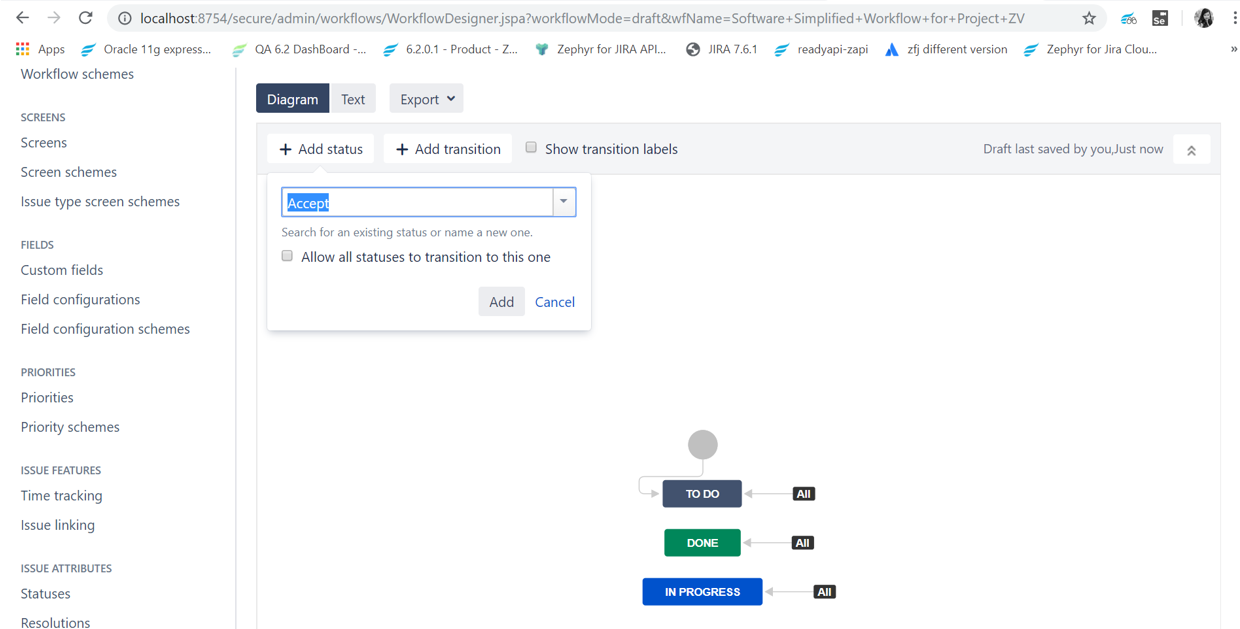
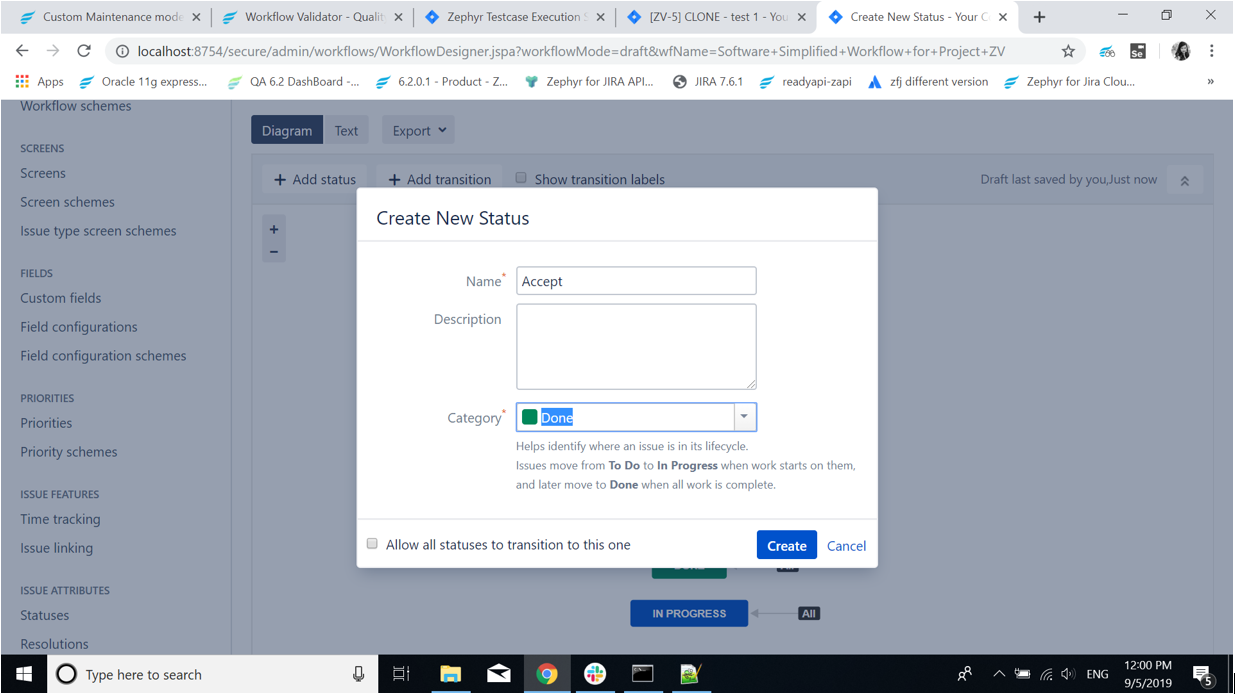
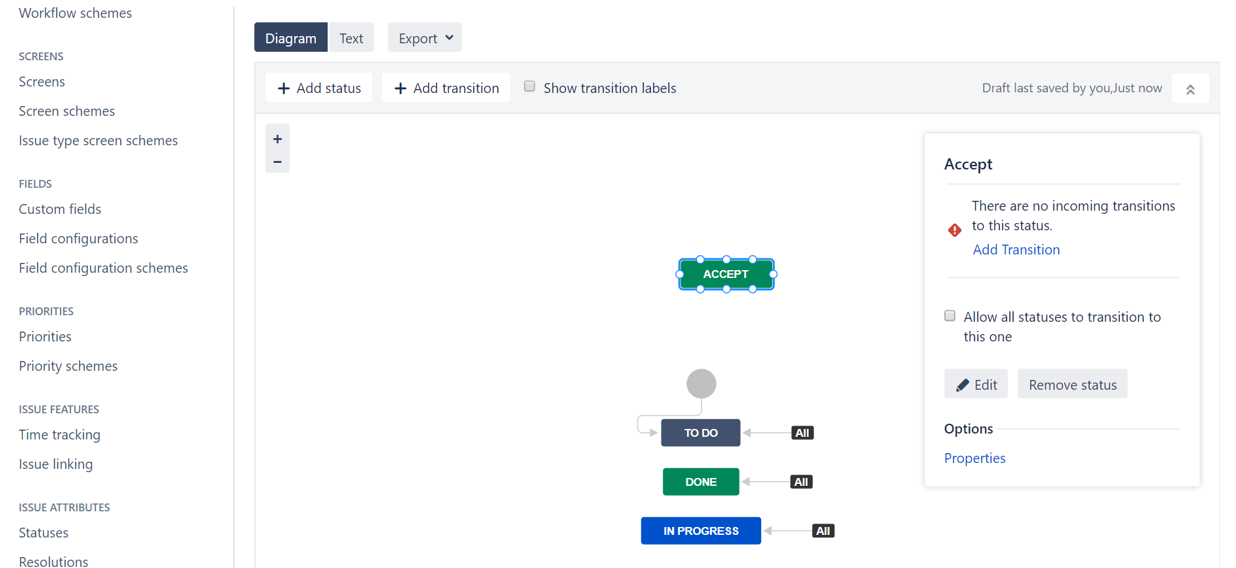
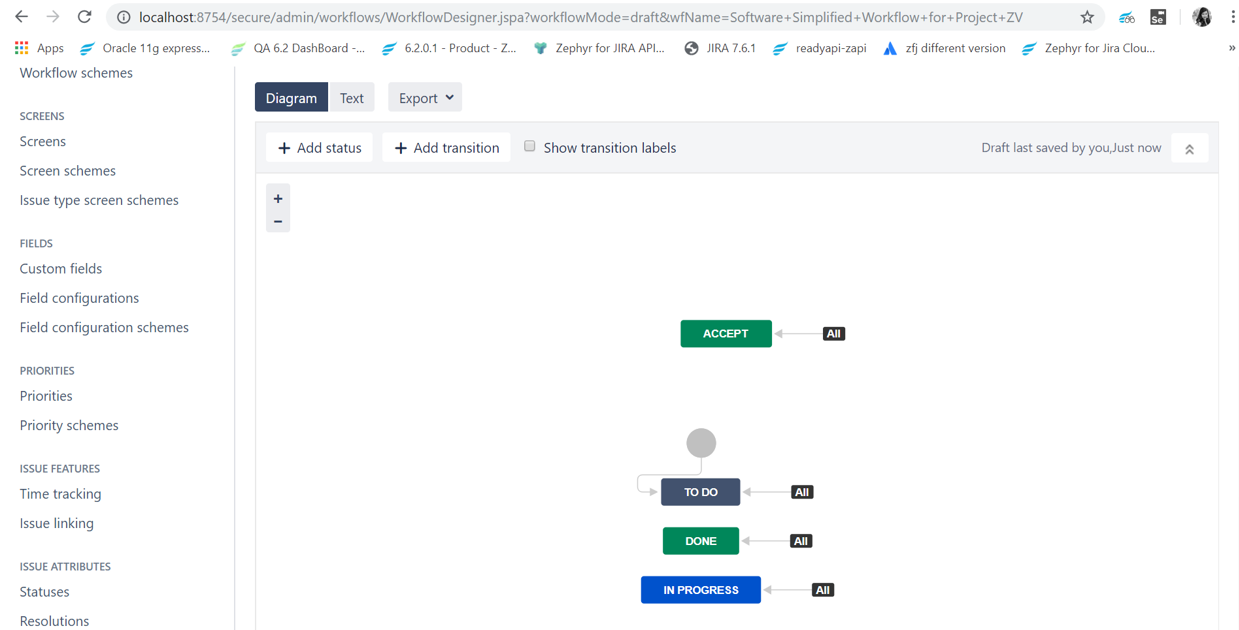
Let’s test this out now. Create a new test, execute it, and set the status to FAIL.
After changing the status to FAIL, if you try to change the workflow status from either To-Do -> Accept or In Progress -> Accept, you will receive an error that will not allow you to change the workflow status.