Adding Jira Servers
Add Jira servers in Bamboo global settings
After installation, configure Bamboo global settings to establish connection with Jira server(s). Follow the below steps
Launch Bamboo and access it via a web browser.
Click Overview from the Bamboo administration menu as illustrated in the below screenshot.

Locate and click Zephyr Squad Configuration from the left side panel under Add-ons section.
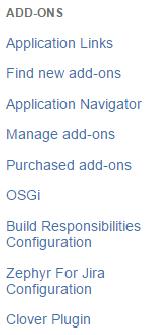
Click Add New Jira Server button.

Enter Jira server URL and user credentials. Note that the user name and password must be that of a user with appropriate permissions to project(s). Click Test Configuration to validate connection to Jira Server.
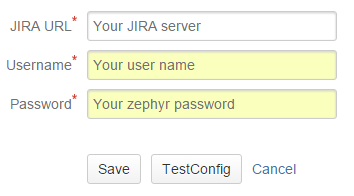
The URL and credentials validation process will take a moment.
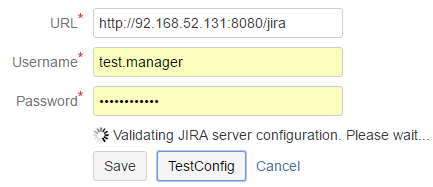
When validation is successful, click Save to commit the configuration.
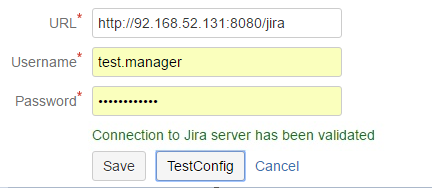
Jira Server configuration is now saved.
