Server to Data Center Migration Guide
How to migrate your data from Server to Data Center instance
To migrate data from server to data center instance you need to use Jira build-in functionality to import a backup file of Jira and select a project to restore the data.
As a Jira Administrator, navigate to the Administration page and click System in the top menu bar.
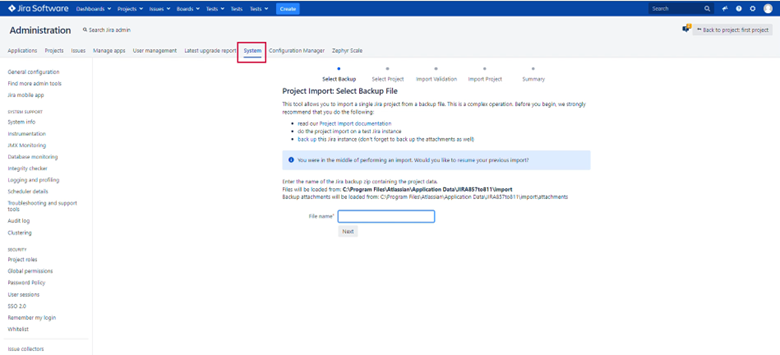
Select a specific project to migrate the Zephyr Essential DC data.
Scroll down the sidebar menu and click Project import.
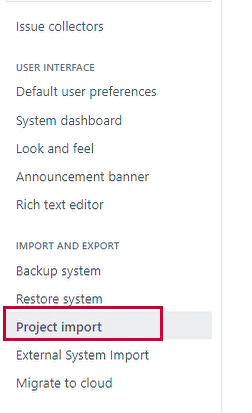
Go to File name field. Enter the name of the Jira backup zip file that contains the backup data.
Click Next.
Choose the project you want to import from the drop-down list.
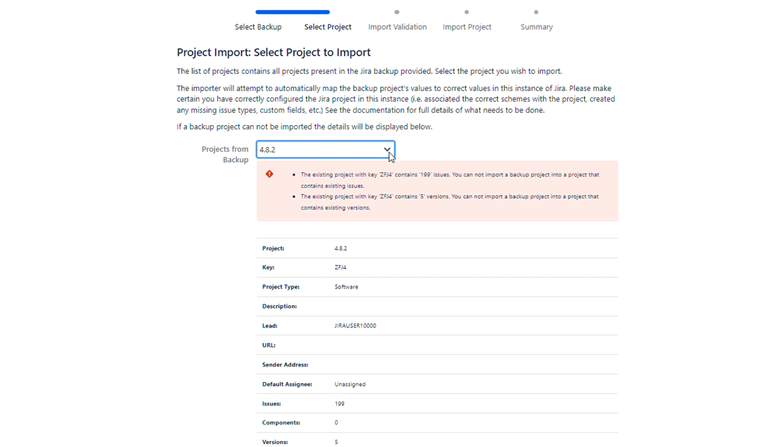
Important
You can select only one project at a time.
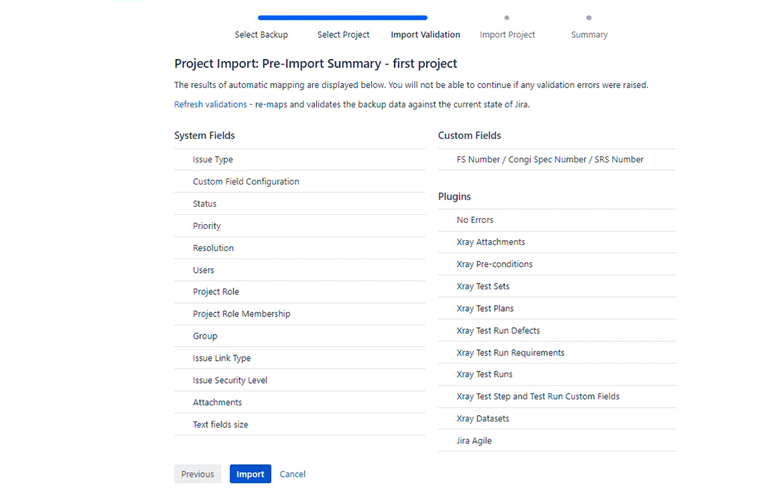
Click Import.
The Project Import Result page opens. Check what data is migrated.
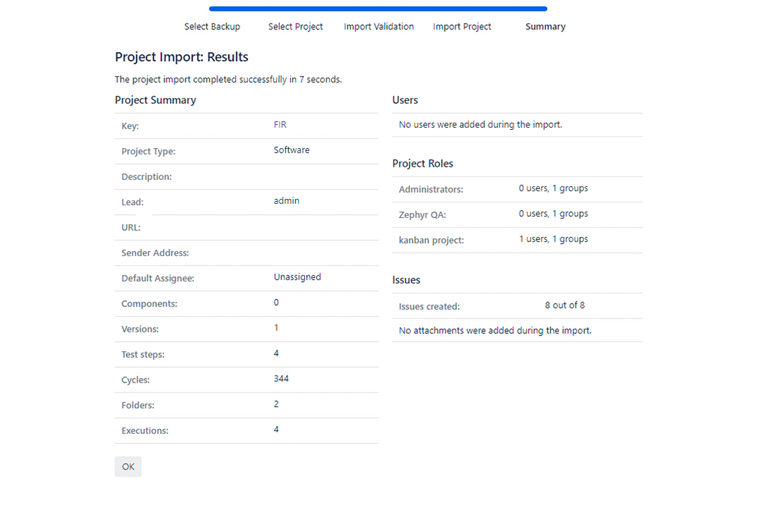
Click Ok.
The Project settings page opens. Go to Tests in the top bar and choose one of the options to see if your project migrated.
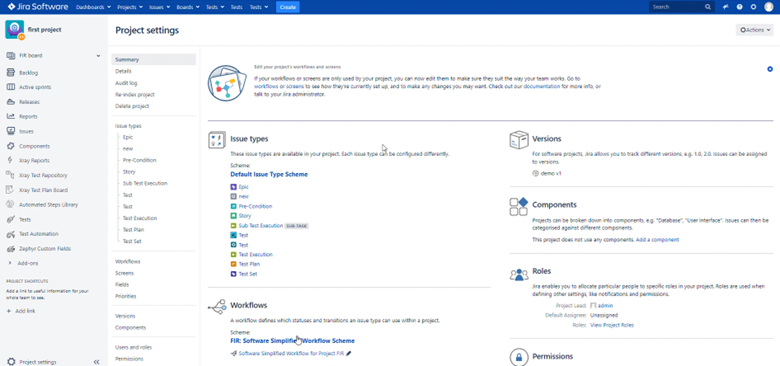
You can see your project under “demo v1”. Click it and choose your project.
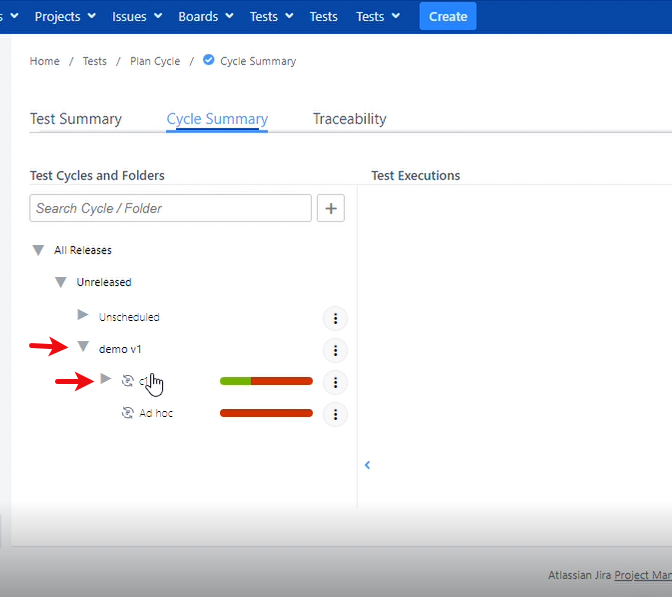
The Test Executions page opens. Click the E icon to open Test Execution Navigator:
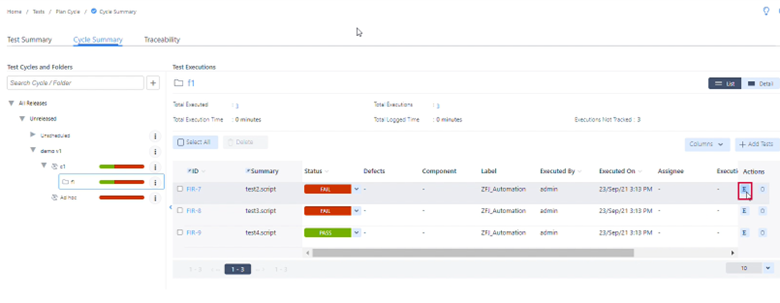
You can find your test execution results in the attachments:
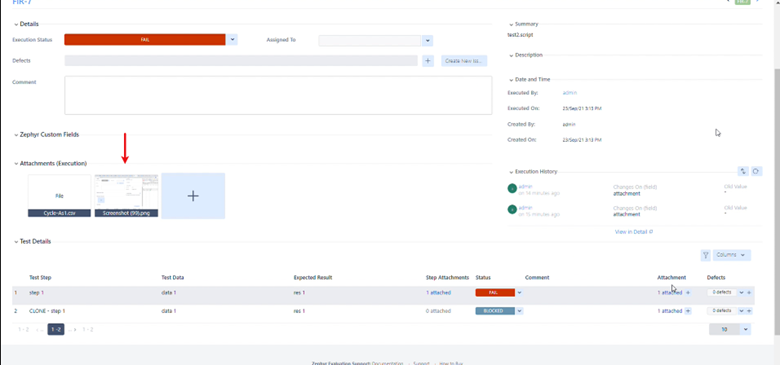
To see your migrated project go to the Projects in the top bar and select your project:
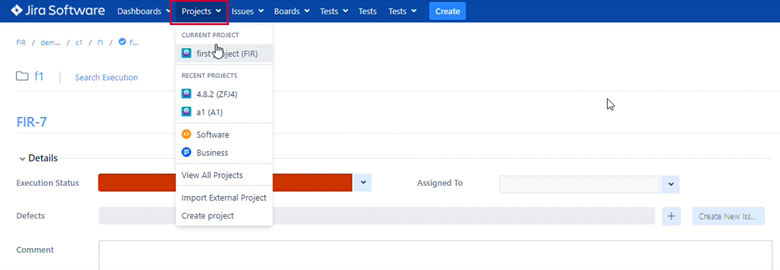
To check the status of the releases go to Releases in the sidebar menu:
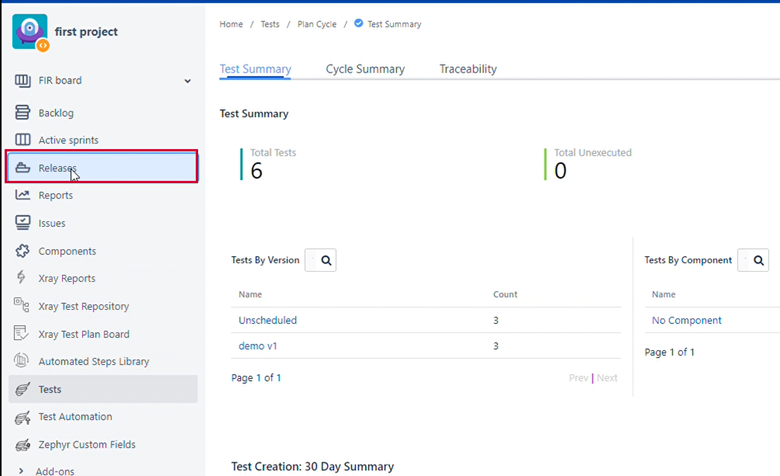
You can see your project data migrated:
