Ad-hoc Executions
If a test is being executed outside of a test cycle, then it is termed to be executed in an ad-hoc fashion. By default, every version (or if one doesn't exist - unscheduled) will have an ad-hoc cycle. All tests executed in an ad-hoc fashion will have the results summary reported in the test cycle.
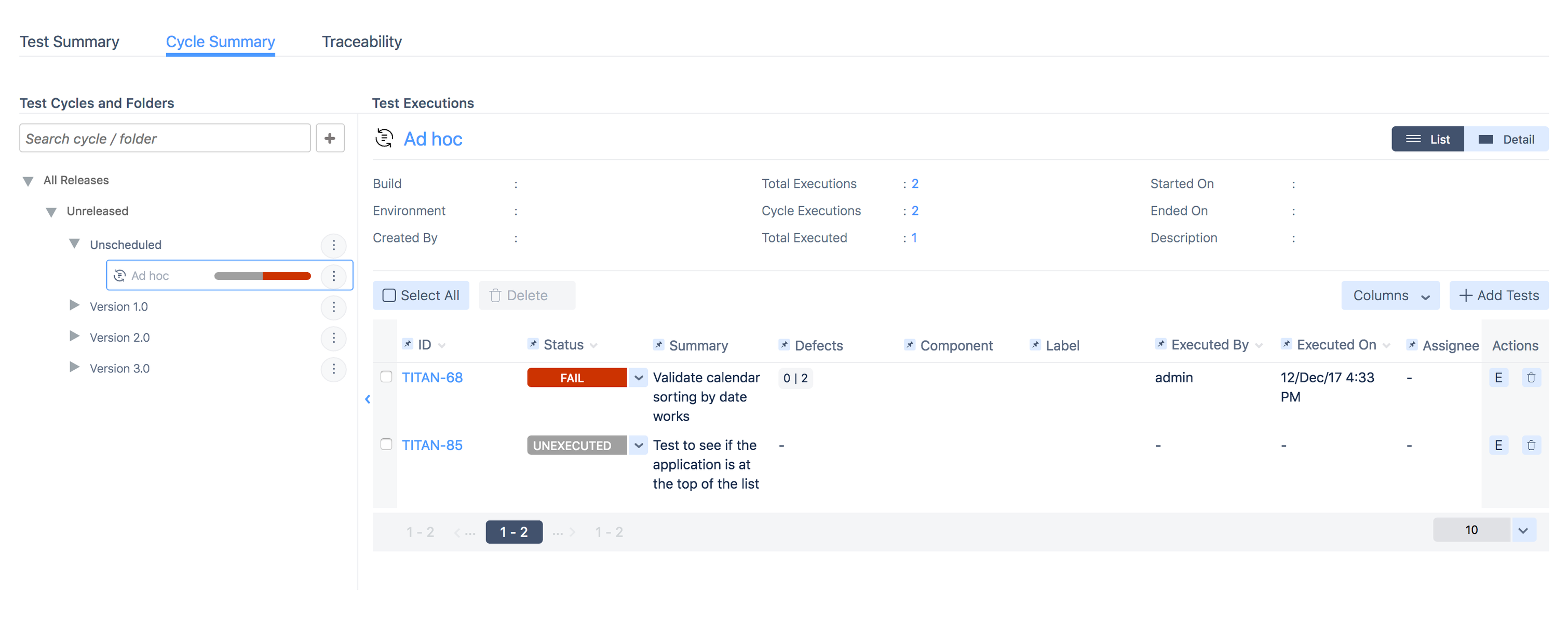
Tests can be executed in an ad-hhoc manner from the Execute button found in the toolbar of every issue.
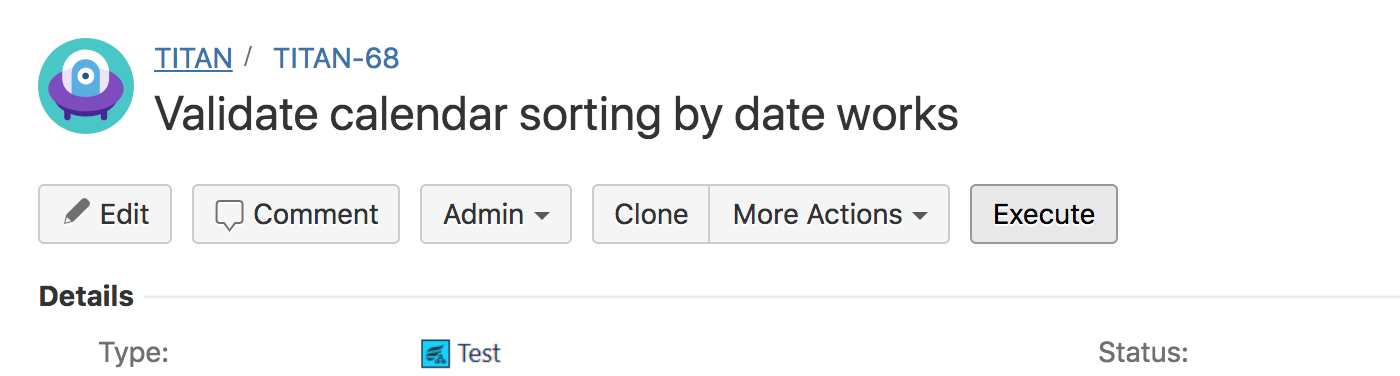
This opens the Execute Test dialog as below where the Execute Ad Hoc option is selected by default. You could also select the Add to Existing Test Cycle and Execute option, pick a version and pick the Ad hoc option - ensuring that the execution status gets recorded against that particular version albeit in an ad-hoc manner. (If you need to record it against a particular test cycle, see Cycle Summary.)
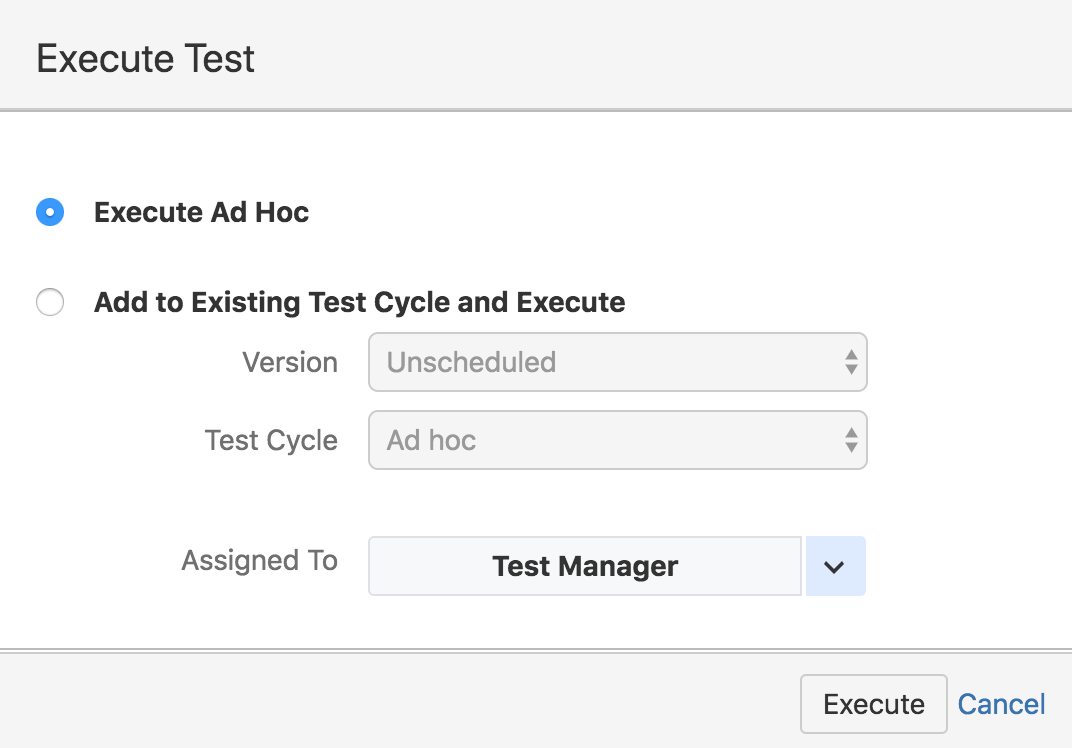
Clicking on the Execute button will open the execution page where details about the execution can be entered.
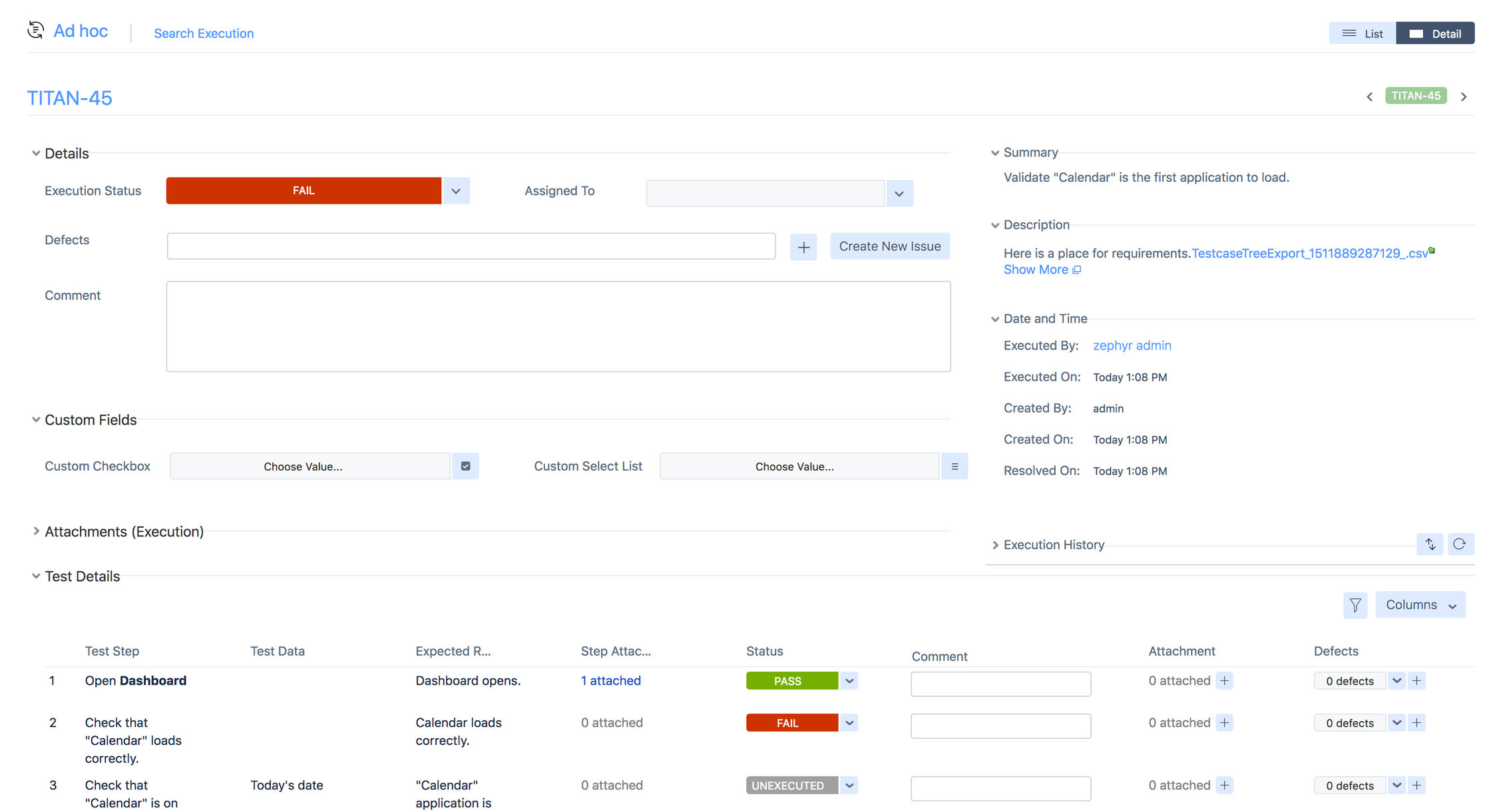
Execution Status: selecting this field, a drop-down list of options are shown. The default statuses are UNEXECUTED, PASS, FAIL, WIP (Work in Progress) and BLOCKED. These statuses can be customized by your Jira Administrator.
Defects: a new defect can be created by clicking the Create New Issue or by directly typing in text to get a list of possible matches. The drop down also lists existing issues that could be selected to associate with this execution.
Comment: details about the test execution can be entered here.
Attachments: files can be attached to this execution and other users can preview the attachment(s) before actually downloading the file.
Test Execution Custom Fields: custom fields defined for test executions.
Execution History: this displays a running list of all changes that occurred to this test execution and who made those changes and when. This section can be collapsed if needed.
You can also do test step-level executions and change the status. You can also provide step-level information like comments, attachments, and file defects at that level.
Important
The Execution Status of the overall test is NOT automatically modified based on the status of the individual test steps. You will still have to set the Execution Status of overall test manually.
When a new defect is created this way (or an existing one is associated to this test execution), a remote link is created in that particular defect under the “Links” section. It shows the test with a link to this execution, the test cycle it was a part of and its current test execution status.
