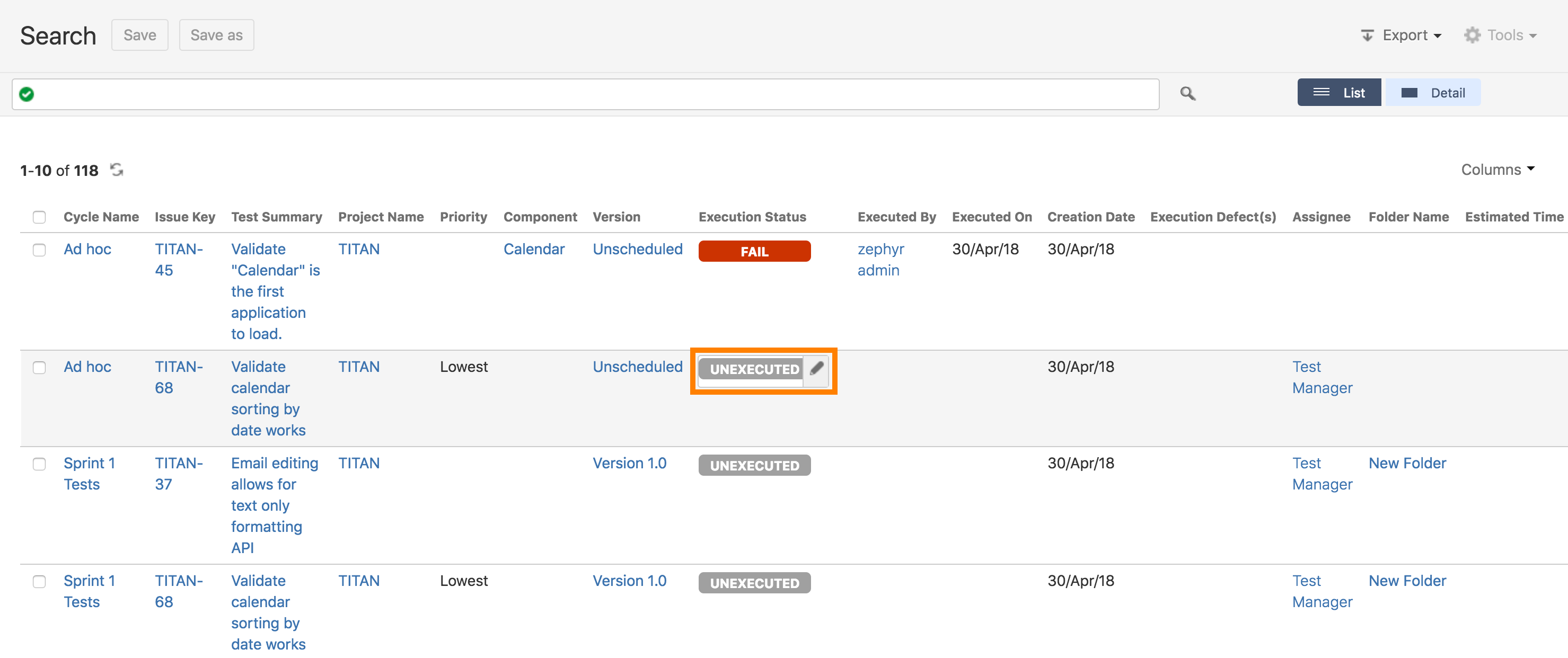Quick Execute
A newly introduced feature to improve efficiency for power testers is Quick Execute. This allows users to now change the status of a test directly in the Test Cycle list or from where they are viewing an issue. Now it is easier than ever to blast through a whole bunch of tests without having to individually open each one of them just to change their execution status, plus you save on a large number of clicks.
Quick Execute is available from 3 locations.
From the test cycle list
Mouse-over the status for the drop-down icon (or click on status itself):
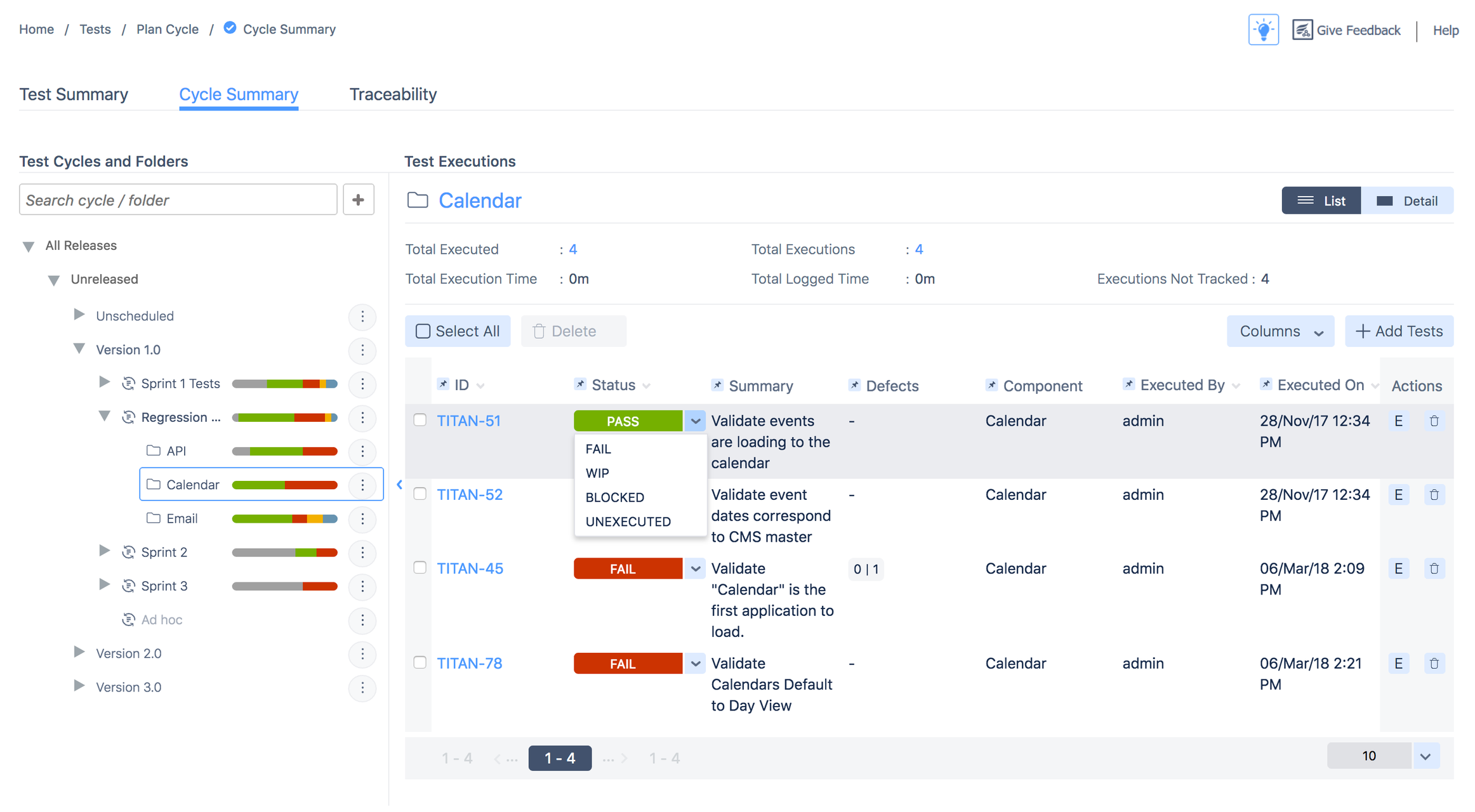
This then provides a drop-down menu of status and you can change the status of the test right there. Click somewhere else and your status selection is saved.
Important
If you want to provide detailed test execution information, click on the E button and execute.
From the View Issue page for a given test
While viewing a test, navigate to the Test Executions section and when you mouse-over (or click on) a test status, you get a drop-down menu of all the test statuses. Selecting one and clicking away will immediately change the status of that test execution.
Important
If you want to provide detailed test execution information, click on the E button and execute.
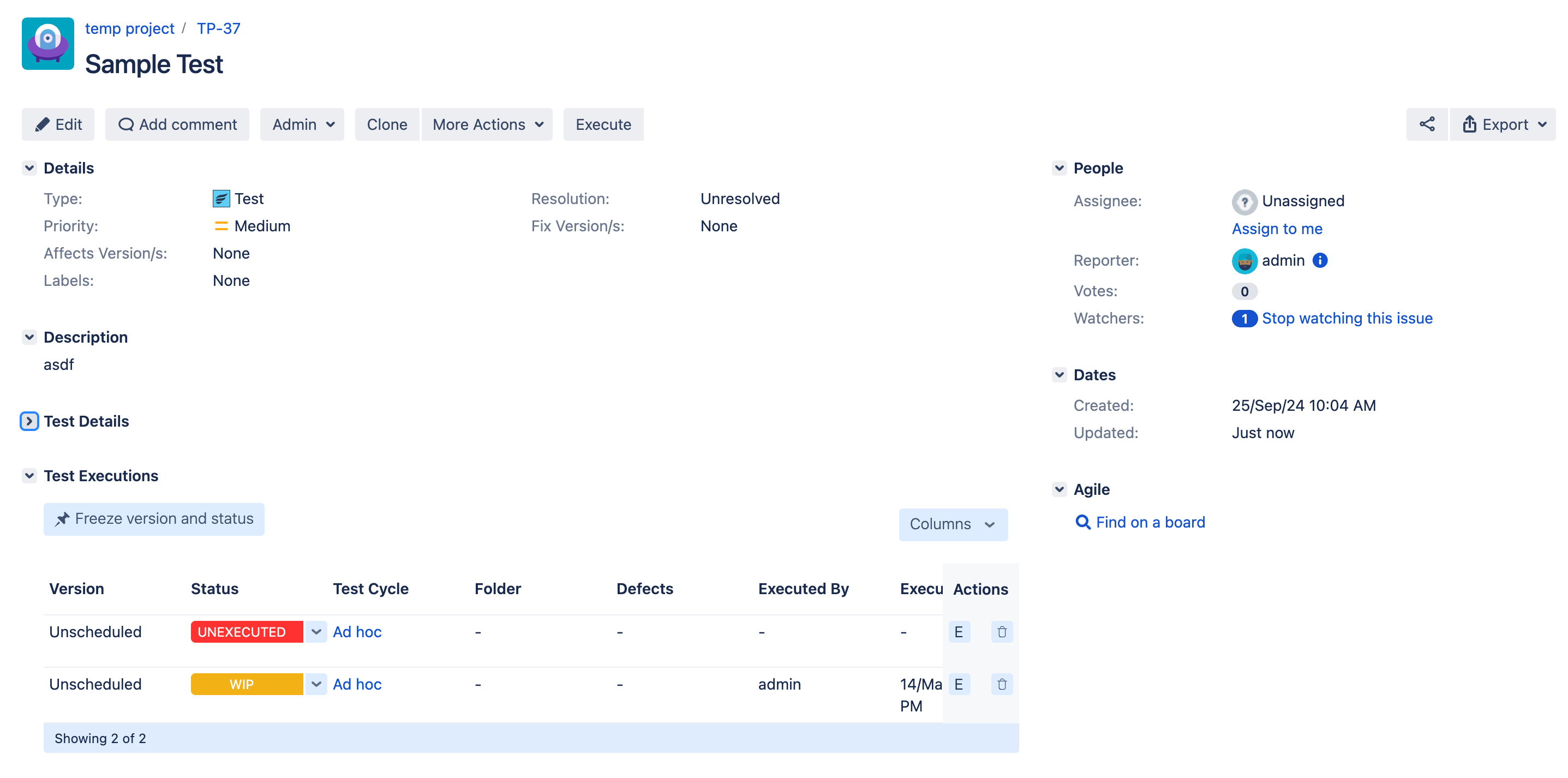
From the results list in the test execution search window
When viewing a set of results in the Execution Navigator (accessed from the Search Test Executions in the top Tests menu dropdown), individual tests can be quickly executed.
Important
If you want to provide detailed test execution information, click on the schedule in the list and execute.