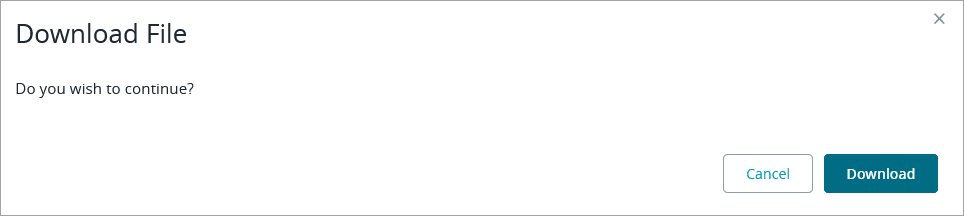Exporting Test Cases
You can export test cases in one of the supported formats:
PDF
HTML
Word
To export test cases, do the following:
Click Test Repository in the menu on the left, click a folder in the tree of test cases, select the check box next to each test case you want to export, and click Export:
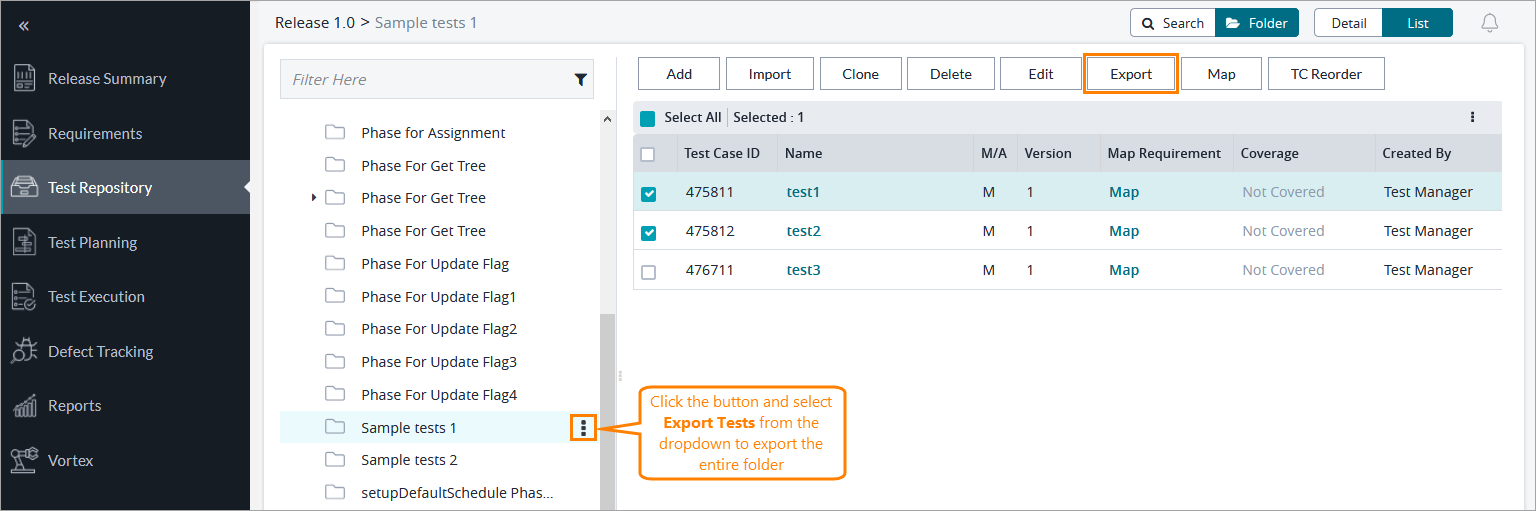
In the subsequent dialog, select the options whose values you want to export and specify the report type, the output file, and a title for your report.
Note
To enable and select the parameter Test Data Section option. You must select the Report type as Detailed.

Important
The maximum number of rows in exported Excel sheets is 1,048,575.
If a file is attached to your test case, the exported file will contain a clickable link to the attachment.
The default name of the exported report is Testcase Report.
Once done, click Save, and then Download in the resulting dialog: