About Zephyr
Zephyr is available for on-premise installation on Windows and Linux (Red Hat, Ubuntu, CentOS, and Fedora) and hosted SaaS. Depending on SaaS. Based on the licenses purchased, it can have unlimited NAMED or CONCURRENT users.
Zephyr License Information
To view software licensing information, click your user name in the top-right corner of the Zephyr window and select About Zephyr from the drop-down list:
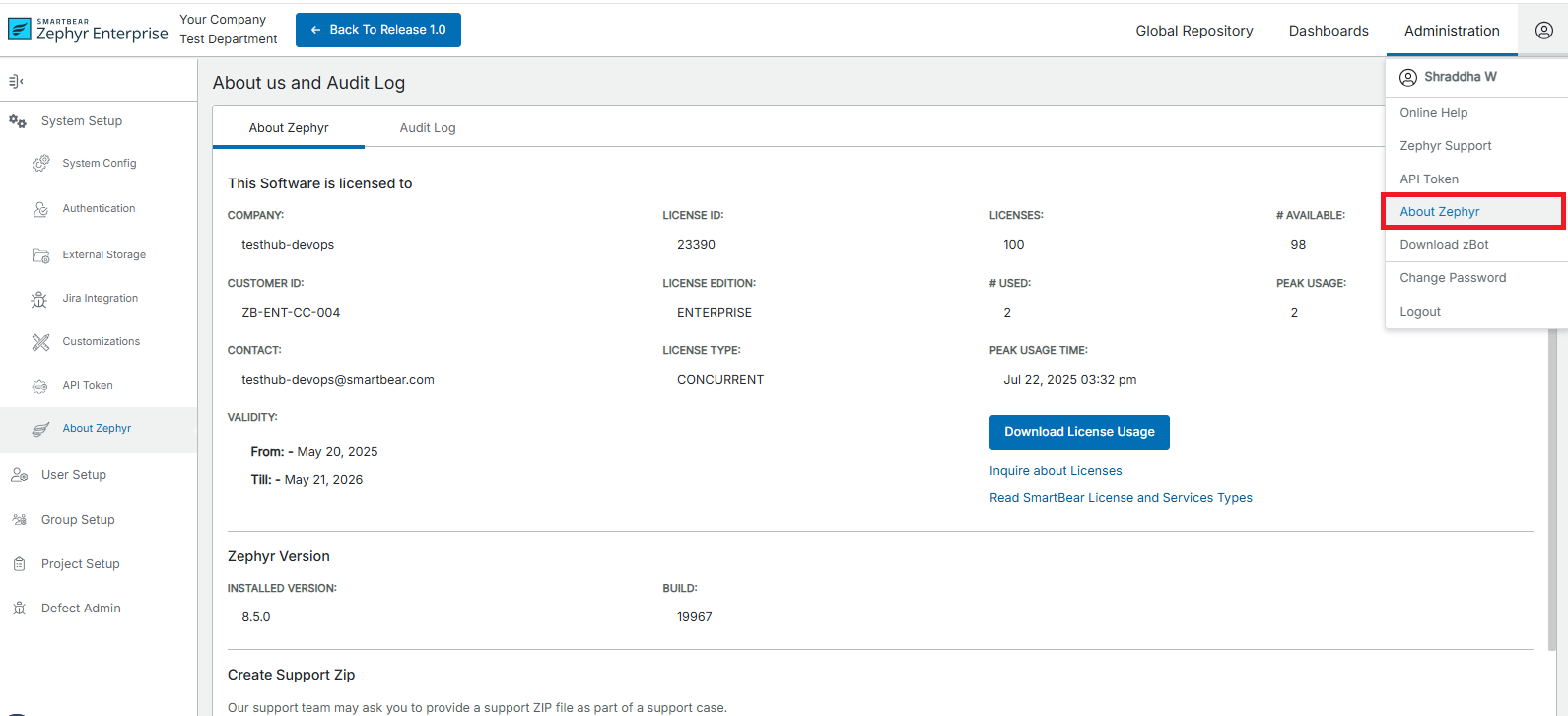
The page contains the following information:
Company - The name of your company
Customer ID - The ID that defines the unique customer
License ID - The ID that defines the unique license
Contact - The person who registered your license
License Edition - The edition for your registered license
License Type - The type of license (Named or Concurrent)
Validity - The length/life of the license (Start and end date of the permit provided)
Licenses - The total number of licenses available for users in your company
# Used - The number of licenses being used out of the total number of licenses
# Available - The remaining number of licenses that are still available to be used
Peak Usage - The maximum number of licenses used.
Peak Usage Time - When the maximum number of licenses was used.
Important
Please provide this information when contacting Support or Sales.
If you have a large Zephyr deployment and, as an admin or manager, want to avoid situations where your team runs out of licenses and gets blocked while working on a significant release, you need information about the peak license seats used over time. You may need to be notified when you get close to using all licenses.
The administrator can set any percentage of licenses used as a threshold on the Miscellaneous page. Once the specified threshold is reached, users with administrator roles will be notified.
To download a CSV file containing license usage data, click Download License Usage on the About Zephyr page.
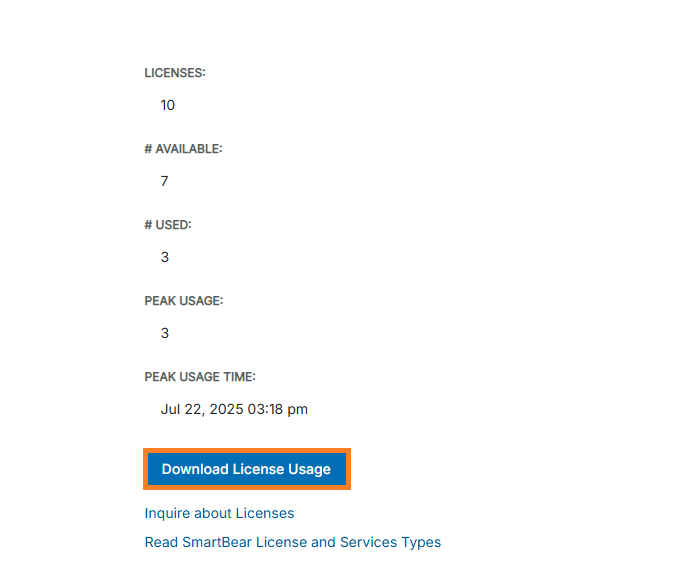
The Download License Usage dialog box appears. This allows you to select the range. For example, monthly. Click Download to download the CSV file.
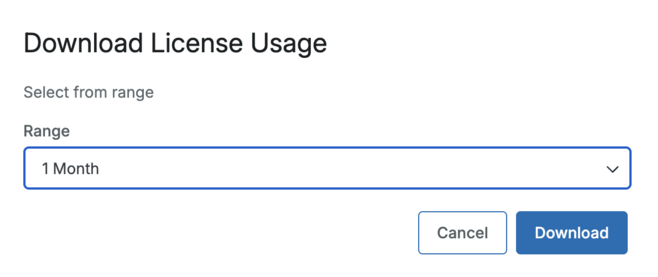
NAMED and CONCURRENT License Users
It also indicates your total number of licenses, how many have been used, and how many are available. License Type can be "NAMED" or "CONCURRENT". If you have a license type of NAMED, it shows the total number of named licenses you have, how many have been used, and how many are available. If you have a license type of CONCURRENT, it shows the total number of concurrent licenses you have, how many are currently logged in, and how many are available.
As the name implies, NAMED users are specifically named users of the system, and you can add only that many users in the active state in the section. (You can add more users, but they will be disabled and shown italicized in the list.)
If you have CONCURRENT licenses, add as many users as you want in the User Setup section. However, only that many users can successfully log into Zephyr as the number of CONCURRENT licenses you have. If the maximum number of users has been reached, the following user cannot log in until a license is freed. See the User Setup section for more details.
The View license details button provides visual details on your license subscriptions. Click 'Buy More License to contact Zephyr Sales and buy/renew your licenses.
NAMED and CONCURRENT licenses cannot coexist (That is, you can have either one or the other).
Important
The Zephyr administrator does not count towards the licensing count. This is to ensure that the administrator can still log into Zephyr and manage the users or any administrative settings in Zephyr while other users are using the system.
Suppose you have a large Zephyr deployment, and as an admin or manager, you want to avoid situations where your team runs out of licenses and gets blocked while working on a significant release. In that case, you need information about the peak license seats used over time, and once the specified threshold is reached, the users with administrator roles will be notified about this. The possible values range from 0 to 100. The default value is 90%.
License overuse warning
Zephyr shows a warning message if the number of logged-in users (if you have a Concurrent license) or the number of created users (if you have a Named license) exceeds the license usage threshold specified by the administrator:
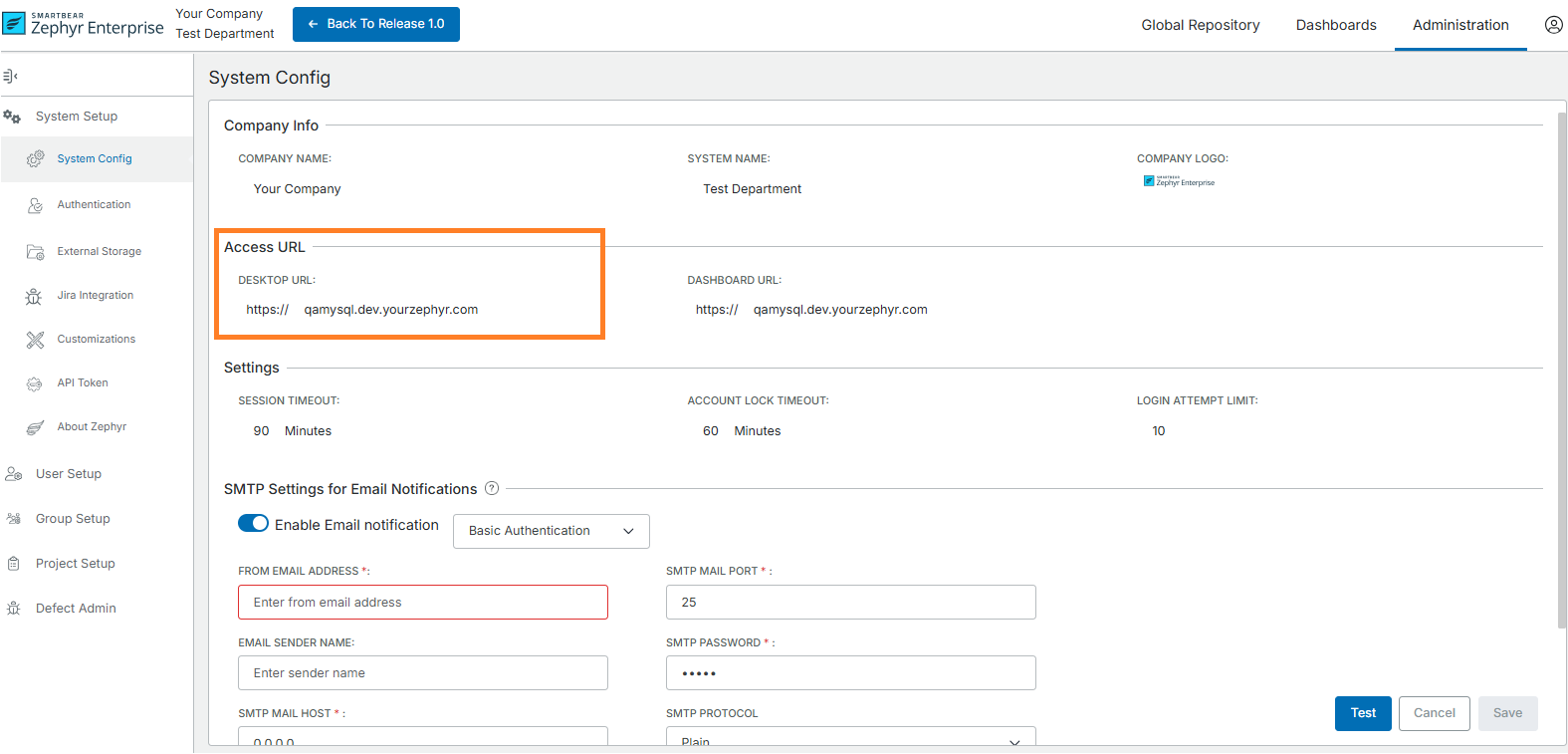
Note
For information on how to specify a license usage threshold, see Set a license usage threshold.
The message is shown to all users with the administrator role (that is, to those with permission to access the Administration > System Setup page).
When you get this message, you, as an administrator, can do the following, depending on the license type used:
Concurrent license - reduce the number of currently logged-in users or buy a license that allows more simultaneous users.
Named license - reduce the number of users or buy more license seats.
If you are using a Named license and the number of created users exceeds the license limit, Zephyr will also show the following message to the super admin (Test Manager):
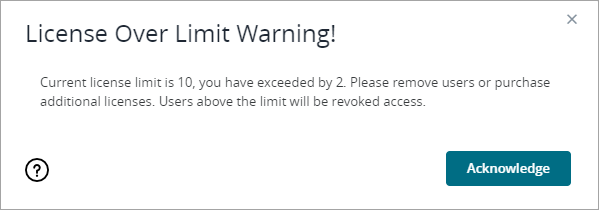
Users added beyond the license limit will have no access to Zephyr.
License Expiration
The Test Manager/Administrator will get a gentle reminder before license expiration. Upon the license's expiration, users cannot log into the system. Please click the 'Buy More License' button to contact Zephyr Sales and buy/renew your licenses.
To add new licenses to your existing Zephyr instance, please contact Zephyr Sales at [email protected] or your Sales Account rep.
When buying Zephyr licenses, you may move your existing on-premise Windows installation to Linux or the hosted SaaS platform without losing data or functionality. Zephyr Support will assist in this process.
Support ZIP File
Before sending a request to our Support team, you can create an archive containing system information and logs to help us debug the issue. To do that:
1. Click Create Zip on the About Zephyr page:
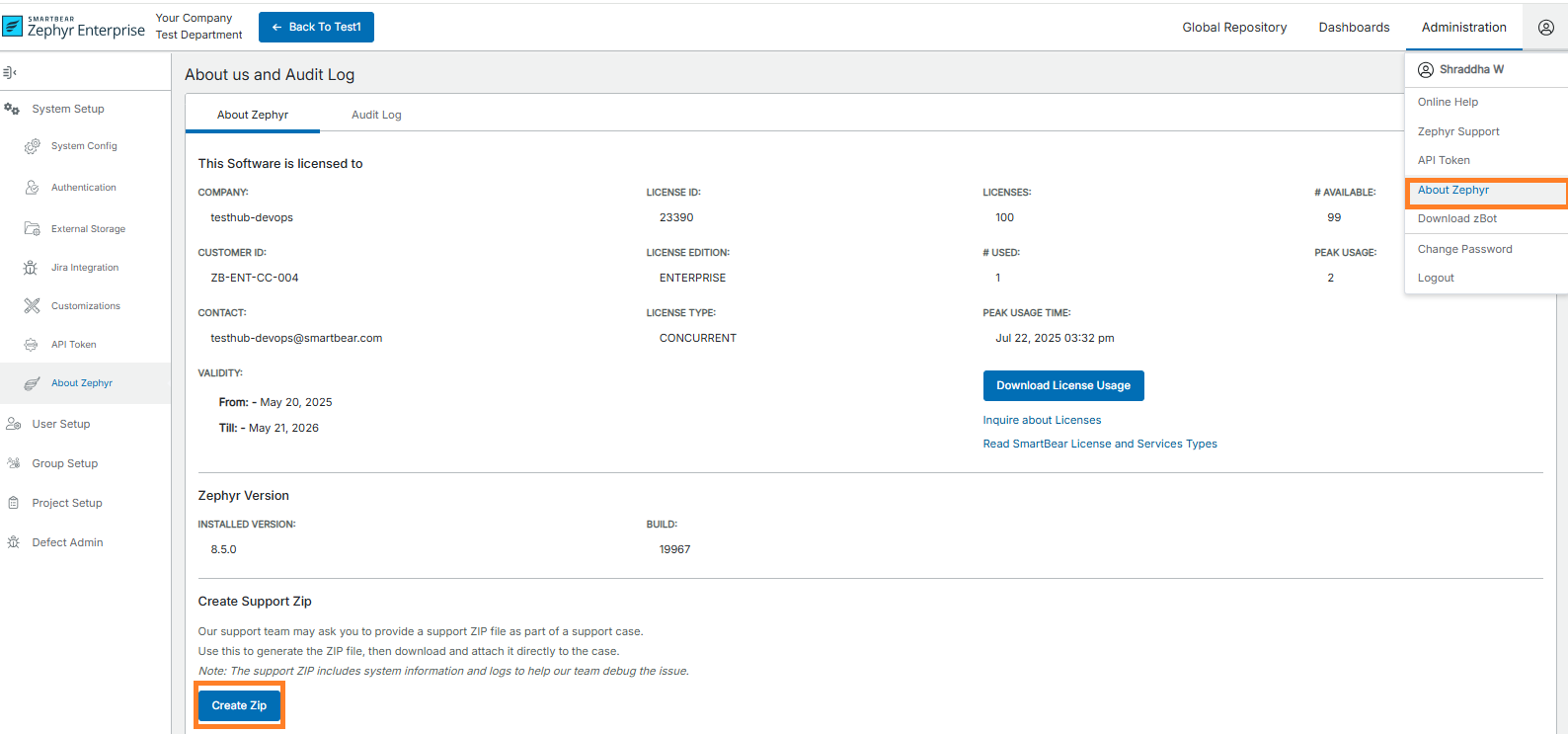
Zephyr will generate a ZIP file containing the required data. The button will change to the Download Zip button:
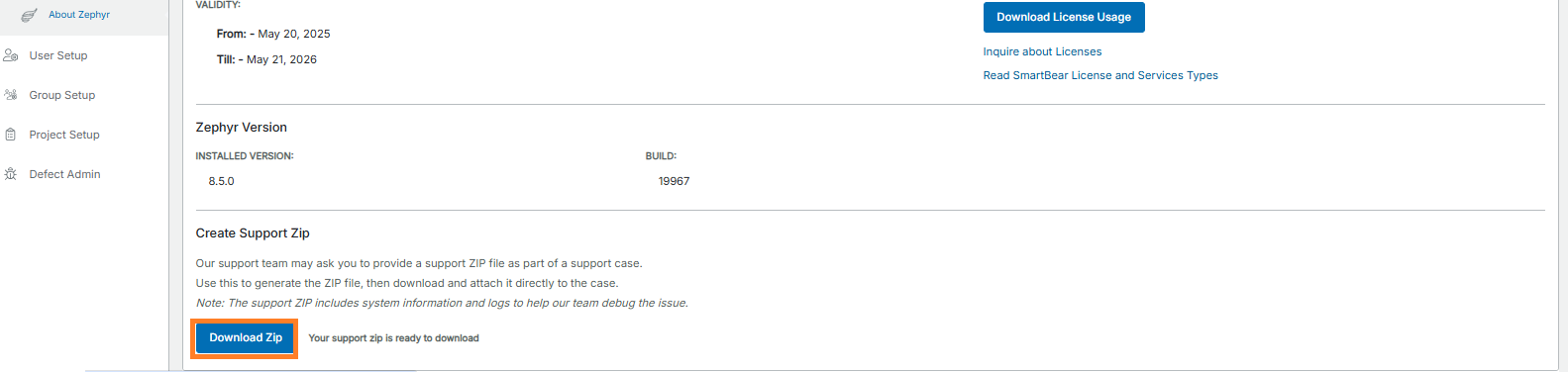
2. Click Download Zip to download the file, then attach it to your support ticket.
Software Update
Zephyr can remind you of any new updates to the available software, and this reminder is configurable here. Both the Installed and the available versions are shown here, and you will get an update if a newer version is available. You can then navigate the Zephyr website to read, download, and apply the update.
Updating a license file
To update your license key, do the following:
Navigate to the Zephyr Enterprise home folder.
The default file path is as follows:
Zephyr_Installation_Directory>/Zephyr
From the Zephyr directory, navigate to the license directory.
In the License directory, replace the existing license file “license.lic” with the new one.
Note
Remove the old license file from the directory, as only one license file is allowed. When you save the new license file, the extension may change to .txt. To avoid errors, save it with a '.lic' extension.
Clear your browser cache and cookies.
Log in to Zephyr, select Administration, and then click the About Zephyr option to view the new license information on the page.