Executing Manual Test Cases
Executing Test Cases and Test Steps
1. Choose which test you want to execute in the test execution table.
2. In the table is a column row labeled "Name". Navigate to the name of the test case you want to execute and click the test case name link.
This provides the user with a screen view of the test case, allowing them to update the status of both the test case and test steps.
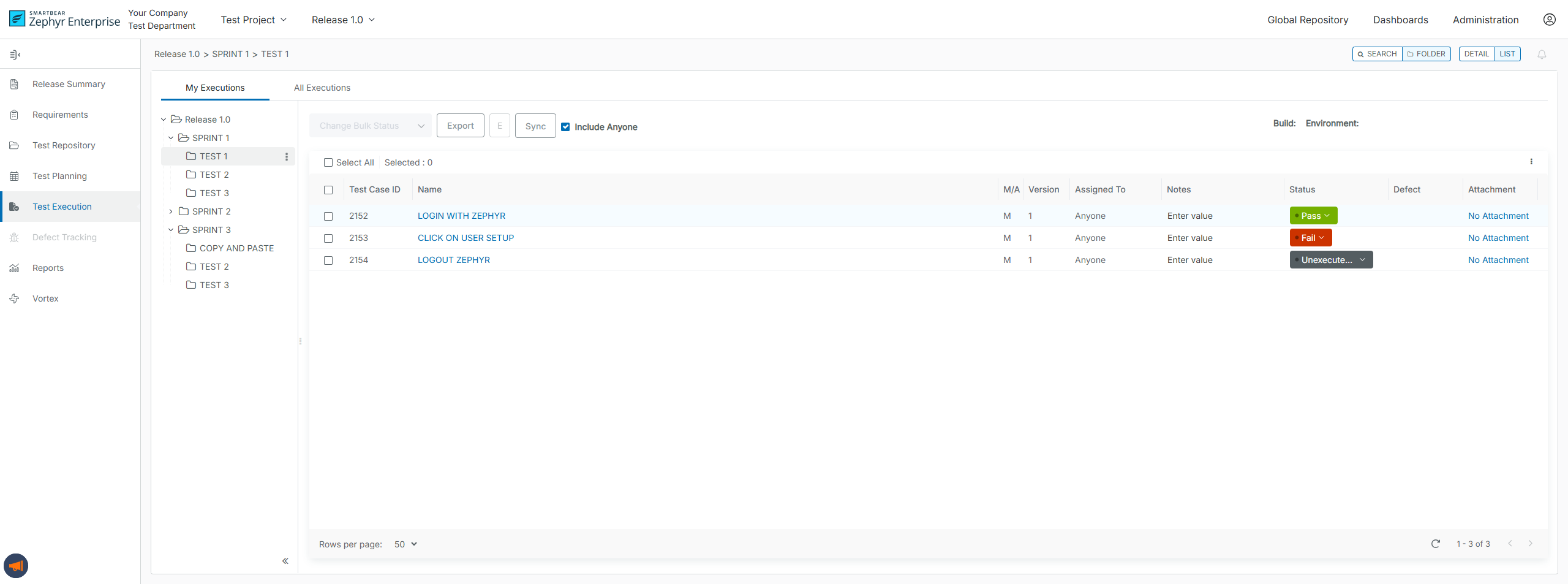
3. You can execute the test steps in the test steps table using the drop-down list in the "Status" column.
All non-executed test steps will default to have a " Not Executed "status. The statuses are Pass, Fail, WIP (Work in Progress), and Blocked.
The statuses can be customized and changed in the Zephyr administration section, and administrators can change the default statuses.
4. Add attachments to a test in the Test Execution and Test Steps section. Click Attachments to learn more about the supported file formats.
5. The rich text editor in Zephyr Enterprise allows you to format text with bold, italic, underline, and other styles. It also lets you highlight important information when editing or adding actual results and notes. The editor provides comprehensive tools for creating and managing test execution details.
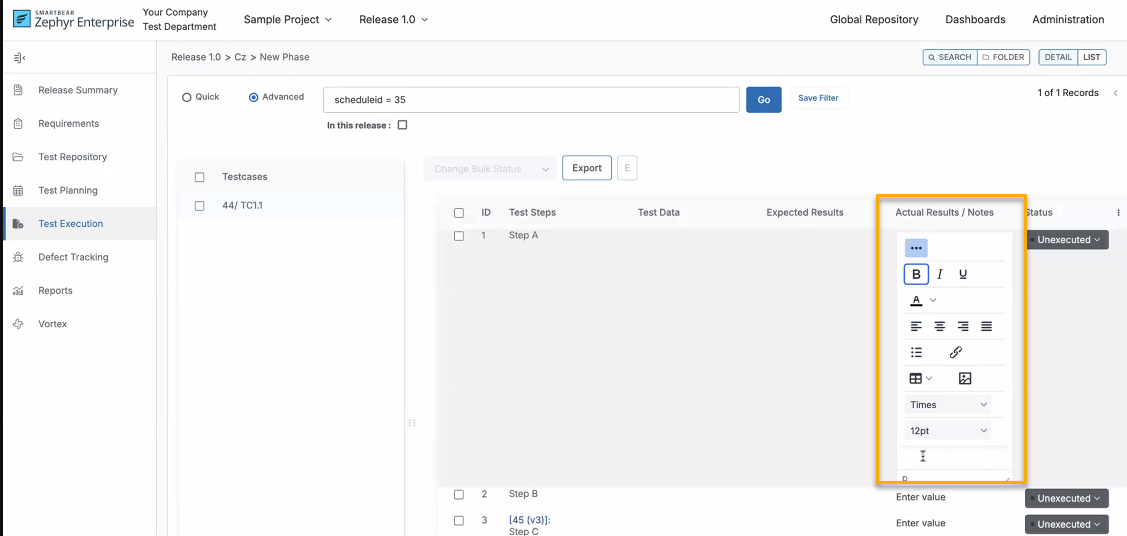
Auto-Updating Test Case Execution Status Enhancements
When updating the test steps, the overall test case execution status will also be updated automatically, or a suggestion pop-up will be displayed that prompts the user if they want to update the current overall test case execution status.
By default, all projects have the suggestion pop-up for the execution status update.
To change the configuration to get the status update automatically, the user needs to enable the flag "Auto-update execution status based on test step result" in the project setup for the specific project in which the user wants to have the status update automatically.
Rules for auto-updating the Test Case Execution status based on the Test Step Execution status updates
If 1 test step is set to Fail, then the Execution will be set to Fail.
If 1 test step is set to Blocked but there are no Fails, then the Execution will be set to Blocked
If one test step is set to WIP, but there are no Fails, and nothing is Blocked, then the Execution will also be set to WIP.
If 1 test step is set to Pass, but there are no Fails and nothing Blocked, then the Execution will be set to WIP.
If 1 test step is set to a Custom Status with no Fails and nothing Blocked, then the Execution will be set to WIP.
If ALL test steps are set to Pass, then the Execution will be set to Pass.
If ALL test steps are set to a Custom Status, then the Execution will be set to the Custom Status (Only if the test step status name and execution status name are the same)
Auto-Updating Test Case Execution Status Limitations
If the user has enabled the flag "Auto-update execution status based on test step result" in the project setup and the test step status name and execution status name do not match, the user will get a suggestion pop-up to execute the Test.
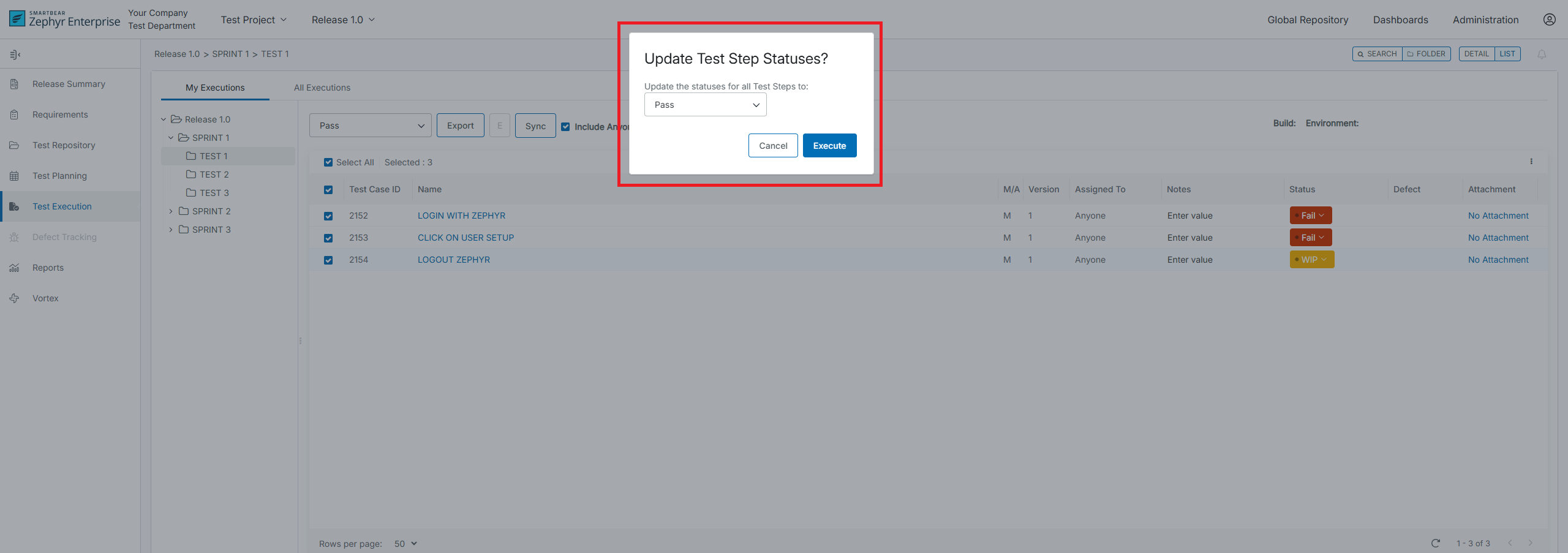
4. You can execute the overall test case by updating and changing the status in the "Execution Status" section by simply clicking on the status drop-down list and choosing a status from the following:
Pass, Fail, WIP (Work in Progress), and Blocked.
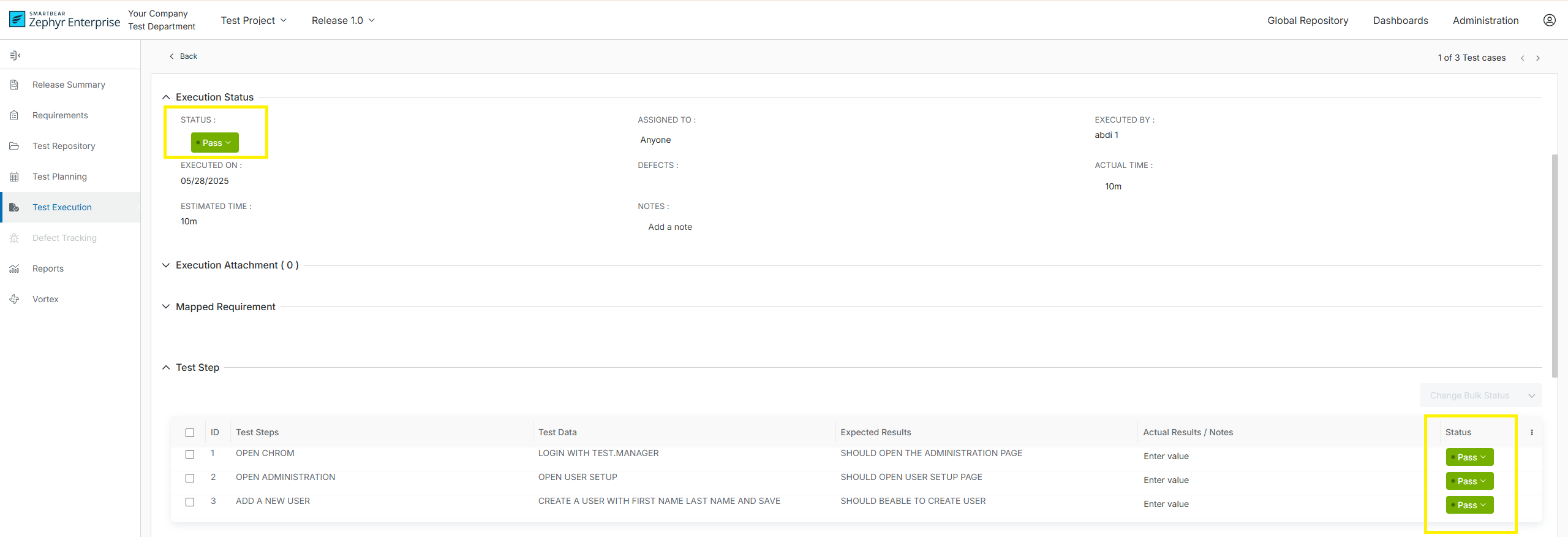
5. After selecting the status, the test case's status is automatically updated, and it is now executed.
You can change the status of the test execution at any time. If a test execution status was marked as "Fail", you can go back and change the status whenever you want.
Bulk Executing Test Steps
1. To bulk execute the test steps, select the ones you want to bulk execute by using the checkboxes on the left-hand side of the table under the "Test Step" section.
2. After selecting the desired test steps, use the "Change Bulk-Status" drop-down list in the top right of the "Test Step" section.
3. Simply select a status to execute the test steps from the following list:
Pass, Fail, WIP (Work in Progress), and Blocked.
This will bulk execute the selected test steps.
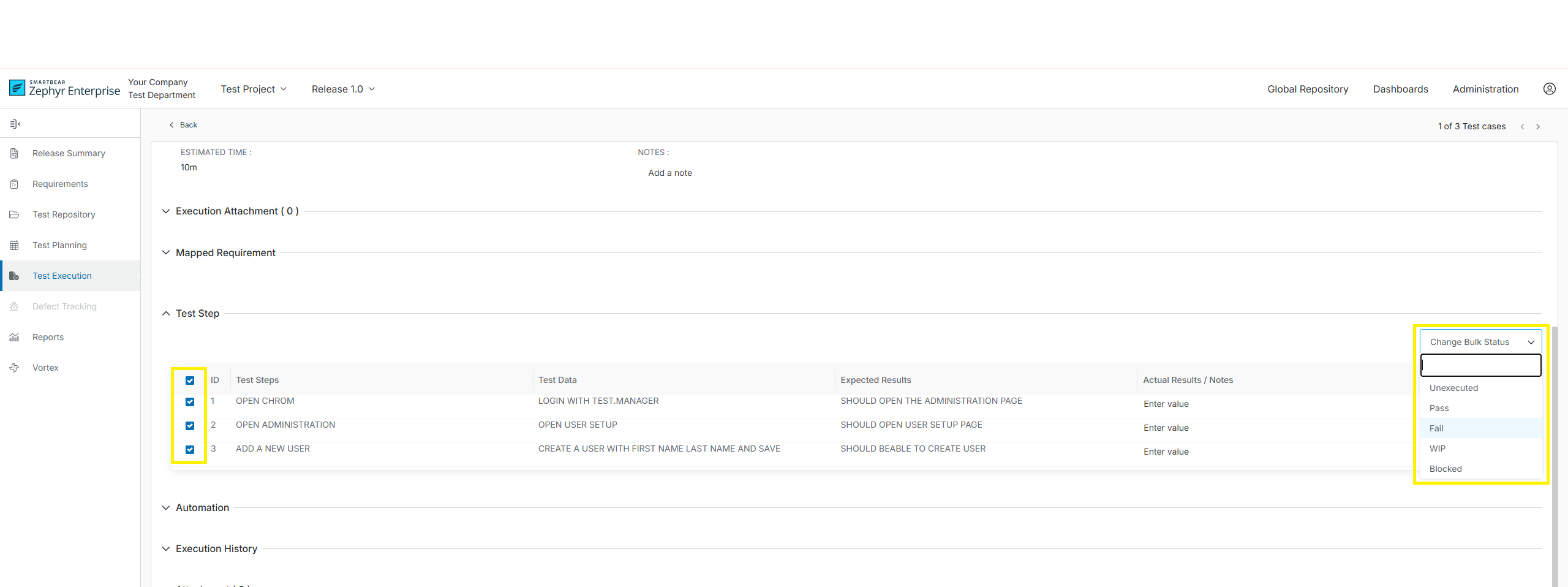
Individually Executing a Test Case Using the Table
1. Choose which test case you want to execute individually in the test execution table.
2. In the table is a column row labeled "Status". Navigate to the status of the test case you want to execute individually.
By default, all non executed test cases will have a " Not Executed "status on the status drop-down list in the table and choose from the list of statuses to update and execute the particular test case. By default, the statuses for test executions are: Pass, Fail, WIP (Work in Progress), and Blocked.
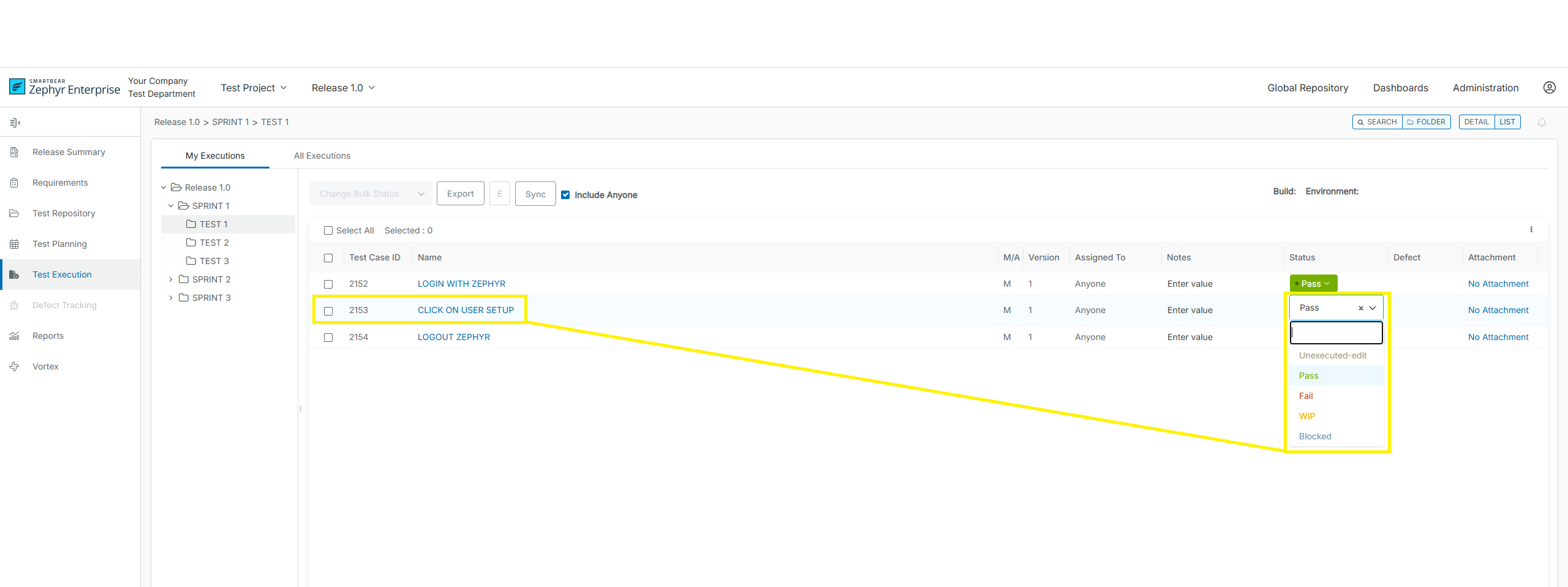
Important
The statuses can be customized and changed in the administration section of Zephyr. Administrators can change the default statuses.
4. After selecting the status inline, the table should automatically update the status of the individual test case. The individual test case is now executed.
Bulk Executing Test Cases Using the Table
1. Select the test cases you want to quickly bulk execute by using the check boxes on the left-hand side of the table.
2. click the "Change Bulk Status" drop-down list at the top center of the interface (right above the test execution table).
3. Choose from the list of statuses to update and execute the selected test cases. All non-executed test cases will default to "Not Executed". By default, the statuses for test executions are: Pass, Fail, WIP (Work in Progress), and Blocked.
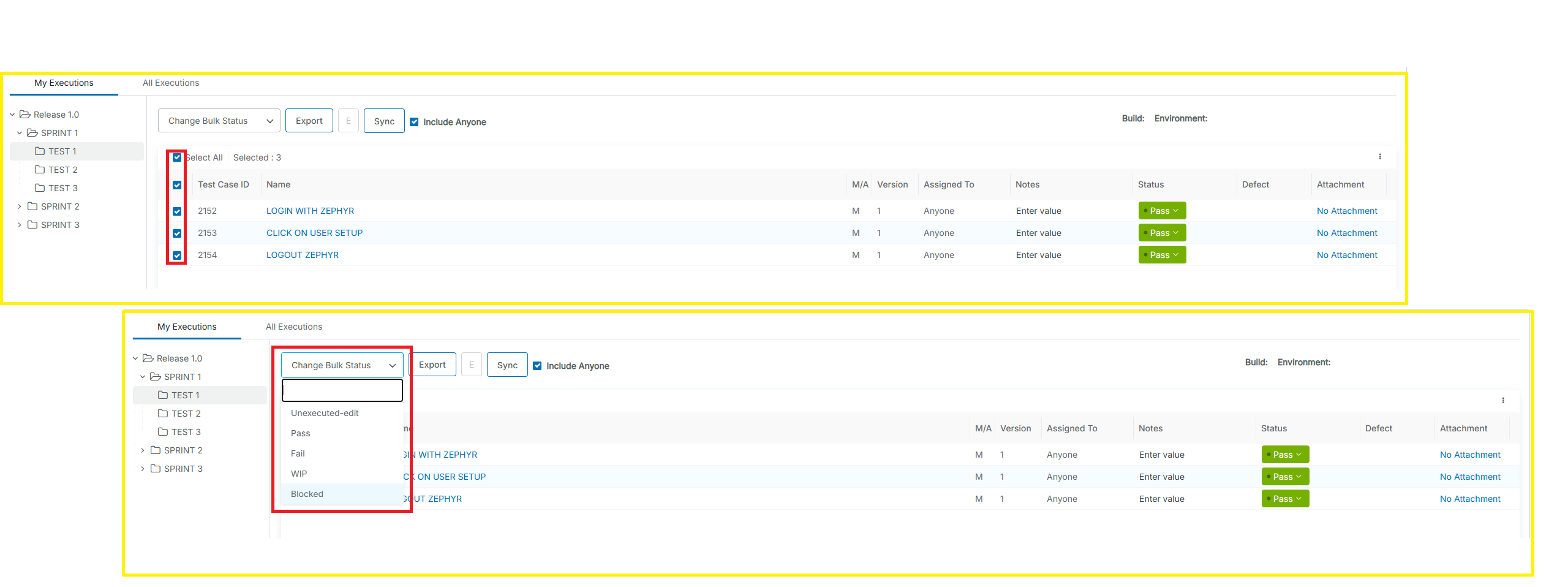
Important
The statuses can be customized and changed in the administration section of Zephyr. Administrators can change the default statuses.
4. After selecting the status, the table should automatically update the statuses of your selected test cases. These test cases are now executed.