Customize Roles
Administrators can create and customize an individual role and determine the permissions for specific applications in Zephyr for that role. Once a role has been created, users can be assigned it. Users must be allocated to a project and given a role in order to log into Zephyr and use those specific project-level applications that they were assigned to.
Enter the required details for creating a new user role:
Name – Enter a name for the user role.
Description – An optional field used to provide the context of the role.
Role Template – Is required to determine the permission level for specific applications in Zephyr.
Administrators can create roles in any of the following Role Template categories:
Administration Apps
Project Apps
Global Repository Apps
Important
Roles can only have one template, and you cannot create a role with multiple templates. You cannot create a role without selecting any apps. At least one App is mandatory to develop the role. Users cannot delete the last Administration app role.
Managers will have three distinct roles: one for Administration Apps, one for Project Apps, and one for Global Repository Apps.
Users can filter these roles by "Role Template" or search for them using keywords. Additionally, the roles table supports pagination for easier navigation.
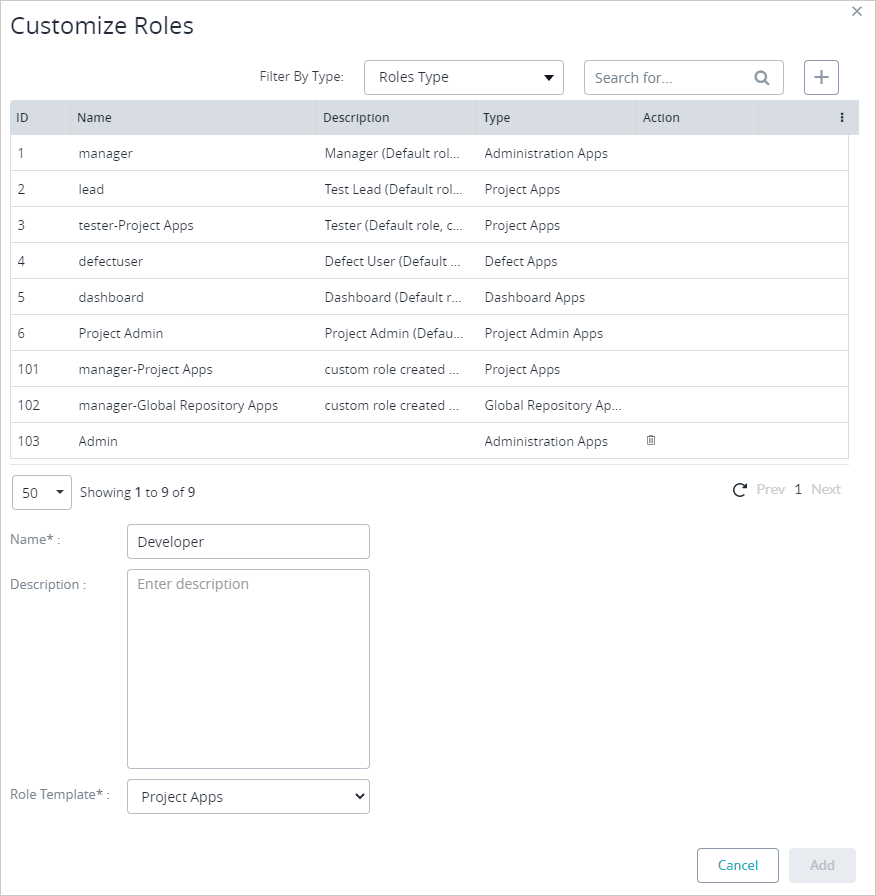 |
When selecting the permissions for the role, the Test Repository for the Project Apps and Global Repository Apps have read-only permission. This permission allows you to view only the items in the test or global test repository. It does not allow you to perform specific action items (Create,Edit or Delete). When selecting permissions for a project application, the read-only option will be automatically selected.
Read-only users cannot use grid view buttons (Add/Import/Clone/Delete/Edit/Map/Reorder cases).
Read-only users cannot use folder operations (Add/Edit/Delete/Sync/Import).
Read-only users can view different test case versions but cannot edit or perform any actions with the test case versions.
Read-only users can use the export function for the folders, the test cases in the grid view, and the test cases in the detail view for the test repository/global test repository.
When defining the permissions for a role, select an option for "Create and Edit". This option allows you to create and modify content related to the selected application. This approach prevents unauthorized users from creating new items or editing existing requirements, test cases, folders, and so on.
When selecting permissions for a role, an additional "delete" checkbox option is available for specific applications. This feature allows the administrator to customize the roles and permissions regarding deleting the content associated with the application.
For example, if the “delete” option is selected for the requirements application, the users with this role can delete requirements. Users with this role cannot delete requirements if the option is not selected.
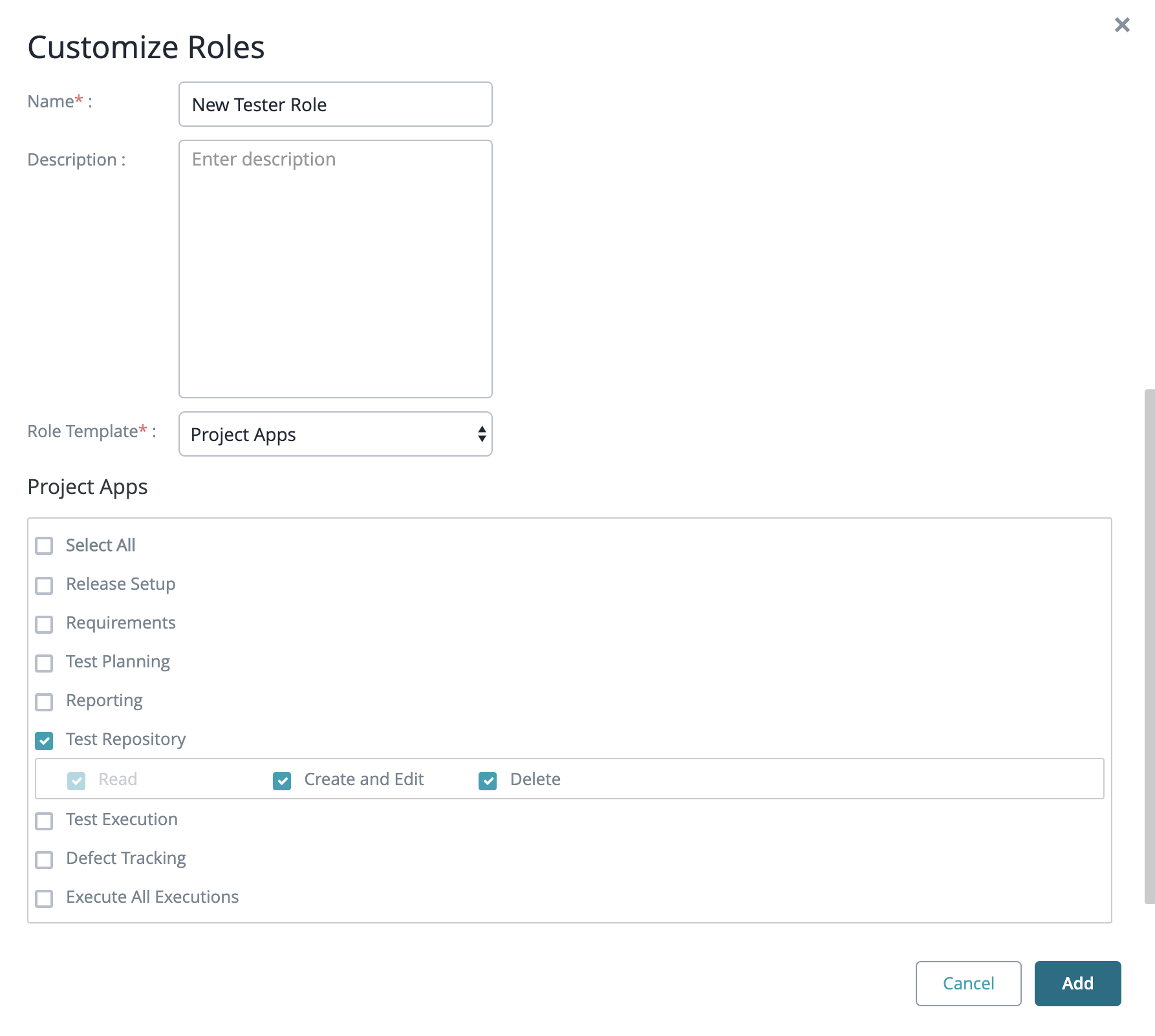 |
Roles can be set up with the administration apps so that users with the role can manage the Zephyr system, users in the system, projects in Zephyr, manage the defects administration section, and any groups in Zephyr. To manage other users and groups in the system, you can create a role with the "User Setup" or "Group Setup" application selected, allowing the user of that role to manage other users or groups and their access or information in Zephyr.
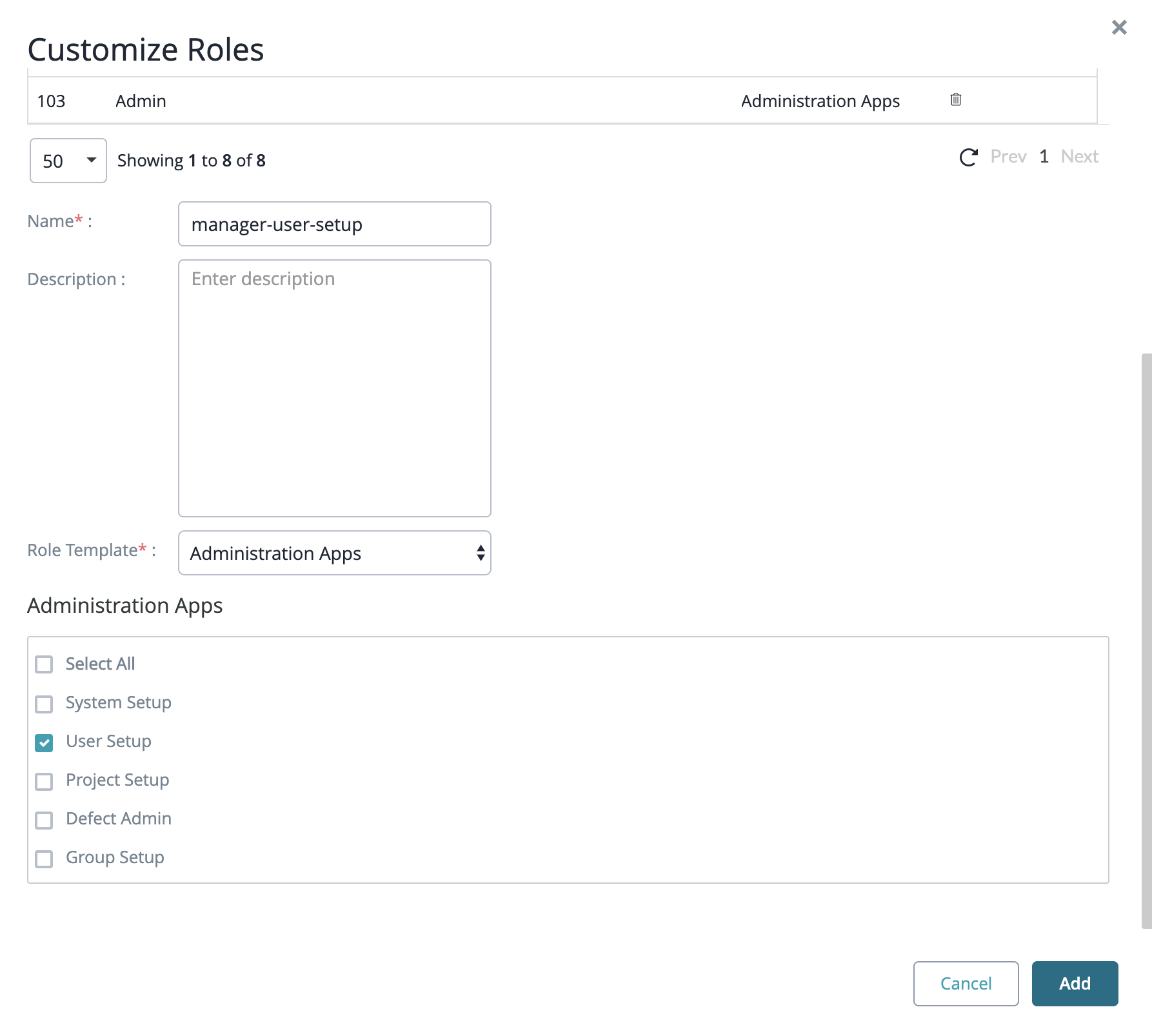 |
Project Admin Role
The Project Admin role is a default, system-defined role in Zephyr Enterprise. This role supports administrative activities at the project level. It is intended for users responsible for managing specific projects in Zephyr Enterprise and is applicable to users with full administrative permissions.
Users with the Global Admin or Test Manager role can assign the Project Admin role to other users. Project Admin permissions are limited to the specific projects the user is assigned.
Project Admin Roles and Responsibilities
Project Admins cannot create or delete projects. Their permissions are limited to the specific projects they have been assigned. The table below outlines the roles and responsibilities of a Project Admin.
Roles | Description |
|---|---|
User and Group Management |
|
Delegation | Assign the Project Admin role to other users for the same project. |
Jira Integration Management | Modify or remove Jira connections associated with the project. |
Project Configuration |
|
Security and Access Controls
The Project Admin role restricts users to ensure they can only access and modify their assigned projects, preventing unauthorized access to other projects. Project admins do not have access to the following:
Access to global configuration settings.
Access to system-level project creation or deletion tools.
Permission and access outside the scope of assigned projects.