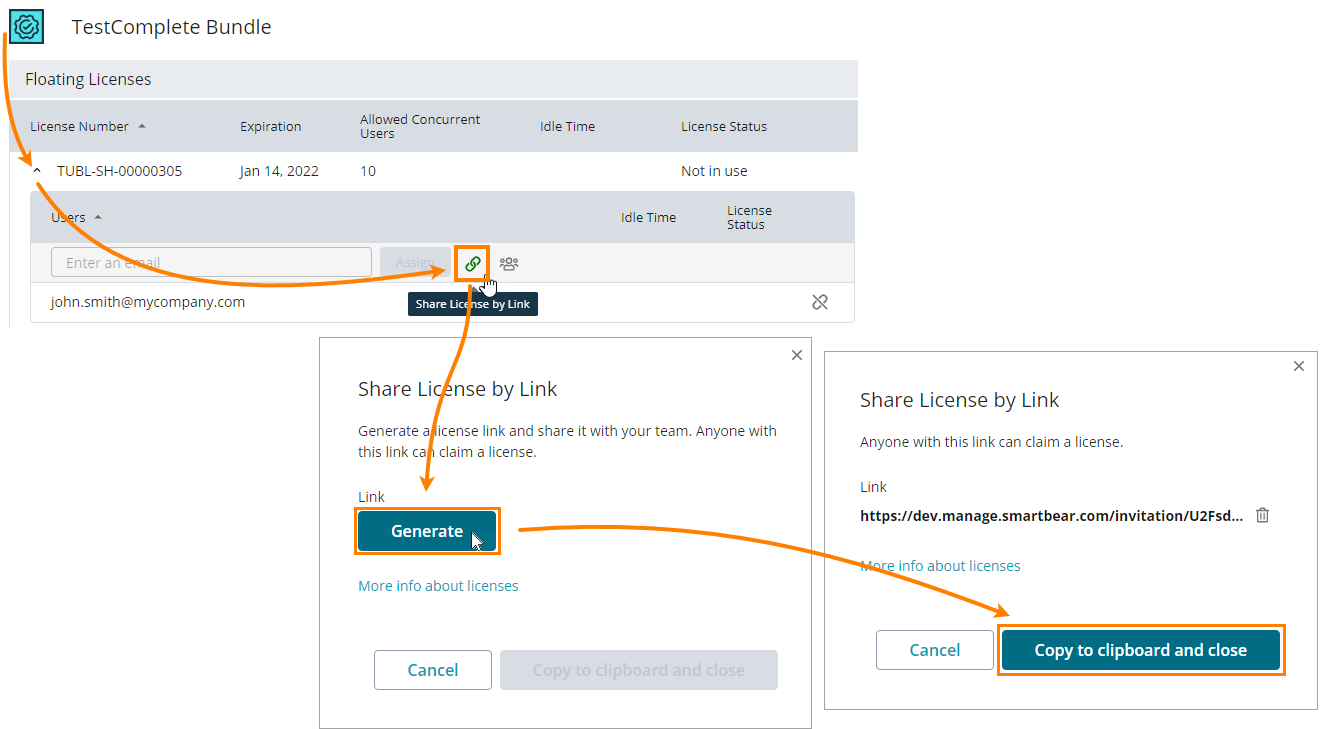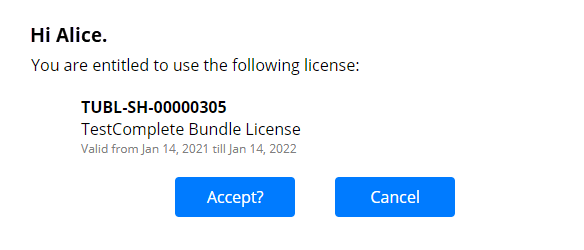Assign Licenses to Users
Prerequisites
Before assigning license seats to users, you need to:
Add the desired licenses to the On-Premise License Server, and
Configure LDAP or OIDC settings of the server to provide information on available user accounts to it.
To assign licenses, log in to the On-Premise Licensing Portal as an administrator (you specified the name and password of this account during the License Server installation).
Option 1 – Assign a license seat to one user
Find your product and license on the On-Premise License Server.
Enter the user name and click Assign (this button is disabled until you enter or select a name from the drop-down list):
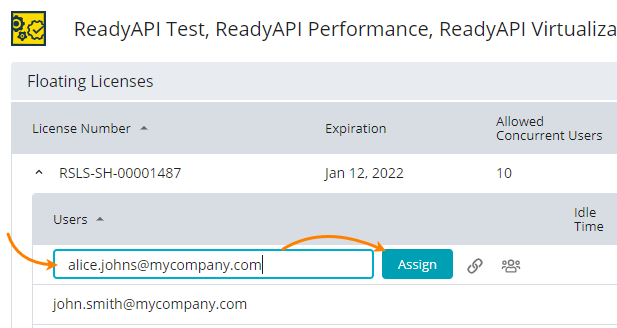
The Portal will display a message box asking you to confirm your actions. Click Confirm.
If you need to assign a license to multiple users, use the bulk assignment procedure or share a license by using a link (see below).
Option 3 – Bulk assignment
Find your product and license on the Portal and click Bulk Assign. In the subsequent dialog, select the desired user accounts and click Assign (this button is disabled until you select a user):
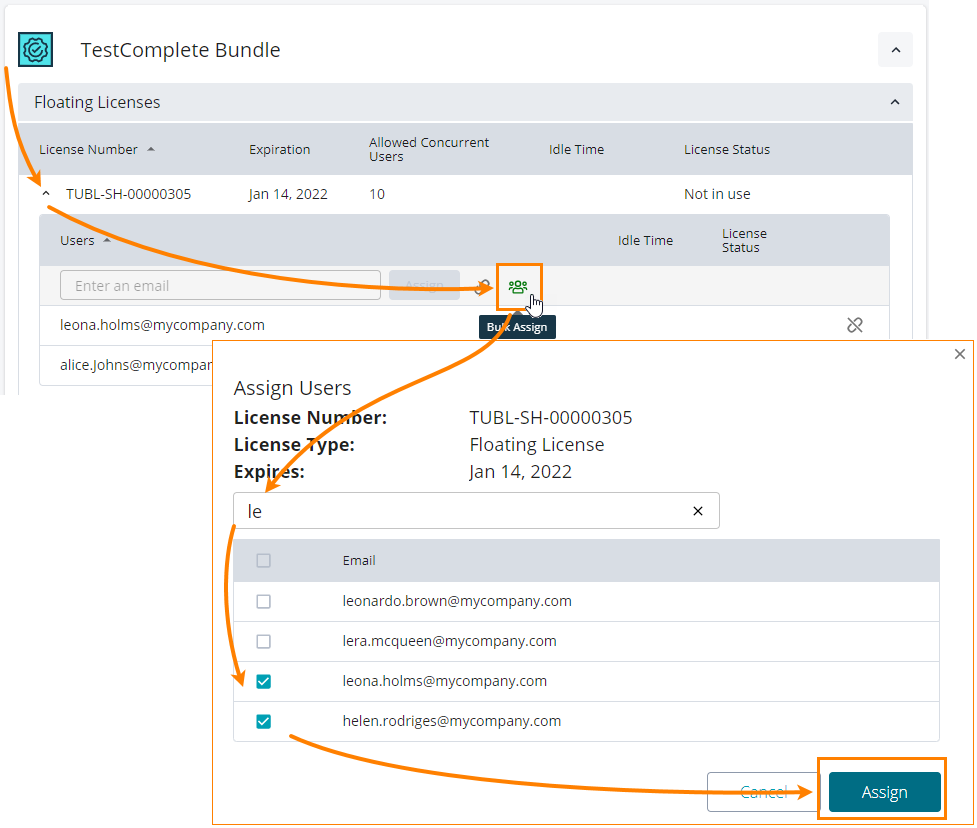 |
Option 4 – Use the “Access for everyone” setting
To make a license available to users in your network without them having to input credentials, you can turn on the setting. See Configure On-Premise License Manager for guidance.