Editing Organization Details
To view and edit general and billing information, click the Settings tab on SmartBear Admin.
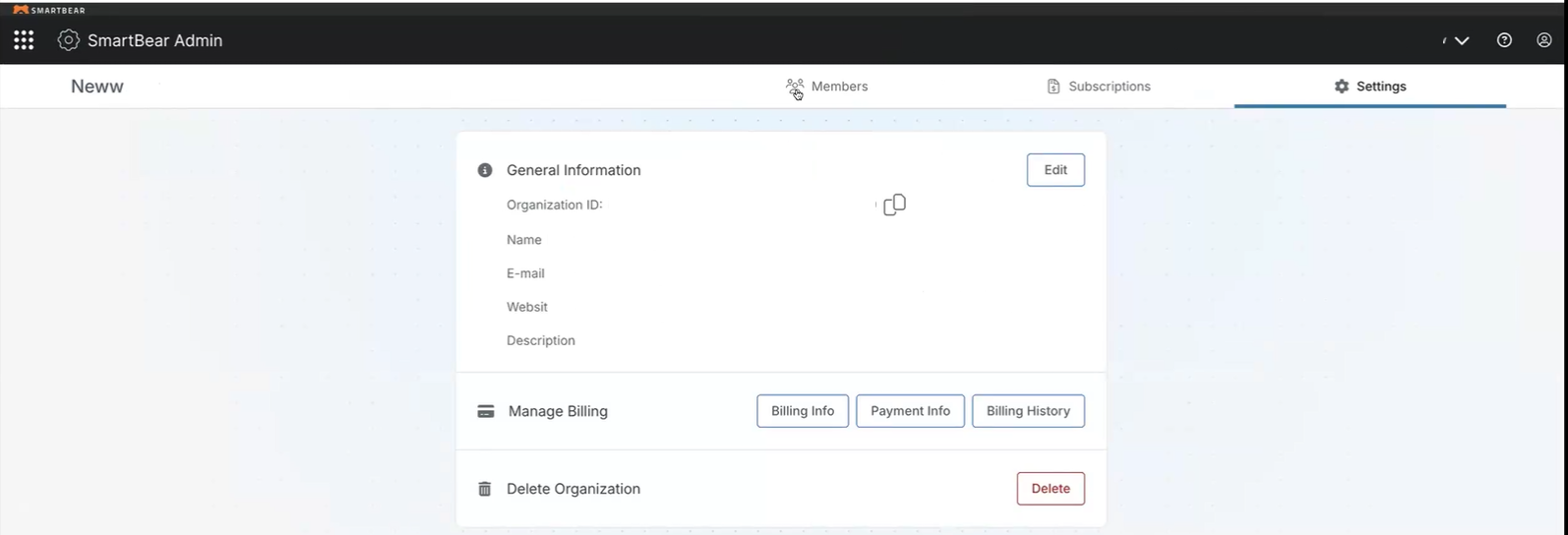
Edit General Information
Click the copy (
 ) icon next to the Organization ID to copy the organization ID, if required.
) icon next to the Organization ID to copy the organization ID, if required.Click the Edit button in the General Information section.
The Edit Organization screen appears.
You can add or update the organization's display name, email, ID, website, and description details in the Edit Organization screen.
Click Update to update the entered details.
Click Delete if you want to delete an organization. See Deleting an Organization for more information.
View and Manage Billing Information
On the SmartBear Admin landing page, click the About tab. To change the general information, click Edit if you have administrator permissions. You can also edit and manage billing details, including the billing address and payment information. If you want to delete an organization, click Contact Us to contact support and request organization deletion. For more information, refer to Deleting an Organization.
Note
Managing billing and payment info is only available for self-service subscriptions. If you do not have a self-service subscription, contact Sales.
The information you need to add depends on the payment processing provider flow. The following steps are examples for Chargebee:
Click Manage Billing Info. The Billing and Shipping addresses dialog box appears.
In the Billing and Shipping addresses dialog box, update both the shipping address and the billing address.
Note
If you do not see a shipping address, this means the address was not available earlier during checkout. You can update the shipping address by updating the billing address. The shipping address information is used for tax calculation.
Click Update.
Click to view and add payment details, and click Add.

Click Billing History to view the Chargebee billing history. You can also download the invoice by clicking the Download link in the Billing History dialog box.
Important
Only Organization Admins can access the Billing History option on the About page. This option is available only for e-commerce, trial, and unpaid subscriptions.