Deleting an Organization
A self-service delete organization feature allows you to delete organizations, perform restorative deletions, and provide a cancellation period to prevent accidental deletions.
Organization deletion is applicable based on the subscription type:
Sales Managed Subscriptions — Organizations with current Sales Managed Subscriptions cannot be deleted. Click the Contact Us button to contact Swagger Support to delete organizations.
Organizations with E-Commerce Subscriptions — SmartBear admins can delete an existing subscription by clicking the Subscription link in the Settings tab. The user is then navigated to the Subscription tab to cancel an existing subscription. Navigate back to the Settings tab to view the Delete button.
Important
For organizations with active paid subscriptions, the organizations are deleted immediately. Make sure you cancel the subscription will not be renewed and then proceed to delete that organization.
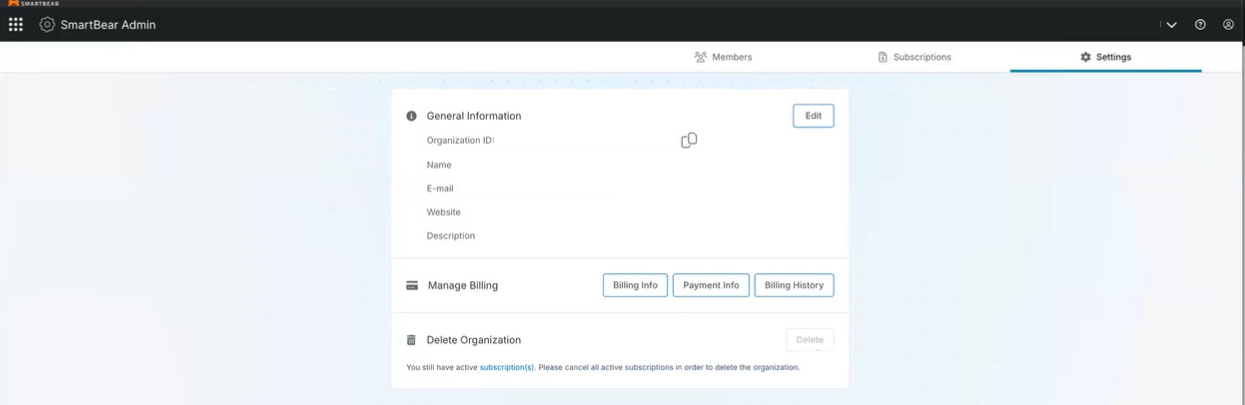
Organizations with Trials or Unpaid Subscriptions — Organizations with unpaid subscriptions or in trials can be deleted immediately.
To delete an organization, do the following:
Log in to SmartBear Admin using SmartBear ID user credentials.
The Administration landing page appears.
Click the Settings tab to go to the Delete Organization section.
Click Delete to delete an organization.
The confirmation dialog box appears.
Note
The Delete button is enabled based on the subscription type.
Type I Understand once you have read and understood the confirmation terms.
Organization administrators receive an email confirming that the deletion process has started. During this time, organization members cannot access the product.
The Organization is deleted, and you are navigated to the subscription page for the next existing organization. If you do not have any other organization, you are navigated back to the SmartBear Admin page.