Free an Offline Fixed User License
Why you may want to free a license
When you activate an Fixed User Licenses, License Types license, the SmartBear license servers bind the license to your computer. This means the license cannot be used on another machine. If you want to move your License Management instance to another computer, you need to release the license on your machine first. See below for details.
To free the license, you will need assistance from your license administrator . They will need to perform some actions on the SmartBear License Management available on the Web.
1. Free the license on user's machine
You start on the computer, on which your SmartBear product is installed. Start the product and free the license by using the product’s dialog boxes and wizards. The actual steps to follow depend on the product you have. See the product’s documentation for details:
During this procedure, the product will:
Remove the license data from the computer, and
Form a fingerprint file with information on your computer and the license you used. For more information on fingerprint files, see Machine Fingerprint Files
Send the fingerprint file to your license administrator. After this, you can uninstall the product.
2. License administrator actions
Requirements
Licensing works with the SmartBear License Management available on the Web. If you are working in a private network, for set-up you need a computer that has access to that Portal.
Steps to follow
Log in to the SmartBear License Management as a license administrator:
On the Portal, find your offline Fixed User license, and click
 Free Offline License:
Free Offline License: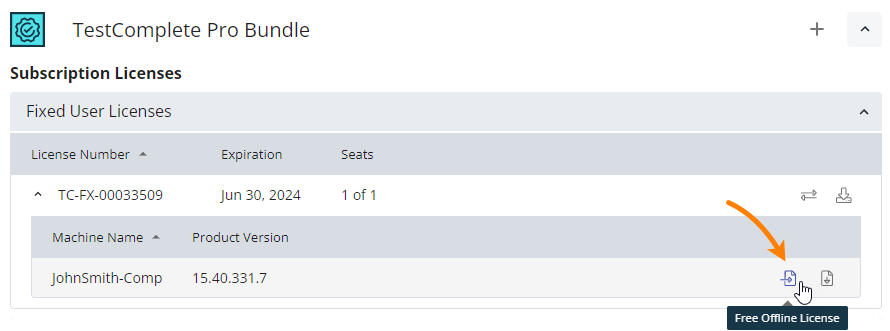
This will invoke the following dialog box:
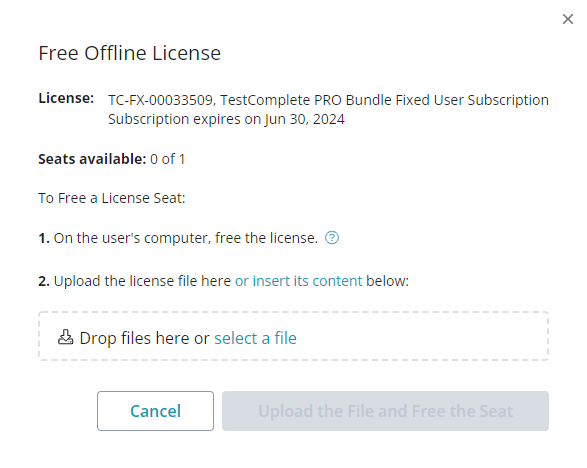
In the dialog, upload the fingerprint file you received from the license user or insert its content, and click Upload the file and free the seat (this button remains disabled until you upload or insert valid fingerprint data):
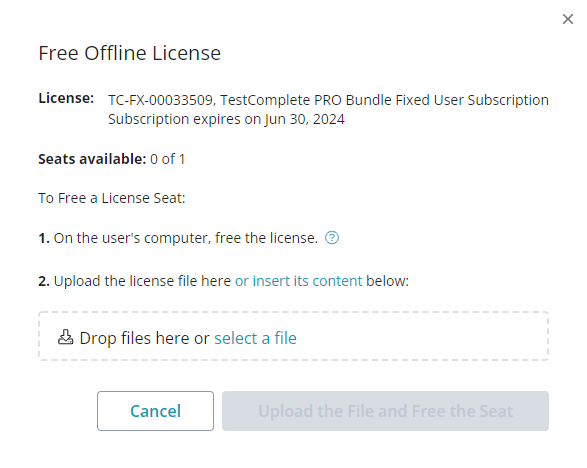
This will update the license database on the SmartBear license servers.
You can now install your SmartBear product on another computer and activate your Fixed User license there.
Reassignment of fixed user licenses in private networks
SmartBear’s fixed user licenses have limits on revokes/reassignments:
In online environments, these limits cover scope, number, and time. See this topic for more information.
Offline fixed user licenses are governed by the following limits:
120 minutes minimum between imports – you cannot return an offline license to License Management more than once within a 120-minute period.
Two imports maximum per 30 days (rolling) – you cannot return an offline license to License Management more than twice within a 30-day period.
The above applies to each seat individually.
Conversion of licenses between offline and online does not reset any counters.
