Inviting Members
Organization Admins can invite members to your organization and assign subscriptions and administrator permissions.
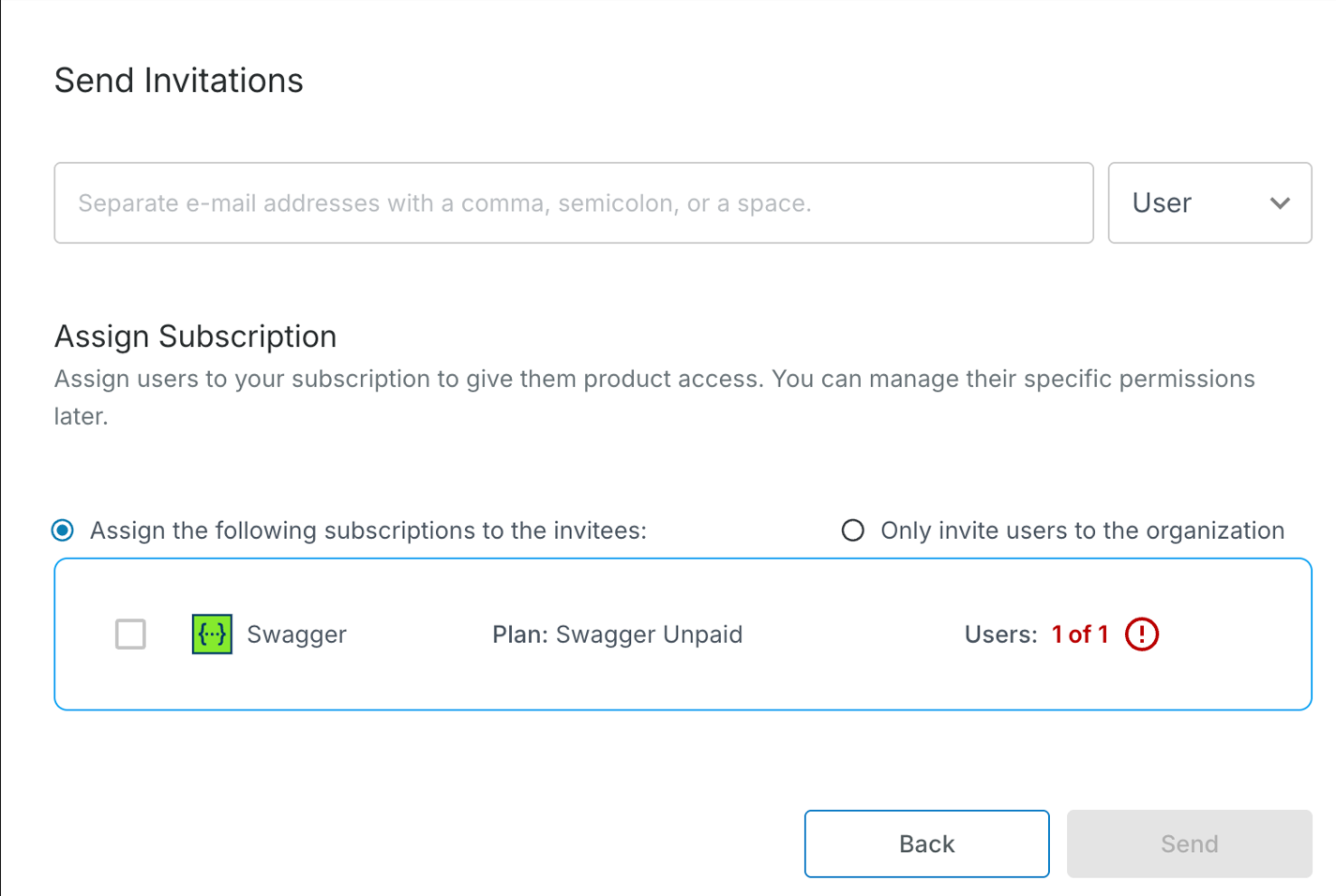
Note
To invite users to an organization, you must have administrator permissions.
To invite members, perform the following steps:
On the SmartBear Admin homepage, click the Members tab.
Click Invite Members, to add a member to the organization.
The Send Invitations dialog box appears.
In the Invitees box, enter the email address of the user you want to invite. To invite multiple users, separate each email address with a comma.
Assign the added members as a User or an Admin from the list.
(Optional) Select the Invite as Organization Admins checkbox to grant administrator permissions to the invited users.
Under Assign Subscriptions, the list of subscriptions for the particular solution appears.
Choose any one of the following subscription types to assign subscriptions to the users: Assign the following permits to the invitees, or Only Invite users to the organization.
Select Assign the following subscriptions to the invitees' option to give all invited users the selected subscriptions.
Select Only Invite users to the organization option if you do not want to assign a subscription now. Inviting a user without a subscription allows you to assign guest-type roles in the respective solutions.
Note
You cannot assign a user with an existing email address associated with an existing user account.
Select the checkbox for the subscription plan you want to assign, such as Swagger.
Click Send Invitation to invite users. Invitees will receive an email and must accept the Invitation to join the organization.
Important
Before a user accepts the Invitation, you can remove the Invitation. To do so, navigate to the user details page and click . For more information, see Managing Members.
A summary page confirms that the Invitation has been sent. Click the Set Granular Permissions link to navigate to the respective feature or permission page to access and manage specific roles and permissions for that feature.
To remove a member, click the ellipsis button next to the member you want to remove.
(Optional) Select Update Admin Role to remove the admin role permissions for the selected member. You must have a valid subscription to interact with the solutions to which your organization is subscribed.