Floating Licenses: On-Premise License Manager
About
Right after purchase, your License Types license is controlled by the SmartBear license servers available on the Web. We call these licenses online ones.
To use a Floating license in a private network, you need to install an On-Premise License Server in that network, export the license to this On-Premise License Server, and activate it there. See below for details.
After the activation, the license will be controlled by the On-Premise License Server running on your side. We call these licenses offline ones. To assign and release license seats, you will use the On-Premise Licensing Portal. You can revoke the license and convert it back to an online one at any time.
Prerequisites
The Server offers a web interface, so to configure it, use a web browser:
Recommended: Chrome, Firefox
Supported: Edge, Opera, Safari
Not supported: Explorer
In case of difficulty, try the recommended browsers.
The Server doesn’t require a permanent connection to the SmartBear license servers. However, to add and release licenses, you will need to communicate with the License Management Portal, so you will need a computer that has access to this Portal.
The On-Premise License Server generates a server fingerprint file containing machine data that License Management needs to add licenses. Allow lead time before migration if your IT department needs to authorize this. For the full list of data contained in the file, see Machine Fingerprint Files.
Possible alternative
Before you decide to download and install the On-Premise License Server in your network, we suggest a possible alternative: ask your network administrators to enable the connection to the SmartBear license servers (follow the link to know the URL and ports to be opened). SmartBear products send only license-specific information to these URLs, they don’t transfer the data you have in your application and on the screen.
Request an offline license
By default, offline licensing is set to off, and the On-Premise License Server is deactivated. To turn these features on, send a request to your Sales Representative at SmartBear. They will update our database to enable these features for you.
Note
To be converted, your license cannot have users assigned. Unassign any users before requesting conversion.
You can continue after you receive confirmation from your Sales Representative. If the features are enabled, you will see the Export License ... button for your Floating license on the License Management Portal:
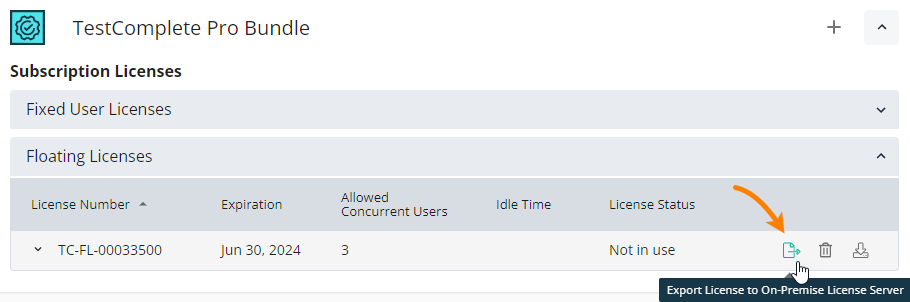 |
How it works
The On-Premise License Server is a web service running on a computer in your network. The SmartBear products running in your network connect to it to determine if they can consume a license seat or not.
The On-Premise License Server works with Floating licenses only. Fixed User licenses are activated and handled by your SmartBear product.
The Server gets information on user accounts from your network domain through LDAP or IdP. It doesn’t have the functionality to add an arbitrary user account.
Important
After installing the Server, it is important to configure its IdP or Configure On-Premise License Manager. Otherwise, it will not retrieve user accounts from your network domain, and all users appear as "anonymous.user".
To start using a SmartBear product connected to the On-Premise License Server, end users need to specify their user-distinguished name and password.
You can also configure specific settings of the Server to allow authentication through users’ operating system accounts, so users will not need to specify any credentials at all.
You configure the Server and work with it through its web interface.