- Zephyr Scale Cloud Documentation
- Get Started
- Navigation Basics
Navigation Basics
Access Zephyr Scale
Open your Jira project for which you’d like to access Zephyr Scale. You can switch projects using the project selector.
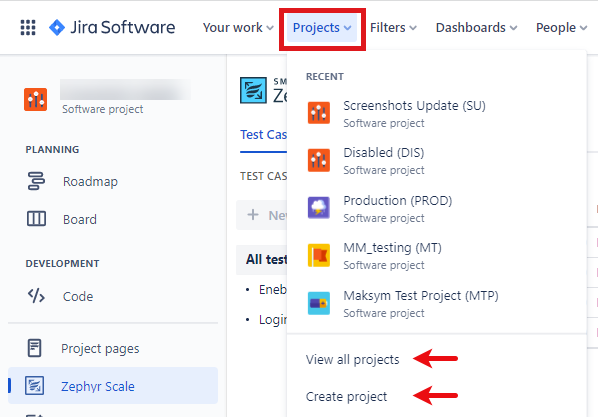
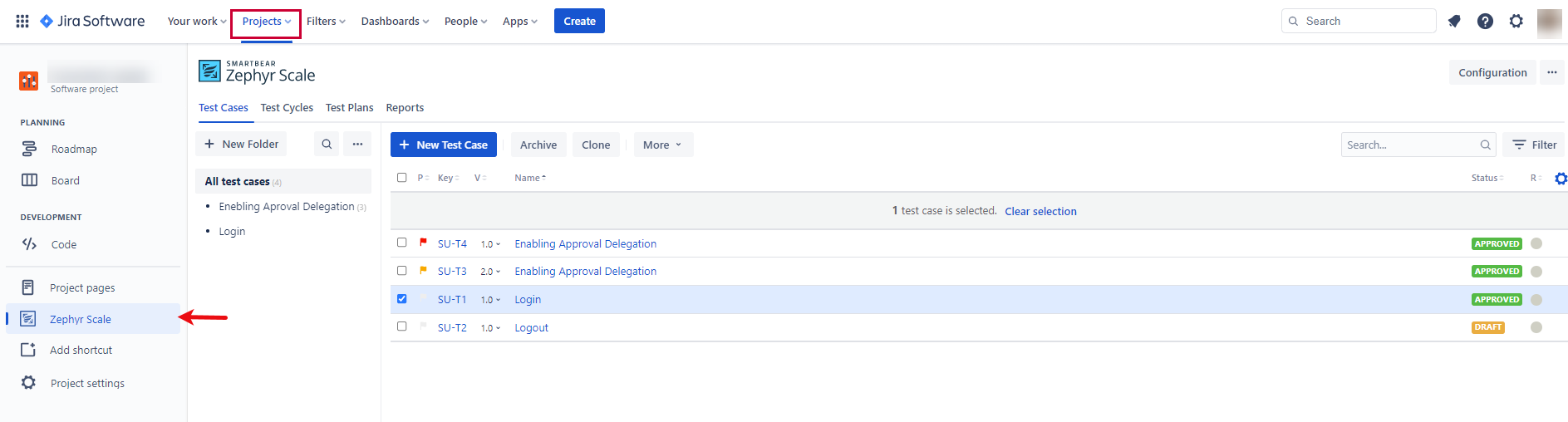
Customize the Grid View
Whether you’re working with test cases, test cycles, or test plans, the grid view offers a functional visual experience via the flexibility to personalize display options. By consolidating only the information you need, a customized grid view helps you be more productive and efficient.
The grid view allows you to sort the columns (ascending or descending):
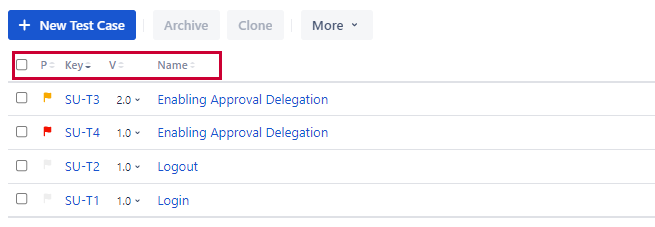
Show and hide columns (including custom fields):

Reorder/add/remove columns. Click the gear and do it in the modal (drag and drop work inside the modal):
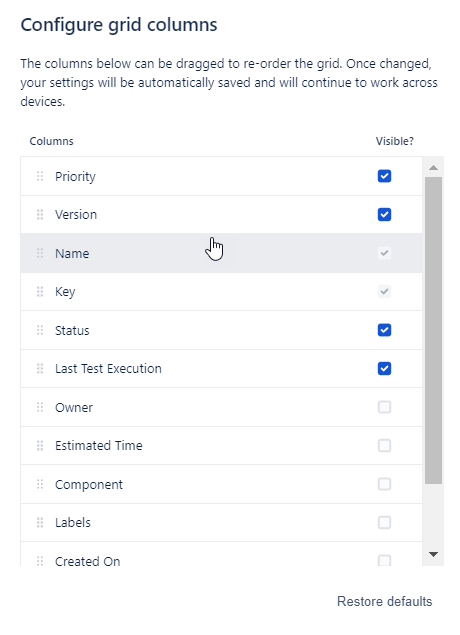

When you customize the grid view, changes persist and are associated with the logged-in user.
Restrictions of the Grid View
Rich-text fields are not supported.
Column widths cannot be adjusted.
Some columns cannot be sorted.