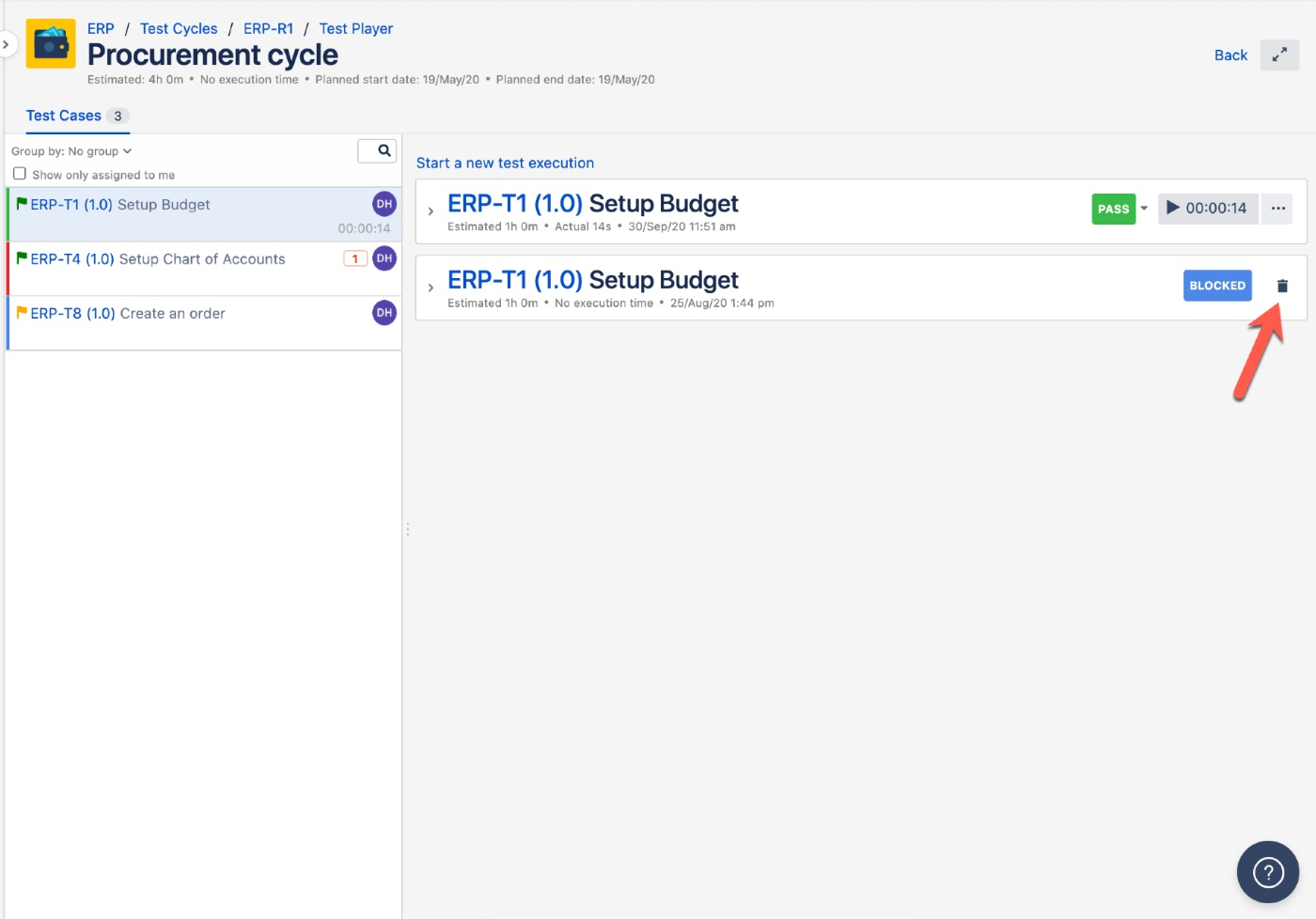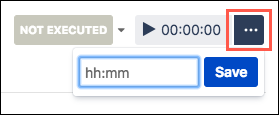On the Cycles view, select a test cycle, then click Run. Or you can click the Key or Name links. All roads lead to the Test Player.
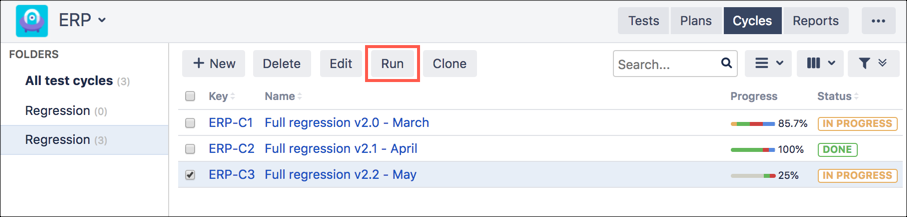
The Test Player is where actual testing occurs and is tracked within Zephyr Scale. Regardless of how many test cases you want to execute, the Test Player is where the fun happens.
In the Test Player, you can update the status and start the test-execution timer.
To improve the accuracy of your planning, the Test Player tracks testing estimates and actual testing time.
Time summaries appear at both the test-cycle level as well as at the test-case level.
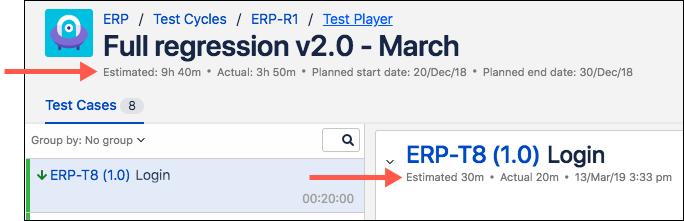 |
Click play to begin testing. The test-execution timer begins to run.
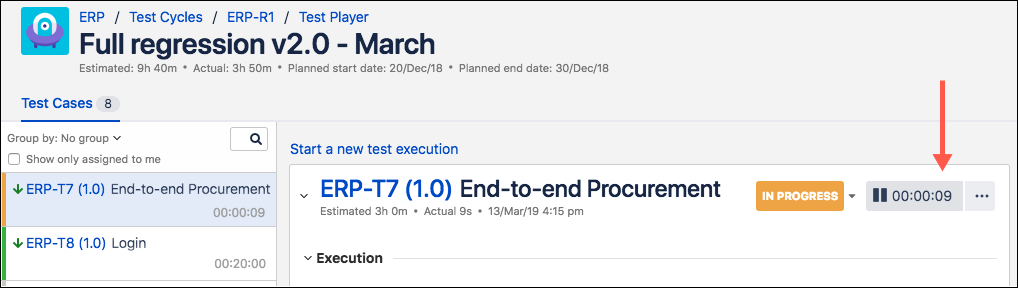
The status of the test case updates as you input test-script results.
The group-by option in the Test Player allows you to filter and reorganize tests into more useful views.
Click the Group By dropdown to select from available grouping options.
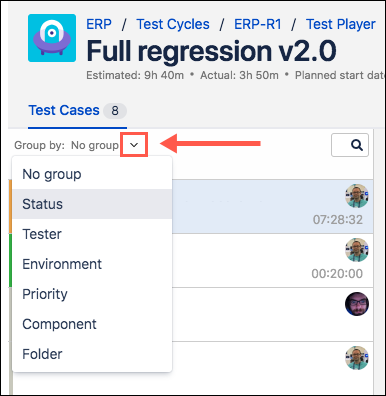
The test cases restructure to give you a better sense of the data you're looking for. For example, this set of test cases is grouped by status:
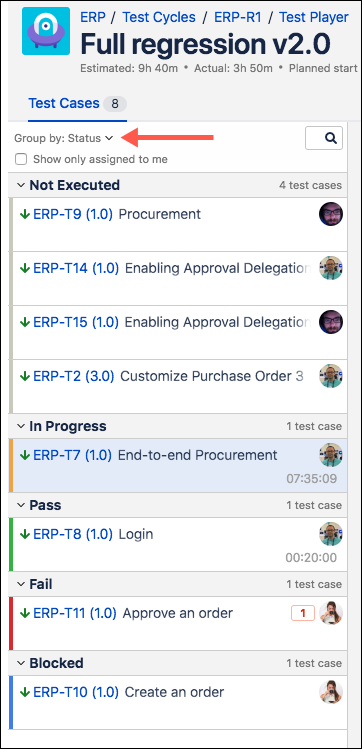
Complete testing for each test case, and set the result for each test step by clicking the Pass, Fail, or Blocked icons.
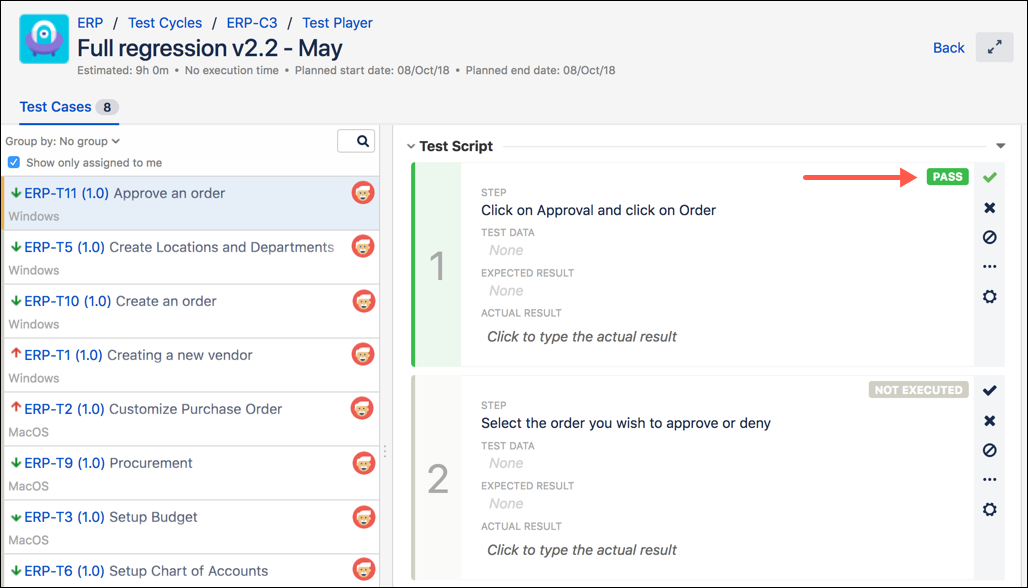
If necessary, you can update the results of any remaining steps in bulk. Simply click the cog icon, then select your desired result from the Set All Below To section.
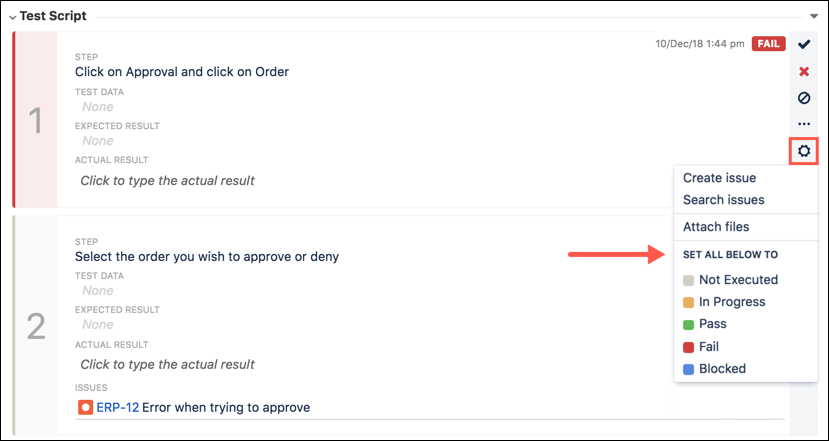
You can delete a previous test execution only after you started a new execution. To do this, simply click the "trash can" icon next to the previous execution.
Note that deletion cannot be undone. Be aware!