Ensure you're in the Cycles view.
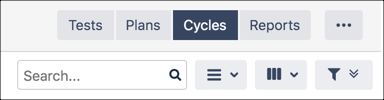
Select a test cycle.
Click Edit.
The test cycle opens to the Details tab, where you can make updates. Click to different tabs to update additional information.
Click Save when you're finished editing.
Cloning an existing test cycle copies all the tests cases based on the criteria you provide. It clears all test results, comments, attachments, and defects. This is a great way to quickly create a new test cycle based on a test cycle that already exists.
Ensure you're in the Cycles view.

Select a test cycle you want to clone.
Click Clone.
The Clone Test Cycle screen appears. Clone All Test Cases is selected by default.
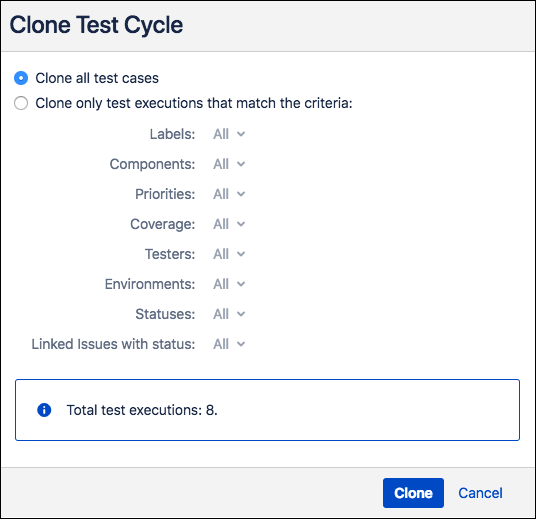 Alternatively, you can select the secondary cloning option, which allows you to filter and specify the test-execution criteria you want to carry over to the new test cycle.
Alternatively, you can select the secondary cloning option, which allows you to filter and specify the test-execution criteria you want to carry over to the new test cycle.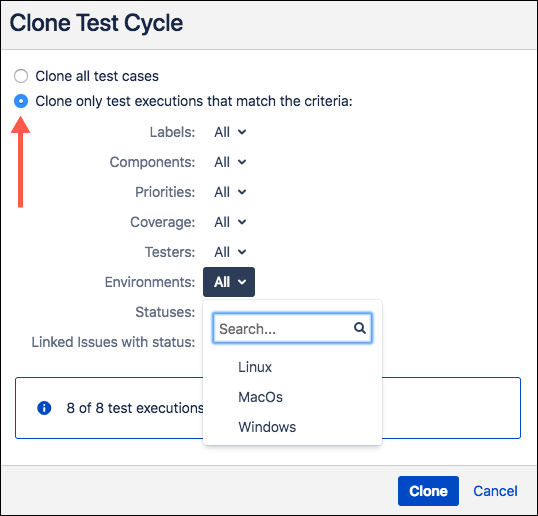
Click Clone.
The new test cycle opens to the Details tab, where you can make updates. The name reflects that the new test cycle was cloned, which you can update. Click to different tabs to update additional information.
Click Save when you're finished making changes to the cloned test case.
Ensure you're in the Cycles view.
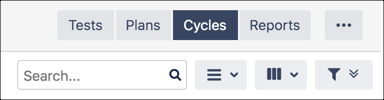
Select the test cycle(s) you want to remove, then click Delete. Keeping it simple!