This section explains how to fix a failed step because of an unsupported action in the test step or when the expected result does not match the actual result.
Go to your test cases and run a test (See the section How to run an automated test
The test step suggestion page will display which test steps cannot be correctly processed by AI and suggestions on how to fix the problem:
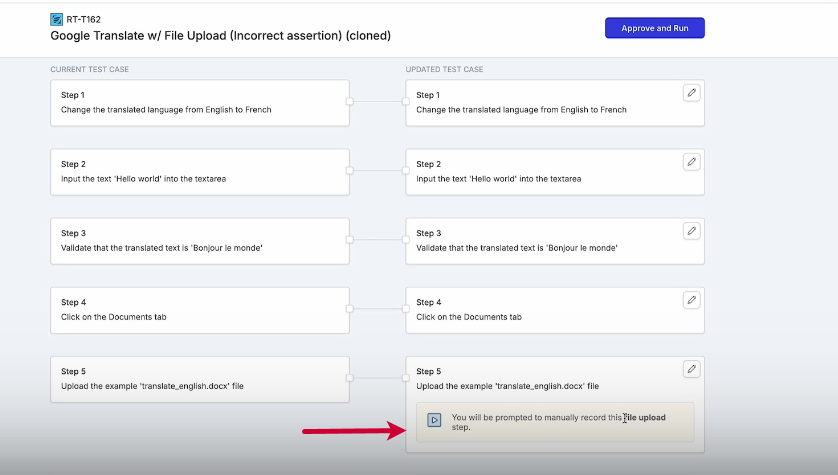
Click Approve and Run.
Reflect shows you If one of your test steps cannot be executed:
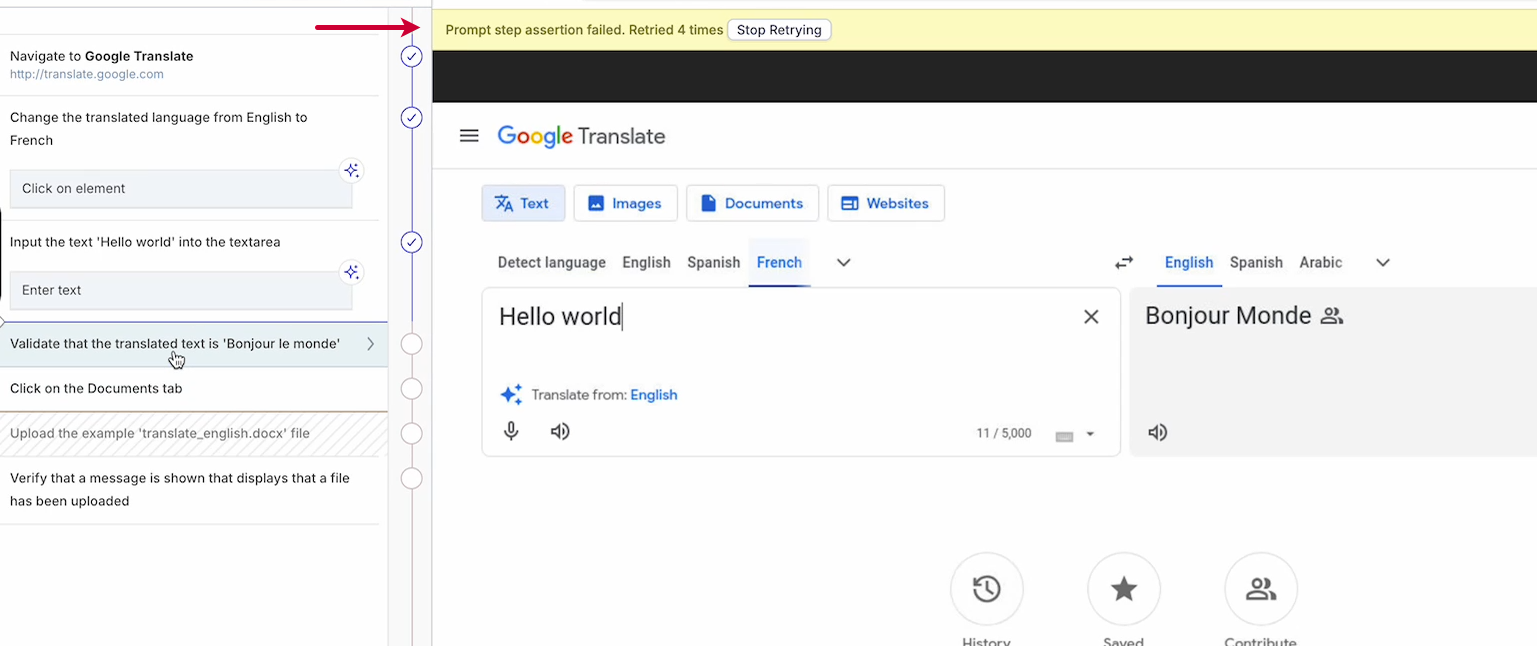
Click on Stop Retrying.
Go to the test step on the left side and edit it. On the example above the translation was incorrect, so the step couldn’t be executed. After you correct the prompt, click Re-run prompt.
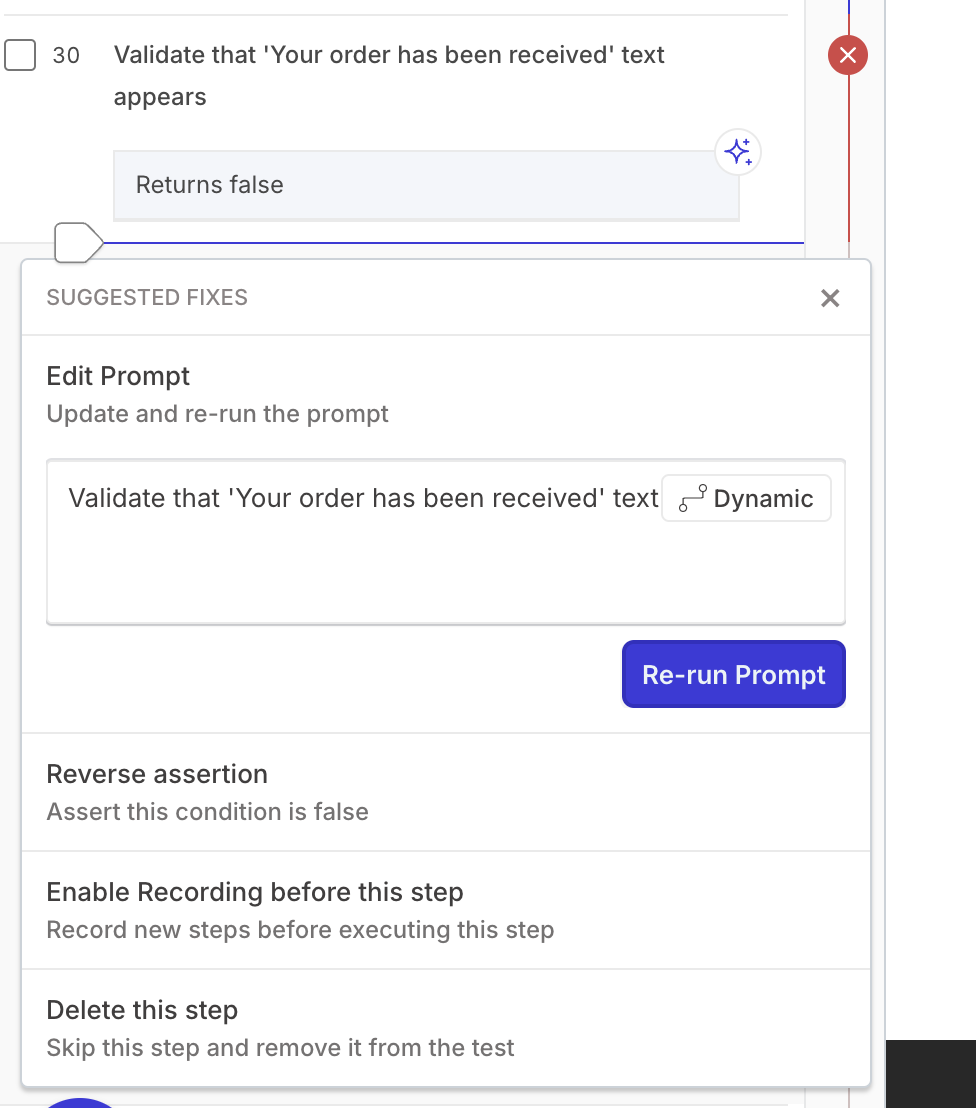
The test is running. If your test contains the step that can’t be executed because of it’s format, you will receive the following notice:
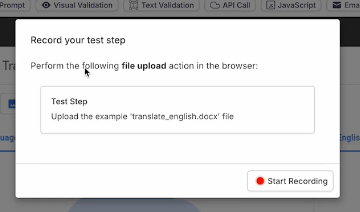
Click Start Recording and perform the action manually.
Click Yes, resume execution once the modal appears:
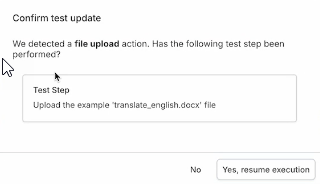
Continue running your test. Once executed successfully, all of the changes done to your steps are automatically sync back to Zephyr Scale.