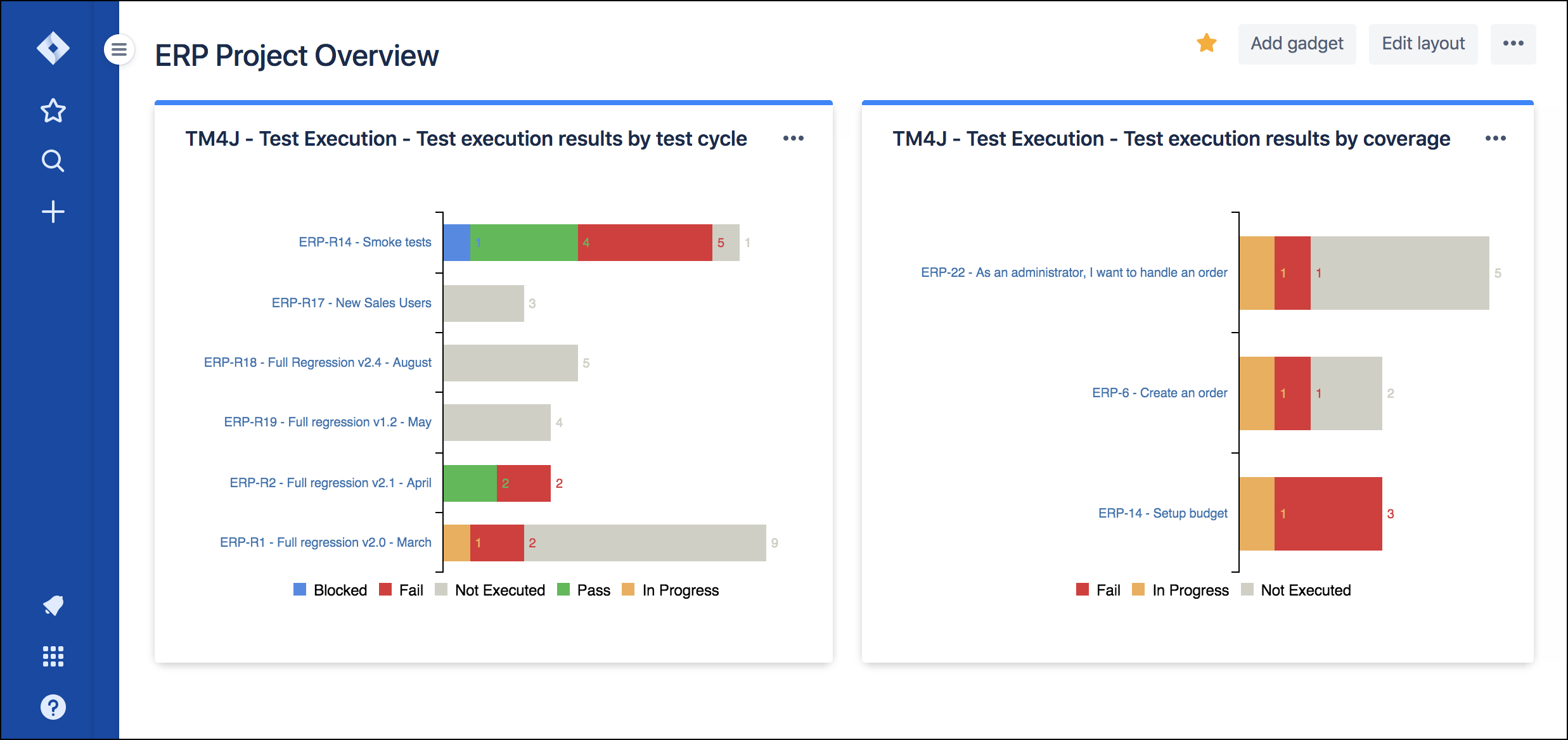There are currently 19 Zephyr Scale gadgets available for Jira dashboards. Two popular gadgets include:
Test Execution Results by Coverage - A gadget that provides quick access to test execution results by coverage
Test Execution Results by Test Cycle - A gadget that provides test-execution results by test cycle
The following steps explain how to set up gadgets on your Jira dashboard.
Click the Jira Software icon, then click Dashboards in the list.
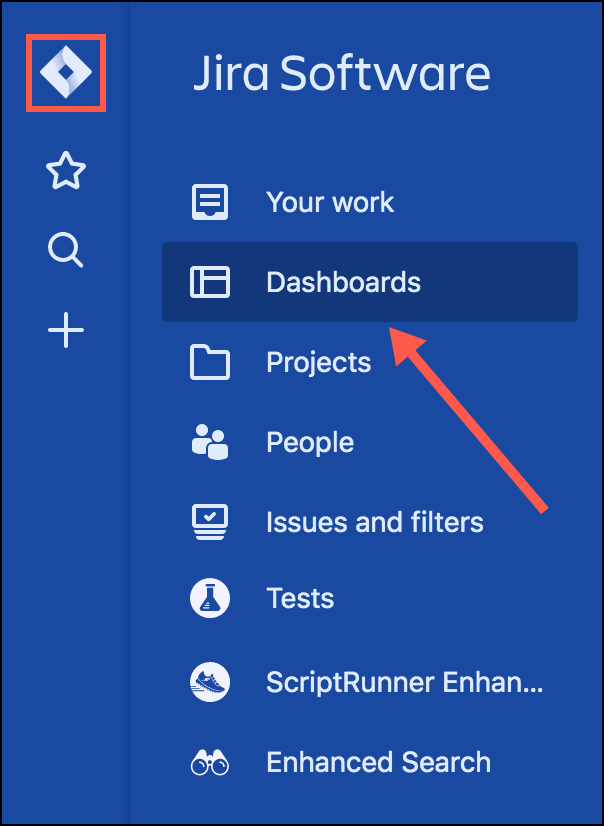
Optional: Create or locate your desired dashboard using the options in the gadgets dropdown list.
If you create a new dashboard, you are prompted to name the dashboard and assign access details.
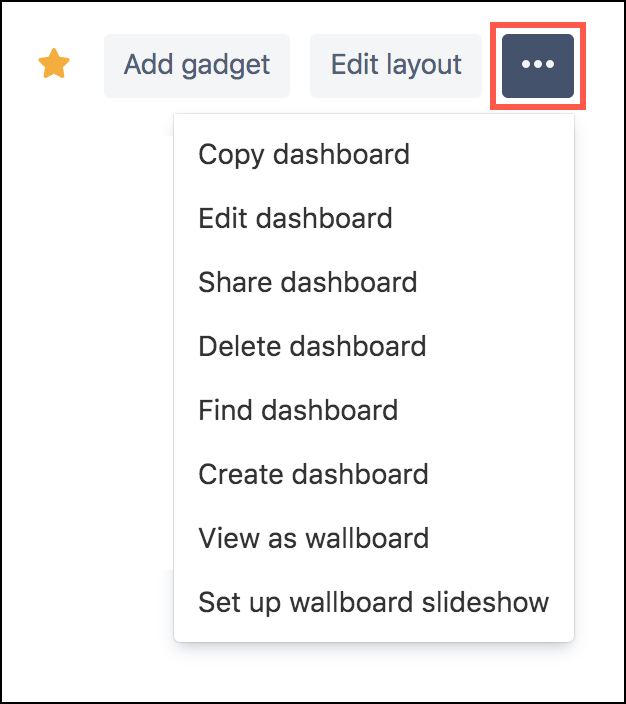
Click Add Gadget or Add a New Gadget.
The Add a Gadget screen appears.
Locate a gadget you'd like to use, then click Add Gadget.
You can search for keywords, like "Zephyr Scale", to filter results.
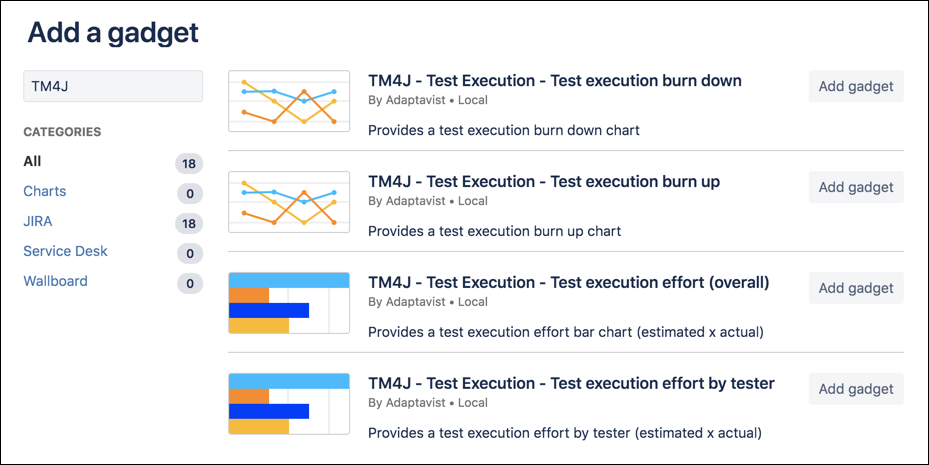 Gadgets are added to the dashboard in the background, though the Add a Gadget screen remains open.
Gadgets are added to the dashboard in the background, though the Add a Gadget screen remains open.Click Close once you've added your desired gadgets.
Add your desired criteria to the gadget, then click Save.
If Update every 15 minutes is not selected, you must refresh the page to see up-to-date information reflected in your gadget.
The gadget (or gadgets) appears on the dashboard.