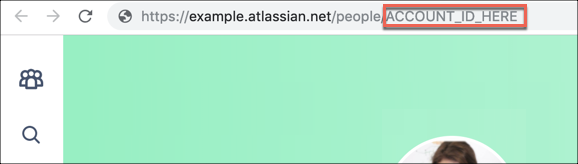Support Resources
Technical Support
Check the current status of our cloud apps.
Have an issue or a bug to report? Have an idea for a new feature? Submit a ticket via our Support Portal!
How to submit a support request
To submit a support ticket, Zephyr users need to provide their unique Jira Entitlement Number (EN).
Follow the steps below to locate your EN within your Zephyr environment:
Go to “Help & Support”. You can find it in the right corner of the Zephyr interface.

Find your EN:
Within the “Help & Support” menu, scroll down to the 'Product Information' section. It displays your Entitlement Number:
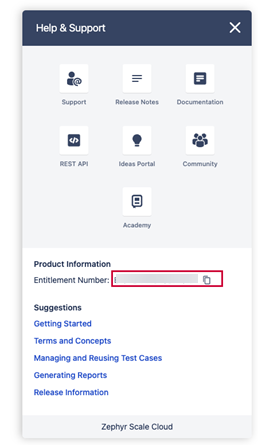
Copy your unique EN.
Raise a support ticket. Make sure to include the EN in the designated field.
Note
The correct EN is mandatory for our support team to verify user identity promptly and respond to issues efficiently. If you provide an incorrect EN, the response and resolution might take longer.
Important notices
Rest API Changes for GDPR Compliance (from 29/Apr/2019)
On 29 April 2019, Atlassian made changes to the data that they supply via their API in order to be GDPR compliant.
Please read below to learn about changes to REST API and the importing/exporting of user data that Zephyr Cloud is introducing in conjunction with these changes.
REST API Changes
Previously, API definitions used Atlassian User Keys to identify users. This has been deprecated by Atlassian and was removed on April 29, 2019.
Atlassian Account IDs have replaced User Keys to represent users, so Zephyr has also made this change by replacing any fields that require User Keys with Account IDs.
To interact with the API going forward, you must use these new fields. For example, if you have written a script that uses a userKey field, such as owner, you must change it to use a corresponding accountId field instead, such as ownerId.
Import and Export Data
We have added a new field named Owner (Account ID) to all data exported from Test Management for Jira, and, in addition, the import provides this extra field for field mapping.
If you wish to import any previous backup data after 29 April 2019, you will need to export your data once again to make sure you will have the new Account ID field included in your exported file.
Find Your Atlassian Account ID
To find your Atlassian Account ID, go to your profile in the Jira menu.
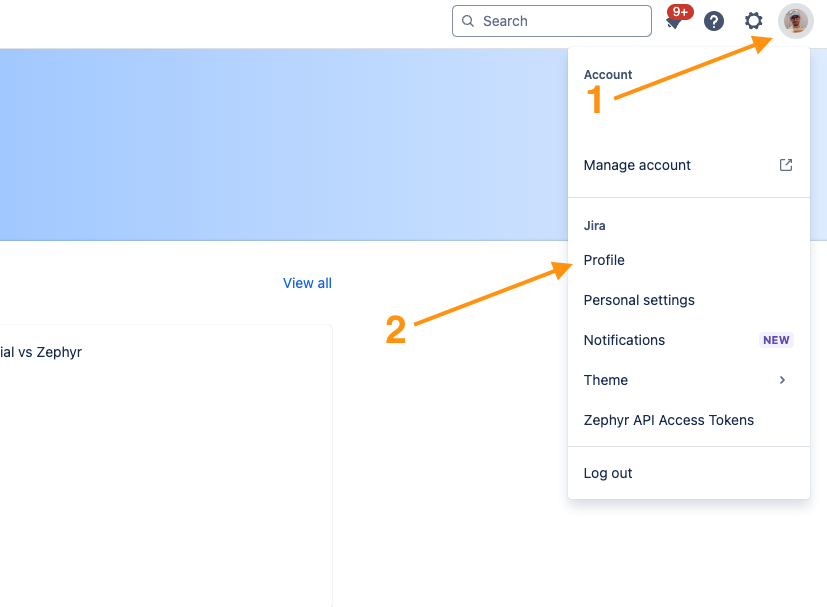
Your Account ID appears in the page URL.