The migration beta user interface is now accessible to selected customers, allowing them to start the migration process. The interface enables users to review the list of entities available for migration and identify those that will not be migrated before initiating the migration process.
You need to install the Zephyr Scale app first before you proceed with the migration.
Once the Zephyr Scale app is installed, Click the Start Migration button and mark the checkboxes to proceed.
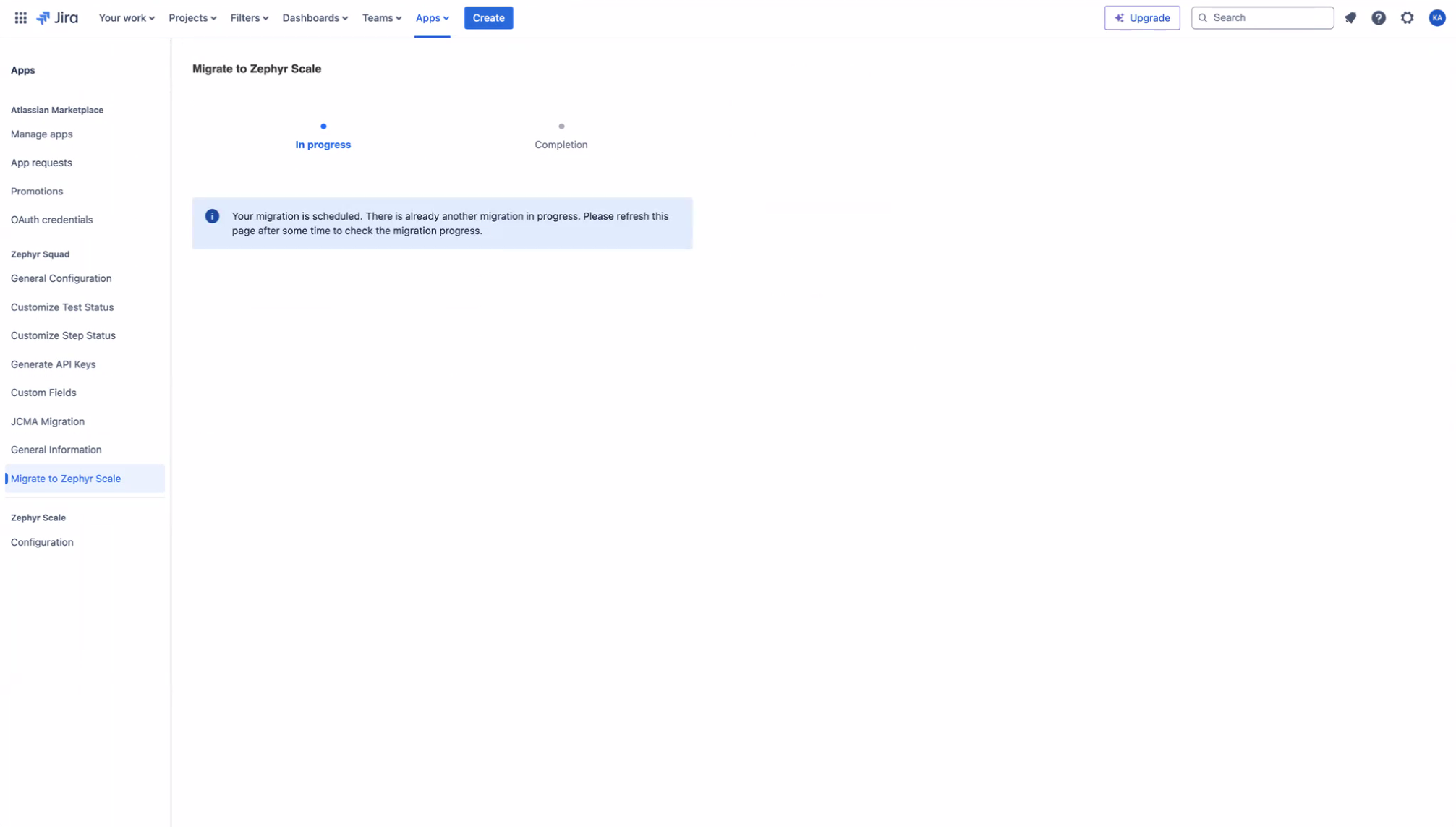
If there is another migration in progress, you will not be able to begin. Wait for the other migration to complete. The next migration process will start automatically.
Warning
Remember that the migration process overwrites existing data in Zephyr Scale.
Click Start Migration and mark the checkboxes to begin the process.
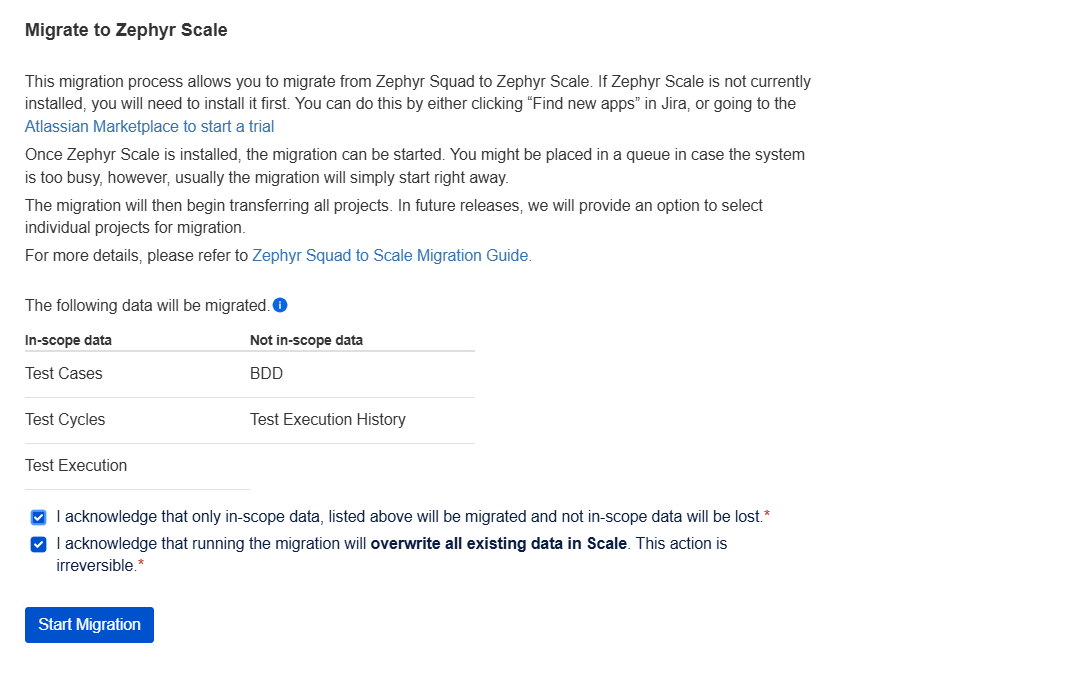
You can migrate all of the projects or use the search bar to pick the project you want to migrate.
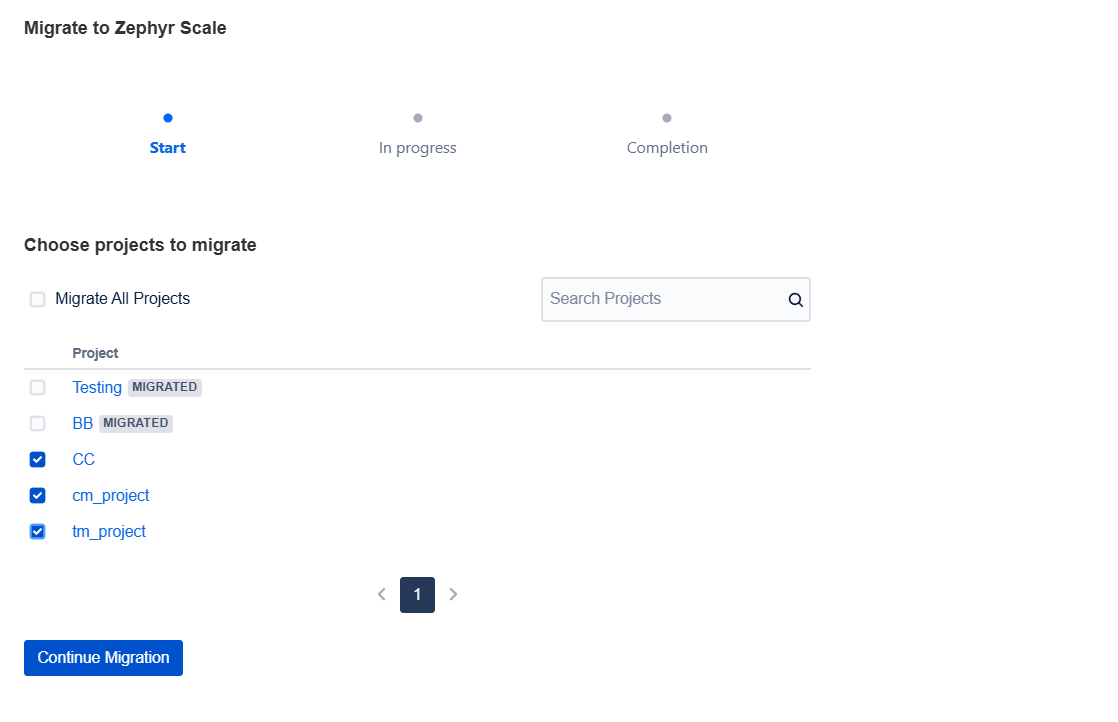
The individual selection is limited to max 50 projects at a time, however, the Migrate All Projects selects all projects for that instance. The projects list also shows a list of projects Migrated. You can skip these or re-migrate them as needed.
Warning
Once the migration starts, you can't cancel the process.
Once the migration begins, you can track its progress in the user interface through a progress bar, which displays the overall progress for all projects. If the migration encounters issues or fails, the progress stops and the error message appears.
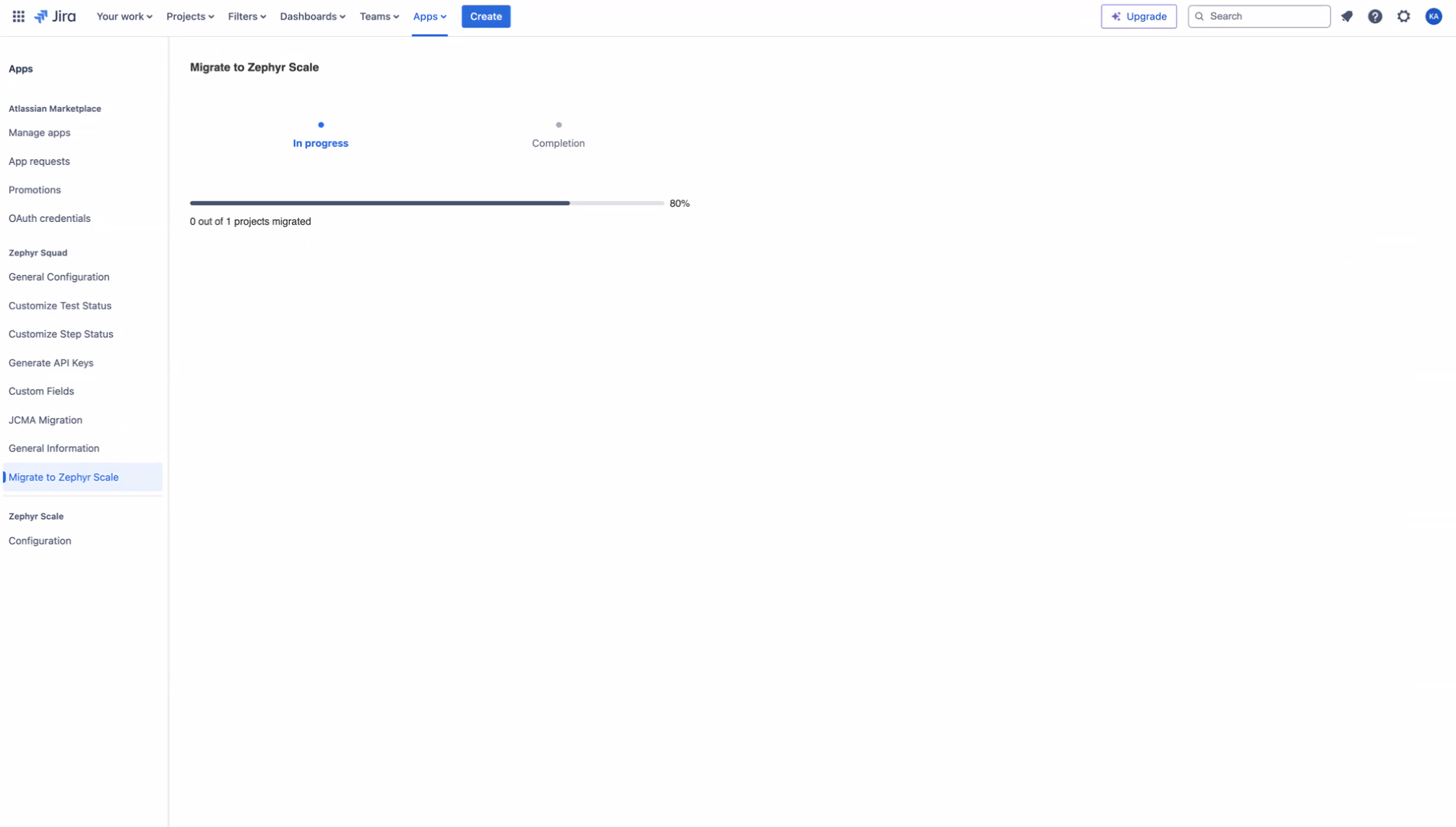
Migration complete

You can now navigate to Zephyr Scale in Jira homepage to see your migrated projects.
Migration partially complete
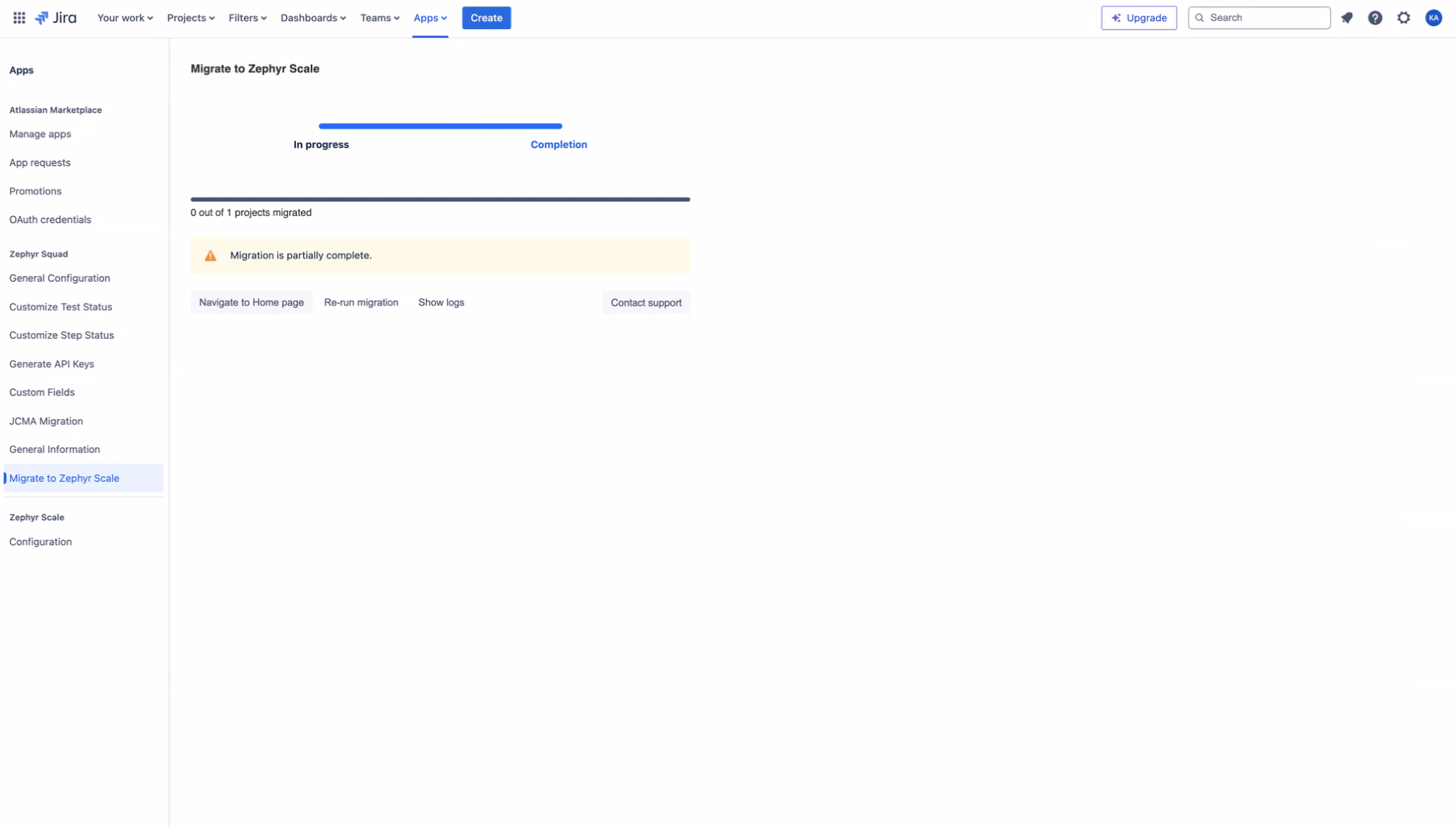
You can see error logs and review the details of the encountered errors.
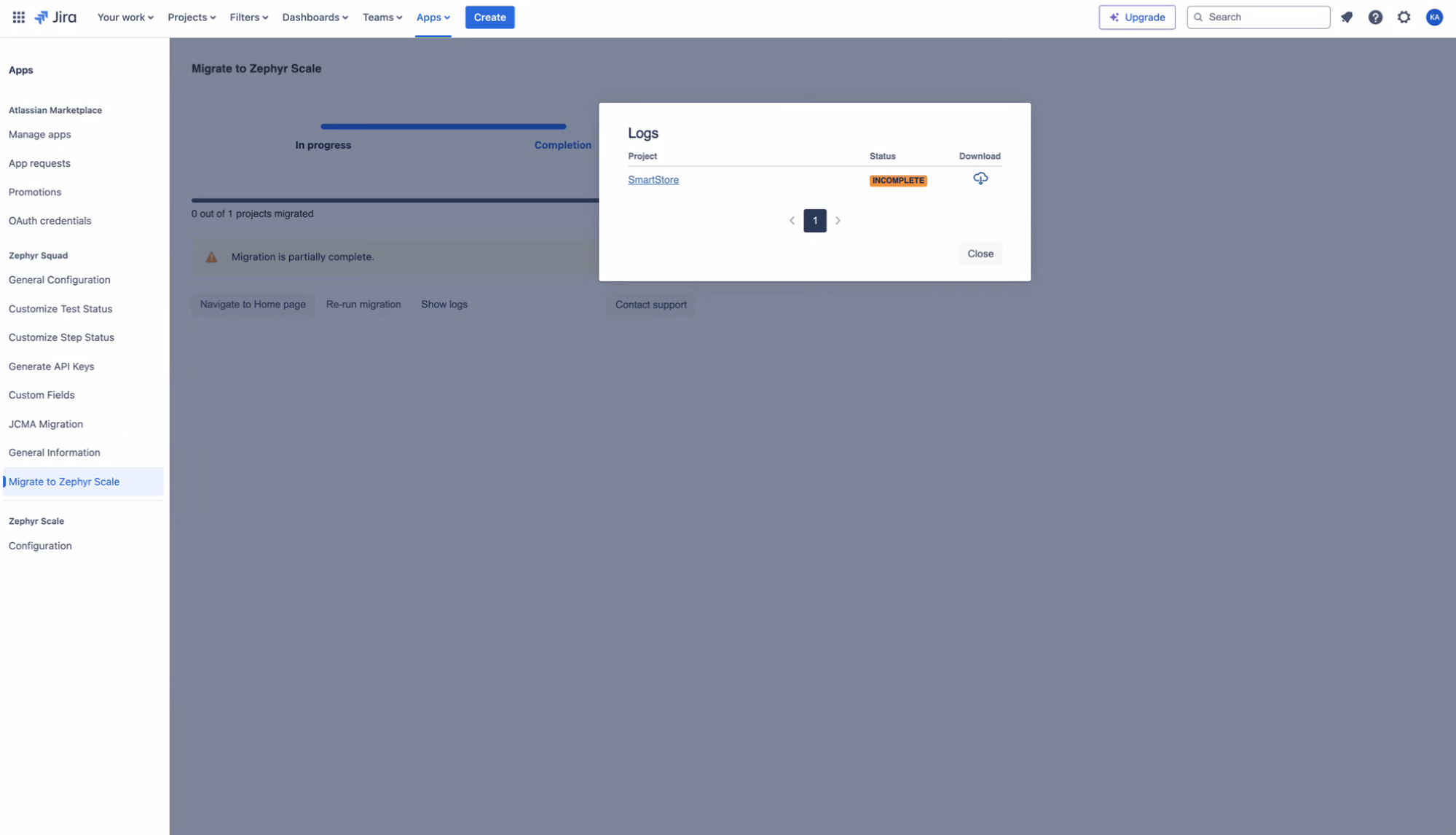
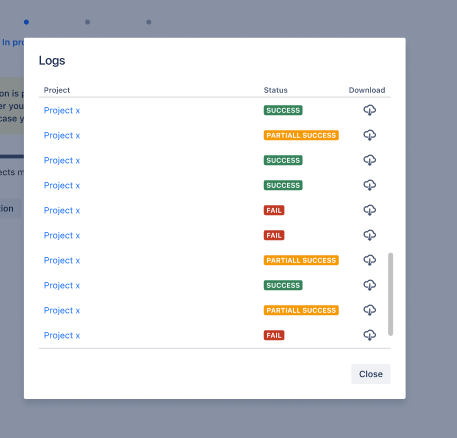
Migration fails
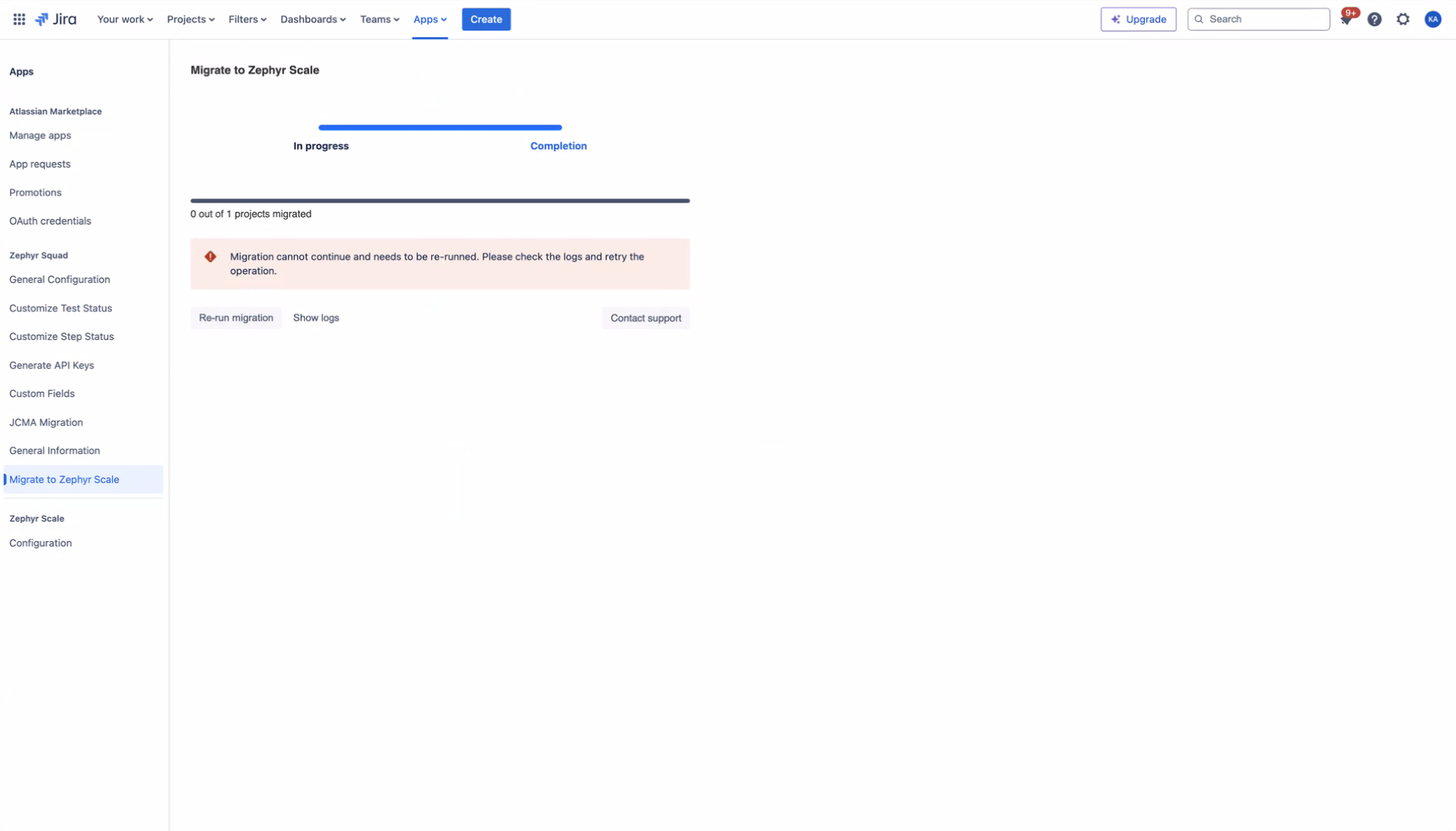
In the event of failure or a partial success situation requiring another migration attempt, users must initiate the migration process once more from the beginning. Click the Re-run migration button to navigate back to the initial page. The system will verify if any other migration is in progress.
Warning
If you run the migration again, it overwrites the migrated data and restarts from the beginning.
The migration engine does not support migrating BDD data. Once the migration process begins, the delta data cannot be migrated at a later time. We therefore advise that you only initiate the migration process if the migration of BDD data is not crucial for your requirements. Furthermore, Zephyr Scale does not have the execution history feature, so it will not be migrated.
You can use the product during a test migration, unless you need to verify the newly generated data in Zephyr Scale. Any data generated during the test migration may be overlooked and will not be transferred to Zephyr Scale. However, during a production migration, you should refrain from using the product to prevent potential data inconsistencies. Any data generated during the production migration will not be transferred. There is no provision to migrate them later, as we do not support the migration of delta data.
Once the migration is finished, you can assess your data in the Zephyr Scale app. Click on Navigate to Home page .
You can also open Zephyr Scale from the Jira home page. Go the Apps tab and choose Zephyr Scale.
If you are satisfied with the migrated data, subscribe to Zephyr Scale and unsubscribe from Zephyr Squad. If you have any concerns, add new data, or identify migration issues, you can perform the migration again or contact our support team for assistance.