Creating Tests
You need to have the "Create Issue" permission in the relevant project to be able to create a test. If you do not have this permission, please contact your Jira administrator.
Create a new test
Do one of the following to open the Create Issue dialog.
Use the following keyboard shortcut: c.
Click Create at the top of the page.
From the Tests menu, click Create a Test.
In the displayed Create Issue dialog, select the Test issue type and specify the test details.
(Optional.) If you want to create a series of tests with similar details, you can select the Create another check box.
After populating all the required fields, click Create to create the test:
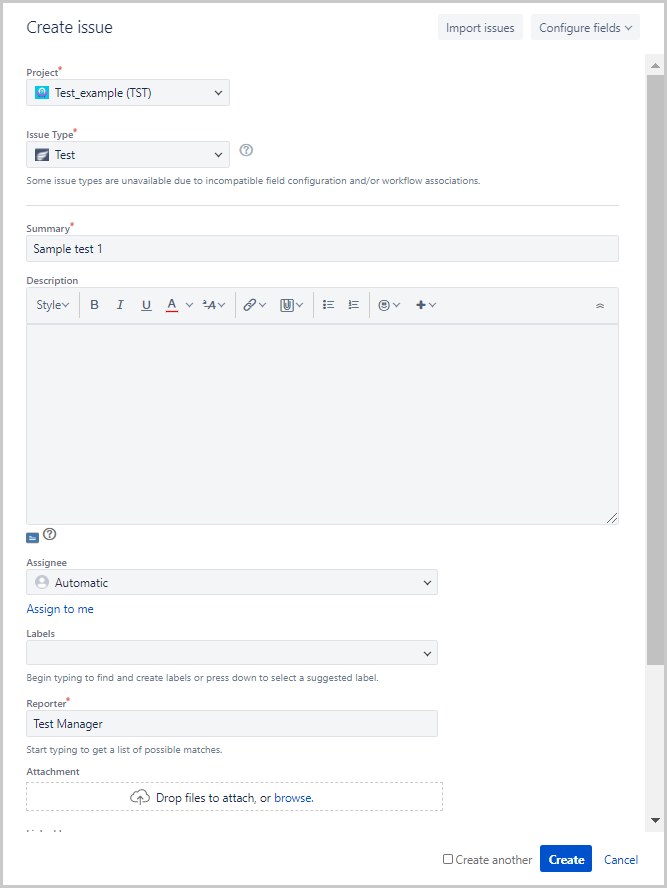
Once the test has been created, a confirmation is displayed with the new test ID. You can then go to that test to modify it.
Note
If Zephyr Squad is installed, the Test issue type is added automatically to you project when you create it.