Quick Execute
Quick Execute is a power feature that allows testers to improve test execution efficiency. This allows users to now change the status of a test directly in the Test Cycle list or from where they are viewing an issue. Now it is easier than ever to blast through a whole bunch of tests without having to individually open each one of them just to change their execution status, plus you save on a large number of clicks. Quick Execute is useful if you are not performing test step level status changes.
Quick Execute is available from the following locations.
From the Test Cycle list
Mouse-over the status for the little edit pencil image to appear (or click on status itself):
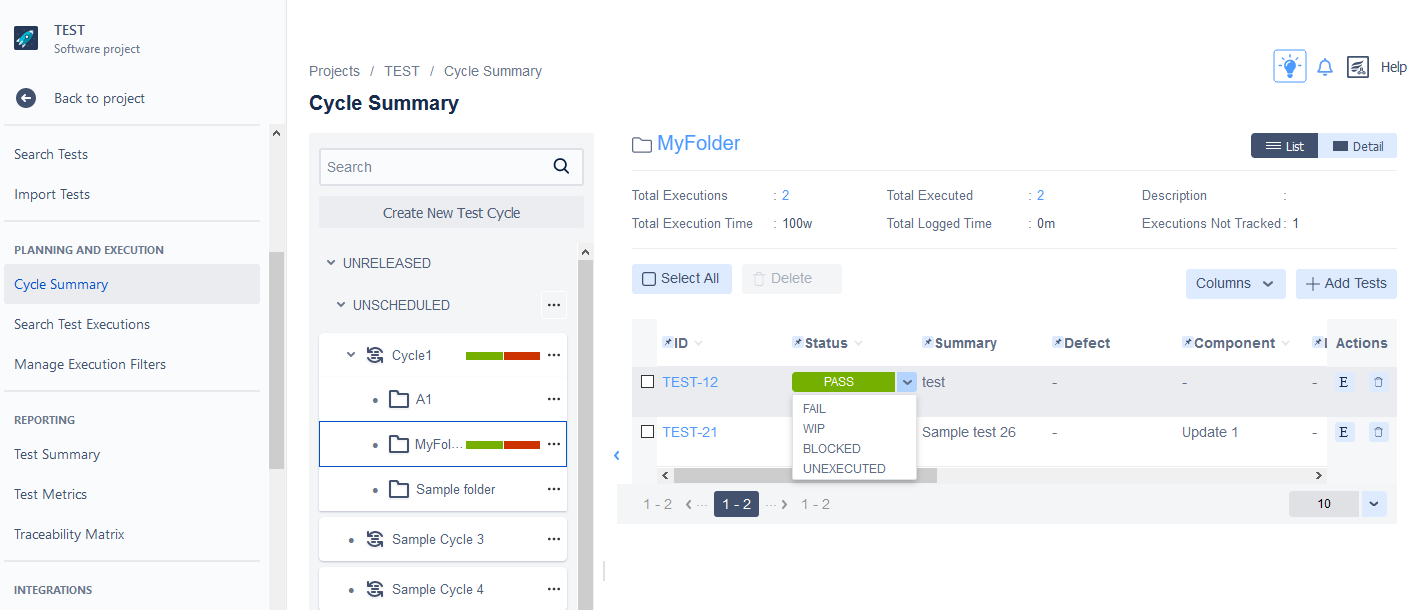 |
This then provides a drop-down menu of status and you can change the status of the test right there. Click somewhere else and your status selection is saved.
Important
Note that if you want to provide detailed test execution information, you will have to click the E button and execute as you normally do.
From the View Issue page for a given test
While viewing a test, navigate to the Test Executions section and when you mouse-over (or click on) a test status, you get a drop-down menu of all the test statuses. Selecting one and clicking away will immediately change the status of that test execution.
Important
Note that if you want to provide detailed test execution information, you will have to click the E button and execute as you normally do.
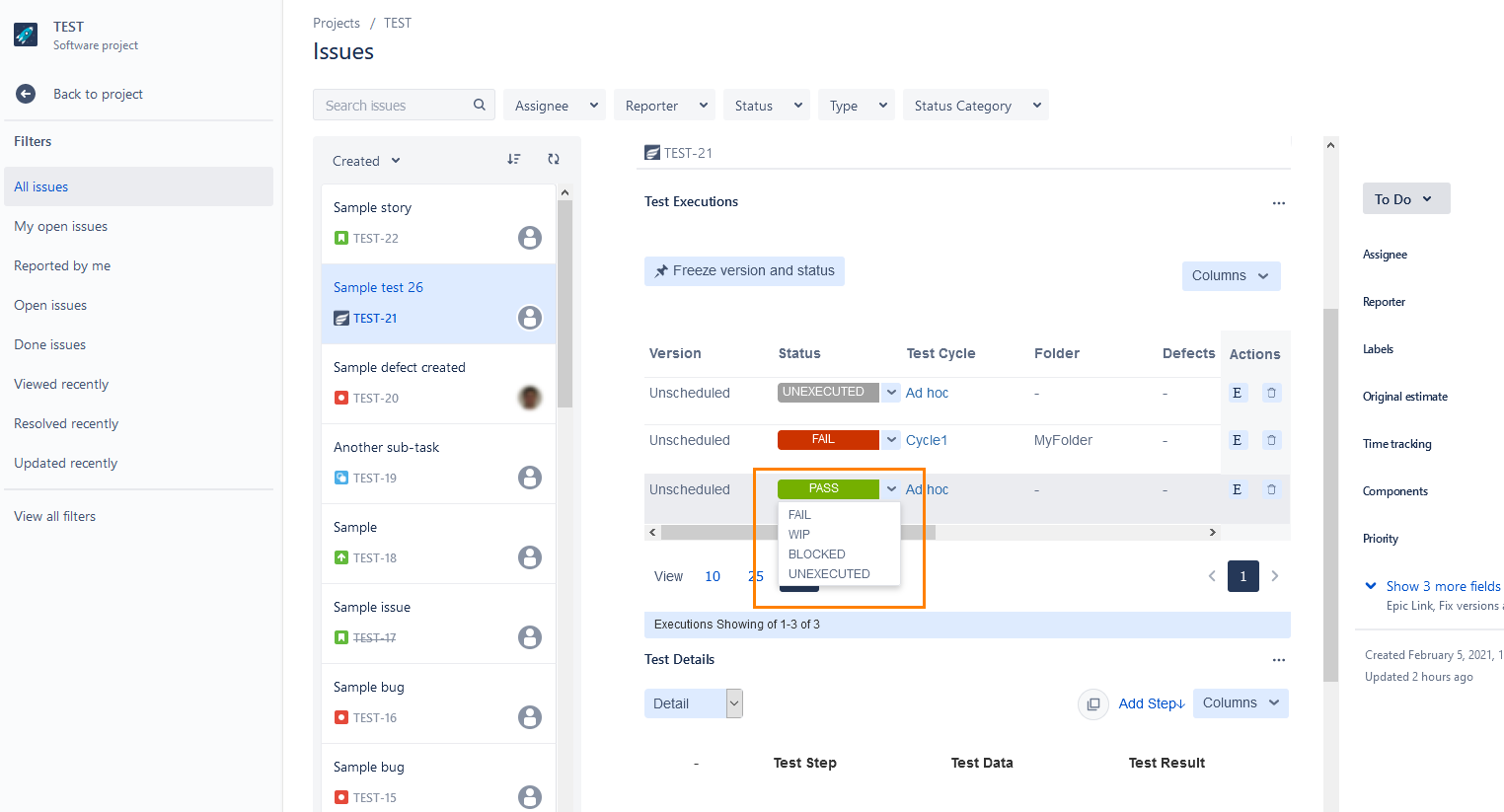 |
From the results list in the Test Execution Search window
When viewing a set of results in the Execution Navigator (accessed from the Search Test Executions in the Tests menu), individual tests can be quick executed.
 |