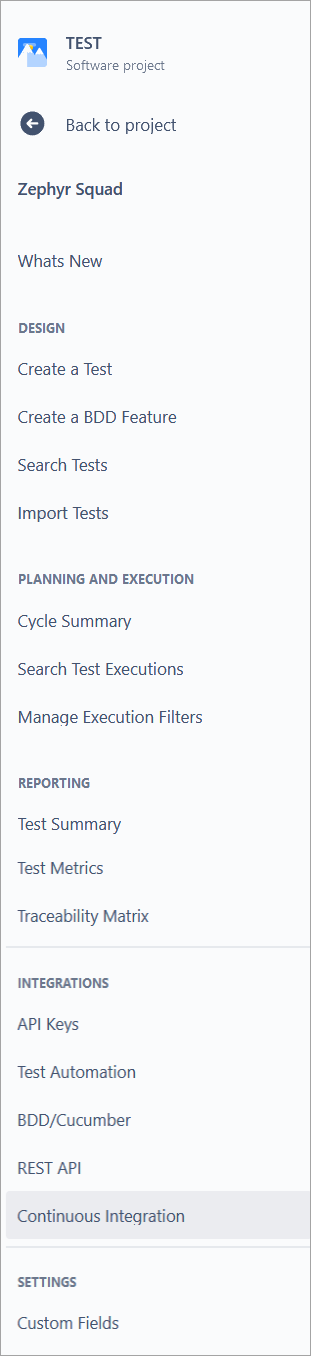UI Overview
Note
Zephyr Squad does not support the restoring Test Cycle and Execution Details for tests issues moved between projects. This includes test issues that are moved from one project to another using the 'Move Issues' function in Jira.
Create and view a test
A test can be created in any one of the ways that any issue type can be created in Jira. For example, clicking on the Create Issue link or Create Test link will bring up the following screen:
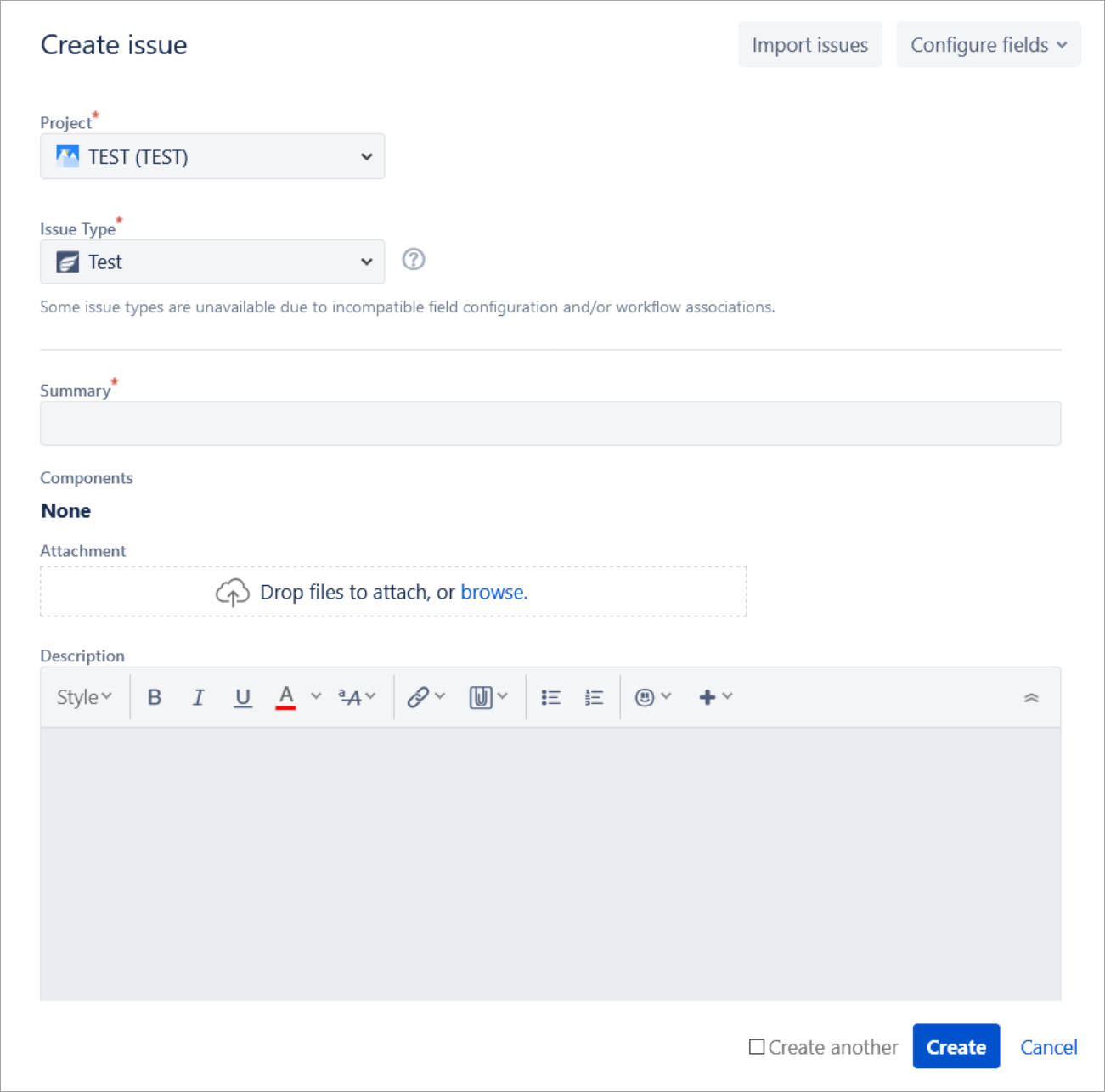 |
A test can be viewed in its entirety in the following View Issue page:
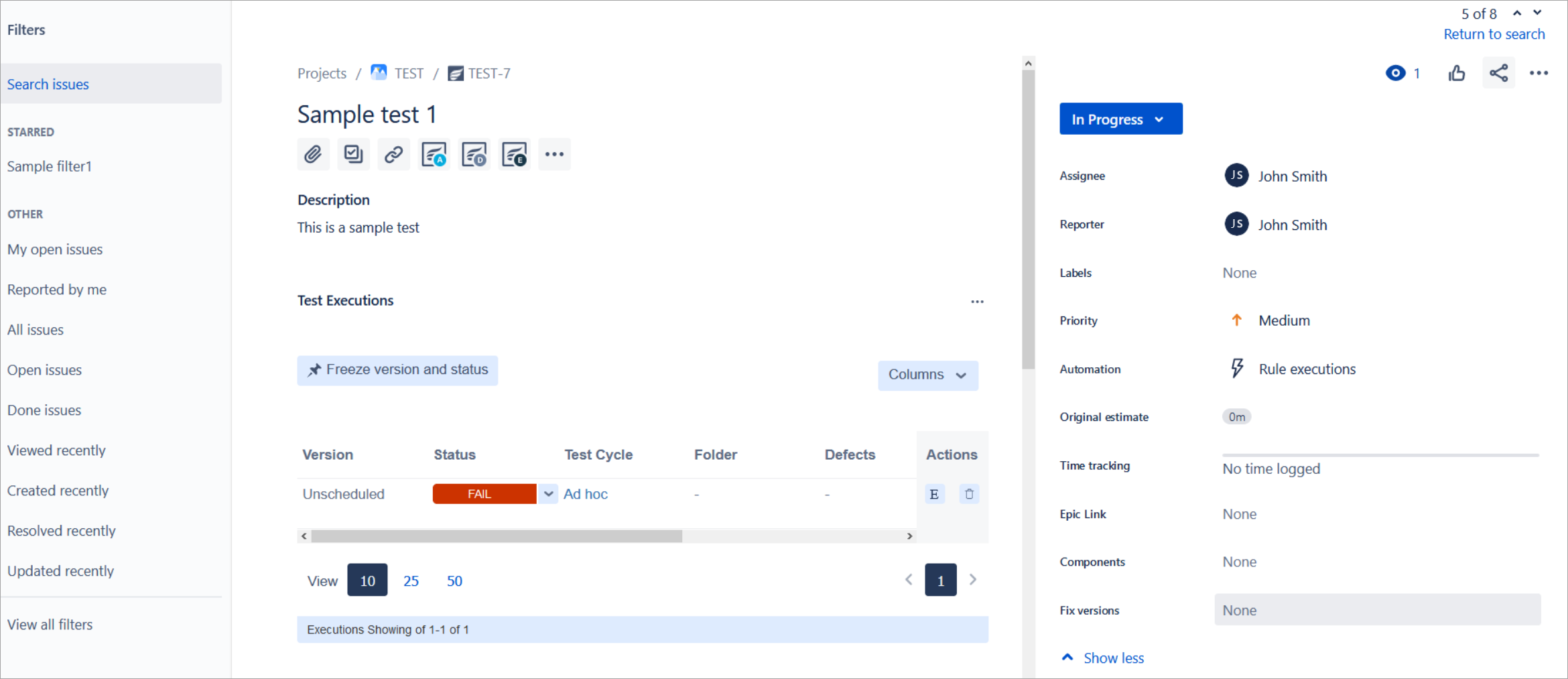 |
On this screen, you'll find a toolbar that will allow you to access various features associated with editing and executing a test:
Comment: This allows users to add comments to the test.
Add to Test Cycle(s): Allows this test to be added to a specific test cycle of a version for test execution.
Attach Files: Allows files to be attached to this test.
More Actions:
Link: This brings up the Link Issue dialog that allows this test to be linked to any other issue (Task, Improvement, Story, Epic etc.)
Clone: A test can be very easily and quickly cloned.
Attach Screenshot: Allows screenshots to be attached to this test.
Execute: This allows for this test to be executed - either in an ad hoc manner (i.e. not associated with any particular test cycle and/or version) or as part of a test cycle.
Note
If you use the new Jira issue view, you must have the Edit Issues permission in the project in order to see Zephyr test information in the issue detail view. See User Permissions for more information.
Test Summary
The Test Summary page provides a comprehensive view of all the tests that belong to a particular project, summarized based on overall totals, Versions, Components and Labels. Clicking on any of these links will take you to the Issue Navigator and display a list of those tests.
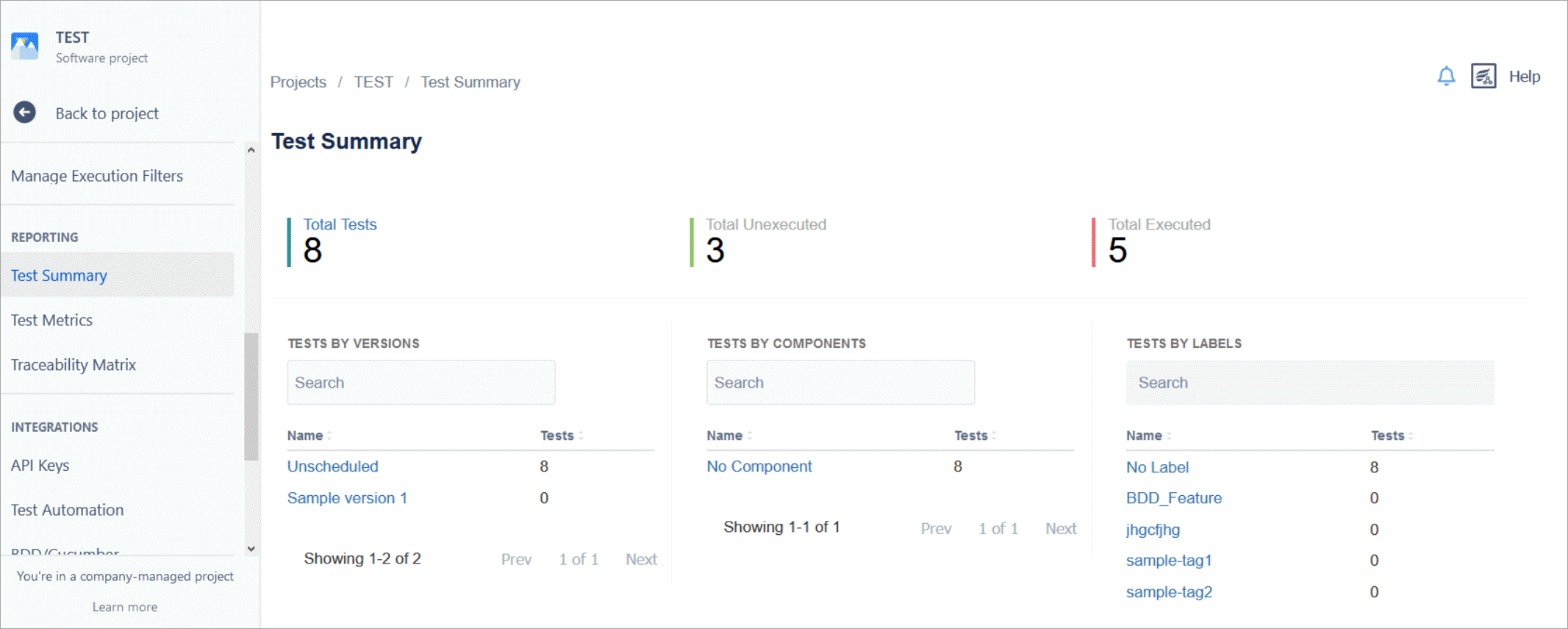 |
Cycle Summary
The Cycle Summary page allows you to view test cycles that have been created for a particular version of a project, create new ones, and drill-down into the list of tests for execution. Selecting a different version will change the view and display the test cycles for that selected version. A summary of the execution status is also displayed on the right and hovering over it provides additional stats.
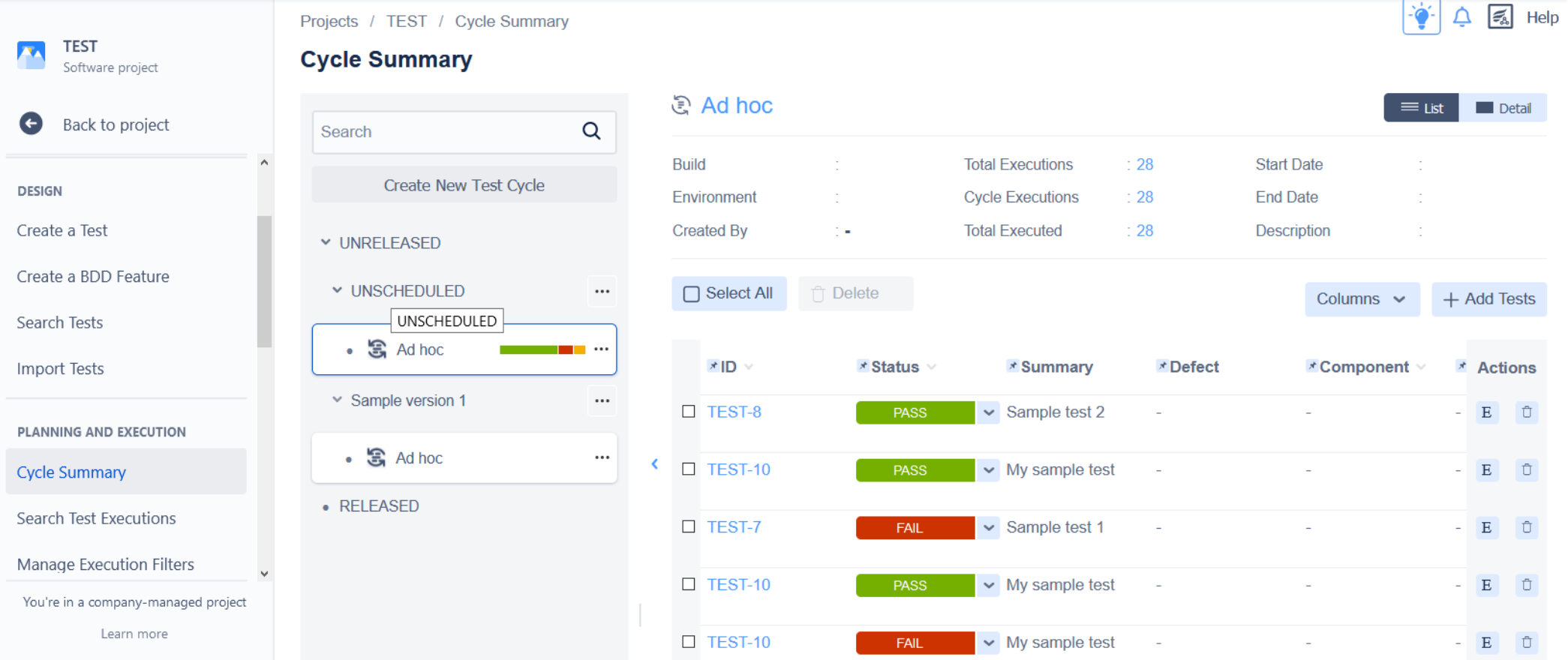 |
Execute tests
This screen allows you to execute a test by changing its status, filing a new bug or associating an existing one, adding attachments and comments. You can then save and return to the test or the test cycle from where you had come.
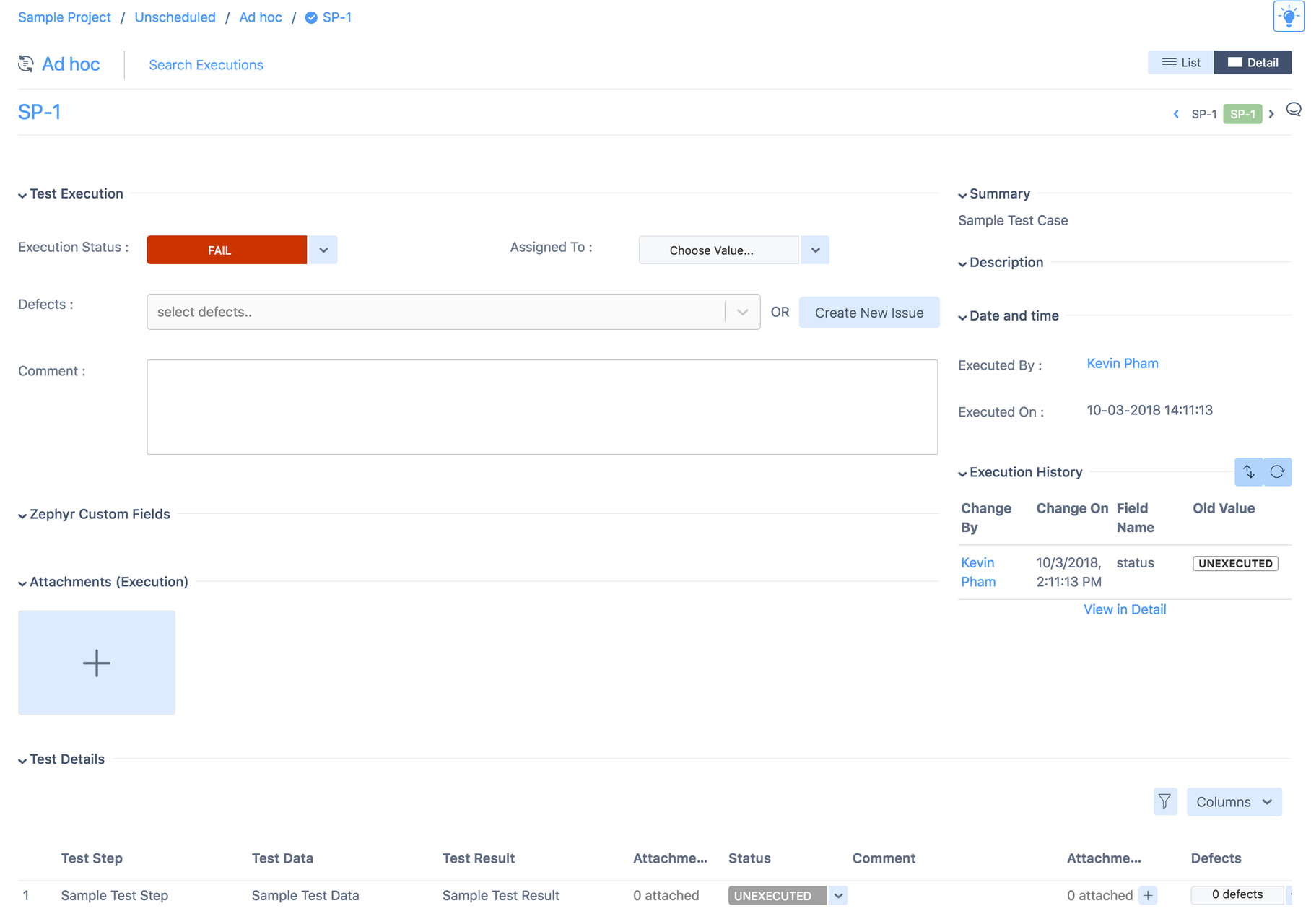 |