Installation
Prerequisites
You must be a Jira administrator in order to install Zephyr Squad Cloud.
Important
Before installing Zephyr Squad in Jira, go to Jira Settings > Issues > Issue types and make sure there is no issue type with the name Test. If it exists, please remove or rename this issue type.
Install Zephyr Squad
Log in to your Jira Cloud instance as an administrator.
From Jira menu, select Apps > Find new apps.
Search for Zephyr Squad, then click the found app.
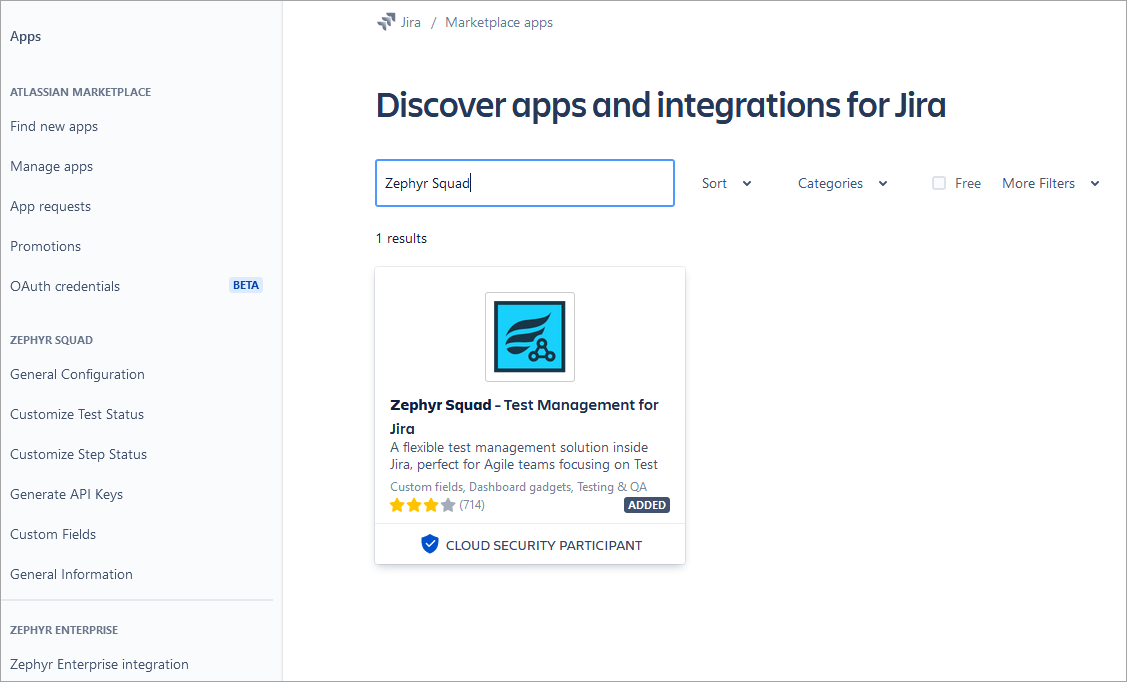
Click Try it free in the top right corner of the page.
This will result in the Zephyr Squad add-on being installed and activated.
Verify that Zephyr Squad is installed
After Zephyr Squad is installed, you should:
see Zephyr in the Apps menu in Jira header,
see Zephyr in project navigation menu (the sidebar on the left).
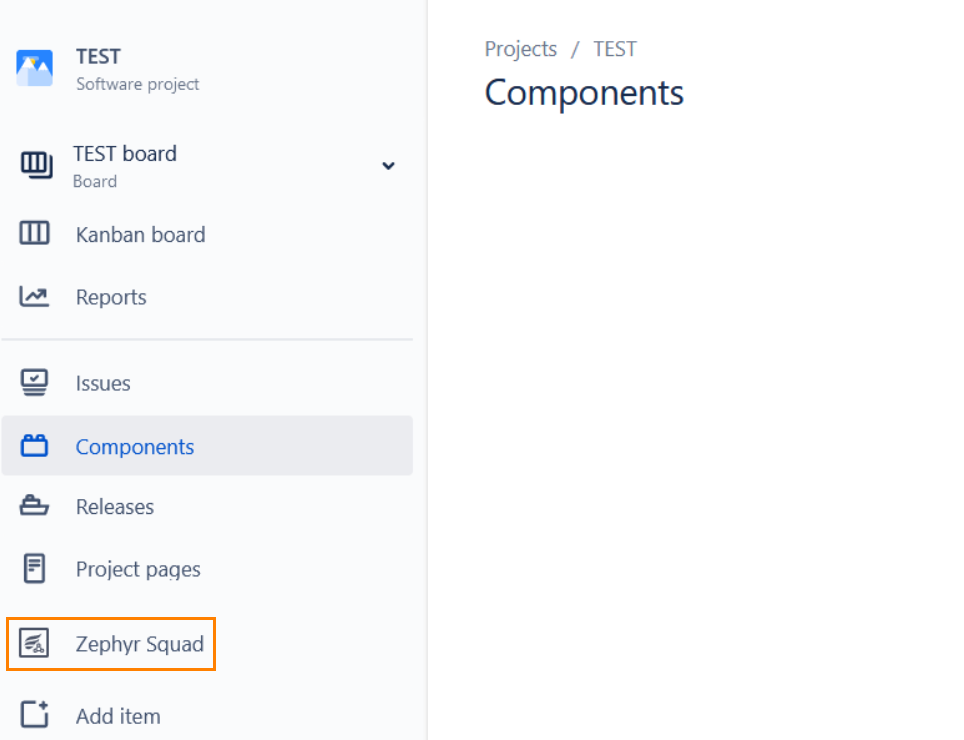
Note
When you install Zephyr Squad, the Test issue type is automatically added both to the default issue scheme and to the issue scheme of the existing projects. Also, the Test issue type is added automatically to newly created projects.
When you create a new issue, click the issue type drop-down list. the Test issue will be available:
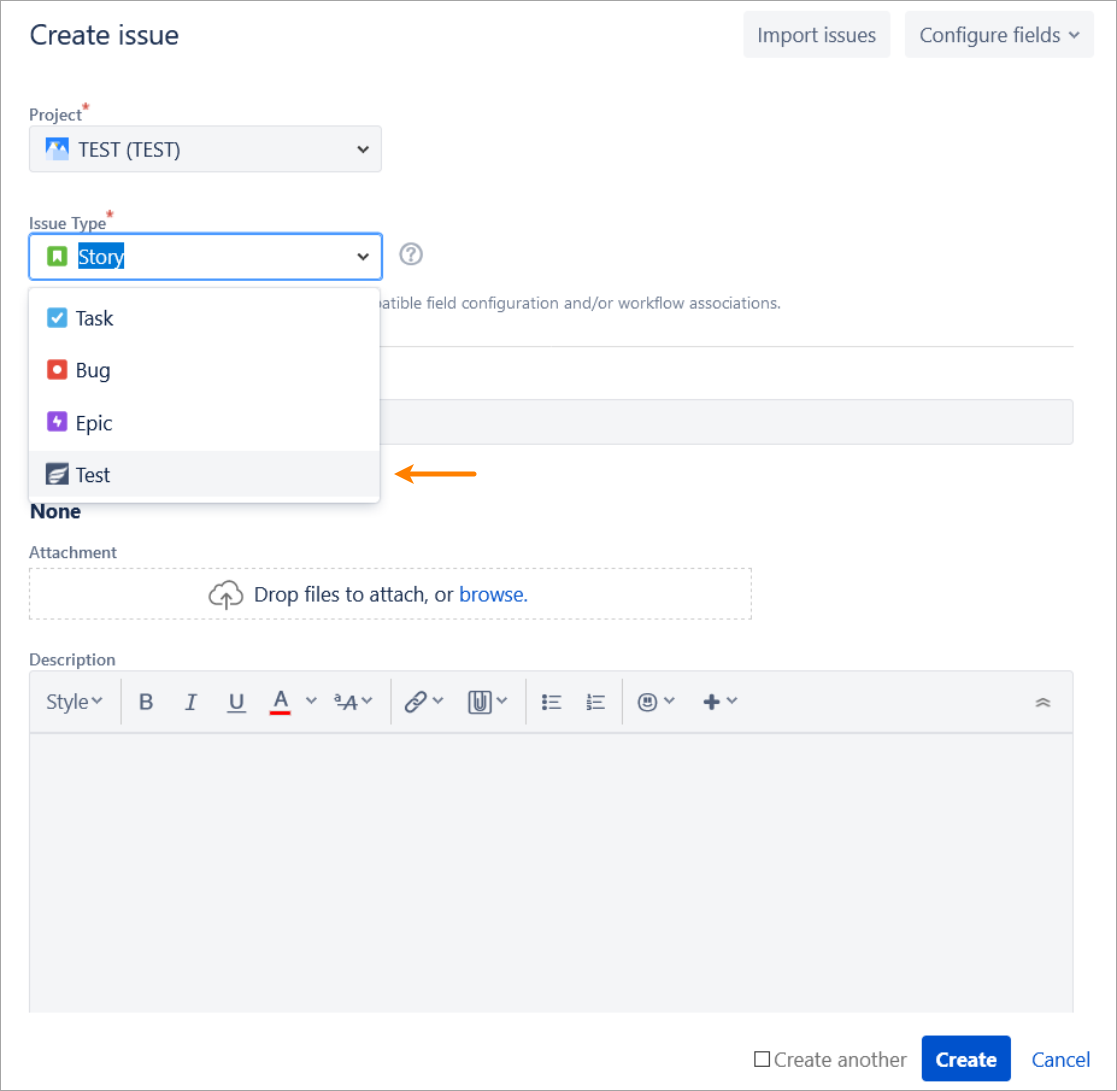 |
Review Jira permissions
User permissions in Zephyr Squad are controlled by your Jira permission scheme. Review the User Permissions page and make sure your users have the necessary permissions to perform operations in Zephyr