Copying All Test Steps Between Test Issues
All Test Details can be copied between Test issues and across test issues in different projects. This process can only be done between issues of the 'Test' type.
Copy all Test Steps of a single Test
To copy steps from a single test issue, go into a Test issue and select the menu option Copy Zephyr Test Steps. You can also select this option from the Test Details View in the Issue Navigator.
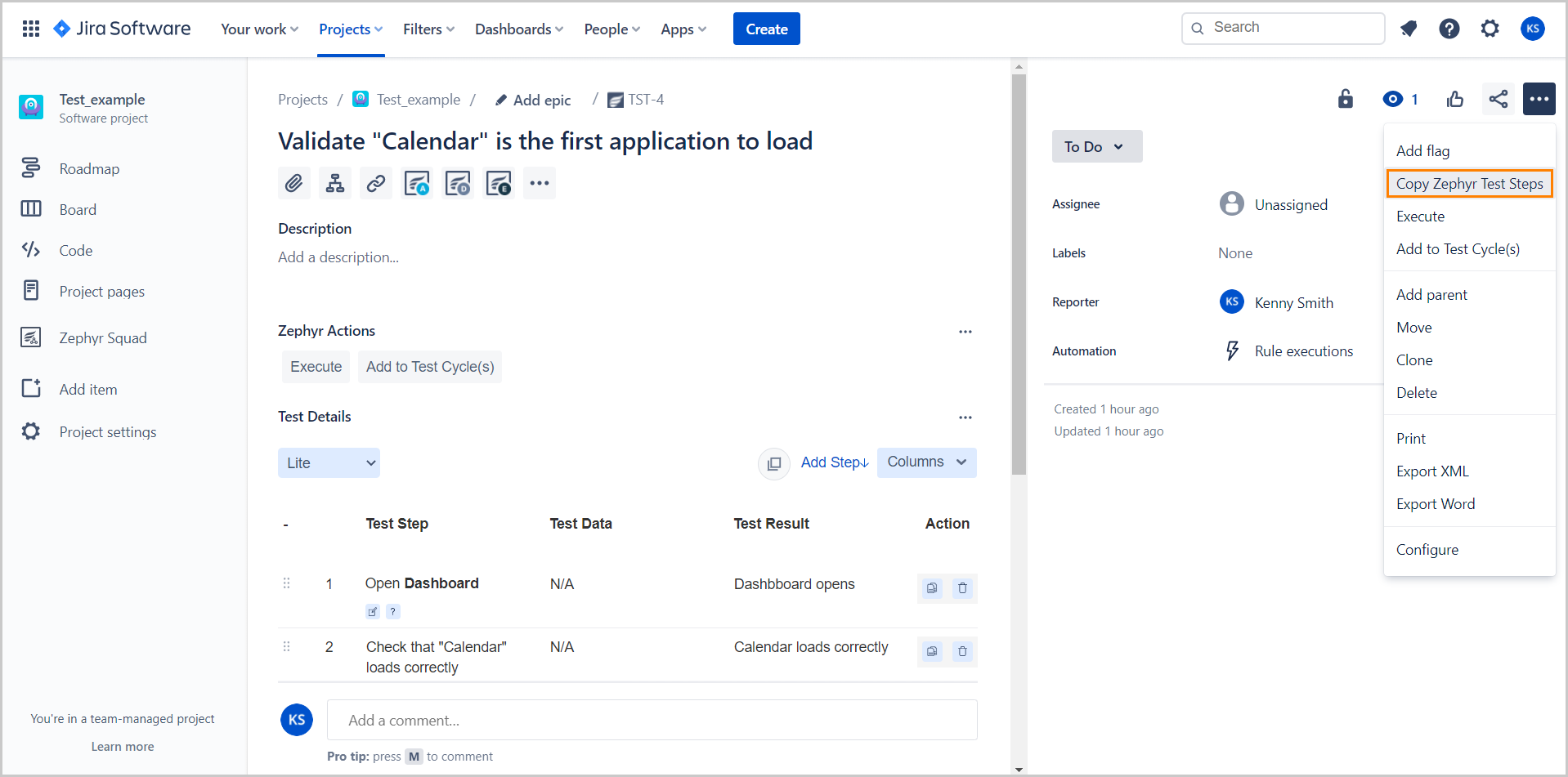 |
The next screen will define the source clearly and that all steps are selected for copy. This process is currently only supported for all steps. Click Next when you are ready to proceed.
Users also have the option to copy their custom fields for the test steps by clicking the checkbox (if there are any custom fields that you would like to copy).
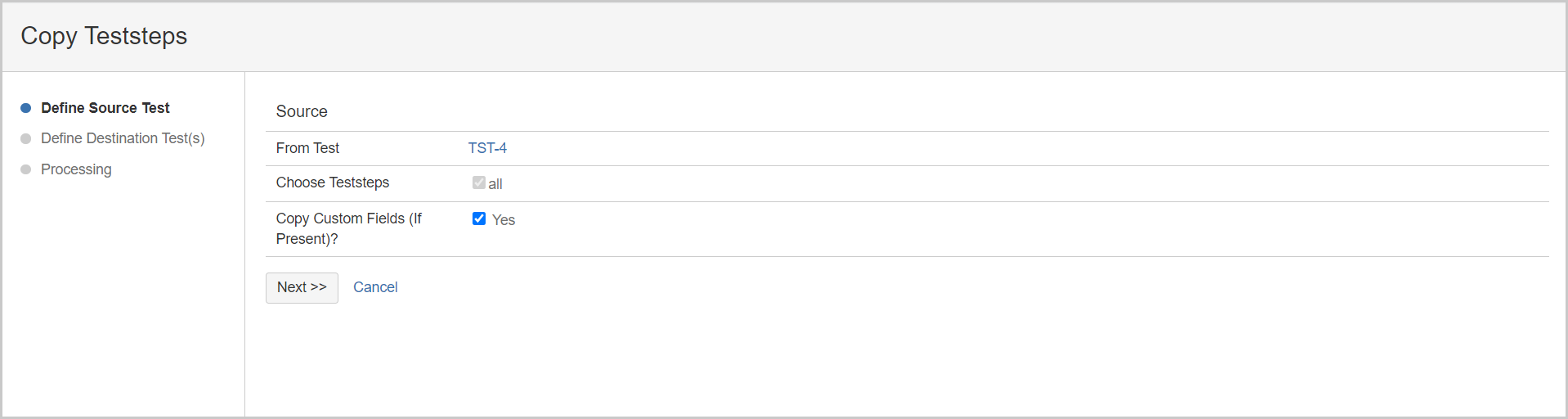 |
Here you will select the test issue that will be receiving the steps from the source. You will have two options to determine the source: Individually and Via Search Filter.
Individually
Using the Individually option means you can search for destination test issues one at a time. You will only need to enter the test issue's Jira ID. The field has Issue Search functionality to assist in finding the right test issue.
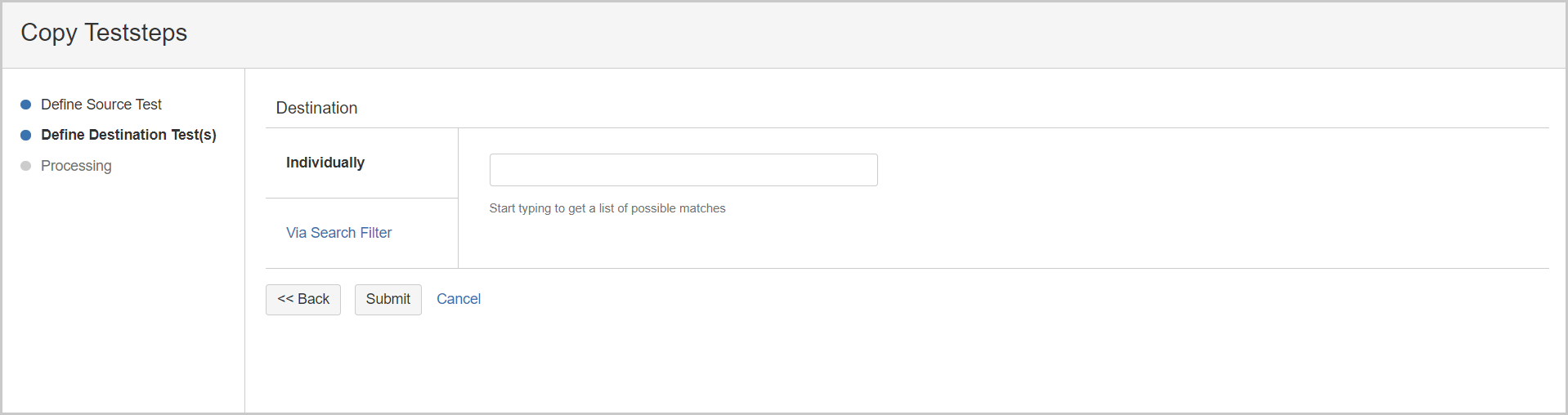 |
Via Search Filter
Using the Via Search Filter option means you can search for destination test issues using a previously saved issue navigator search filter. You will only need to enter the filter's name. The field has Filter Search functionality to assist in finding the right filter.
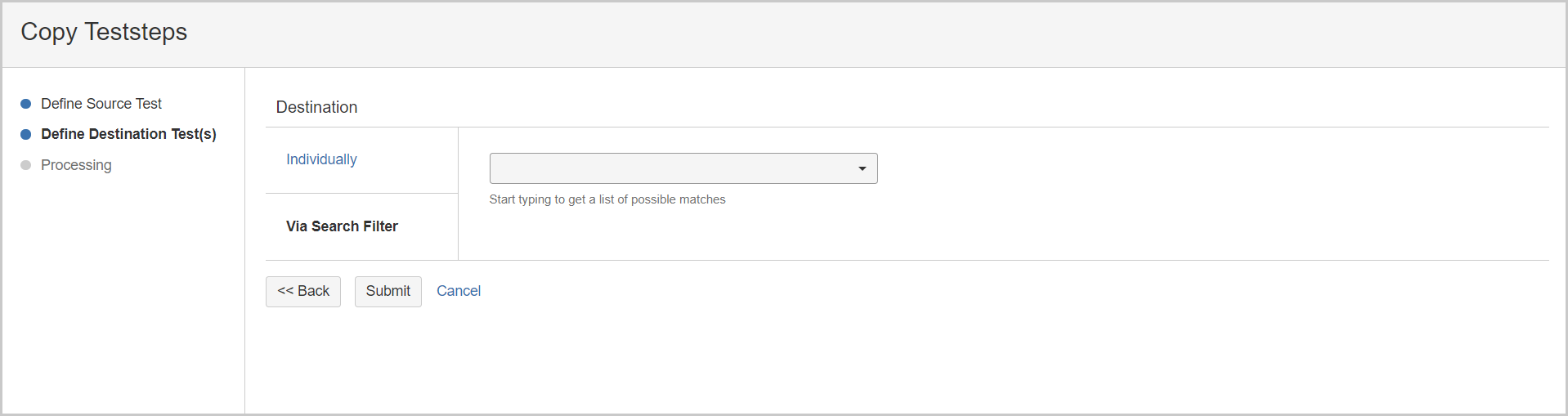 |
Regardless of the method used to select the destination test issues, click Submit when you are done to begin the copy process.
Results will be shown on this page and when you are finished, select Done. You will be taken back to the test issue were you began.
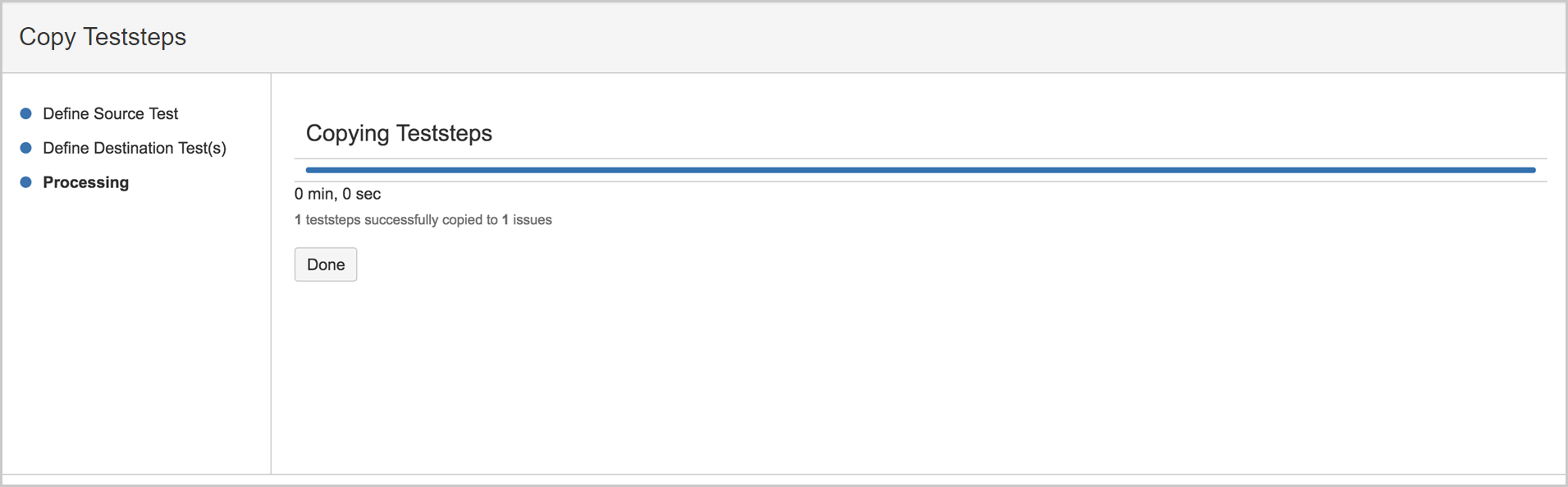 |