Bamboo Integration
Integration with Jenkins means that you can create and update automation tasks from your Bamboo jobs, and send test results to Zephyr Squad from these jobs.
To do this, you use script code that sends API requests to Zephyr Squad. This page explains how you can call this script from a Bamboo job.
Requirements
To configure Bamboo jobs, you need appropriate permissions for your Bamboo projects.
The Bamboo agent computers, where the integration code will run, should have access to Internet and your Jira project.
Prepare sample script
You can either write the integration script from scratch, but we’d recommend editing an example script.
Important
Make sure to replace constants in this script – access key, user ids, project keys, result file name, and others – with the data relevant to your Zephyr project.
Configure your Bamboo plan and jobs
Log in to Bamboo, and go to your project and plan.
On the plan screen, select Actions > Configure plan from the menu on the right:
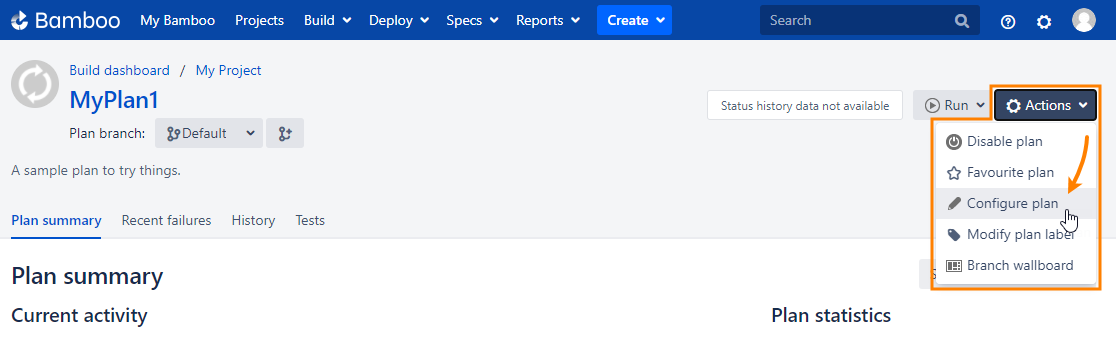
Select the stage and job to open the job editor.
In the job editor, click Add task to append a new ask to the job:
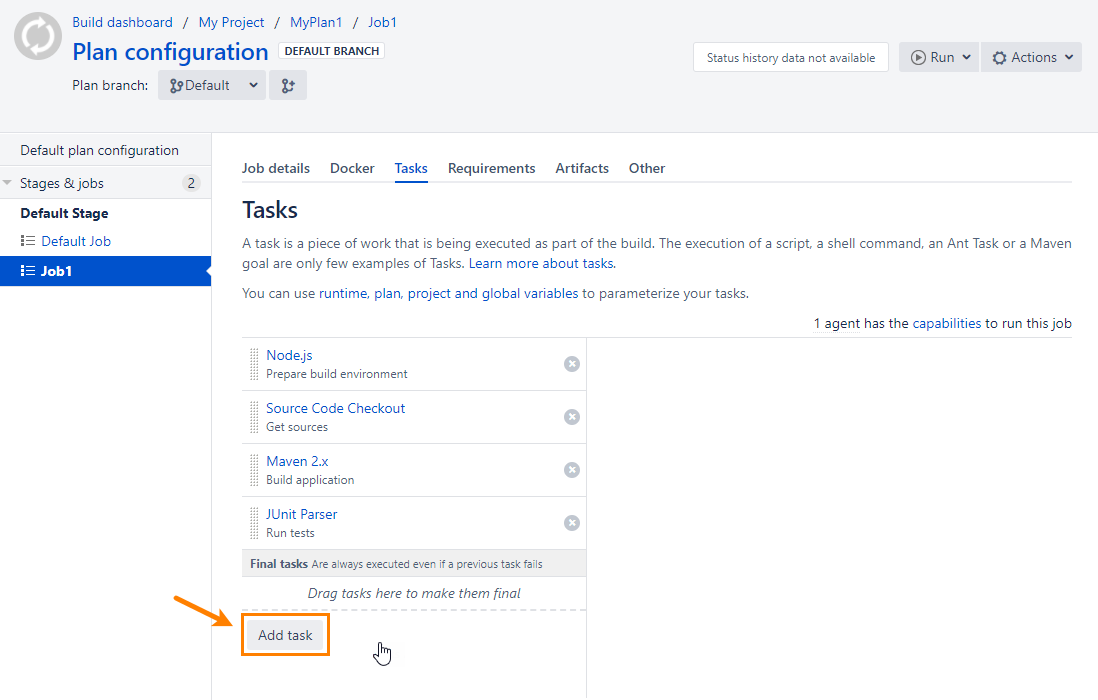
In the subsequent dialog box, type script in the search box (we will need this task), and then click Script to add the script task to the job:
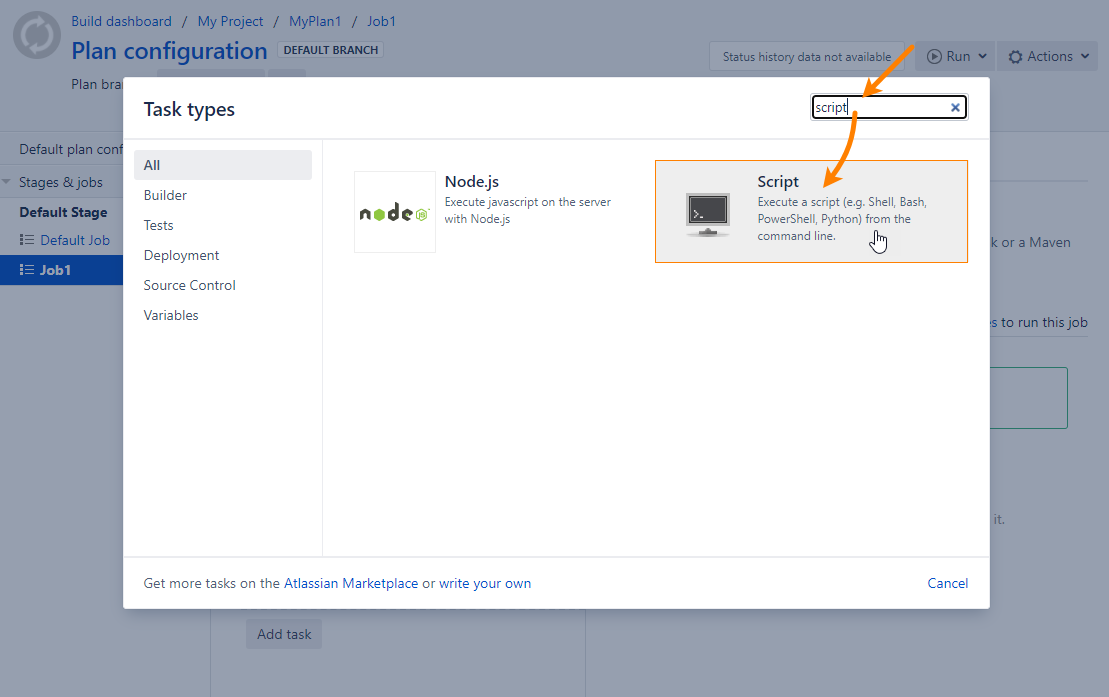
In the task property editor:
Specify the task description.
In the Interpreter box, select Shell.
From the Script location drop-down, select File.
In the Script file box, enter your script file name.
Save the changes.
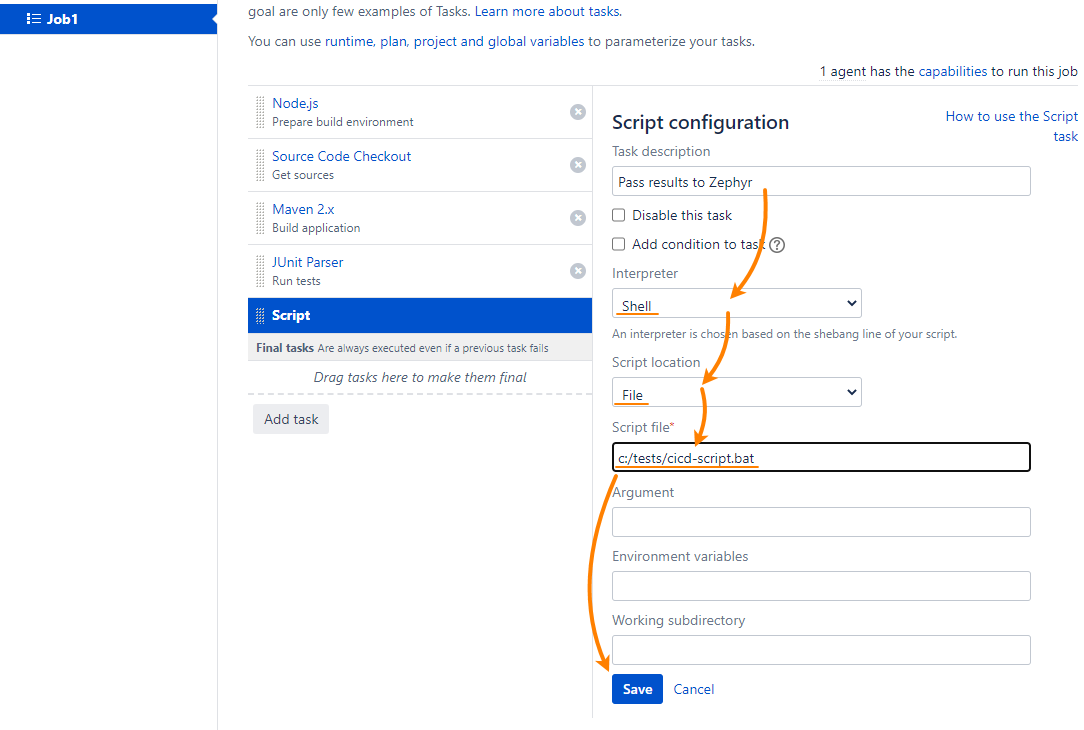
You will see the new task in your job.
It’s important that the integration script runs after the build and automated tests are over. A good practice to do this is to put tasks to the Final tasks section:
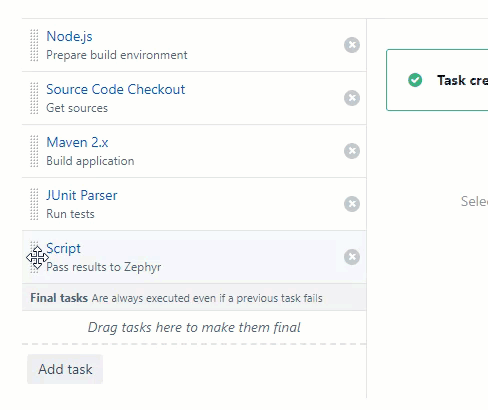
That’s all. Now when you run your plan, the script will create (or update) an automation task in Zephyr and attach test results to it.