Working With Test Cycles
This topic describes the most common actions you’ll perform when working with test cycles.
When you select a test cycle, options to delete, edit, run, and clone appear at the top of the Cycles view.
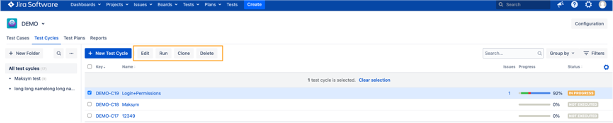
Click the image to enlarge it.
Delete a test cycle
Select the test cycle(s) you want to remove, then click Delete.
Edit a test cycle
Select a test cycle.
Click Edit.
The test cycle opens to the Details tab, where you can make updates. Click to different tabs to update additional information.
Click Save when you’re finished editing.
Clone a test cycle
Cloning an existing test cycle copies all the tests cases based on the criteria you provide. It clears all test results, comments, attachments, and defects. This is a great way to quickly create a new test cycle based on a test cycle that already exists.
Select a test cycle (or multiples) you want to clone.
Click Clone.
The Clone Test Cycle screen appears.
Make changes to the field criteria as you desire.
Click Clone.
The new test cycle (or cycles) appear in the Cycles view with "(cloned)" in the title.
Filter and view options
There are various ways to customise how you view test cycle information, including searching titles, grouping, customising columns, and filtering.

Search bar (key/name filter)
The search bar filters title information, both Key and Name values. Results filter as you type.

Groupings
Test cycles can be grouped by list, version, test plan, status, and month.
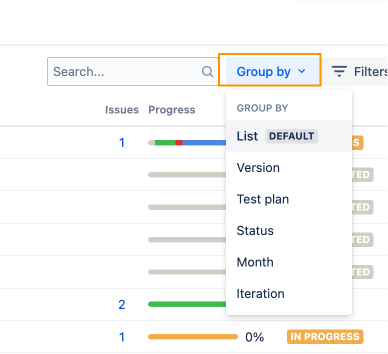
Column options
There are a dozen column headers you can apply to customise your test-cycle view.
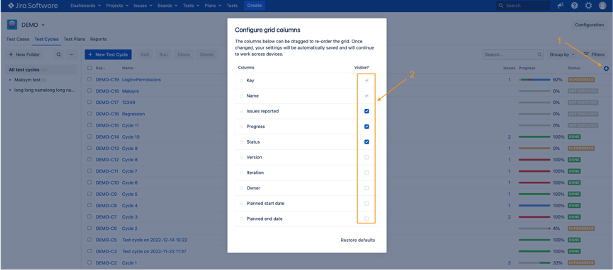
Once you have your columns selected, you can drag-and-drop them left and right into your preferred order.
Filters
Test cycles can be filtered by version, test plan, assignee, status, and title.
In the Cycles view, you can toggle the filter options off and on.
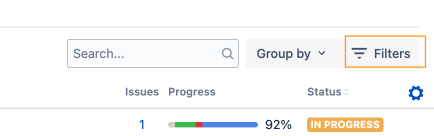
When the filters are toggled on, you can use the drop-down options to select filters from each of the categories.
The text-cycle results update as you select filter options.
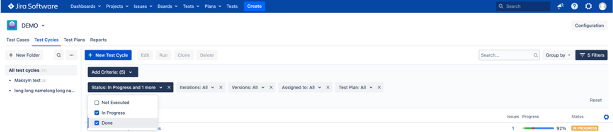
Click the image to enlarge it.
You can also filter results by typing into the search bar at the top of the drop-down lists.