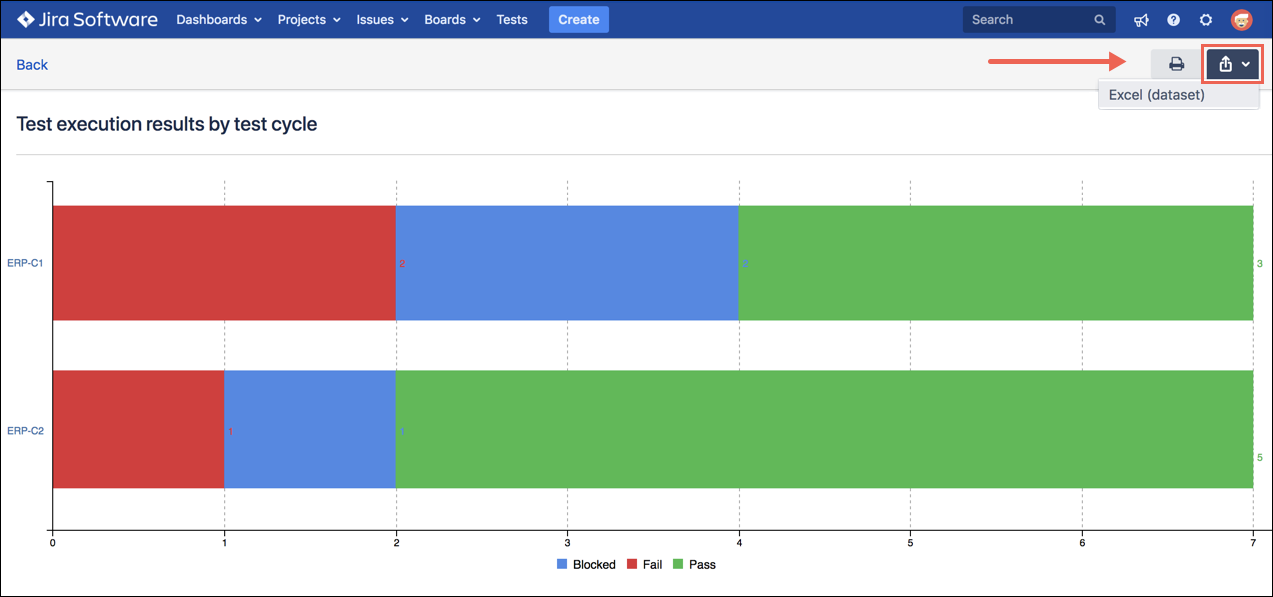Generate Reports
You can generate and customize any report in Zephyr quickly and without fuss.
With a project open, click the tab.
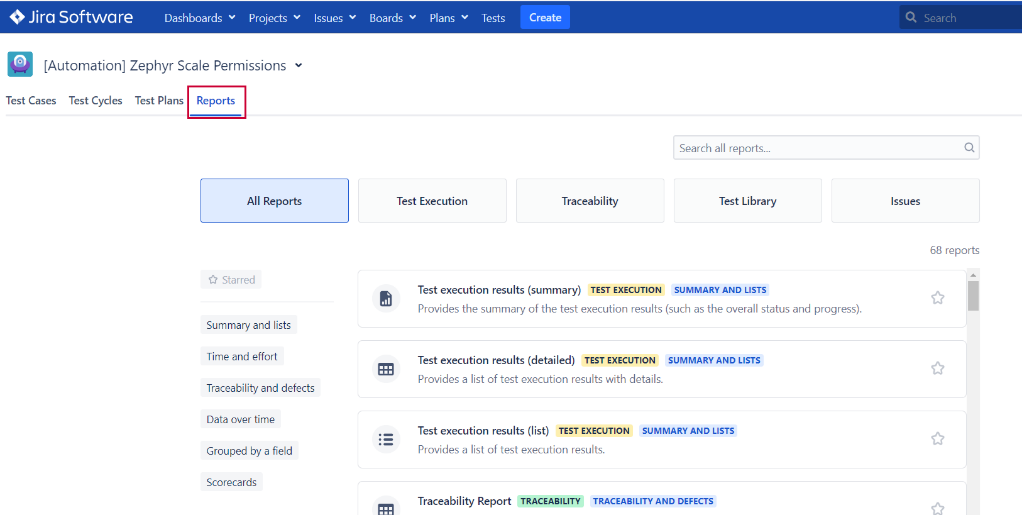
A list of standard reports appears.
Click the report you want to generate.
Each report requires you to fill out a set of fields and filters. The information needed for each report varies slightly. Still, you generally add information by typing the name of and selecting a project, specifying date ranges, and customizing filter options using drop-down lists.
On the report configuration screen, make selections for the Project and Filter By options. For example:

Complete the remaining options on the screen.
These options vary based on your Filter By selection. Type in the text box, and matching values appear for easy selection.
Click Generate to create the report.
You can print the report if needed. Test execution reports also have the option to export the raw data to Excel.