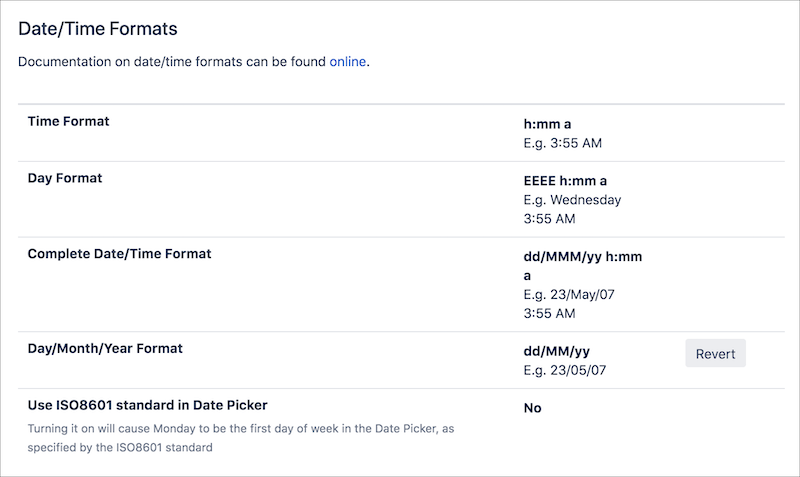Jira Global Settings
To access and configure global Jira settings that relate to Zephyr, click the gear icon in the upper-right corner of the screen, then click Zephyr.
Note
You must be an admin to view or change Zephyr settings.
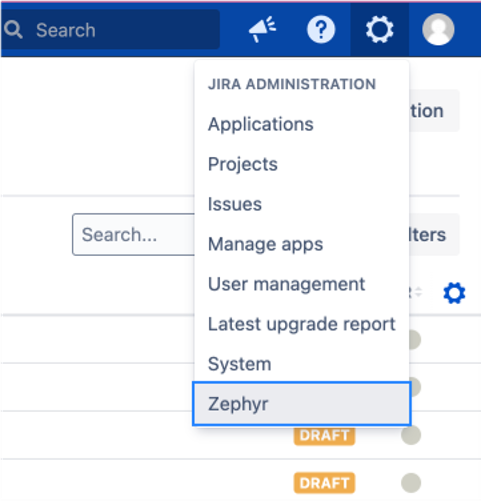
Project administration
Use this setting to enable or disable Zephyr projects, either individually or in bulk.
Disabling Zephyr projects does not delete data.
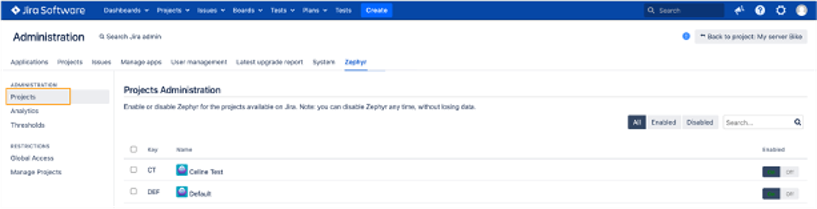
Analytics
The Analytics option is enabled by default.
When enabled, the Analytics option collects anonymous usage statistics about Zephyr and sends that data to SmartBear for internal use. This information helps us improve Zephyr and provide you with new, useful features.
Please see our EULA and Privacy Policy for additional details.
Global access restrictions
Global access restrictions allow you to define which user can access Zephyr.
By default, restrictions are off and access is enabled for everyone, but you toggle on the setting and restrict app access to only users listed in groups and roles.
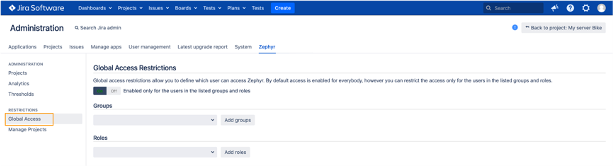
Manage projects restrictions
Projects restrictions allow you to define which users have the authority to manage project settings. By default, users with the Project Administrator role have permission to manage project settings. However, you can restrict that authority to users added to groups and roles in this section.
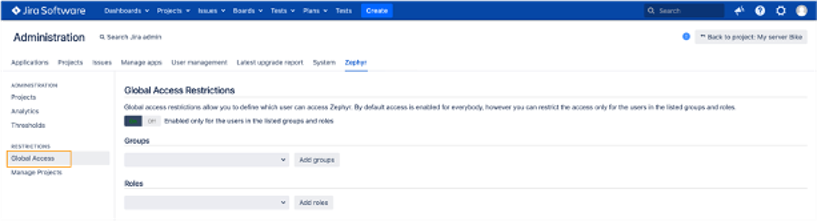
Set thresholds to improve performance
If your Zephyr instance has lots of data, admins can set thresholds (limits) for specific operations to avoid performance issues. Thresholds are available for both test-case and test-execution exports, plus you can limit the number of results generated by the Test Executions (Detailed) report.
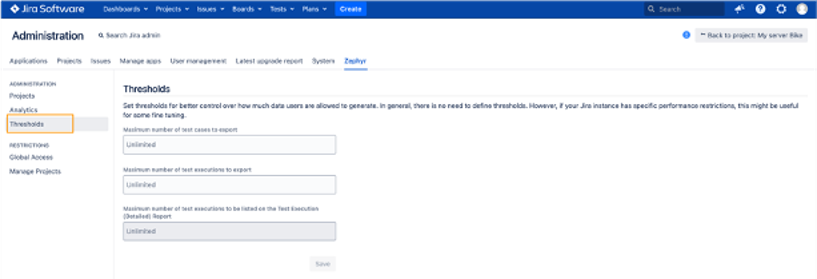
If someone on your team tries to export or generate data beyond the set threshold, the following error message appears:
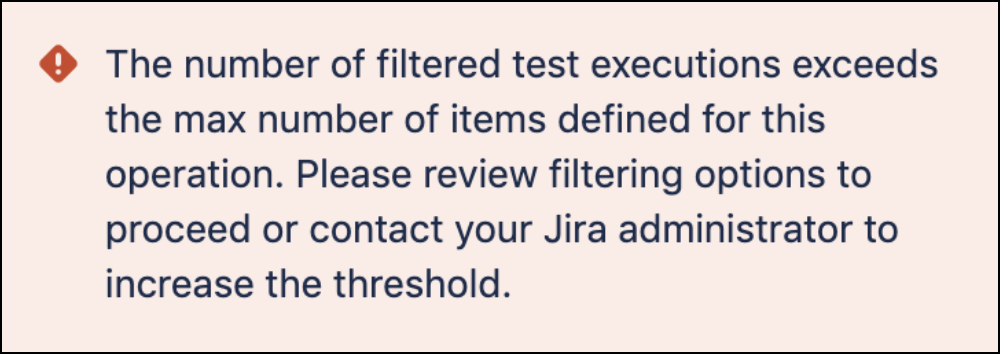
Configure time and date
Zephyr uses the same time and date format you have configured in Jira.
Jira system administrators can configure time and date formats on the Look and Feel page.
Click the gear icon in the upper-right corner of the screen, then click System.
Scroll down the page, and click Look and feel in the on the left side of the page (User Interface section).
Scroll to the Date/Time Formats section at the bottom of the page, and configure your settings.
Note
Keep in mind that any changes you make will affect both Jira and Zephyr.