About
Zephyr is a full-featured test management solution that seamlessly integrates with Jira! It helps you coordinate and track all your testing activities from a convenient central location — Jira! Testing and assessing the quality of your product has never been easier.
We are proud to be the #1 customer-rated QA and test-management app for Jira! We offer full requirements traceability for smarter and faster agile testing inside Jira. But don’t take our word for it. See what others are saying about us!
Import test cases without fuss
All of your test cases and test case information can easily be imported into Zephyr Server in a few ways, including via Comma-Separated-Values (CSV) file, via Microsoft Excel (.xlsx) file, or via import from other Zephyr instances.
Our wizard helps you easily import test cases from Zephyr, Xray, TestLink, TestRail, and many others. You can also import using the REST API.
Free full-featured REST API
Automate tasks and test-cycle creation, aid complex migrations from other testing tools with extensive endpoints, and boost your automated testing game with our integrations with Bamboo, Cucumber, Jenkins, JUnit, and more.
The API is HTTP-based and can be used from any framework, programming language, or tool.
70+ reports for unmatched traceability
We have got 70+ reports and 60+ gadgets to help you track and report testing progress.
Customize all your reports with filters to help you see details relevant to your specific needs. Perfect for capturing the coverage and success rate of all your testing efforts, from one-off test executions to complex test cycles.
Reach out to us
And did we mention that we have a killer support team that comes to work each day just to make sure you’re happy and testing well?
Wanna give us a try? For free? Check out our listing on the Atlassian Marketplace. We’ve got detailed instructions for enabling the app, too, if you need them.
How to submit a support ticket
To submit a support ticket, Zephyr users need to provide their unique Support Entitlement Number (SEN).
Follow the steps below to locate your SEN within your Zephyr environment.
Go to “Help & Support”. You can find it in the right corner of the Zephyr interface.
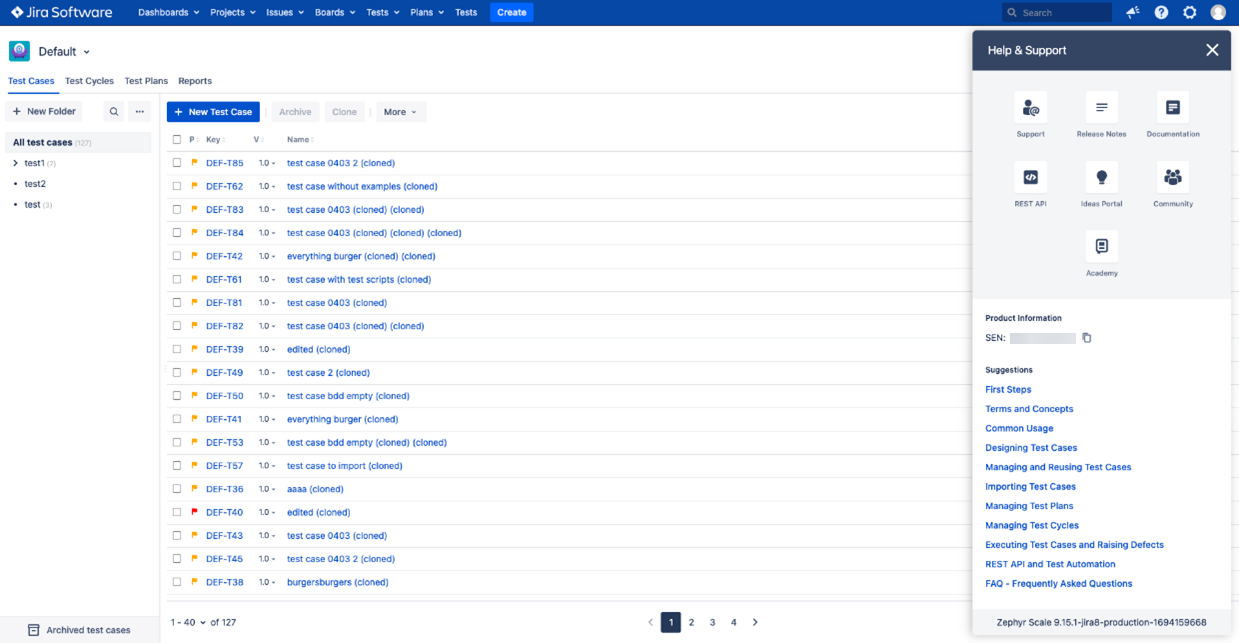
Find your SEN:
Within the “Help & Support” menu, scroll down to the 'Product Information' section. It displays your Support Entitlement Number:
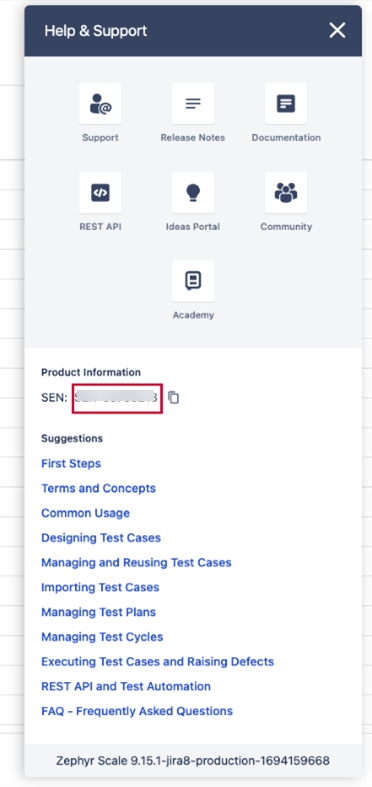
Copy your unique SEN.
Raise a support ticket. Make sure to include the SEN in the designated field.
