Migration Guide
Pre-migration steps
Allow the required domains for JCMA
Make sure your network firewall allows connections from your Jira Server to the domains used by the JCMA (check the "For JCMA plugin host communication" list)before migration.
In Jira Server
Warning
On September 20th, 2025, the minimum required version will be changed to 11.5 or latest. That version is only compatible with Jira 9.3 and later, and therefore, older Jira versions will not support JCMA migrations anymore for Zephyr. Please make sure to upgrade Jira to 9.3 or later and Zephyr to the latest version prior to initiating your migration project. Additionally, please consider always using the latest version of Zephyr available, so that you can leverage any bug fixes or improvements for your Cloud Migration. There is a known issue with migrating Test Cases having embedded images on plain-text test scripts, which has been fixed on 10.2.1. For more details, please check our release notes.
Back up the data of your server instance.
Install the Jira Cloud Migration Assistant plugin in your Jira Server or Data Center instance.
To install the plugin manually:
Go to Settings > Manage apps in Jira Server or Data Center.
Choose Find new apps in the sidebar.
Enter Jira Cloud Migration Assistant in the search bar.
Click Install, once you find the plugin:
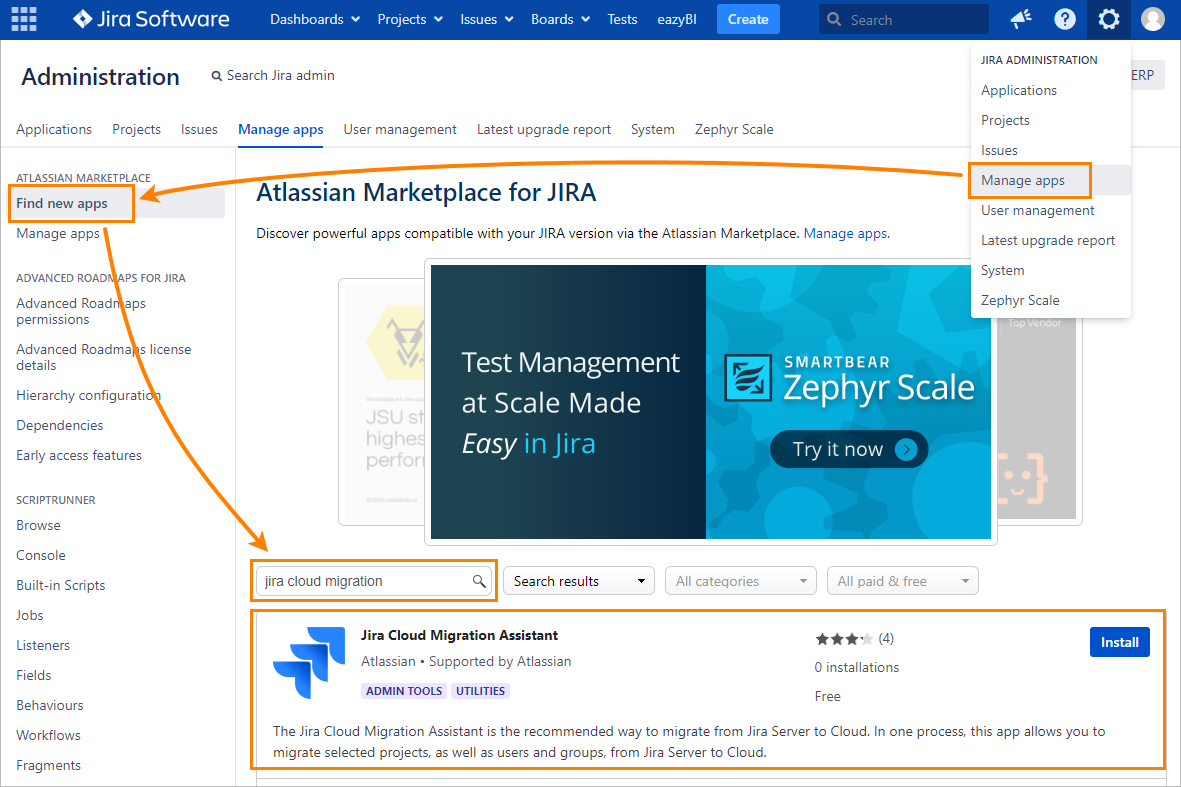
You can also install the plugin from the Atlassian Marketplace.
Increase the log level for
com.adaptavist,com.kanoah, andcom.smartbearto INFO.Select all dependent projects that you want to migrate in the same migration plan. The table below explains the three types of dependencies that projects can have:
Dependency
Description
Call to test functionality
Test Cases’ scripts can call/refer to Test Cases from other projects.
Cycles with Cases from different projects
It’s possible to add Test Cases from multiple Projects in a Cycle.
Test Plans with Cycles from different projects
When setting up a Test Plan, it’s possible to add Cycles that belong to different Projects.
Issues links between projects
The traceability feature enables links from Jira issues from different projects to a Zephyr entity.
In Jira Cloud
Create an XML backup of your empty Jira Cloud instance in case you need to reset it.
Install Zephyr in your Jira Cloud instance.
Delate projects from Jira Cloud with the same name or project key as Jira Server projects.
What data gets migrated
Remember that Zephyr Server/Data Center and Cloud versions are not exactly the same. Check the comparison of product features. We can still add to migration some of the data from features that are not available in Cloud version. Read the table below to make sure what data can/cannot be migrated.
What is migrated |
|---|
|
What is NOT migrated |
|---|
|
Begin the migration
To start migrating your projects, users, and groups, navigate to Settings > System > Migrate to cloud in your Jira Server instance and follow the steps described in the Atlassian documentation.
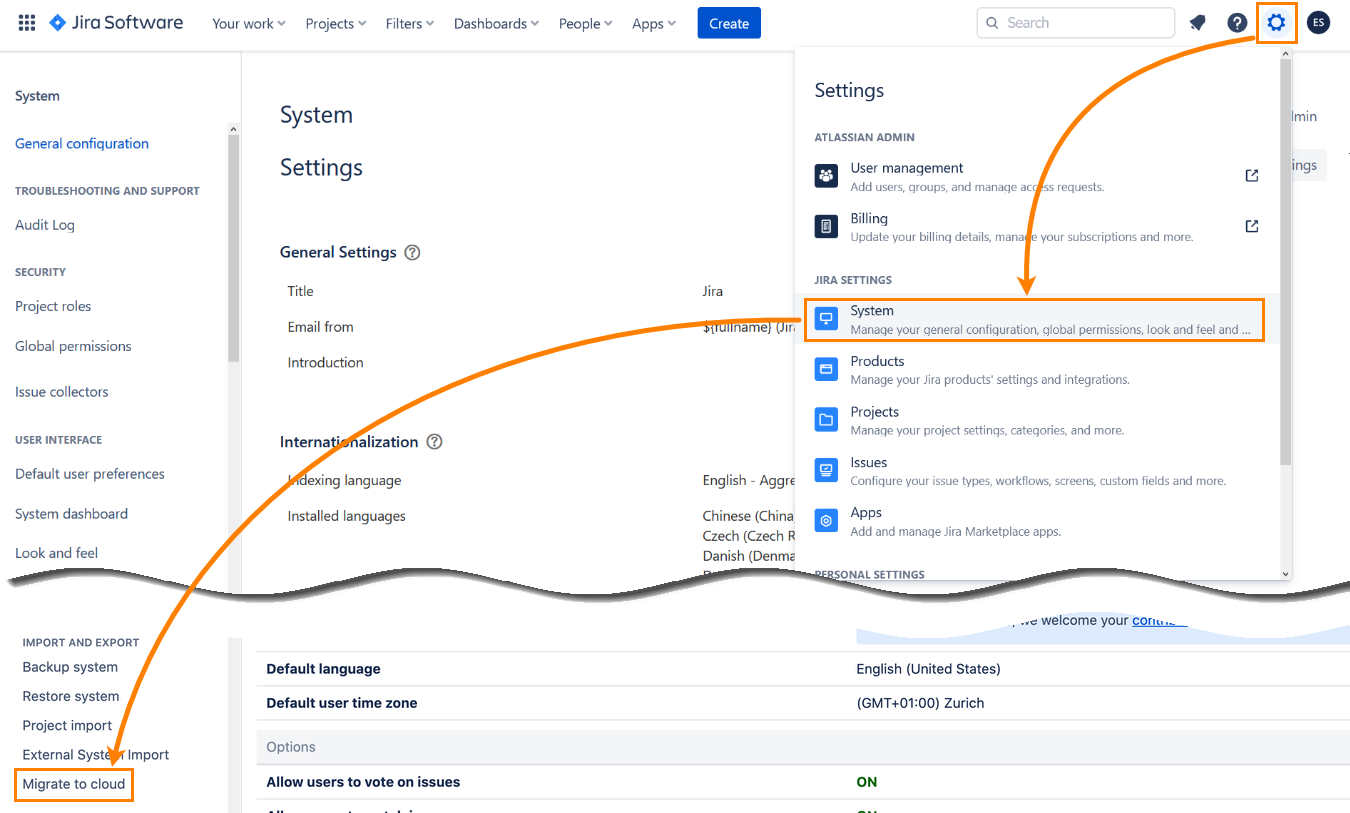
Important
Make sure to select both the Zephyr app and the relevant Jira projects in the same migration plan, as shown in the image below. If you select just the app but no projects, the migration will be marked as COMPLETE, but Zephyr data will not actually be migrated.
You can create multiple migration plans, each having a set of Jira projects, but each plan must also include the Zephyr app. The JCMA will only migrate the Zephyr data for the Jira projects in that plan.
Begin the migration
To start migrating your projects, users, and groups, navigate to Settings > System >Migrate to cloud in your Jira Server instance and follow the steps described in the Atlassian documentation.
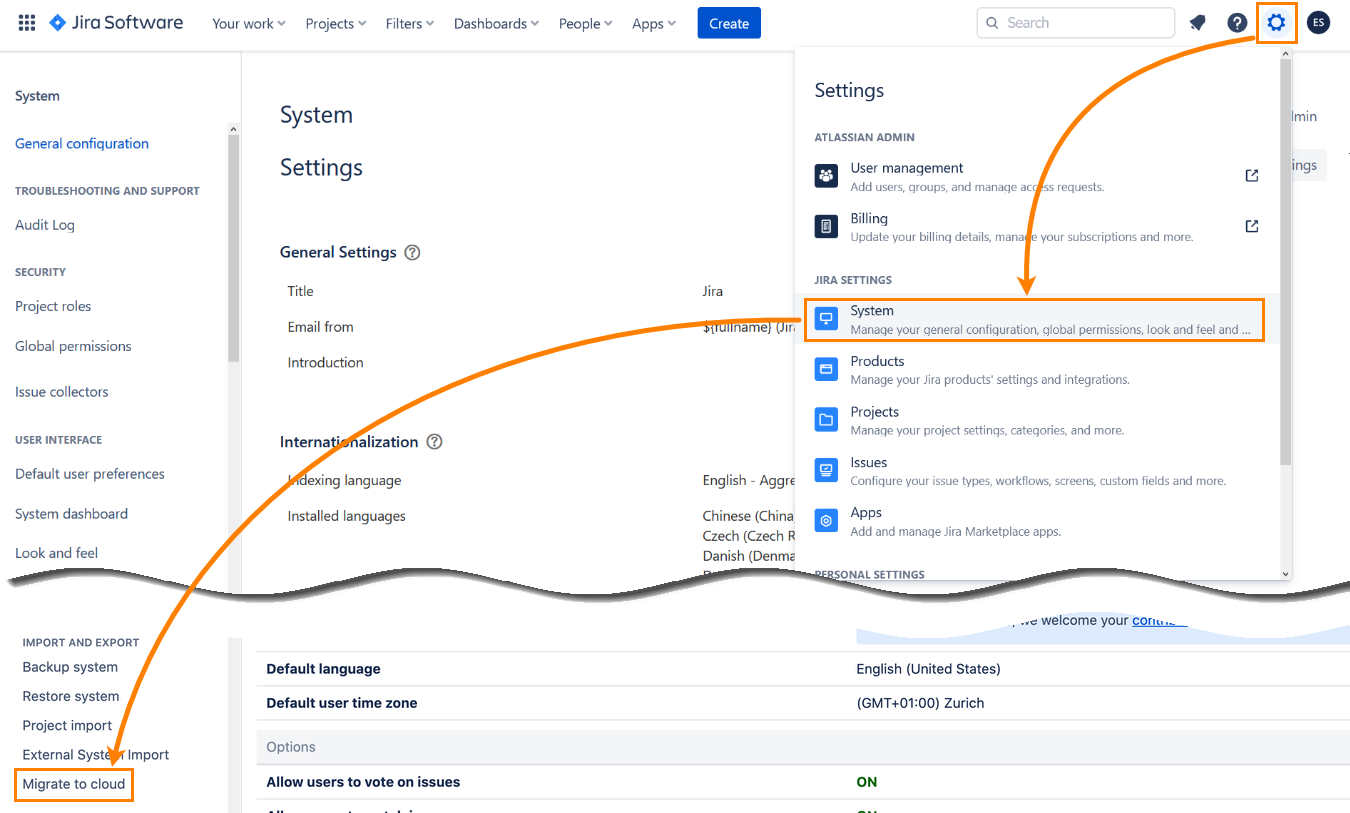
Note
Make sure to select both the Zephyr app and the relevant Jira projects in the same migration plan, as shown in the image below. If you select just the app but no projects, the migration will be marked as COMPLETE, but Zephyr data will not actually be migrated.
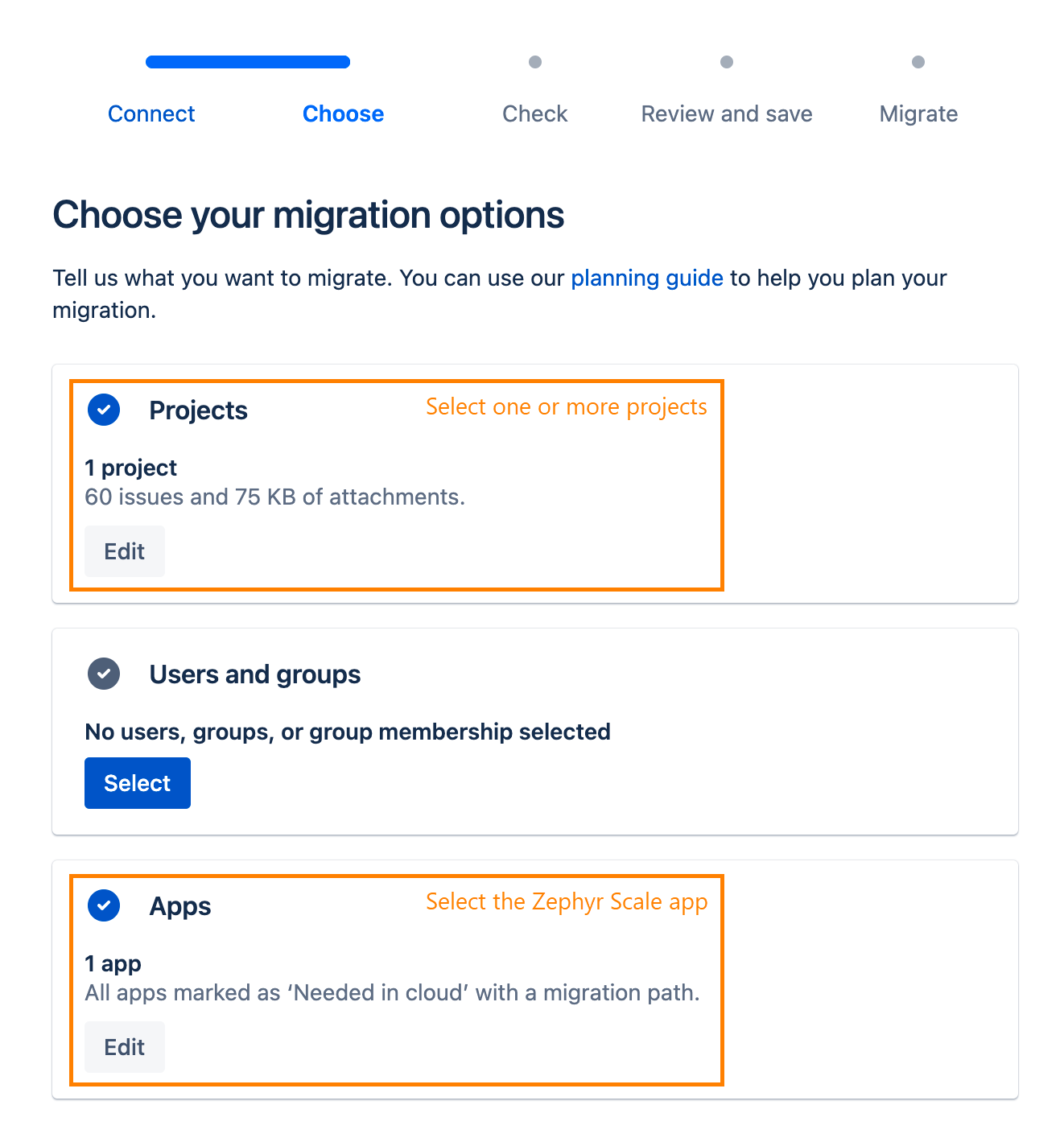
You can create multiple migration plans, each having a set of Jira projects, but each plan must also include the Zephyr app. The JCMA will only migrate the Zephyr data for the Jira projects in that plan.
Track migration progress
Because the JCMA is still in beta, its progress feedback might take around 10 minutes to be updated. It is possible (and common) that the progress will jump from 0% to 100%. If you do not see the progress moving, wait for 10 minutes and see if it is still stuck.
We expect that progress tracking will be improved when the JCMA hits General Availability in 2022.
Make sure to wait until the migration completes (the status must be Complete):
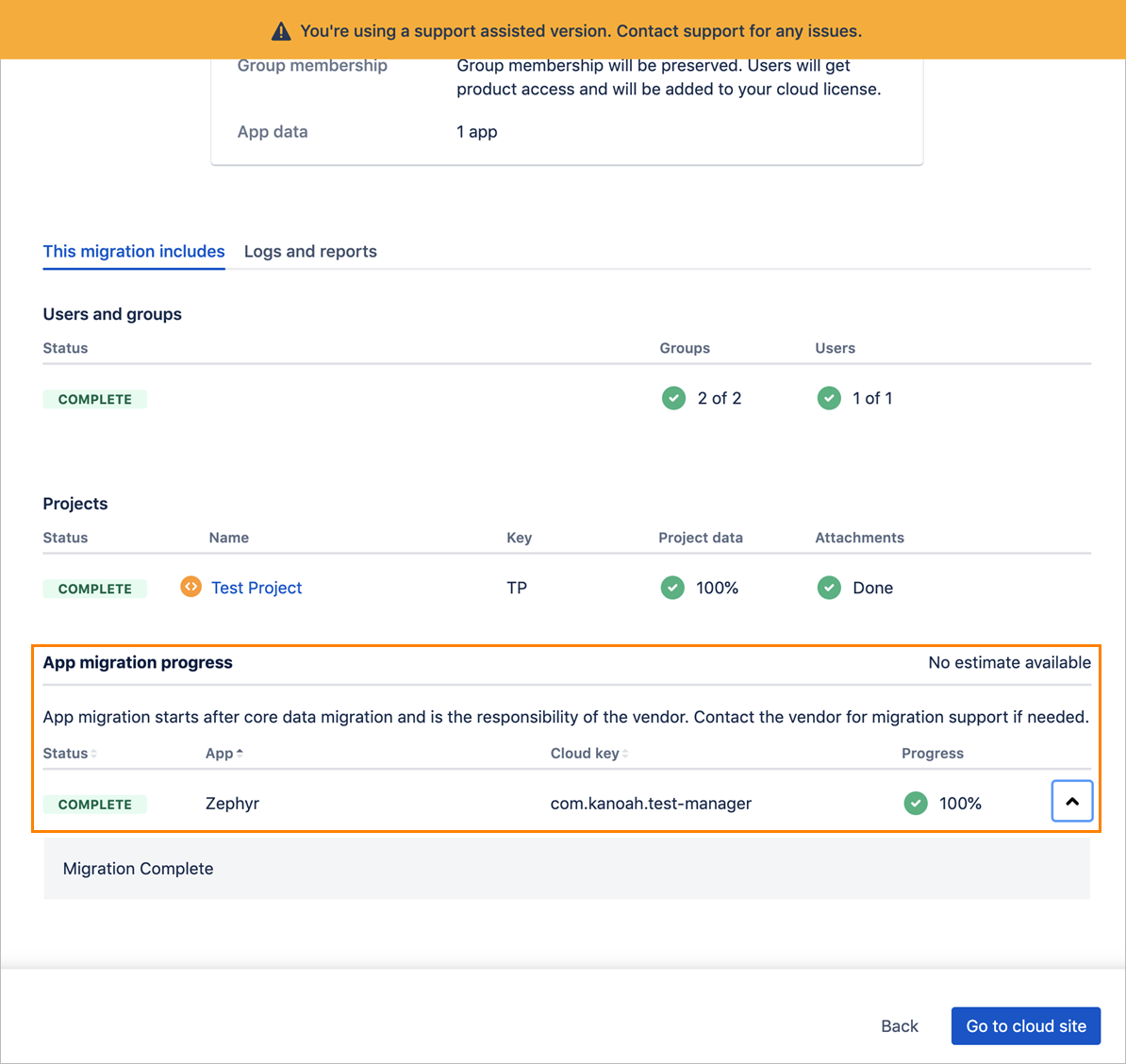
You can watch your Jira Server’s atlassian-jira.log file for errors during the migration.
More detailed information about the export process can be obtained by increasing the log level for com.adaptavist to INFO.
Migration status
The possible statuses are:
Status | Description | Action required |
|---|---|---|
RUNNING | Zephyr data migration is in progress. | Monitor the progress updates you receive and wait for the process to change the status. If more than 10 minutes have passed and you do not see an update, contact Zephyr Support. |
COMPLETE | The process has completed successfully, and all data was migrated. | Review your new cloud project to validate the migration. |
INCOMPLETE | The process has completed, but some data was excluded from the migration due to validation problems. | Review the log file that is provided to understand what data was excluded and why. Sometimes data will be skipped for valid reasons, such as traceability that references Jira issues that no longer exist, or attachments that reference files that no longer exist. If there is any doubt about the entities that have been skipped, contact Zephyr Support. |
FAILED | The migration process was interrupted due to an unexpected error, and the execution of the migration was stopped at that point. There will be data missing from the migration as the rest of the process was aborted. | Please review the log file provided and contact Zephyr Support for further investigation. |
Post-migration steps
After successful migration to Cloud, make sure the following domains and subdomains are allowed in your network so the users can access the full functionality of Zephyr.
.smartbear.com
.amazonaws.com
.getbeamer.com
.launchdarkly.com
.segment.io
.bugsnag.com
.unpkg.com
https://cdnjs.cloudflare.com
FAQ
See our Cloud Migration FAQ for quick answers to some commonly asked questions.
Support and troubleshooting
Do you have any questions? Visit our Support Portal where you can search for an answer in Zephyr Community or contact our Customer Care team.