From Xray
Warning
Zephyr 9.8 and later does not support import form Excel. Save your Excel sheet to a CSV file and see Import Test Cases From CSV for details. The information below about importing from Excel sheets applies to earlier Zephyr versions.
Zephyr allows you to import test cases from Xray, which can save you lots of redundant recreation effort.
An external script converts the file that contains the Xray test cases into a usable format that can be imported into Zephyr. We have a way to get your attachments into Zephyr, too.
Export Xray test cases
Complete this part of the process in Xray.
Click Tests > Search for Issues in the navigation bar at the top of the page.
Use the filters and/or search bar to filter the Xray test cases you want to export. The Project and Issue Type filters are useful to focus the cases you want to export.
Note
Test cases you want to import into Zephyr should follow a one-file-per-Xray-project rule. If it’s too difficult to decide which test cases you want to export, it’s usually no big deal to export most or all of the test cases in a project, even if you will not need all of them in Zephyr. Once the test cases are in Zephyr, you can archive those you don’t need.
Click Export, then click XML in the drop-down list.
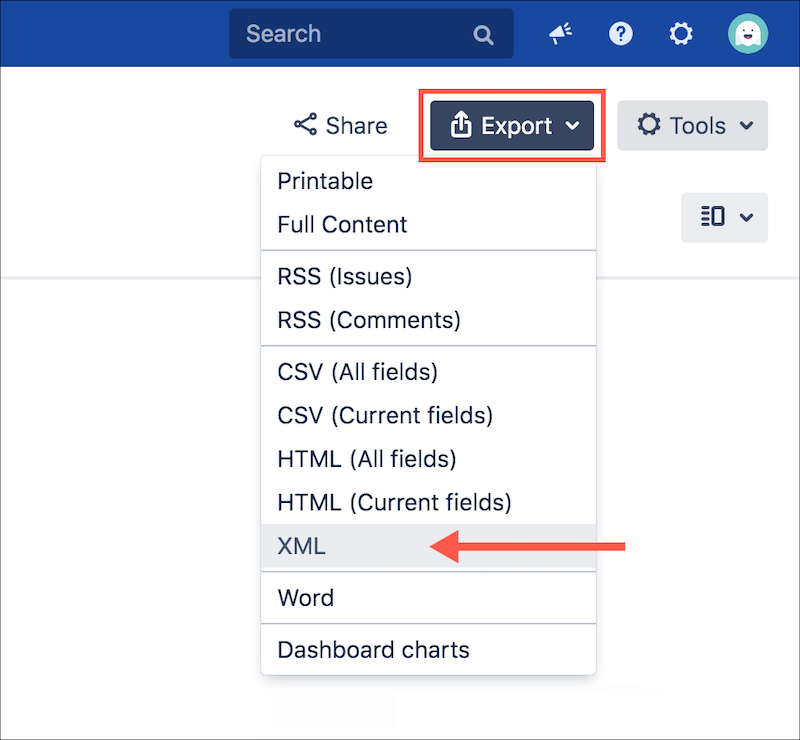
If the file does not automatically download to your computer, click File > Save Page As, and save the file in XML text format.
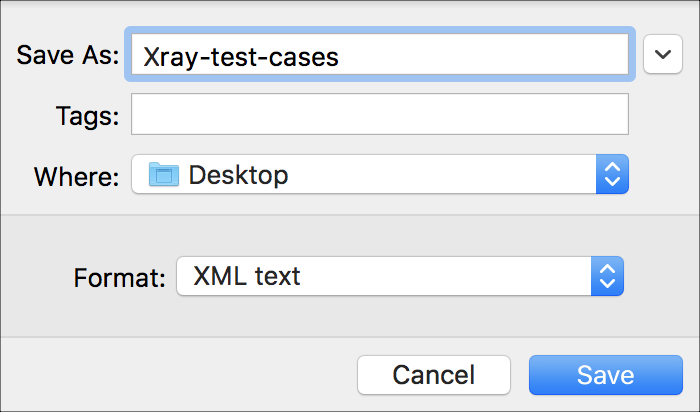
Convert the XML file
The exported XML file needs to be converted to a format Zephyr knows how to import. You can achieve this using a command-line script.
This part of the process begins in Git.
Clone the Git repository for the file converter.
Scroll down to find the README file content on the page.
Follow the steps in the README file. The Xray XML file converts into a new XML file format, which you can import into Zephyr.
Import the converted XML file into Zephyr
Complete this part of the process in the Zephyr project into which you want to import your Xray test cases.
Open your desired project, and ensure you’re in the Tests view.
Click New > Import from File.
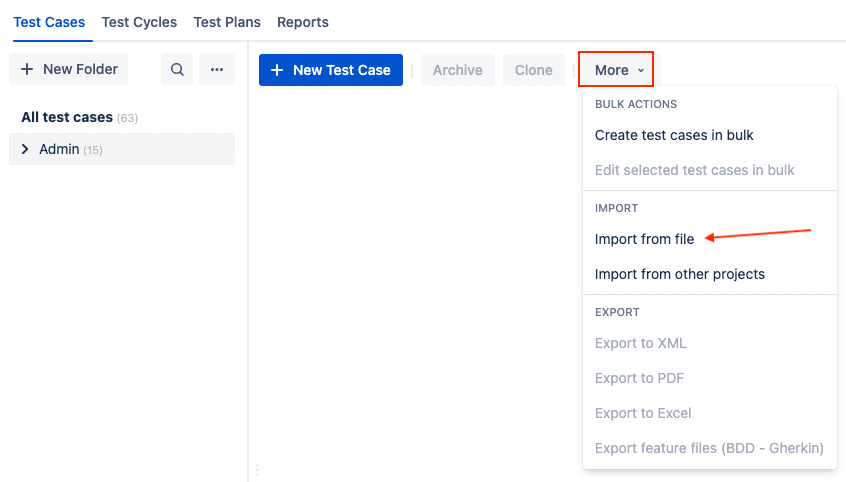
The Import from File wizard appears.
Click Zephyr.

The wizard progresses to the Setup stage.
Upload the converted XML file by dragging and dropping it into the defined area or by clicking Choose the File and selecting it from your local storage.
Complete the field and options in the Settings section.
Destination Folder - The folder into which you want to import your test cases.
Import Linked Issues - If checked, issues linked as test-case coverage will be imported.
Import linked Confluence Pages - If checked, test-case links to Confluence pages will be reserved.
Click Next. The wizard progresses to the Field Mapping stage.
Map your fields. Unmapped fields will not be created.
Note
If you intend to migrate test case attachments into Zephyr, you must map the Original issue key field at this time. (Additional steps are explained later on this page.)
Click Next. The wizard progresses to the Data Mapping stage.
Map your data type for components, priorities, statuses, labels, etc. A message appears if there is no data to map. Note the option to automatically create unmapped labels.
Click Import. Your test-case information imports to Zephyr. The wizard advances to the Results stage, where import messages and errors appear.
Note
If the test cases you imported have attachments you also want to migrate into Zephyr, complete the steps in the Importing Test Case Attachments section.
Migrate test case attachments into Zephyr (Optional)
Complete these steps if the Xray test cases you imported into Zephyr contain attachments you also want to migrate. This is accomplished using the Original issue key custom field you mapped in a previous section. The script (below) then reads attachments from Xray test cases (Jira issues) and uploads them to Zephyr using the REST API.
Clone the Git repository for the attachment migrator.
Click README.md to open the file.
Follow the steps in the README file. The process is logged on the console, and the images upload to Zephyr.