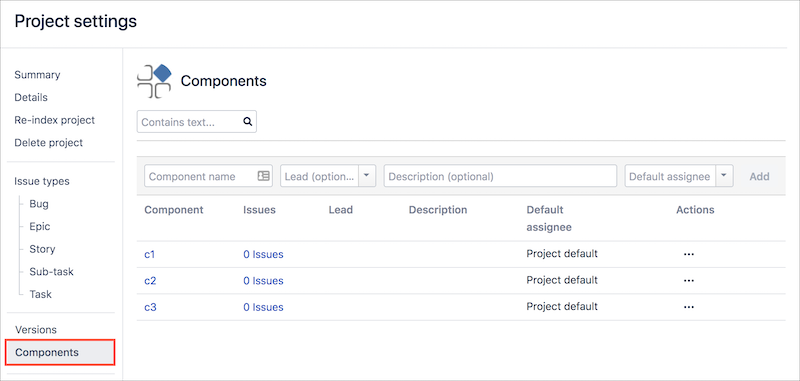Jira Project Settings
Project-level settings allow you to customise the characteristics of Zephyr projects within your Jira. Some projects should have different permissions/restrictions, issue types, and traceability-link schemes, which you can adjust project by project, as needed.
Note
You must be a project admin to change Jira project settings.
Access Jira project settings
Click the gear icon in the screen's upper-right corner, then click Projects.
Click on a project for which you’d like to access settings.
Scroll down the page, and click Zephyr in the panel on the left side of the page.

Enable/disable the app
Use this section to enable/disable specific issue types for the project.

Enable/disable issue types
Use this section to enable/disable specific issue types for the project.
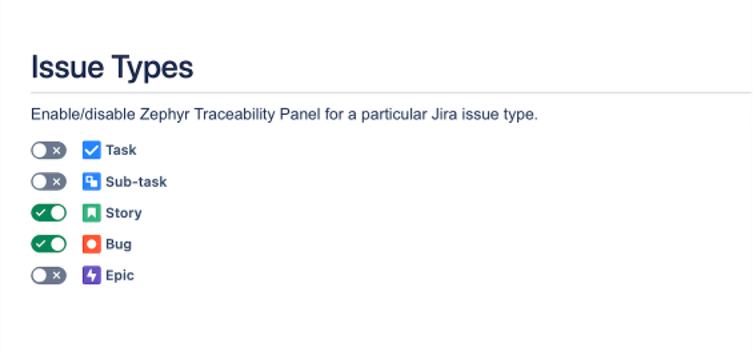
Automatic traceability links
This section allows you to enable automatic traceability links between issues, test cases, test cycles, and test plans.
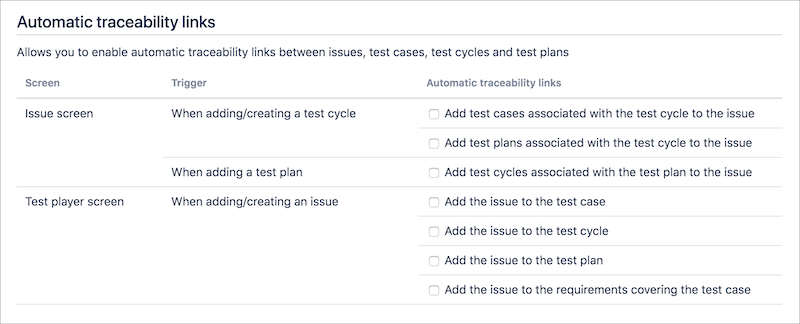
Permissions
If enabled, settings configured in the Permissions section are active for the selected project. If disabled, all users who can view the project are able to perform all Zephyr actions.
Note
If a user has permission to delete test cases, they will also be able to delete test executions when doing so. Please be aware of this when setting permissions.
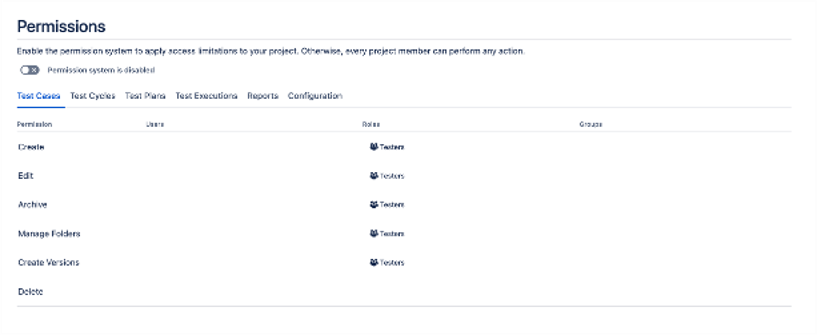
To make changes, click one of the editable fields for the action you want to change, add or remove users, roles, and/or groups for the action, then click Save. Finally, refresh the page to apply the changes.
Versions
Versions are snapshots of a project over time. You can compare version to version to see changes, which can help you schedule and organize your releases.
Zephyr uses the versions specified on this project setting.
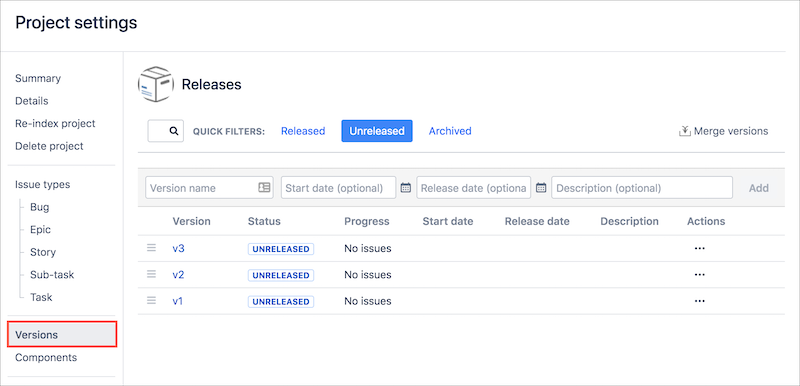
Components
Components are subsections of a project used to group issues or test cases into smaller parts.
Zephyr uses the components specified in this project setting.