Plans and Pricing
There are various ways to subscribe to VisualTest. This page explains where to find the different subscription plans, how to choose the right one for you, and how to manage your subscription.
Where to Find the Plans & Pricing Page
On VisualTest’s Projects screen, clicking the Upgrade Plan button takes you to the Plans & Pricing page. Team members with the Owner or Admin roles can also access the page by clicking on Account. The image below shows these two links:
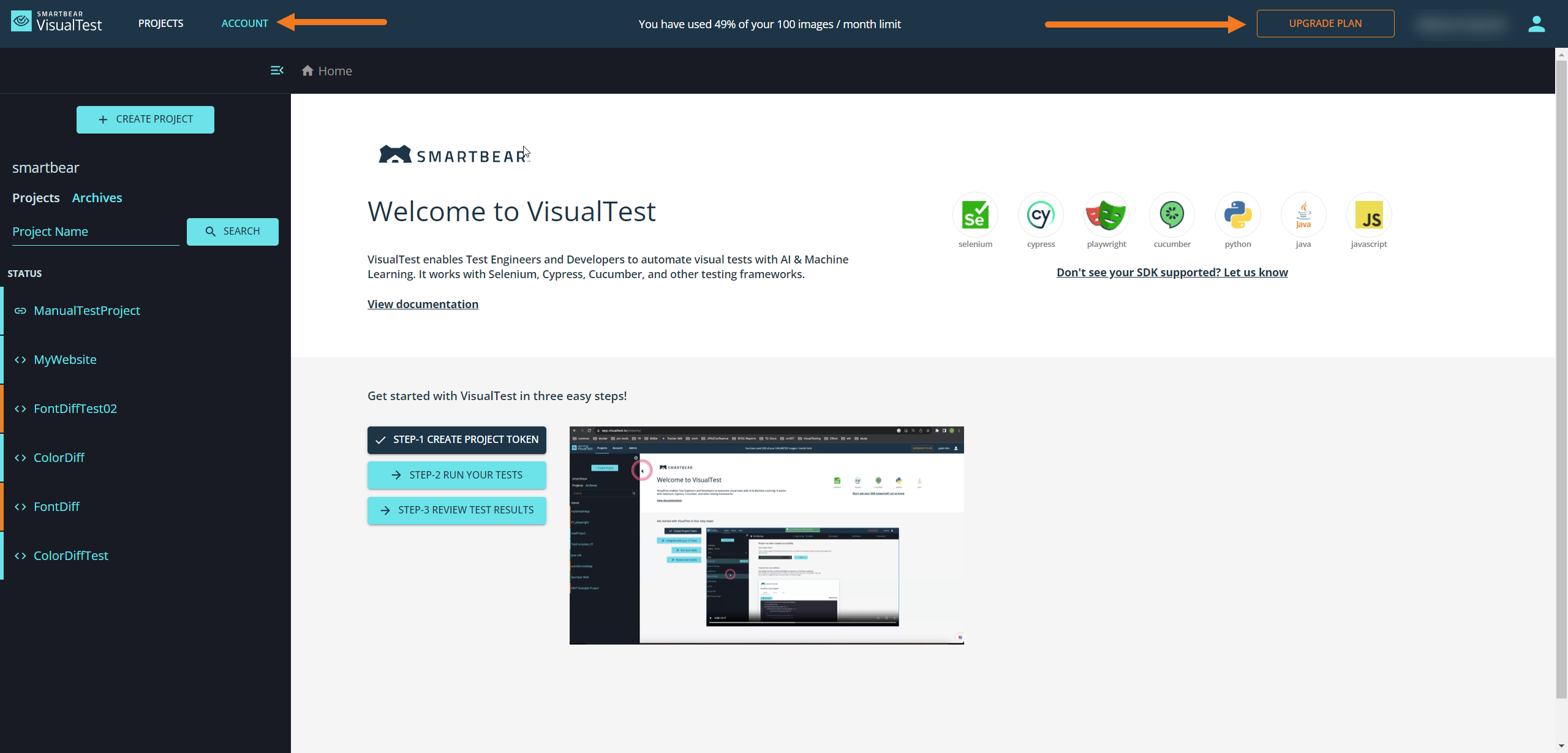 |
Owners and Admins clicking Account will see the below screen. Click Plans & Pricing:
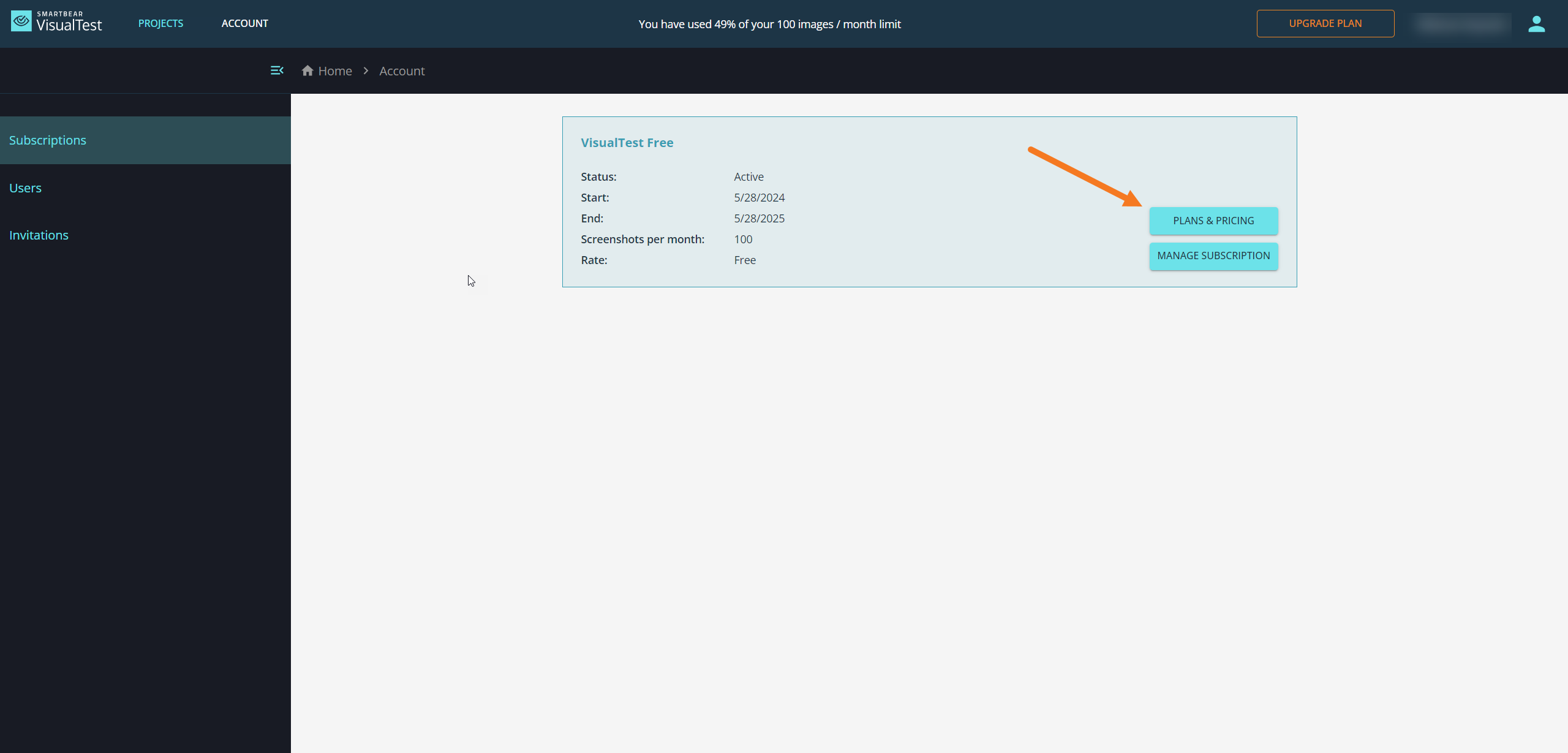 |
Choosing a Subscription Plan
There are three Subscription Plans available for VisualTest:
Free – if your 14-day trial expires before you choose a paid plan, your subscription defaults to this plan
Standard – choose from 500, 1000, 2,000, 5,000, or 10,000 screenshots per month, and annual or monthly billing
Enterprise – up to 50,000 screenshots per month, plus other additional features
The Plans & Pricing screen is as follows:
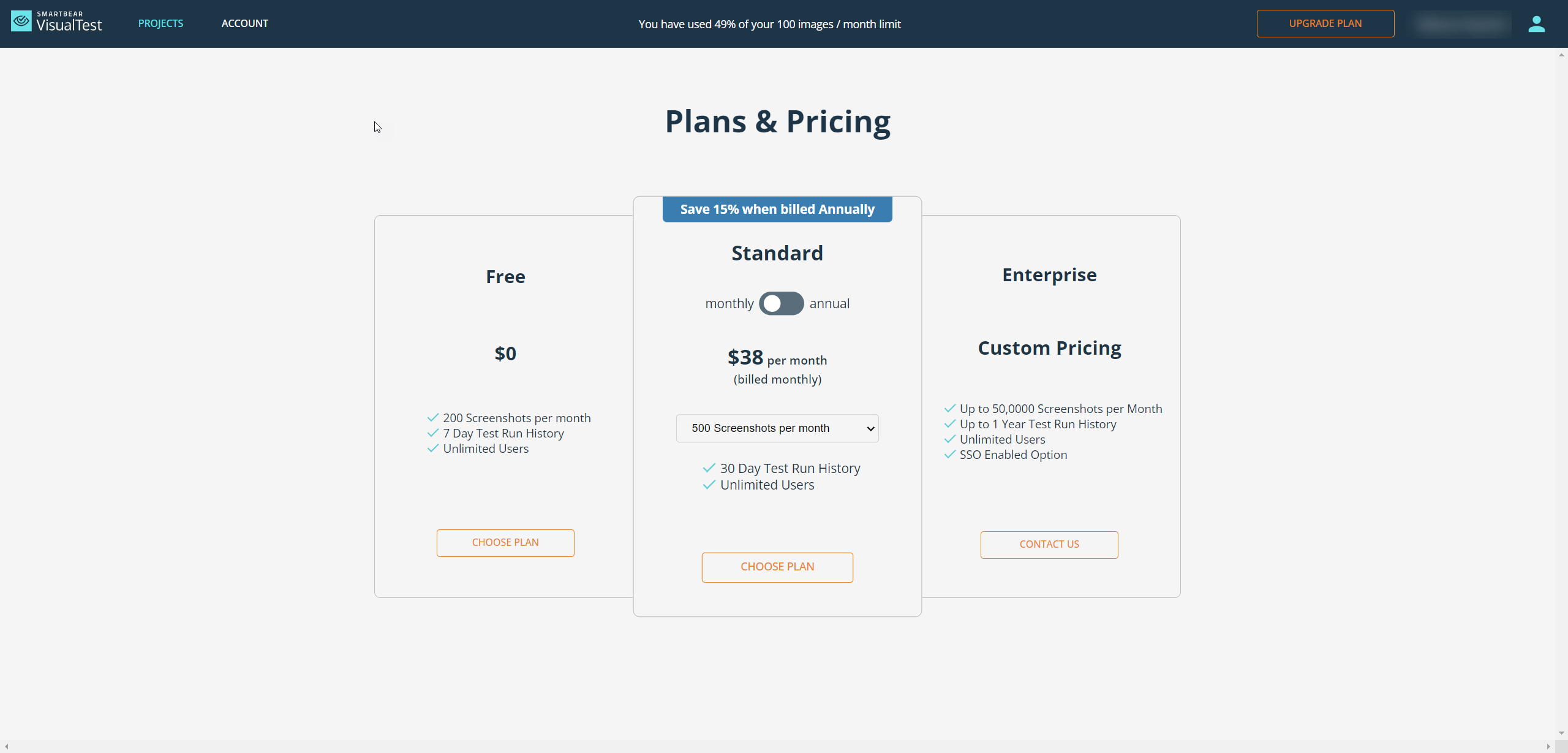 |
Payments
The paid subscription plans are Standard and Enterprise. The Enterprise plan is customized and priced to your needs. Click Contact Us beneath its description to opt for this plan.
To pay for the Standard Subscription, do as follows:
Click Choose Plan beneath the plan description. This brings up the payments flow (see image below).
Click Proceed to Checkout. This brings up the Billing Address screen.
Fill in your Billing Address, and click Next. This brings up the credit card details screen.
Add your credit card details, and click Next.
In case of issues, use the Contact Us button under the Enterprise plan.
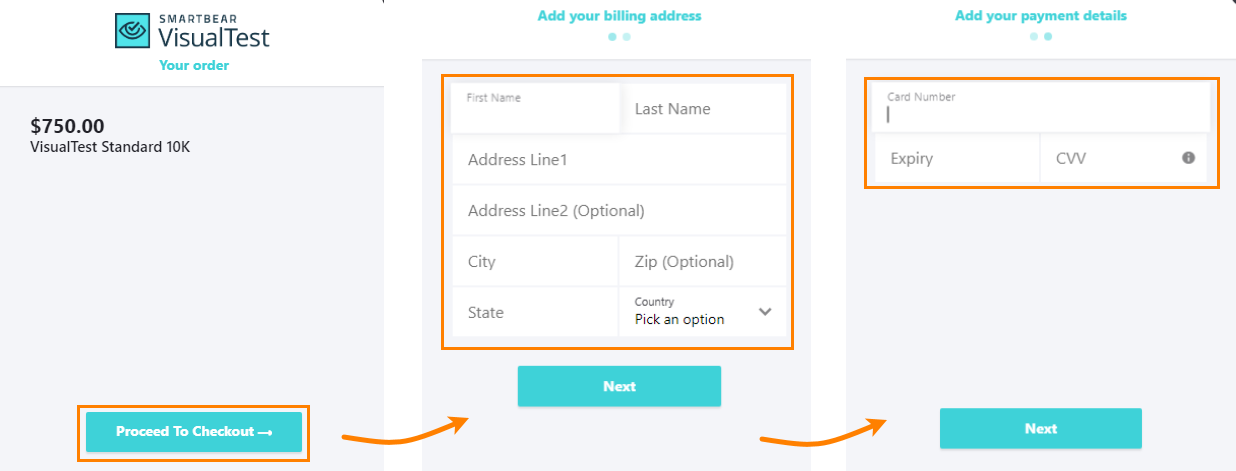 |
Manage Your Subscriptions
Team members with Owner and Admin roles can manage the team's subscriptions through the Account screen, as in the image below:
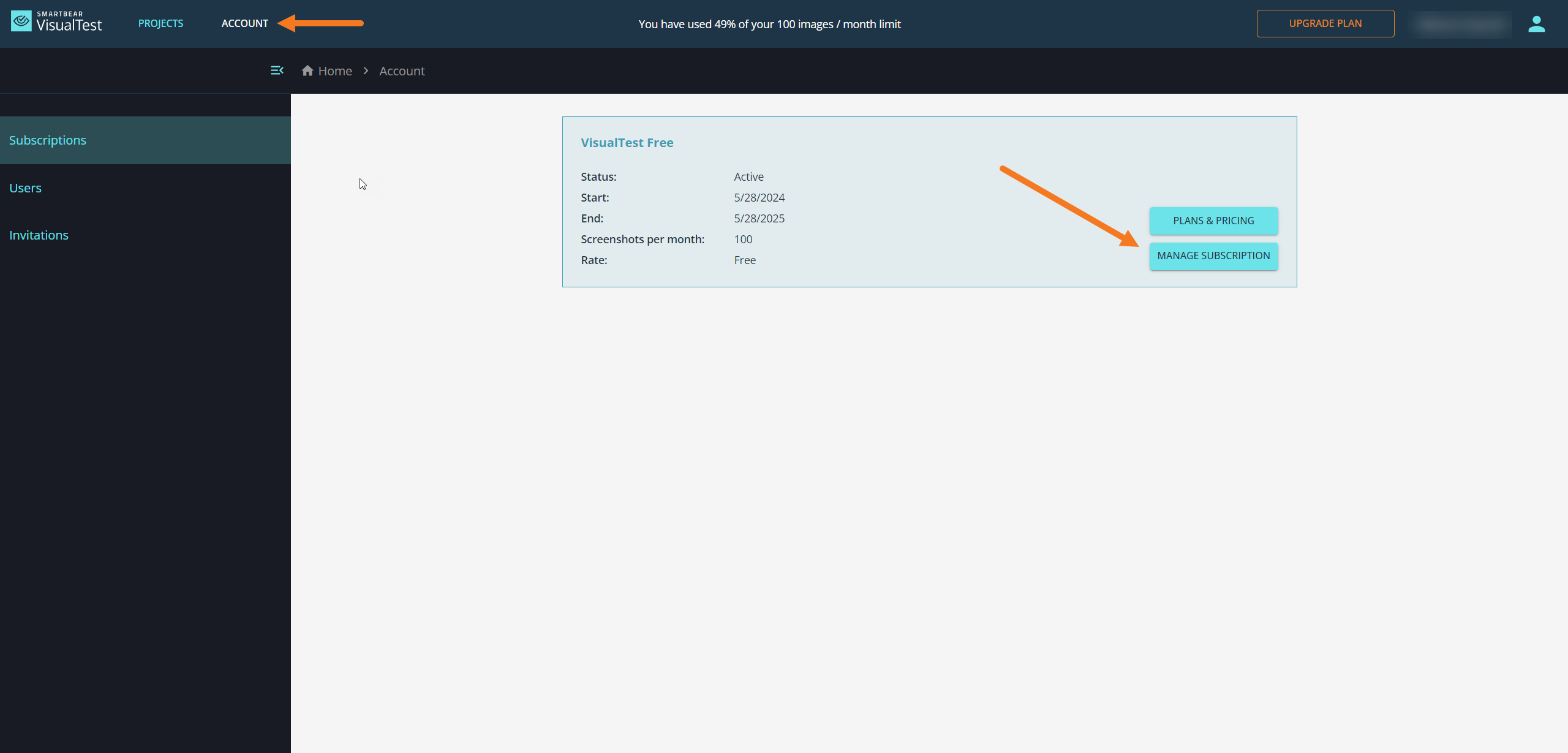 |
This is where you can:
see the time remaining on your subscription
update your account details
update your billing address
add payment methods
see your billing history