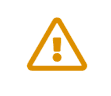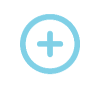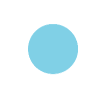Notification Center
The table below shows icons that might appear when you edit a page or API in your portal. This summary provides an overview of these icons to help you understand their differences.
Note
Notification Center clears every time you click Publish.
Content is not preserved between publish actions, so for example, if a page is removed, it is gone.
Icon | Meaning | When does it show? | Options | Notes |
|---|---|---|---|---|
| Inaccessible API | The link to the API in SwaggerHub has broken and we cannot fetch the API. Potential causes:
| Show the inaccessible API. |
|
| API changes | If the content of the API has changed in SwaggerHub. |
|
|
| Removed content | A previously published API has been unlinked, or a page has been deleted. |
|
|
| New content | When a new API is linked, or a page is added to the product. | Show the page or API that has been added. |
|
| Unpublished changes |
| Show the page or API that has been changed in Portal. |
|
| Table of Contents reordered | When the Table of Contents items are reordered. | None. |
|
Note
The lock icon  means your API is private in SwaggerHub. This icon doesn't belong to Notification Center.
means your API is private in SwaggerHub. This icon doesn't belong to Notification Center.