- SwaggerHub Portal Documentation
- Provider View
- Product Content Page
Product Content Page
Use this page to:
Link APIs from the connected SwaggerHub organization to your products.
Create and edit documentation pages in HTML to explain how to consume the APIs.
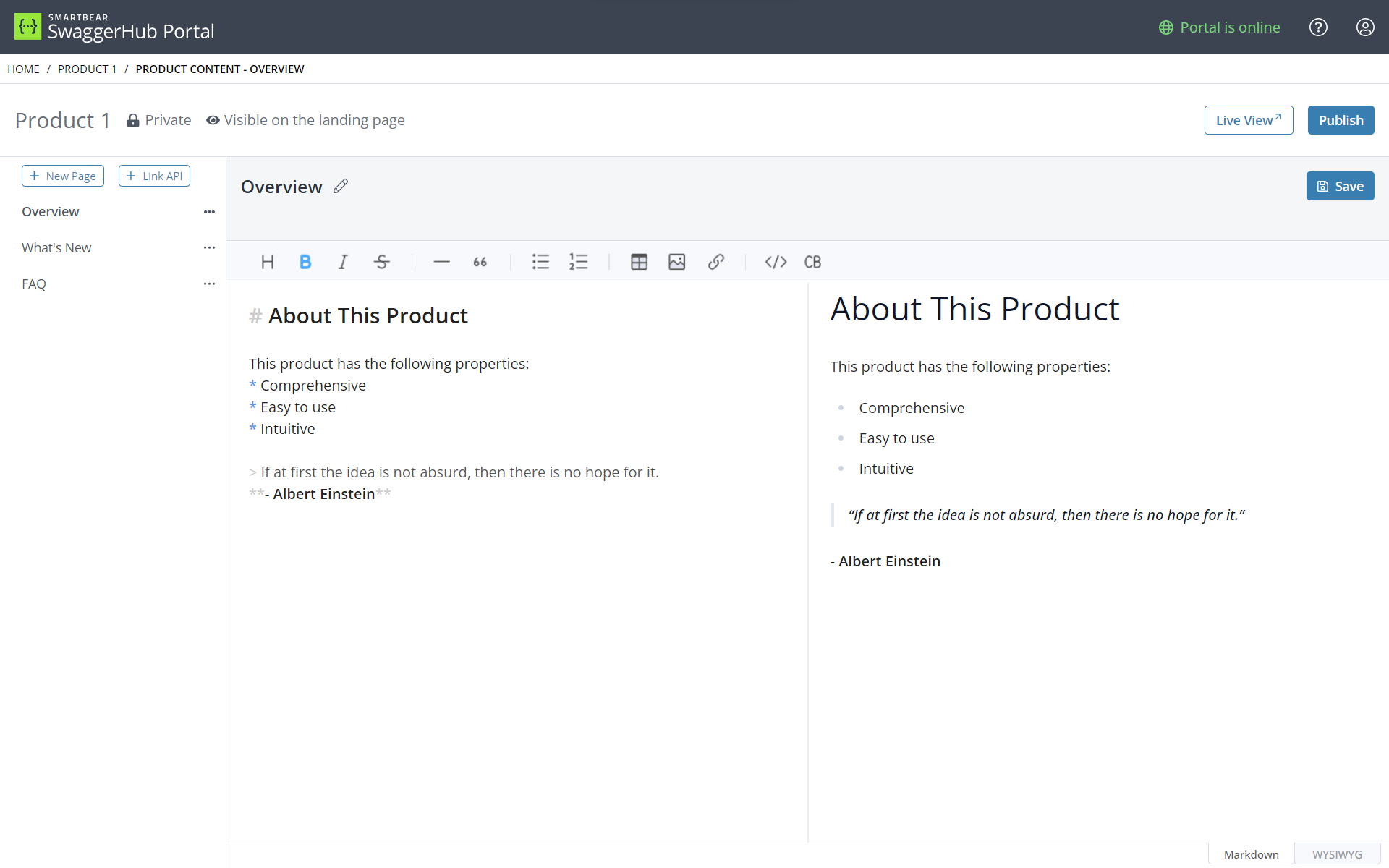
Product Content Page
Top Menu
Use the top menu bar to:
Open the live view.
Preview content.
Publish your portal.
Save the active documentation page.
Live View
Select Live View to view the consumer view of your portal with the last published changes.
Note
Selecting Live View does not save or publish the latest changes. Select Publish or Save for these actions, respectively.
Preview
Select Preview to preview the content of your page. Read more about preview modes here.
Publish
Note
You must ensure your APIs are valid before they can be published.
Select Publish to:
Save the latest changes made to the active documentation page.
Publish the product on your landing page, with every saved documentation page and linked API.
Note
This action publishes the active product with all linked APIs and documentation pages.
Resolved State
The APIs in the provider view of SwaggerHub Portal are in an unresolved state. The API is in a resolved state after a Preview or Publish action. A resolved state means that the APIs also show:
Contents of external references, if there are external references in the API.
Domains information, if domains are referenced in the API in SwaggerHub.
Save
Select Save to save the latest changes on the active documentation page.
Note
This action does not update the published product. Publish the product to make the page appear in the consumer view.