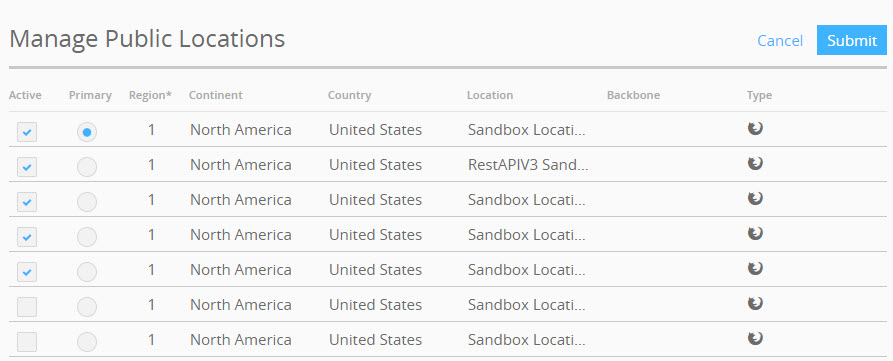To view your AlertSite account information and manage the account configuration, select > Settings on the top menu of AlertSite UXM. Account settings are organized into the following tabs.
Account
This tab displays your account summary:
-
General information: the customer ID, company name, contract start date, account type and status. The customer ID is used in some AlertSite APIs, and you also need it to open tickets with AlertSite support.
-
Monitor summary: the total number of monitors by type, the number of enabled and disabled monitors.
-
Alert recipient summary: the number of recipients who have availability alerts and performance alerts enabled.
In AlertSite 1.0, you can find this information in Account > Manage Account > General Account Settings and Dashboard > Home > Account Status.
Plan Details
On the Plan Details tab, you can view a list of your plans, so you can learn which features and monitor types are available to your account.
In AlertSite 1.0, you can view a list of your plans in the Plan Summary section of the Account Summary screen accessed by navigating to Account > Account Summary.
Preferences
On the Preferences tab, change your AlertSite account settings. See AlertSite Preferences.
In AlertSite 1.0, you can find the account settings in the Preferences section of the Manage Account screen, which you can access by navigating to Account > Manage Account.
Manage Users
On the Manage Users tab, you can create new user accounts, as well as update and delete old ones. See Creating and Managing Users.
In AlertSite 1.0, you can manage users on the Manage Users screen accessed by navigating to Account > Manage Users.
Public Locations
On the Public Locations tab, select one or several AlertSite monitoring locations. The locations selected here will be available to each your monitor.
Manage Public Locations displays a list of locations available to your plan.
Select the Active check box to make the location available. Select a primary location for the main location for monitoring.
The table displays the location name, type, continent, country and credit usage region. Regions are used in usage-based monitoring plans.
Region 1: United States, Canada and the United Kingdom
Region 2: All other countries
Region 3: Live mobile network provider locations.
For more information, see Selecting Locations for Monitoring.
In AlertSite 1.0, you can select monitoring locations on the Default Locations screen accessed by navigating to Account > Manage Account, and then clicking Locations.
Private Locations
On the Private Locations tab of the AlertSite UXM settings screen, you can view, add, and manage all of your private locations. See Managing Private Locations in AlertSite.
In AlertSite 1.0, you can manage private locations on the Configuration: InSite Locations screen accessed by navigating to Configure > InSite Locations.
SSL Certificates
On the SSL Certificates tab, you can add new and manage client certificates required by some secure sites and APIs. See Using SSL Certificates and Java Keystores.
In AlertSite 1.0, you can manage client certificates on the Configuration: SSL Certificates screen accessed by navigating to Configure > SSL Certificates.
Sharing Permissions
Upload Logo
On the Upload Logo tab, you can customize the logo displayed in the AlertSite header and reports. See Changing the Logo in Reports.
In AlertSite 1.0, you can customize the logo in the Control Menu Logo and Report Logo forms accessed by navigating to Account > Upload a Company Logo.
Contact Information
On the Contact Information tab, you can specify the main contact of your account. It is important to keep your contact information up to date so that we can contact you when necessary.
-
First Name: The first name of the primary contact of your account.
-
Last Name: The last name of the primary contact of your account.
-
Address line 1: Required. The address of the primary contact of your account.
-
Address line 2: An optional address line.
-
City: Required. The city of the primary contact.
-
Country: The country of the primary contact.
-
Email: The primary contact’s email address. You can specify multiple email addresses separated by commas, for example, [email protected],[email protected].
-
Fax Number: The primary contact’s fax number.
-
Phone Number: The primary contact’s phone number.
-
State: The primary contact’s state or province.
-
Zip Code: The primary contact’s zip or postal code.
After updating information in the form, click Save to save the changes.
In AlertSite 1.0, you can find the contact information in the Administrative Contact Information section of the Manage Account screen, which you can access by navigating to Account > Manage Account.
Billing
On the Billing tab, update the mailing address of your account.
-
First Name: The first name of the invoice contact of your account.
-
Last Name: The last name of the invoice contact of your account.
-
Email: The invoice contact’s email address.
-
Phone Number: The invoice contact’s phone number.
-
Fax Number: The invoice contact’s fax number.
-
Billing Address Line 1: The address where invoices are sent (required) .
-
Billing Address Line 2 and Billing Address Line 3: Optional address lines.
-
City: The city where invoices are sent (required).
-
State: The state or province where invoices are sent.
-
Zip Code: The zip or postal code of the address where invoices are sent.
-
Country Code: The country where invoices are sent.
Click Save when you finish updating your mailing address.
In AlertSite 1.0, you can update this information in the Billing Contact Information section of the Manage Account screen accessed by navigating to Account > Manage Account.
User Settings
Here, you can change your name, email address (used to log in to AlertSite), and phone number.
Change Password
Use this tab to change your password.
Site Seals
On this tab, you can get HTML code to display an AlertSite site seal on your website. See Site Seals for details.
Single Sign-On
Use this tab to configure single sign-on (SSO) settings for your account. See Configure Single Sign-On in AlertSite for details.
Google Analytics
Use this tab to configure integration with Google Analytics. This will display your Google Analytics metrics in AlertSite charts.
Custom Properties
Use this tab to create custom monitor properties.