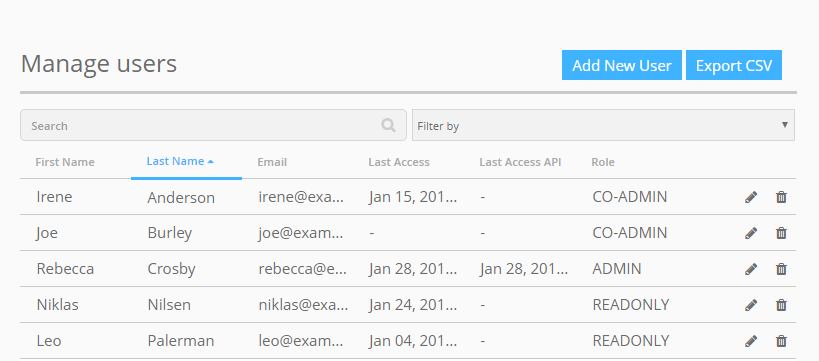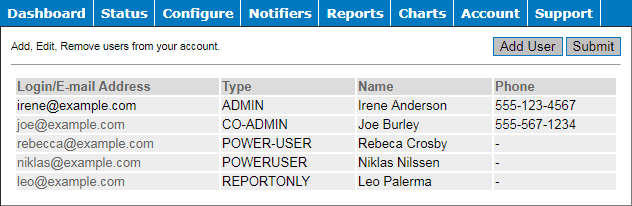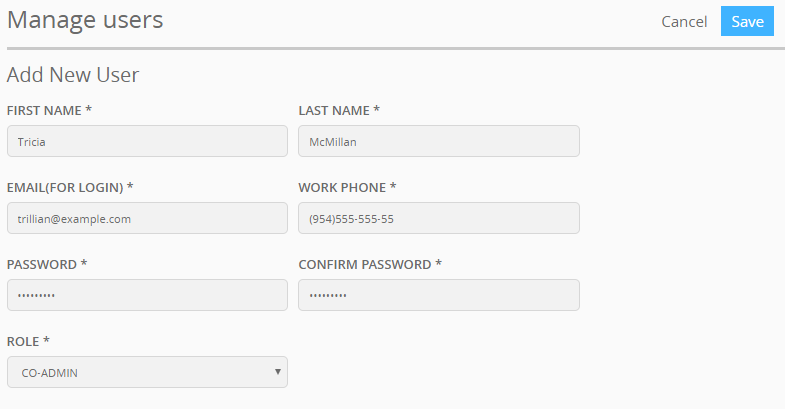Admin and Co-Admin users can create, update, and delete other user accounts within an AlertSite account. Company employees who need access to their company’s AlertSite account should contact their account Admin or Co-Admin to get a user account.
| Note: | Admin users can also configure AlertSite for using single sign-on. For details, see Configure Single Sign-On in AlertSite. |
AlertSite UXM
To view or manage your account users, navigate to > Settings > Manage Users.
The user list has the following columns. You can sort the data by any column.
| Column | Description |
|---|---|
| First Name and Last Name | The user’s name. |
| The user’s email address, which is also used as the user's AlertSite login. | |
| Last Access | The date and time when the user last accessed AlertSite. |
| Last Access API | The date and time when the user last accessed AlertSite APIs. |
| User Role | The user’s role. |
The “last access” timestamps use the time zone selected in your AlertSite account settings.
AlertSite 1.0
To view or manage your account users, navigate to Account > Manage Users.
The user list has the following columns:
| Column | Description |
|---|---|
| Login/E-mail Address | The user’s email address, which is also used as the user's AlertSite login. |
| Type | The user’s role. |
| Name | The user’s first and last names. |
| Phone | The work phone number. |
Create a user
AlertSite UXM
-
Navigate to > Settings > Manage Users.
-
Click Add New User.
-
Specify the user information:
- First and last name
- Email address that will be used as login
- User password
- Work phone
- Role
-
Click Save.
AlertSite 1.0
-
From the top menu, select Account > Manage Users.
-
Click Add User.
-
Specify the user information:
- First and last names
- Role (user type)
- Email address that will be used as login
- Work phone
- User password
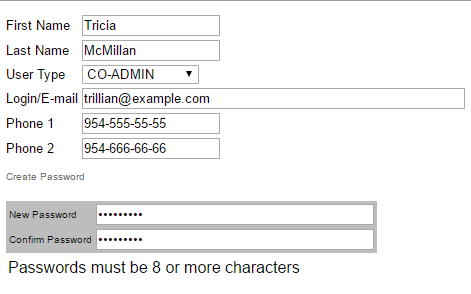
-
Click Submit.
You will need to inform the user of their password. The user will be able to change the password once they log in to AlertSite.
Delete a user
AlertSite UXM
-
Navigate to > Settings > Manage Users.
-
Click next to the user you want to delete and confirm the deletion.
AlertSite 1.0
-
From the top menu, select Account > Manage Users.
-
In the list of users, click the user you want to delete.
-
Click Delete at the upper right and confirm.
| Note: | Monitor groups and dashboard views that were created by the deleted user will remain available and can continue to be used by other users. |
Change a user’s password
Users can change their own password at any time. Additionally, the Admin and Co-Admins can change a user’s password at the user’s request or for security reasons. To do that:
AlertSite UXM
-
Navigate to > Settings > Manage Users.
-
Click next to the user whose password you want to change.
-
Enter the new password twice.
-
Click Save.
AlertSite 1.0
-
From the top menu, select Account > Manage Users.
-
In the list of users, click the user whose password you want to change.
-
Click the Change Password link and enter the new password twice.
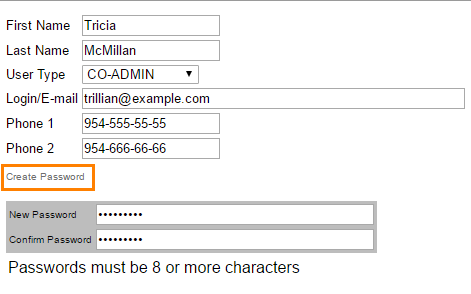
-
Click Submit.
| Note: | Changing a user’s password does not end the user’s active session. The new password will be in effect the next time the user explicitly logs in to AlertSite. |
Export the user list to CSV (AlertSite UXM)
To export the user list, click Export CSV in the top right corner of the page.