Get an On-premises License Seat in Private Networks
Important Notice for VirtServer Customers
Starting from ReadyAPI 3.62.0, VirtServer 3.29.0, and TestEngine 1.34.0, SmartBear Product Family has fully deprecated file-based licenses and transitioned to the ID-based SmartBear License Management (SLM) system. Any customers still using file-based licenses must complete their migration to SLM by September 30, 2025.
From October 1, 2025, existing and activated file-based licenses will continue to work for some time. However, SmartBear will no longer generate new file-based licenses or support activation and deactivation of file-based licenses in ReadyAPI, VirtServer, or TestEngine. All new and updated licenses are now issued in SLM only.
All technical support for file-based licenses has now ceased, and SmartBear no longer maintains the file-based licensing system. Any access or service issues will result in service disruptions that we will not be able to restore.
If you have not completed the process of migrating, contact your Account Manager or SmartBear representative today. Our teams are ready to assist you with smooth transition strategies. For additional support, log a request with our SmartBear Support.
For more information and timelines, refer to the File-based License End-of-Support Policy page.
About
SmartBear offers a special license type – on-premises – that can be used on computers with no access to the SmartBear license servers. The word on-premises means the license is controlled by the licensing subsystems on your side, not by SmartBear license servers available online.
To use an on-premises license, you can install the On-Premises License Server in your network. VirtServer will connect to this server and consume license seats from it. Below is a step-by-step instruction on this. If you are a licensed user (the person who will run and use VirtServer), you will need assistance from your license administrator to perform some steps.
License Administrator actions
Log in to the SmartBear Licensing Portal with your license administrator account.
Download, install, and configure the On-Premises License Server in your network. This server acts as your local Licensing Portal and operates separately from the SmartBear Licensing Portal, which connects to the internet.
Important
Your license must have no users assigned to it. Unassign all users before requesting conversion.
To download the license, click Export License to On-premise License Server.

Note
If you do not have an On-Premises License Server installed, click and follow the on-screen instructions, or download it from the SmartBear Administration Downloads page.


After installation, open the server in a browser at: http://localhost:40892/#.
Log in with the System_admin account and select Add License in the On-Premises License Server.
Note
If this is your first login, create a password before proceeding.

Copy server fingerprint data to the clipboard or download it as a file.

The system downloads the fingerprint to your local machine.

Return to the SmartBear Licensing Portal and click Export license to on-premise license server.

Note
If the option is not visible, enable it in Customer Settings.


Add the server fingerprint data and click Download License File.

The license gets exported.

Return to the On-Premises License Server and click Add License.

Drag the downloaded license file into the upload area, or click select it to browse for the file. Then click Add License to confirm.

You receive a notification that the license has been successfully added.

Choose how the server authenticates users and assigns license seats. The options are:
Access for Everyone: no authentication required.
LDAP or Kerberos: authentication required.
If authentication is enabled, VirtServer users must add an access key in the license installation panel. For details, see Configure On-Premise License Manager | License Management Documentation.


If authentication is configured with LDAP or Kerberos, the license administrator must assign license to the VirtServerAdmin in one of the following ways:
Directly assign a VirtServer license to the VirtServer Admin, or
Share a license link from the On-Premises License Server, which the VirtServer Admin can click to accept.


The user clicks on the link to accept the license.

Note
The On-Premises License Server can manage multiple SmartBear licenses. If you already have it installed in your network, skip the download, installation, and configuration steps and proceed directly to converting and activating the license.
User actions
Start VirtServer.
Log in to the VirtServer WebUI.
The login URL for VirtServer depends on where VirtServer is installed, but typically follows this format: https://localhost:9090/virtserver/#/.
In the VirtServer WebUI, click the Admin tab, and then select License in the Administration section. Verify that no license is currently installed.

Click Add License. The Install button remains disabled until you enter the required information.
From the License Hosted dropdown, select the option that matches your setup:
SmartBear: Enter the access key obtained from the SmartBear License Management Portal. For complete information on obtaining the access key, see the Get Access Key in the SmartBear License Management documentation.

On-premise: Access for Everyone: Enter the license server address (for example:
http://localhost:40892/orhttp://192.168.1.20:40892/). The default port is40892, but your administrator may specify another. Ensure the port is open.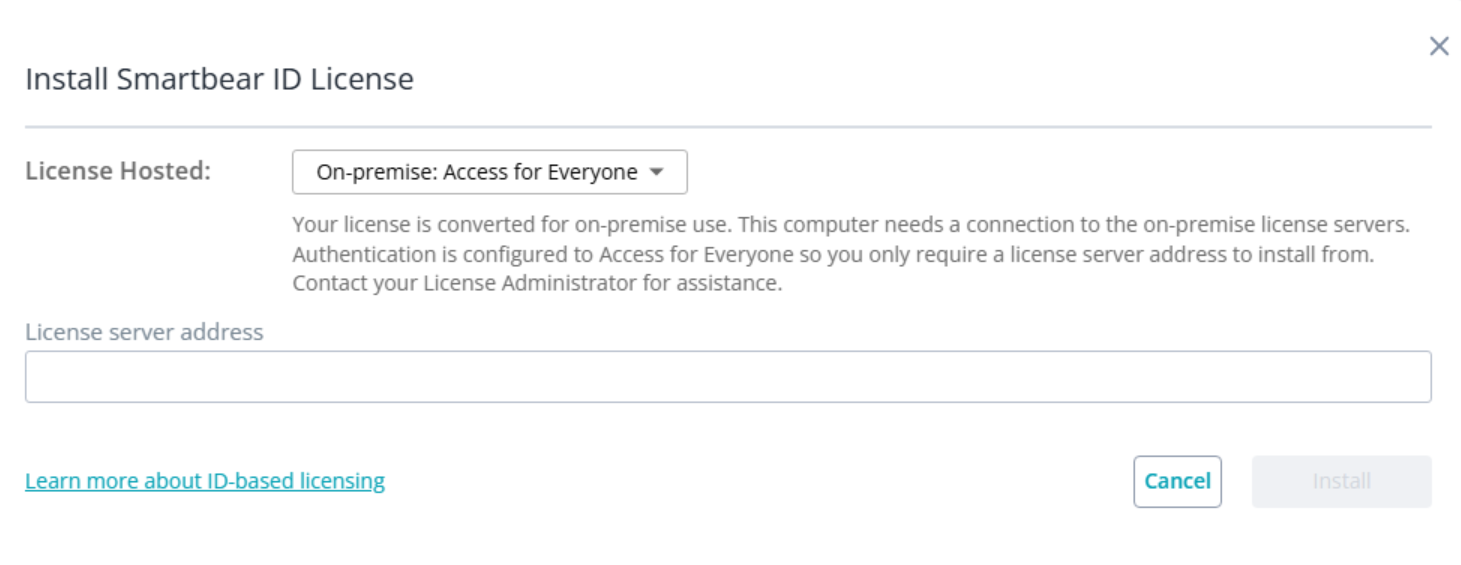
On-premise: Access Key: Enter the license server address and the access key. Your license administrator provides the key through the On-Premises License Portal.
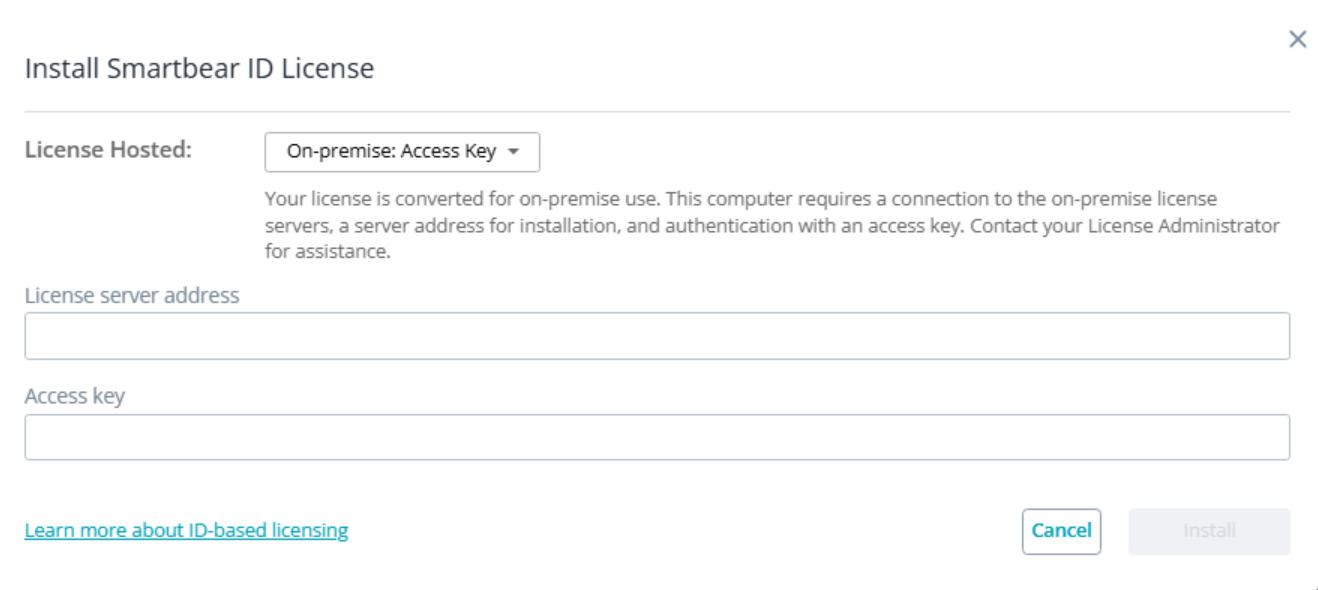
On-premise: Client Credentials: Enter the license server address, Client ID, and Client Secret. Your license administrator provides these credentials through the On-Premises License Portal.
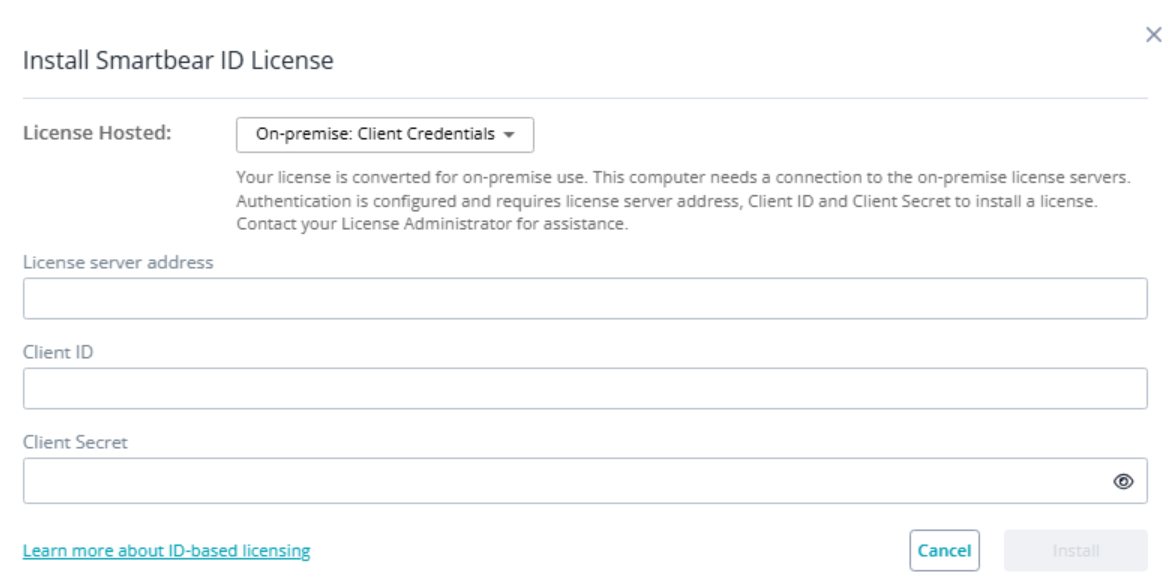
After entering the required information, click Install.
Note
If authentication is required, ensure that the VirtServer Admin has already accepted the license or that the license administrator has already assigned the license.
VirtServer connects to the specified License Server and consumes a license seat.
Note
License binding: An on-premises license is tied to the computer running the On-Premises License Server, not to individual user machines.
Single license limit: VirtServer supports only one license at a time. To install a new license, uninstall the existing one first. This applies to renewals, upgrades, and downgrades.
Trial licenses: If you are working with a trial license, you can install a new trial or your production license over an installed trial license. This is why you will see Install license shown when a trial license is installed.
Uninstalling a license: To remove the current license, follow the uninstall instructions.
Grace period: In the event of any connection issues with the on-prem license server or your license session is interrupted for some reason, we have introduced a grace period to ensure your tests can run without interruption. Grace period begins if the connection with the license server is lost or your license is uninstalled, and it keeps your virtual services running for up to 8 hours. If the connection with your license server or your license is not restored in this window, VirtServer uninstalls your license, and you must reinstall your license. You may need to engage with your license administrator to ensure you have a license available before you attempt another installation.