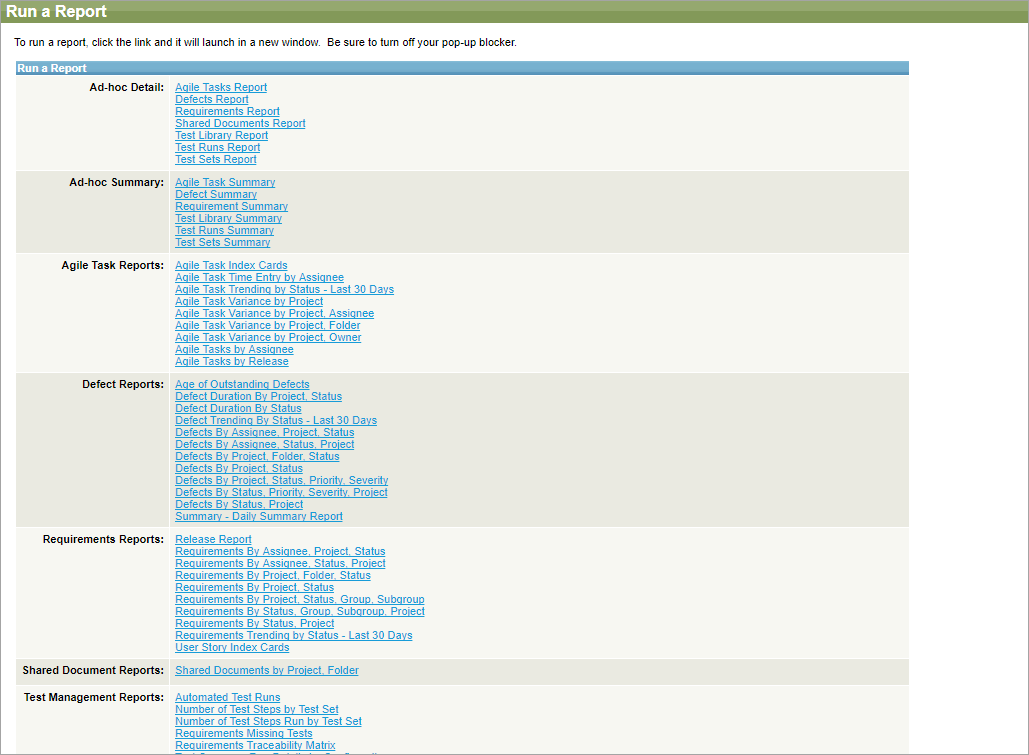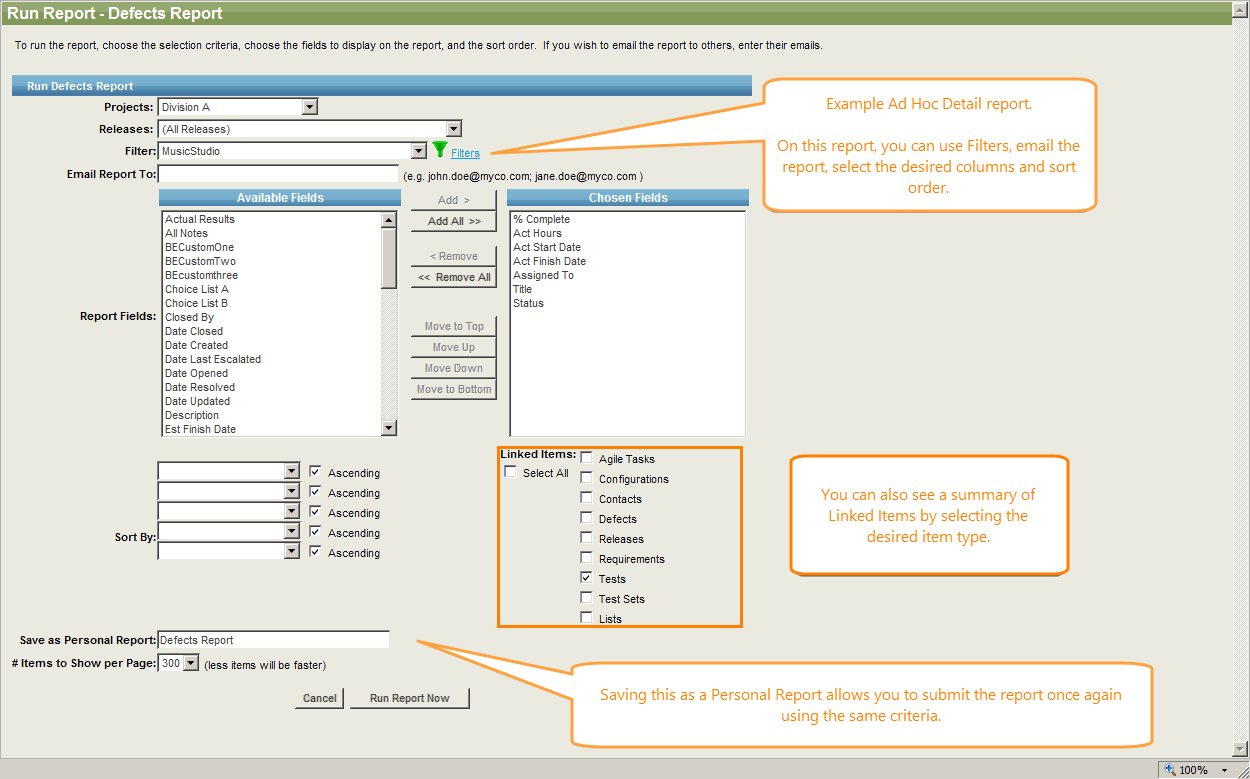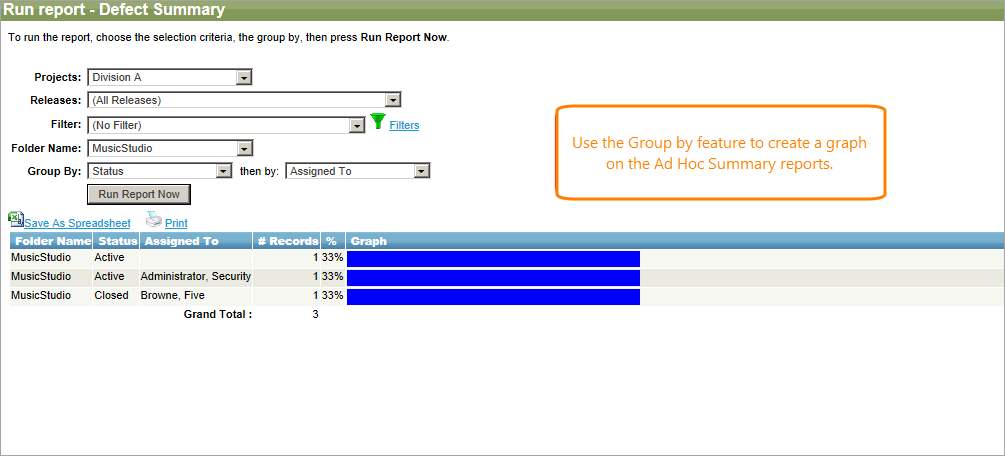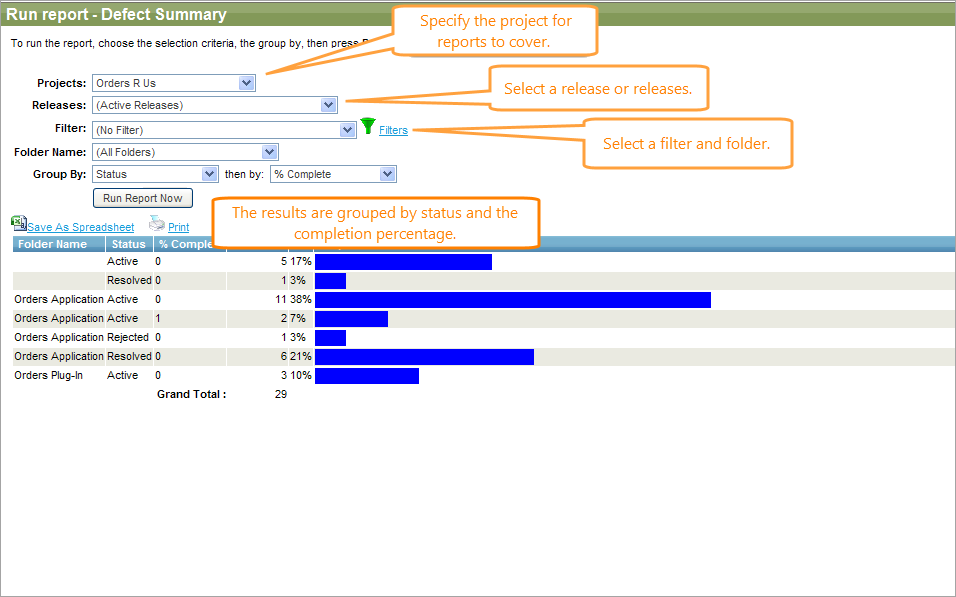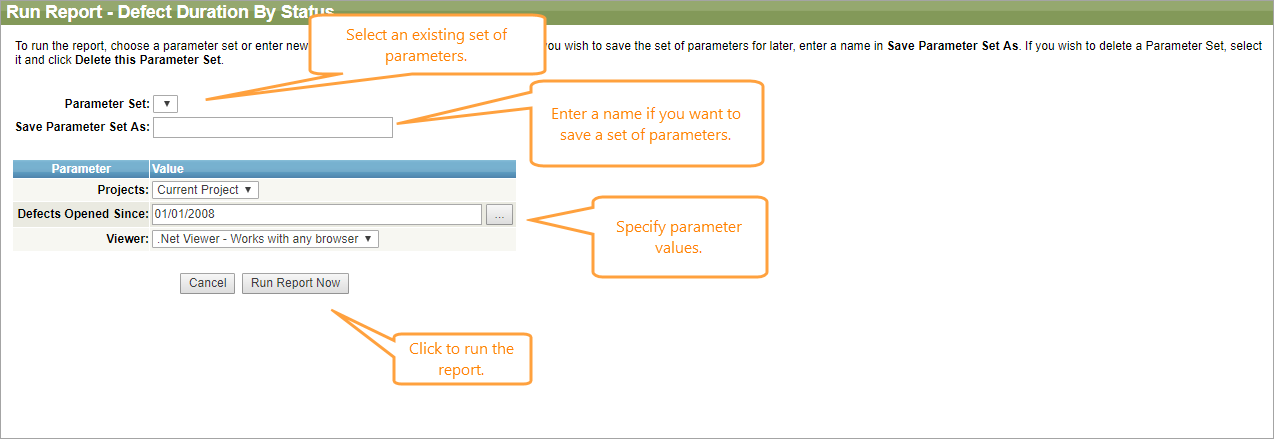The legacy reporting system of QAComplete provides ad hoc reports and standard reports (driven by Crystal Reports 2008) to analyze your data.
To access legacy reports, go to Reports > Legacy Reports.
QAComplete supports several different export formats. It is also possible to save ad-hoc reports as spreadsheets.
Ad Hoc Detail reports
Ad Hoc Detail reports allow you to pull back specific fields of data based on selected filter criteria. Ad Hoc Detail reports are available for various types of items in QAComplete – agile tasks, requirements, defects, and so on.
There are several types of ad hoc detail reports:
- Agile Tasks Report
- Defects Report
- Requirements Report
- Shared Documents Report
- Test Library Report
- Test Runs Report
- Test Sets Report
Below is an example of an Ad Hoc Defect Report.
| Note: | Customize what fields to show in the report, the position of the fields, the sort order, and the filter criteria, or email the report to others. When using filters for an ad hoc report, make sure to give the filter a name. |
A Defect Summary report returns data grouped into a graph format:
To save your ad hoc detail selection criteria, give the report a name in the Save As Personal Report field. This stores your chosen fields, sort order, and filter for you to run exactly the same report again without going through the report criteria selection process.
Ad Hoc Summary reports
Use Ad Hoc Summary reports to identify the distribution of data for status meetings. Ad Hoc Detail reports are available for various types of items in QAComplete – agile tasks, requirements, defects, and so on.
There are several types of Ad Hoc Summary reports:
- Agile Task Summary
- Defect Summary
- Requirement Summary
- Shared Documents Report
- Test Library Summary
- Test Runs Summary
- Test Sets Summary
Below is an example of showing the number of defects filtered by status and percent complete:
Agile Task reports
Agile Task reports provide data about agile tasks available in your QAComplete project.
There are several types of reports available for agile tasks:
-
Agile Task Index Cards – Use it to gather information on agile tasks published on the team task board.
- Agile Task Time Entry by Assignee
-
Agile Task Trending by Status - Last 30 Days – Shows how the agile task status has changed for the last 30 days.
- Agile Task Variance by Project
- Agile Task Variance by Project, Assignee
- Agile Task Variance by Project, Folder
- Agile Task Variance by Project, Owner
- Agile Tasks by Assignee
- Agile Tasks by Release
Defect reports
Defect reports provide data about defects available in your QAComplete project.
There are several types of reports available for defects:
-
Age of Outstanding Defects – Use it to get information on defects that will not be fixed for the specified release.
-
Defect Duration By Project, Status – Collects information on how long this defect exists in your product.
- Defect Duration By Status
-
Defect Trending By Status - Last 30 Days – Shows how the defect status has changed for the last 30 days.
- Defects By Assignee, Project, Status
- Defects By Assignee, Status, Project
- Defects By Project, Folder, Status
- Defects By Project, Status
- Defects By Project, Status, Priority, Severity
- Defects By Status, Priority, Severity, Project
- Defects By Status, Project
-
Summary - Daily Summary Report – Provides information about changes applied to defects during the specific day.
Requirement reports
Requirement reports provide data about requirements available in your QAComplete project.
There are several types of reports available for requirements:
- Release Report
- Requirements By Assignee, Project, Status
- Requirements By Assignee, Status, Project
- Requirements By Project, Folder, Status
- Requirements By Project, Status
- Requirements By Project, Status, Group, Subgroup
- Requirements By Status, Group, Subgroup, Project
- Requirements By Status, Project
-
Requirements Trending by Status - Last 30 Days – Shows how the requirement status has changed for the last 30 days.
-
User Story Index Cards – Use it to gather information about user stories related to the project requirements.
Shared Document reports
Test Case reports
Test Case reports provide data about test cases available in your QAComplete project.
There are several types of reports available for test cases:
- Test Case Run History by Project
- Test Case to Requirement Traceability
- Test Case to Requirement Traceability by Folder
-
Test Case Trending by Status - Last 30 Days – Shows how the test case status has changed for the last 30 days.
- Test Cases By Assignee, Project, Status
- Test Cases By Assignee, Status, Project
- Test Cases By Project, Folder, Status
- Test Cases By Project, Status
- Test Cases By Status, Project
- Test Cases with Detail
Test Management reports
Test Management reports provide data about test management in your QAComplete project.
There are several types of reports available for test management:
- Automated Test Runs
- Number of Test Steps by Test Set
- Number of Test Steps Run by Test Set
- Requirements Missing Tests
- Requirements Traceability Matrix
- Test Coverage Run Details by Configuration
- Test Coverage Run Details by Requirement
- Test Coverage Run Details by Test Set
- Test Coverage Run Summary by Configuration
- Test Coverage Run Summary by Requirement
- Test Coverage Run Summary by Test Set
- Test Library Detail By Assignee
- Test Library Detail By Design Status
- Test Library Detail By Owner
- Test Library Detail By Requirement
- Test Library Detail by Test Set
- Test Library Detail by Test Set And Release
- Test Library Last Run Status by Requirement
- Test Runs History by Test Set
Timesheet reports
Timesheet reports provide data about timesheets in your QAComplete project.
There are several types of reports available for timesheets:
- Timesheets by Month
- Timesheets by User, Month
- Timesheets by Week
Administrative reports
Administrative reports allow you to get the most common information about your users' activity and permissions.
There are several types of administrative reports:
-
Application Performance by Day, Task – Shows how long it takes for the application to run a single task or respond to user actions.
- Application Performance by Day, User
- Application Performance by Task
-
Audit Report of Changes (by Project) – Use it to view changes applied to a project. Specify parameters (for example, a time period) to decide which changes will appear in the report.
- Audit Report of Changes (by User, Project, Entity)
-
Error Logs – Use these reports to learn about errors in different projects, error types and sources.
-
User Security Reports – Shows which projects are available to a user, or which security rights they have.
If needed, apply built-in or custom filters to each report.
Report parameters
Some report types support additional parameters. When you click the name of the report you want to generate, the configuration screen appears allowing you to select parameters for this report.
Parameter sets
Save a set of parameters you often use to easily access it when you need.
To create a set of parameters:
-
Select the needed type of reports on the Legacy Reports screen.
-
Enter a name in Save Parameter Set As.
-
Specify parameter values.
-
Click Run Report Now.
To use an existing set of parameters:
-
Select the needed set from the Parameter Set drop-down list.
-
Click Run Report Now.
To delete a set of parameters:
-
Select the needed set of parameters from the Parameter Set drop-down list.
-
Select the Delete this Parameter Set check box.
-
Confirm the action in the subsequent dialog.
-
Click Run Report Now.