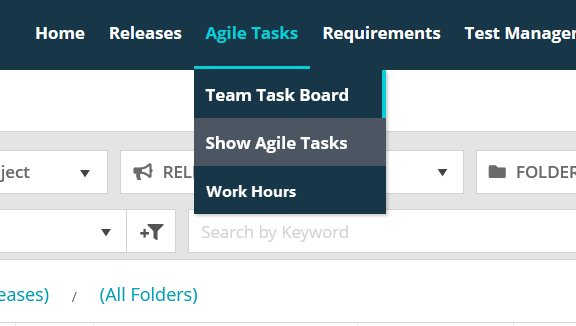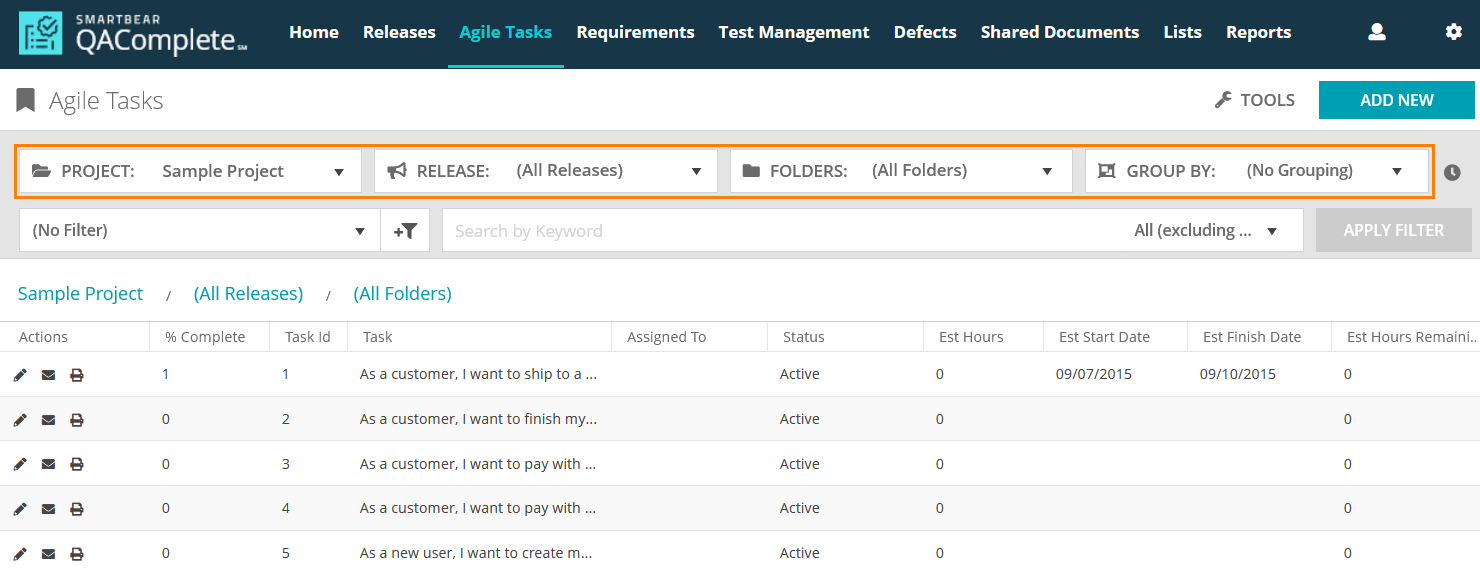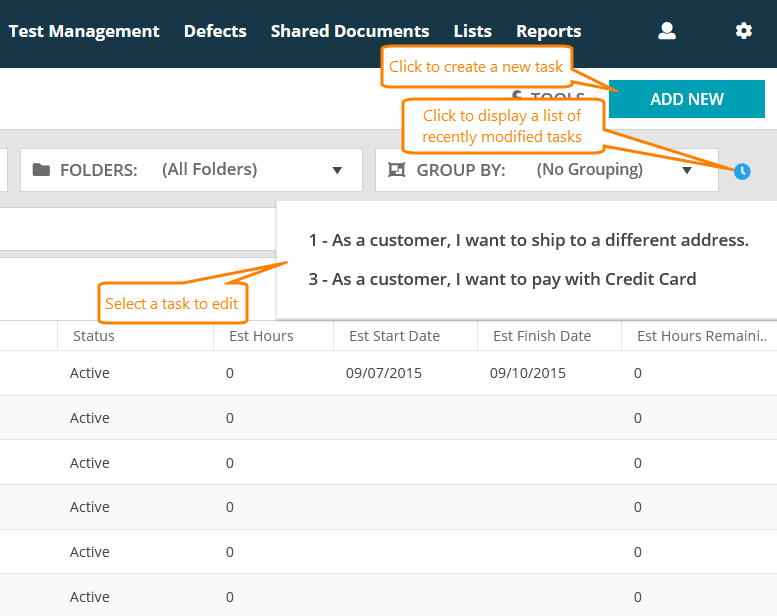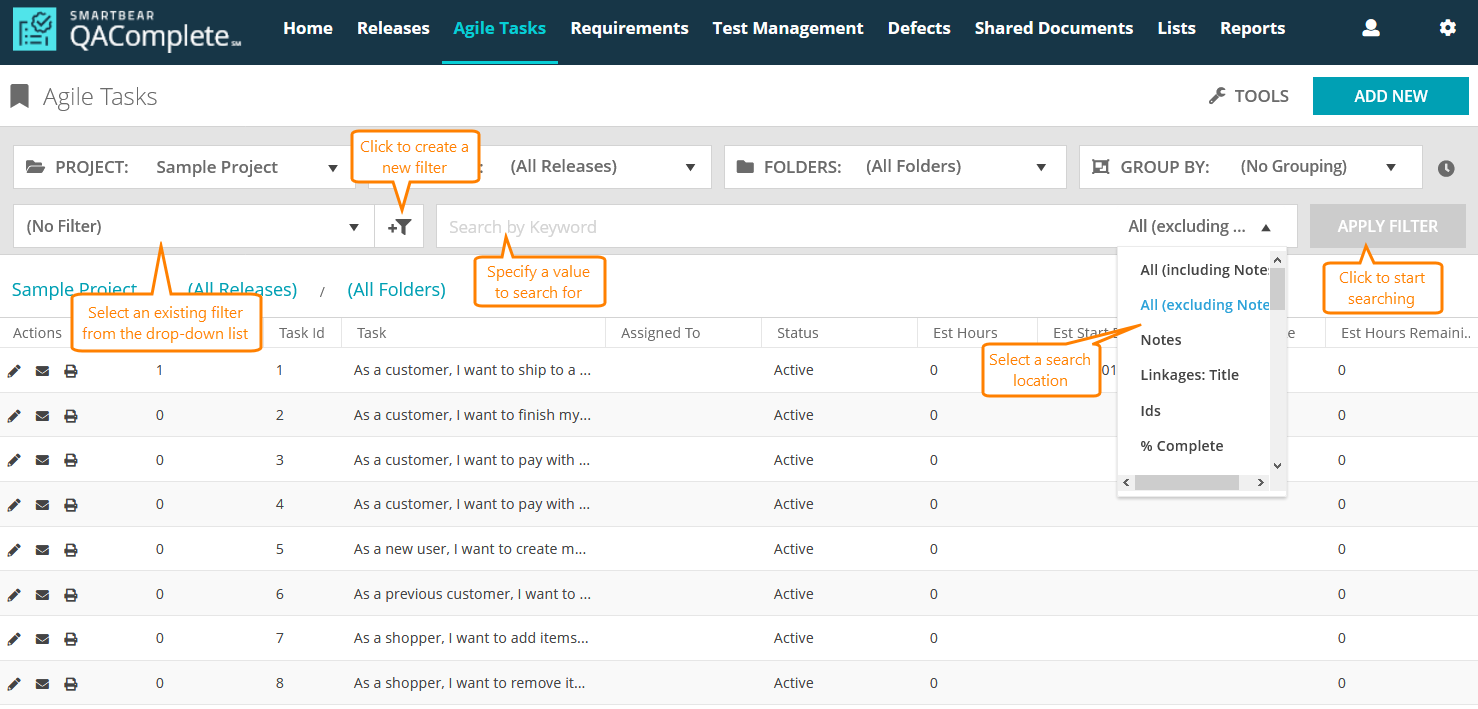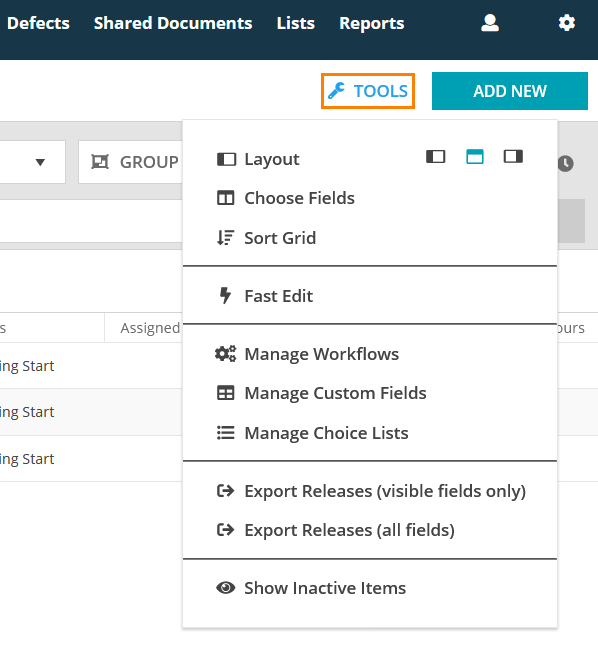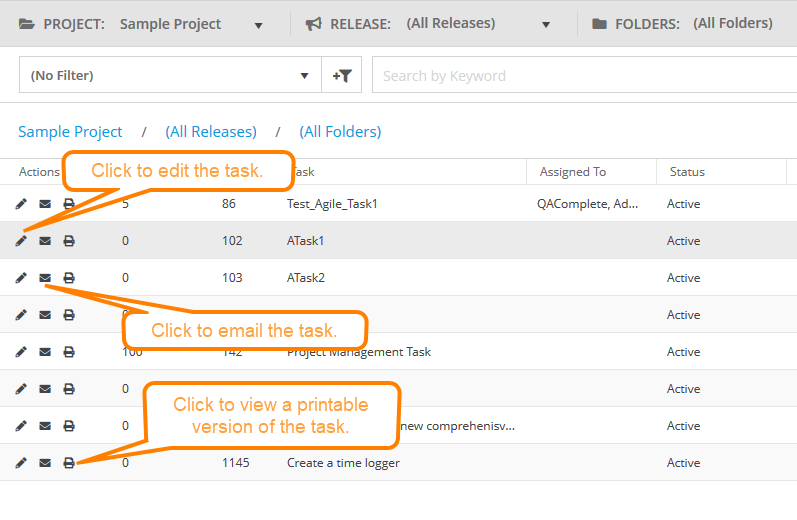In QAComplete, agile tasks are items whose purpose is to break down requirements into smaller tasks and describe additional assignments you may need.
The Agile Tasks screen
On the Agile Tasks screen, you can view, create, edit and delete agile tasks.
To access this screen, select Agile Tasks > Show Agile Tasks on the main QAComplete toolbar.
Navigate through agile tasks
Search for agile task
To search for a task, do any of the following:
- Type the desired value in the Search box (QAComplete will search all the fields for that value).
- Select a predefined filter from the Filter drop-down list.
- Create a new filter by clicking New Filter.
To learn about filtering and the search functionality in QAComplete, see the Search and Filters section.
Additional actions
Click Tools to perform various actions on the Agile Tasks screen:
To learn more about each available option, see Tools (Actions) Menu.
Click the buttons in the Actions column to perform various actions:
-
To edit an agile task, click Edit to open the Edit form. See Add and Edit Agile Tasks.
-
To display agile task information in an easy-to-read printable form, click Print Page.
-
To email an agile task, click Email.
Agile task dashboards
Use agile task dashboards to quickly view slipping agile tasks. To view these, go to Home > Dashboard.
To learn more about working with dashboards, see Dashboards.
Agile task reports
To analyze agile tasks, use our built-in reports. To access these, go to Reports > Reports, then select Agile Task Detail Report.
For more information, see About Reports.
Agile tasks reference
This section describes fields and drop-down lists available on the Add Agile Task and Edit Agile Task forms. You can use them to describe your agile task.
| Note: | For some options in the table below, possible values are determined by choice lists. These options are marked with an asterisk (*). To manage choice lists for your project, go to Agile Tasks > Show Agile Tasks > Actions > Manage Choice Lists. |
| Option | Description | ||
|---|---|---|---|
| Date Last Escalated |
The date the agile task was last escalated.
|
||
| Folder Name | The folder the agile task is stored in. | ||
| Import Id |
The import ID of the agile task.
|
||
| Last Escalation Rule |
The last escalation rule that was applied to the agile task.
|
||
| Nbr Escalations |
The total amount of escalations applied to the agile task.
|
||
| Original Id |
The original ID of the agile task (if imported).
|
||
| Owner | The user who owns the agile task. | ||
| Priority* | The priority of the agile task. | ||
| Requested By | The user who requested to perform the task. | ||
| Updated By |
The user who updated the task last time.
|
||
| % complete | The percentage complete of the agile task. | ||
| Task Id |
The ID of the agile task.
|
||
| Task | The description of the task. | ||
| Assigned to | The user to whom the agile task is assigned. | ||
| Status* | The status of the agile task. | ||
| Est Hours | Hours estimated to finish the task. | ||
| Est Start Date | The estimated start date for the task. | ||
| Est Finish Date | The estimated finish date for the task. | ||
| Est Hours Remaining | How many hours from the estimated amount remain to finish the task. | ||
| Act Hours | Actual hours spent working on the task. | ||
| Act Start Date | The actual start date for the task. | ||
| Act Finish Date | The actual finish date for the task. | ||
| Date Created |
The date and time the agile task was created.
|
||
| Date Updated |
The date the task was updated last time.
|
||
| Linked Items | The items linked to the task. |