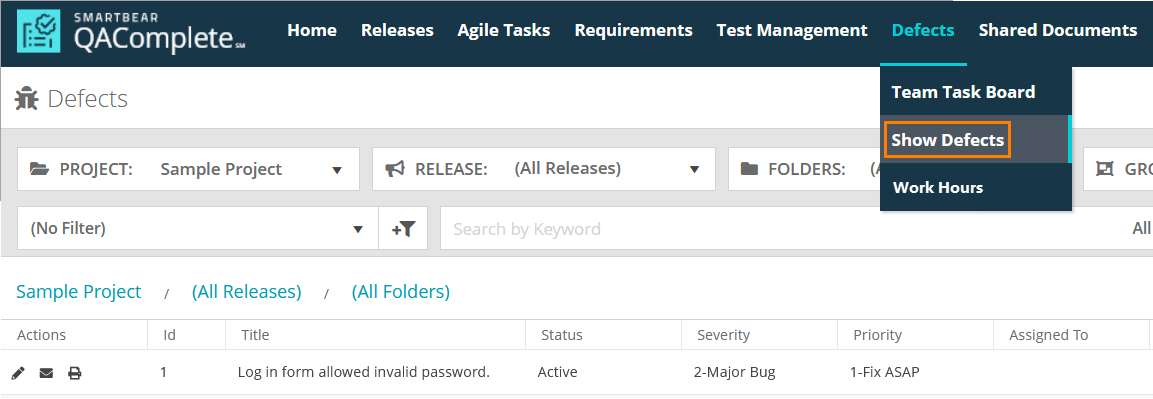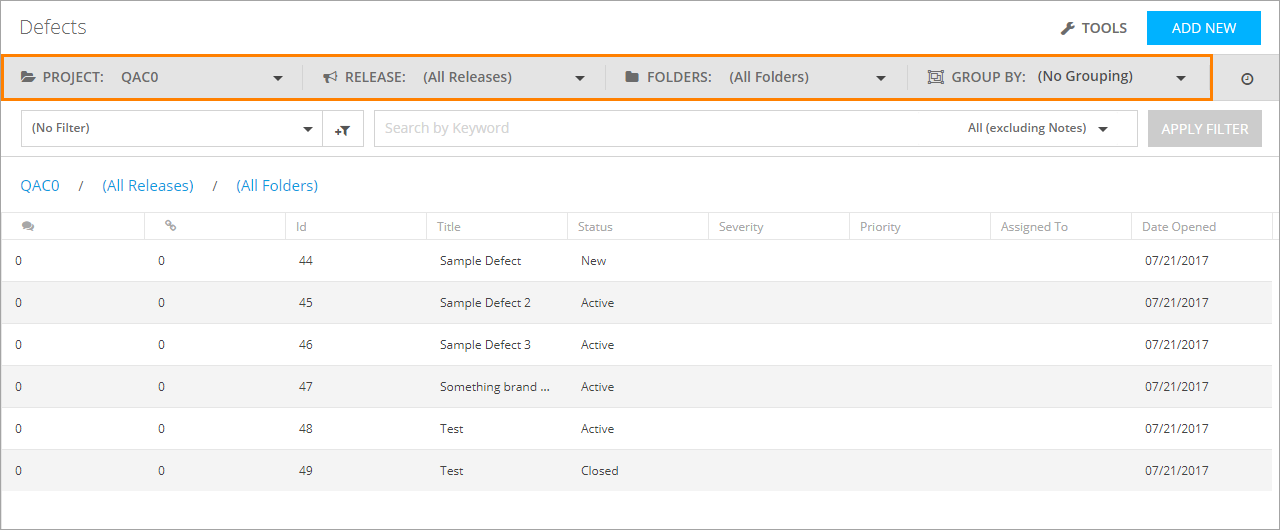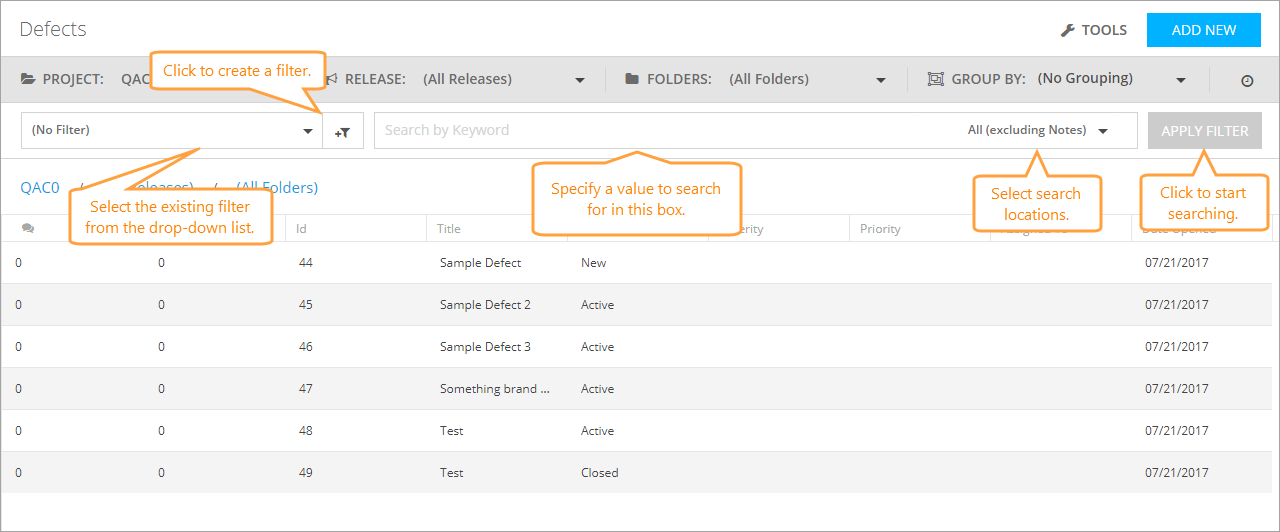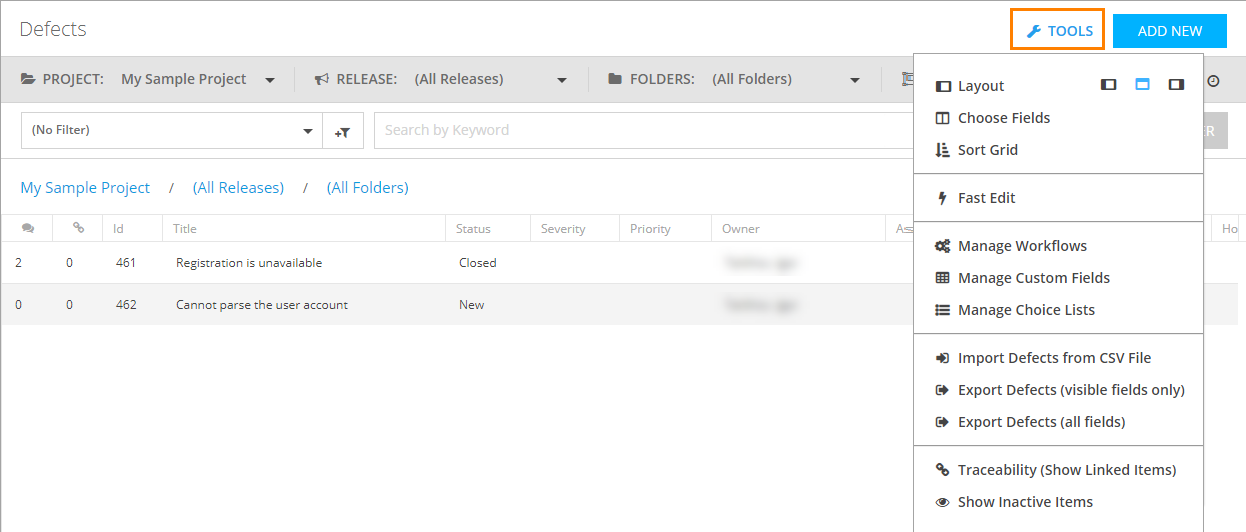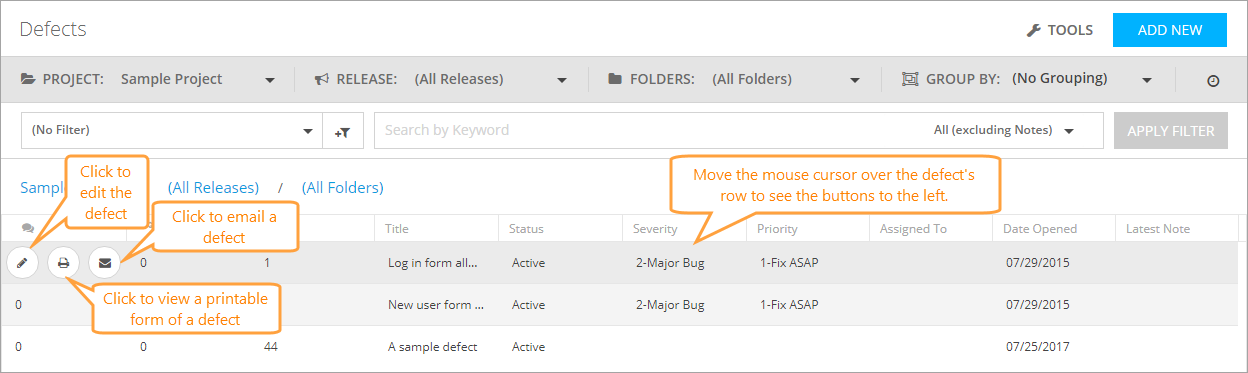In QAComplete, the defects are items that describe bugs or issues which you and other users can encounter while working on projects of your company.
With QAComplete, you can manage the resolution of those defects, attach various content to them like screenshots or error logs, notify team members about recent changes with email alerts, and so on.
The Defects screen
On the Defects screen, you can perform various tasks with defects.
To access this screen, select Defects > Show Defects on the main QAComplete toolbar.
Navigate through defects
Search in Defects
To search for a specific defect, you can do the following:
- Search for a defect field value with the search box
- Select a predefined filter from the Filter drop-down list
- Create a new filter by clicking New Filter
To learn about the filtering and search functionality in QAComplete, see the Search and Filters section.
Additional actions
Click Tools to perform various actions on the Defects screen:
To learn more about each available option, see Tools (Actions) Menu.
Click the button next to the needed defect row to perform various actions with that defect:
-
To edit the defect, click Edit to open the Edit form. See Add and Edit Defects.
-
To display the defect information in an easy-to-read printable form, click Printer Friendly.
-
To email a defect, click Email.
Defects reference
This section describes fields and drop-down lists available on the Add Defect and Edit Defect forms. You can use them to describe your defect.
| Note: | For some options in the table below, possible values are determined by choice lists. These options are marked with an asterisk (*). To manage choice lists for your project, go to Defects > Show Defects > Tools > Manage Choice Lists. |
| Option | Description |
|---|---|
| Folder Name | The folder the defect is stored in. |
| Status* | The status of the defect. |
| Priority* | The priority of the defect. |
| Owner | The user who owns the defect. |
| Assigned to | The user to whom the defect is assigned. |
| Description | The arbitrary text describing the defect. |
| Steps to reproduce | The description of the sequence of actions required to reproduce the defect. |
| Resolution Code* | The resolution code for the defect. |
| Opened By |
Shows which user created the defect and when. Note: This field is filled in automatically. You cannot edit it. |
| Resolved By |
Shows which user resolved the defect and when. Note: This field is filled in automatically. You cannot edit it. |
| Date Closed |
Shows which user closed the defect and when. Note: This field is filled in automatically. You cannot edit it. |
| Date Created |
The date and time the defect was created. Note: This field is filled in automatically. You cannot edit it.
For the items you created in QAComplete, the value of the Date Created field is identical to the date and time value specified in the Opened By field.
However, these values may differ in two cases:
|
| Severity* | The severity of the defect. |
| How Found* | The source of the defect. |
| Module | The module of the project affected by this defect. |
| Issue* | The defect type. |
| Expected Result | The arbitrary text describing the expected result of the sequence of actions leading to this defect. |
| Latest Note | The latest comment on this defect. |
| Actual Results | The arbitrary text describing the actual result of the sequence of actions leading to this defect. |
| Linked Items | The items linked to this defect. |